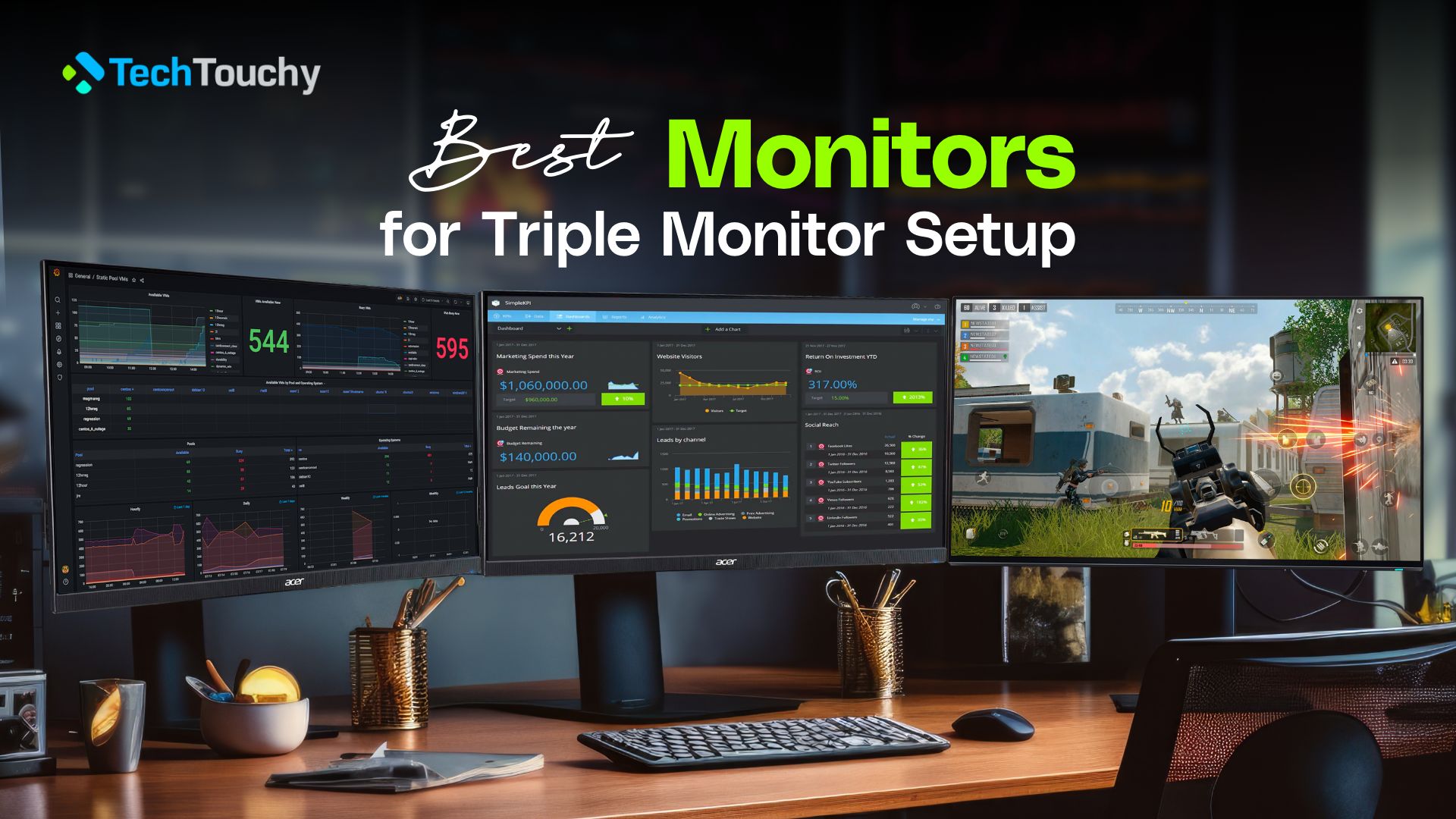Best 5K Monitors for Mac Users – Top 7 Picks

Choosing a monitor for any Mac device comes with high expectations in terms of output quality. It has to be up to the mark and satisfy the user. The feature expectation is already quite high for a 5K monitor. So, its resolution compatibility, design, connectivity, and performance should be on par with the high expense. Honestly, the current market has way too many 5K monitors from many popular and random brands. It can be tricky to find a perfect one among them. So, here we are introducing you to the best 5K monitors for Mac.
Key Factors before Buying a Monitor for Mac
A monitor for Mac can be categorized into two types based on their features. It’s standard and unique features. In most cases, people only prefer the standard features. A 5K monitor is already stronger than other lower resolution monitors. They also have the required output capacity for a Mac device. So, every regular 5K monitor can be considered as a standard option.
The difference comes in unique features. Higher Color balance, better resolution, faster connectivity, latest display panel, and similar things can be part of the unique features. A webcam, speaker, and similar things are extra features. They don’t make much of a difference in regular usage. So, you need to do an overall cost comparison with these features to get one of the finest and best 5K monitors for Mac. Let’s have a look at the given list.
Compatibility & Connectivity
All monitors are not compatible with a Mac device. You can bypass them to connect for sure. But, the performance will be reduced in the process. More importantly, a lot of monitors don’t have the best output quality to support a Mac device. Sometimes, they show bugs or other compatibility issues. So, you need to check if the monitor perfectly supports Mac’s technologies.
Comparing other features, the compatibility is highly noticeable in terms of connectivity. Thunderbolt 3 or 4 is the best connection port for Mac. Currently, they are the fastest and offer a reliable throughput. As a matter of fact, Thunderbolt 4 is almost twice as fast as 3. So, you should check if the monitor has any of them. It provides the fastest connectivity and smooth video transition. Other than that, USB-C with PD is the minimum requirement. However, other display ports like HDMI, DisplayPort, and more may also be available.
Moreover, the port count may also vary. It will help you realize just how many displays you can connect. So, those who want to go for multiple displays have to confirm this beforehand. For example, MacBook Air 15″ and MacBook Pro 14″ have 2 ports, while MacBook Pro 16″ has 3 ports.
Display Size
This is one of the most important factors for any monitor. Do you want a large monitor or a smaller one? Surely that depends on the productivity level. For Mac users consider a larger monitor that would be at least 24″- 27″, and even higher. Unfortunately, 5K monitors only start from 27″ because 24″ doesn’t fit its required resolution. If you just want regular video editing or enjoy online media, a 27″ monitor would be enough. But you need at least 32″ for professional work or home theater experience. So, you better choose correctly, as your overall Mac experience highly depends on the display size.
Panel Type
Panel Type refers to the display category. Passively, it also tells us about the monitor’s output quality. These categories are divided into multiple types. For example, IPS, VA, and TN. While TN is the most powerful, it is yet to be mass-produced for commercial purposes. Currently, the IPS panel is the most popular Panel type. It is a quality in-between TN and VA.
These panels determine how fast and efficiently your monitor can respond. TN has a high response rate but limited color space. On the other hand, VA has the lowest response timer among these 3 and a moderate color space. But LCD is still the versatile one. It has a good response rate and the best color quality. So, you better get a monitor with at least an IPS panel, if not TN.
Color Accuracy
As the name refers, color accuracy means how close your monitor can get to the original color. Each monitor may have one or multiple technologies to improve color accuracy. It can be defined in many categories as well. For example, p3 percentage, sRGB percentage, and so on. Usually, the higher the number, the better color output you will get.
Refresh Rate and Response Rate
Both these parameters determine how fast your monitor will be. The refresh rate is your monitor’s capability to refresh images per second. On the other hand, the response rate is your monitor’s capability to move from one color to another. For Mac, you should be happy if the refresh rate stays between 60 and 75Hz. People aiming for gaming or high productivity may prefer a higher refresh rate. The same goes for response rate. The standard response rate is quite enough for a Mac user. But gamers and editors may prefer the response as low as possible(<5ms).
Monitor Adjustment
Did you know that each monitor has an adjustable pivot? You can tilt it horizontally or vertically up to a certain angle using the pivot. That gives you a better and more flexible view while using them. Usually, this angle goes from -5 to 35 degrees or even deeper. Moreover, there is another adjustment function in the monitor stand. You can get the monitor a higher or lower using the stand adjustment. Some monitors may not have this stand adjustment. However, a decent monitor should have more than one adjustable design to enhance the user experience.