How to Connect PS4 Controller to PS4 Without USB Cable – Full Guide

Introduction
Have you recently purchased a new wireless PS4 controller? And are you eagerly waiting and planning to connect it to your PlayStation without USB? If your answer is yes, then you should know how to connect PS4 controller to PS4 without USB.
As a hardcore gamer and a tech fan, I always love to build an ultimate PlayStation setup with an ambiance environment. The PS4 controller, with its built-in touchpad and integrated light bar, makes it indispensable for all game enthusiasts.
If you have already bought your new PS4 controller and struggled to connect it, learn how to connect PS4 controller to PS4 without USB from my article. Stay tuned with me.
How to connect PS4 controller to PS4 without USB – Step-by-step guide
So, here’s the detailed process of how to connect the PS4 controller to the PS4 without the USB cable. Remember, when I say without USB, I meant the USB cable for the PS4 controller. In other words, I meant how to connect the PS4 controller to PS4 wirelessly.
I have merged all the key points here. Keep in mind that for this method to work, you either need an older synced PlayStation controller or a wired keyboard with arrow keys.
Step 1: Use the power button to start PlayStation

The first step is to turn on the PS4 console. So, to do it, press the power button on the console to turn it on. But if you already have a synced controller, then holding down the PS button will turn on the console.
But if you are going to use a wired keyboard for this process, then you can turn it on by pressing the power button on the PS4 console.
Step 2: Launch the Settings menu
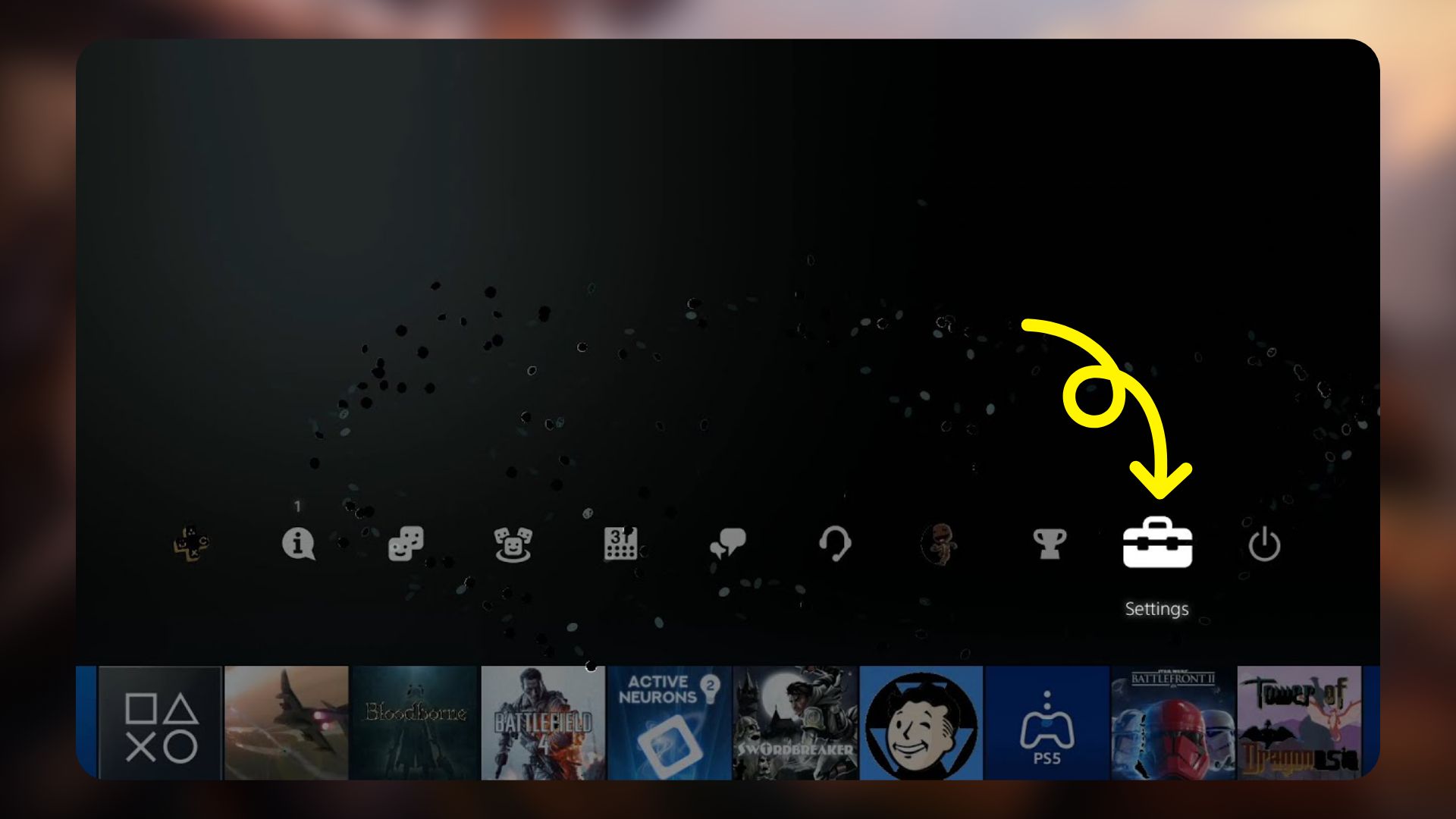
Once you turn on the PS4 console, go to the Settings menu with your synced PS4 controller. And if you are using the keyword, then you need to plug the keyboard into the PS4 console.
After that, use the arrow keys to select the Settings menu and the Enter key to open it.
Step 3: Navigate to Devices > Bluetooth Devices
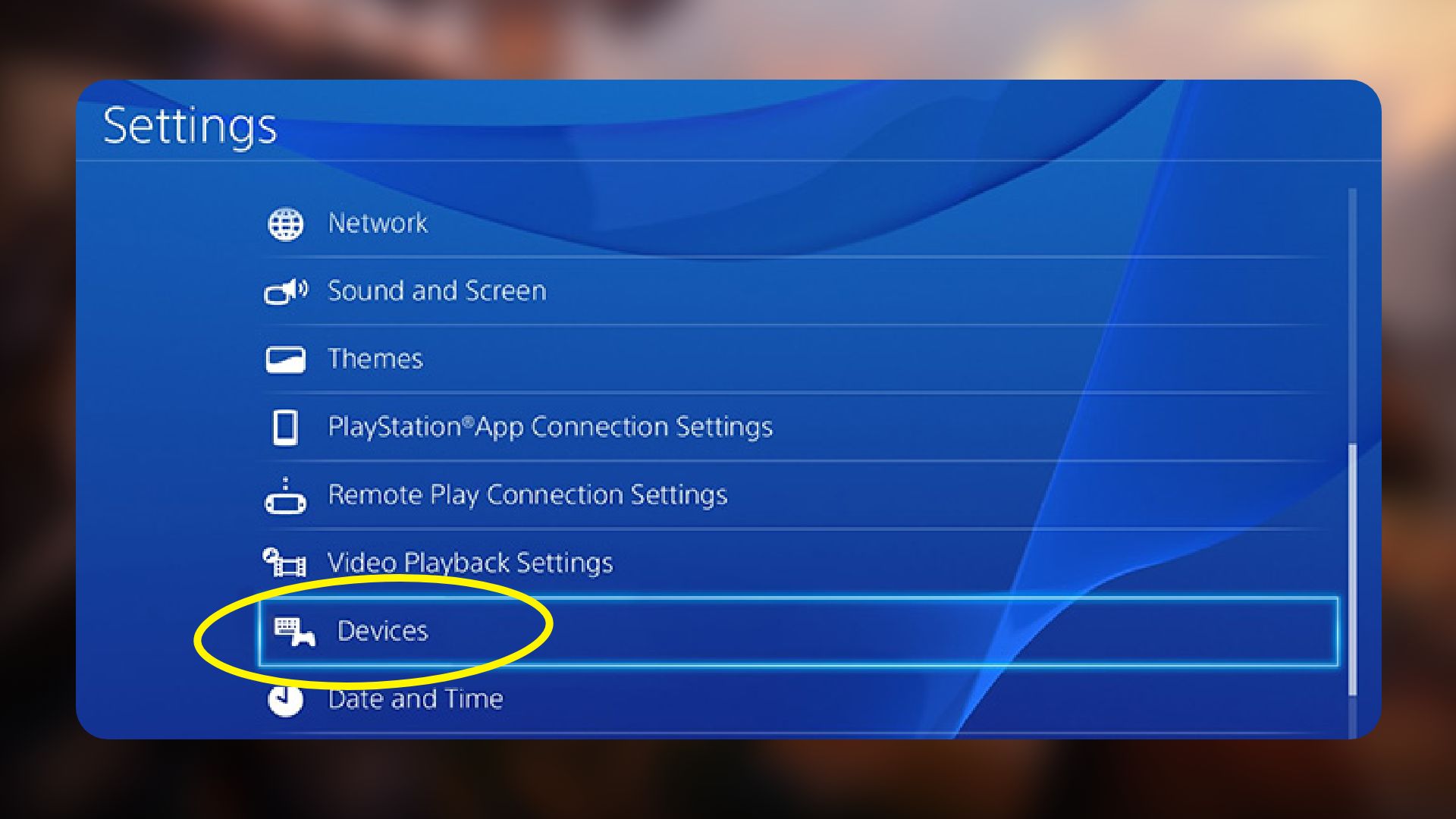
Under the ‘Settings’ menu, you need to select Devices and then choose Bluetooth Devices. Once you open the ‘Bluetooth Devices’ screen, you’ll see the Bluetooth pairing screen of your PS4.
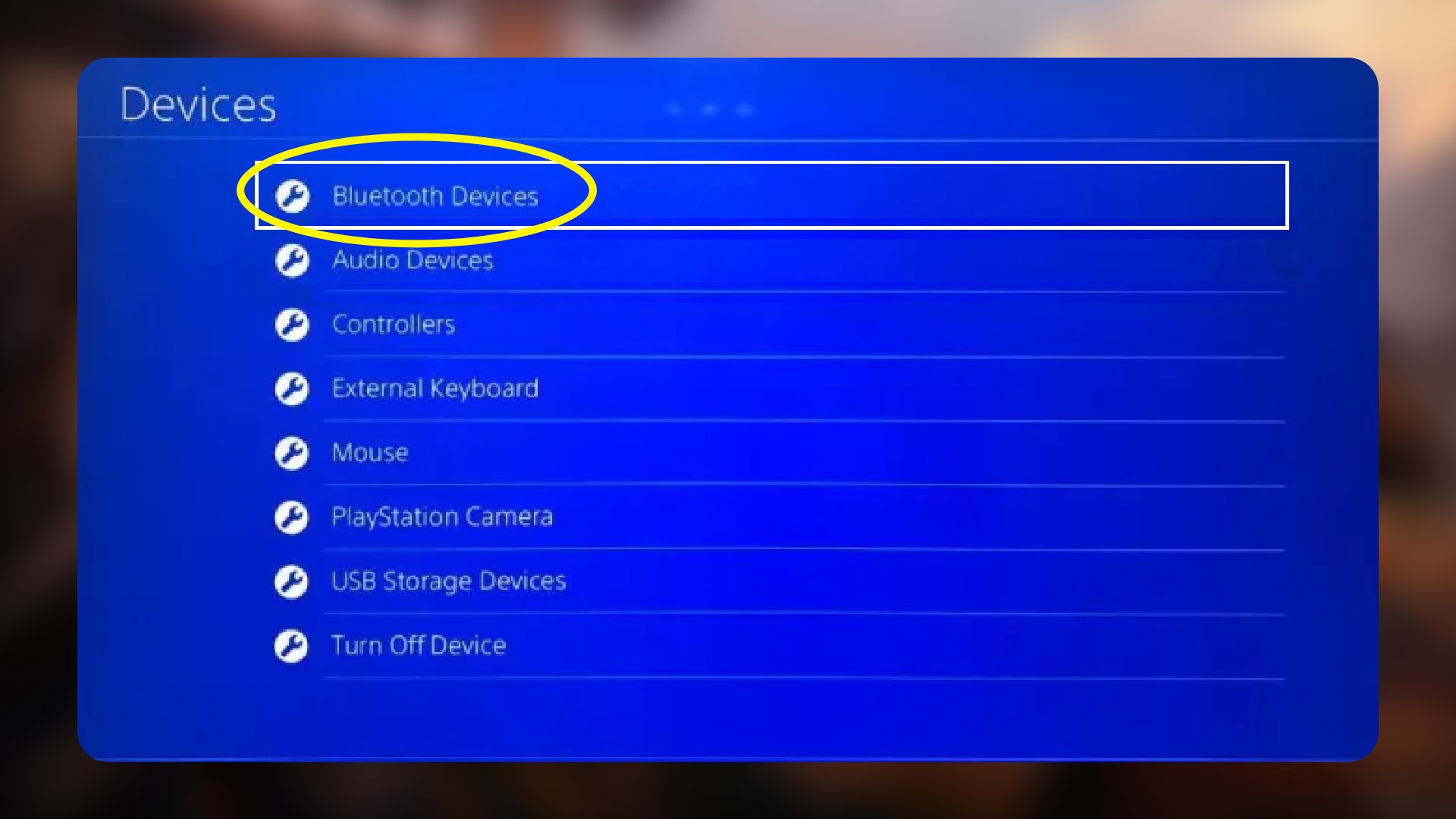
Step 4: Put your new PS4 controller in pairing mode
Now is the time to connect your new PS4 controller to your PS4 console. For that, first put the controller in the pairing mode. So, press the PS and the Share button at the same time until the LED light starts flashing. You might need to hold down the buttons for maybe 3 seconds or so. If there is LED flashing/blinking, then maybe the controller has no charge. So, charge the controller and then try again.
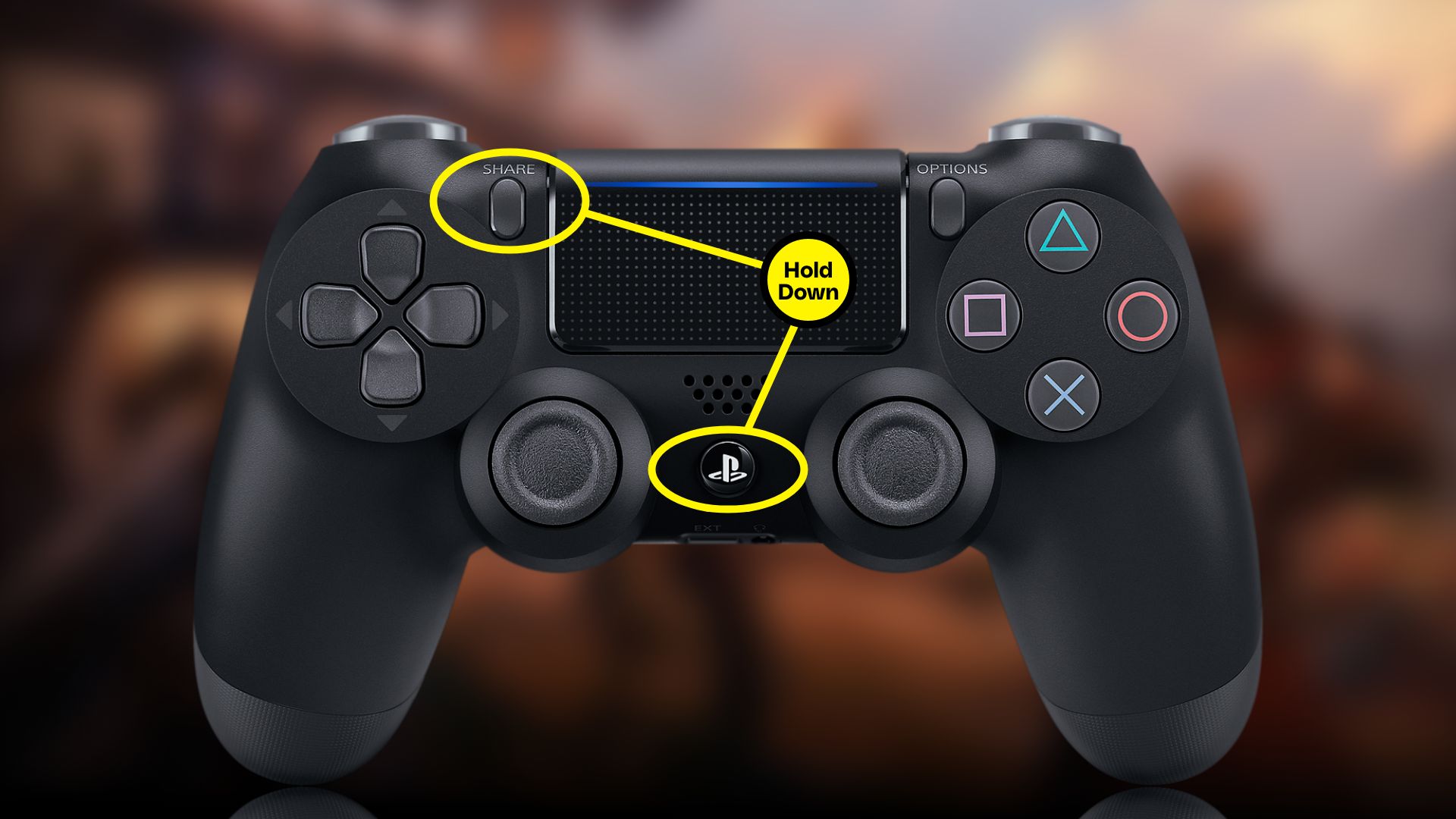
Step 5: Connect the new PS4 controller to the PS4
The final step is to connect your new PS4 controller to the PS4 console via Bluetooth. You will see the name of the new controller under your Bluetooth device screen. Select the name of your controller, and your PS4 controller will then be connected with your PS4.
How to connect PS4 controller to PS4 console with USB
Nowadays, a wired PS4 controller is also available on the market. If you have one of these, follow the below steps to connect it through USB:

- First, switch on the PS4 by pressing the Power button on the PS4 console.
- Then, connect the other end of the USB cable of the PS4 controller into your PS4 controller.
- After that, hold down the PS button on your controller for about 3 seconds.
- Finally, your wired PS4 controller should be connected to the PS4 console.
Why is my PS4 not detecting my PS4 controller?
There might be several reasons for the PS4 not connecting to the controller. The most common reasons are as follows:
- The controller has no battery life.
- The controller is used for pairing with other devices like different PS4s or PCs.
- If it is a wireless controller, maybe there is a long distance between the controller and your PlayStation, and thus, there is no Bluetooth connectivity.
- For a wired controller, maybe the micro-USB cable that pairs the controller and the console is damaged.
- The controller might have one or two buttons that are broken or malfunctioning.
- If your PS4 has power-saving settings enabled, the controller might turn off its power itself to save power.
Read more: How to Connect PS5 to Hotel WiFi
Troubleshooting tips for fixing PS4 controller issues
Previously, we’ve learned the potential reasons for the PS4 controller not connecting to the PS4 console. Now, let’s focus on some possible solutions to those issues.
Soft reset your PS4 controller
A soft reset, in this case, means re-pairing your controller from the PS4. This should resolve any lingering technical glitches or issues. However, you need a way to navigate the PS4 console, and if your controller doesn’t work, then you can use a wired keyboard and its arrow keys to navigate the PS4. Also, if you have another working controller, then you can use that instead.
Here’s how to re-pair your PS4 controller:
- Open your PS4 dashboard and navigate to Settings > Devices > Bluetooth Devices.
- Under the ‘Bluetooth Devices’ option, select your PS4 controller’s name.
- Then, you need to press the Enter key if you are using a wired keyboard or the Options button if you are using another controller.
- Next, you need to power off the PS4 console.
- Once the PS4 console is turned off, wait for some time before turning it on.
- After that, try connecting the malfunctioning PS4 controller back to the PS4 console.
Update your PS4 software
Sometimes, you need a software update to resolve issues. Especially, issues where the PS4 controller pairs with the console, and yet it doesn’t work.
Of course, you could use a wired keyboard for navigating the PS4 console if the controller doesn’t work. Or you could use another controller that does work with the console.
The steps for the PS4 software update are:
- On your PlayStation dashboard, go to Settings > System Software Update.
- If there is an update available, select Update Now > Next > Accept to start the updates.
Clean your PS4 controller
If the touchpad on your PS4 controller doesn’t seem to work then you should first try disconnecting and reconnecting with the console. And if it still doesn’t work, then look for debris and dirt. They could be an issue.
Having touchpad problems in PS4 controllers is very common.
Try the following steps to resolve this issue:
- Disconnect and unpair the controller for a few minutes.
- Again, connect it.
- If it does not work, clean the touchpad with a mild alcohol dampen microfiber cloth.
- Dry it properly and turn it on.
General Tips
If your PS4 controller is plugged in but not working, try the following tips:
- If you are using the controller wirelessly, try to use it with a good-quality USB cable.
- A quick Restart may solve your issue.
- If you still see a problem, do a hard reset of your controller. A hard reset is nothing but a factory reset of your PS4.
- Connect the controller to your PC or friend’s device. If you see a PS4 controller connected but not working, you need to replace your PS4 controller.
Is it possible to connect a new PS4 controller to my iPhone?
Yes, it’s possible. You can easily connect a new PS4 controller to an iPhone by following below steps:
- Put your PS4 controller in pairing mode by pressing and holding the PS and Share buttons until there is a flash of light.
- On your iPhone, go to Settings > Bluetooth.
- From there, select your PS4 controller’s name.
- Now, your controller is paired with your iPhone.
Conclusion
Nowadays, gaming is becoming a popular entertainment source among numerous people due to its endless new experiences. Adding a PS4 controller to your gaming station can make your gaming time more vibrant.
In this article, I have covered all the tiny details of how to connect PS4 controller to PS4 without USB. I am pretty sure that you will benefit if you read and apply my guidelines.
Now, cheers to all PlayStation gamers. Organize your PlayStation with a PS4 controller and enjoy unlimited excitement along with an amazing gaming experience. Good-Luck!







