How to Crop a Video on iPhone – A Complete Guide in 2023
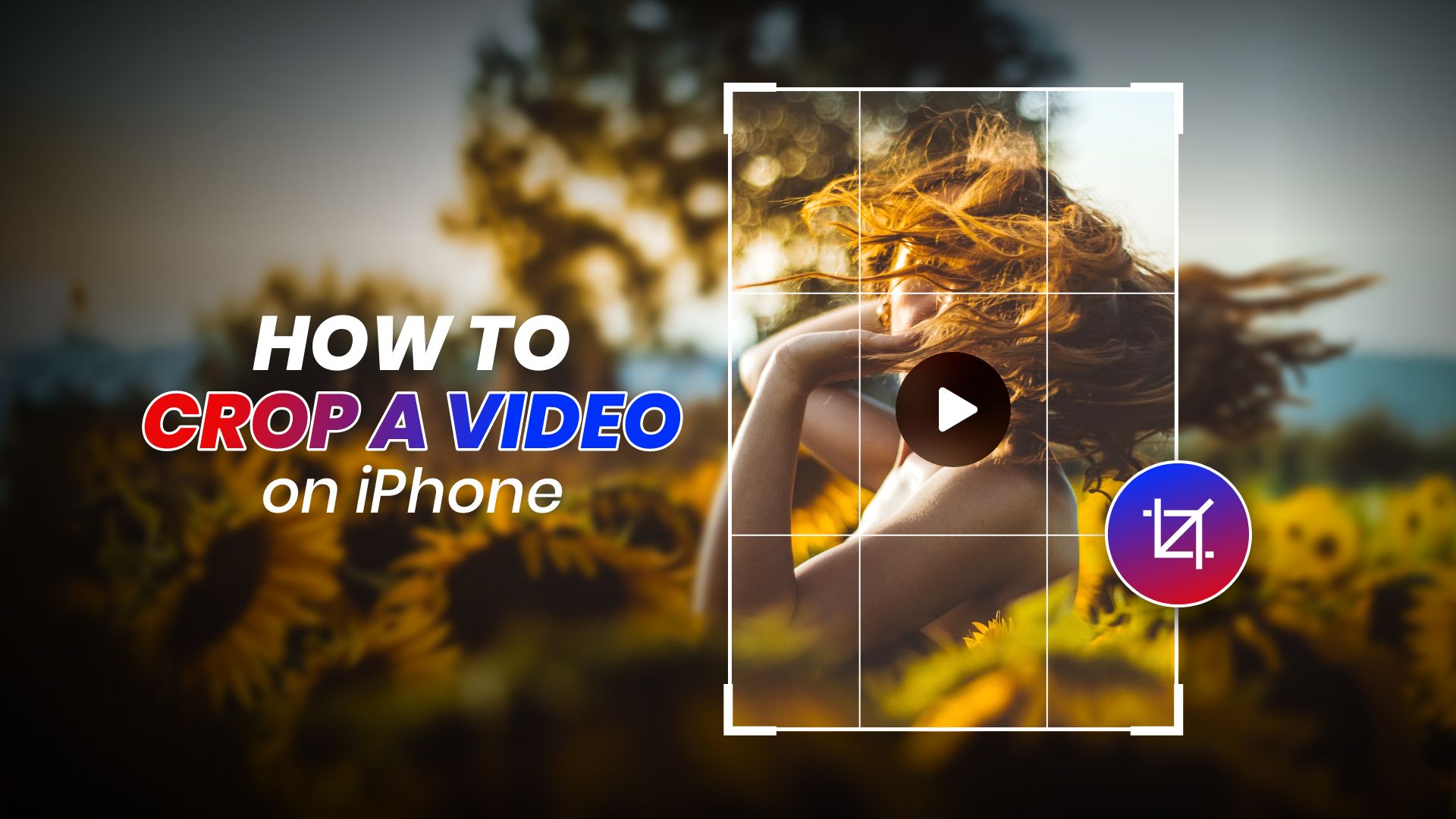
It’s a valuable ability to know how to crop a video on iPhone. You can use it to make recordings with aspect ratios ideal for any video project (personal or commercial). Furthermore, cropping a video can give you an exact look you require.
How to crop a video on iPhone using only the Photos app
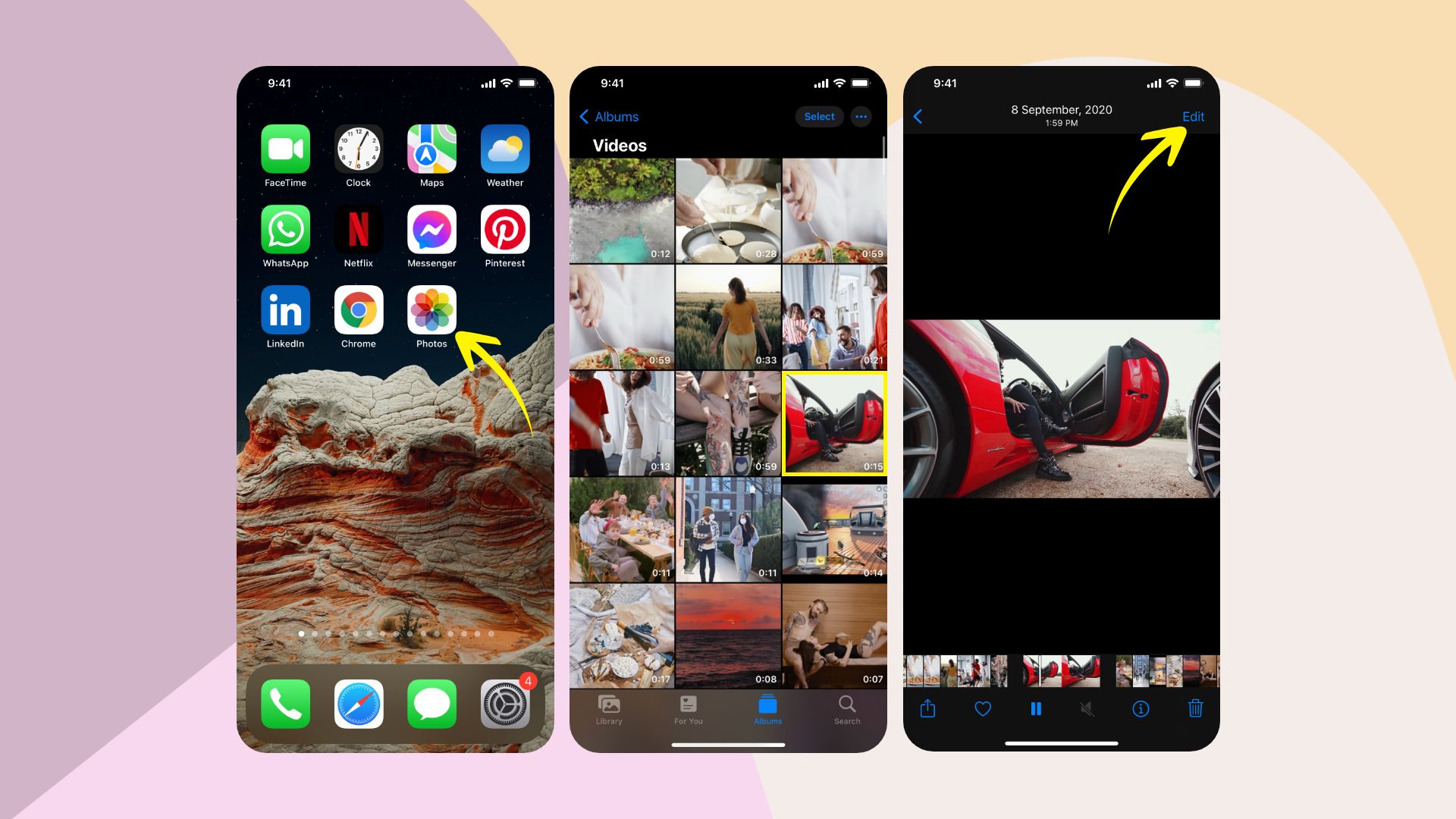
You can crop a video fast and easily using your iPhone, whether you want to shorten it or adjust its width and height. Here are a few basic methods for this task using the Photos app included on your iPhone.
Follow these steps to use Photos app to crop a video
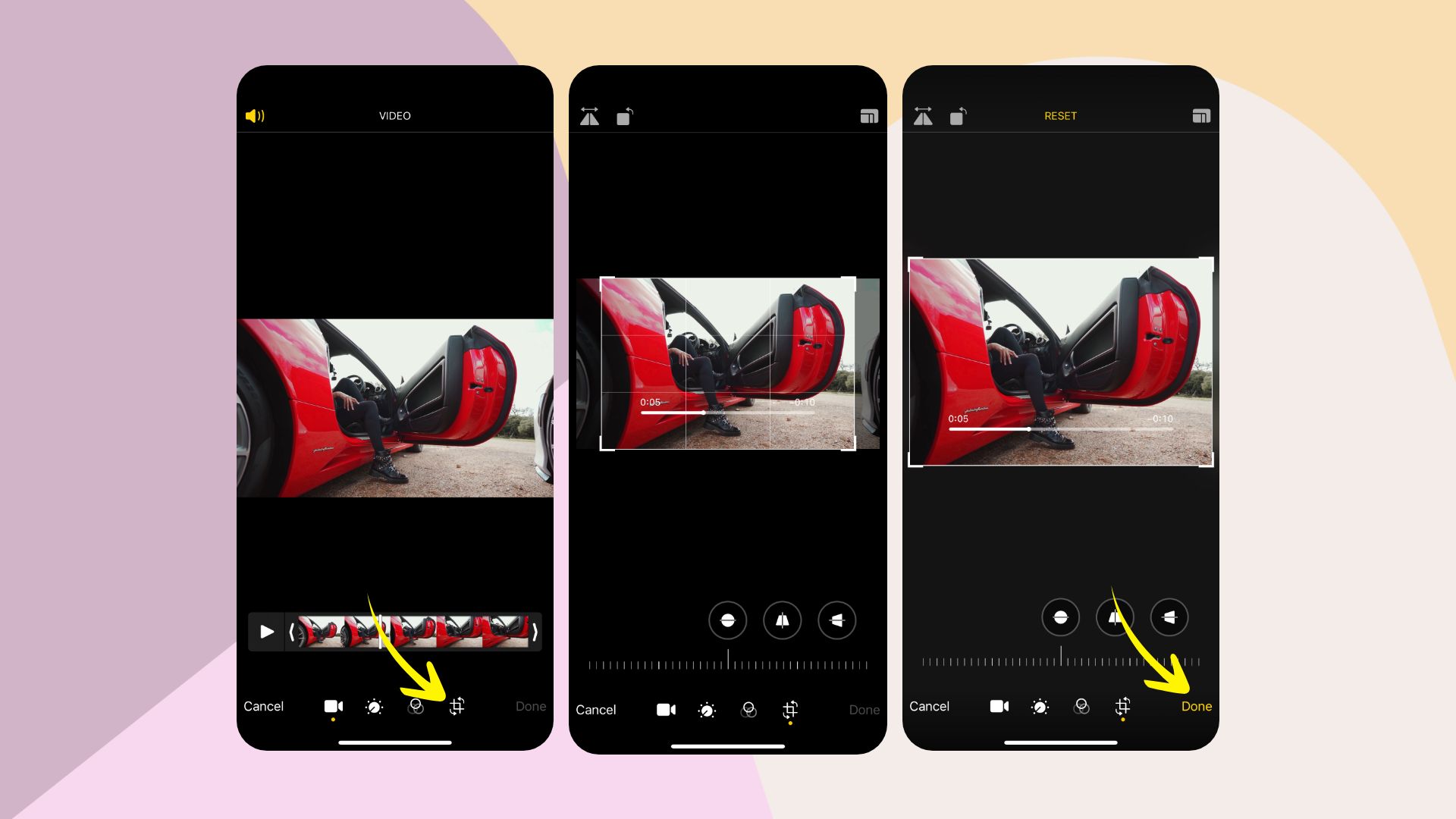
- On your iPhone, open the Photos app
- Look for and touch on the video you wish to change
- Select Edit
- At the bottom of the screen, tap the crop symbol
- To eliminate undesired video portions, drag the edges of the video grid tool
- Alternatively, if you wish to fit the video into a certain aspect ratio, touch on the resize button and choose the required ratio beneath the video
- Select Done when you’re done.
How to crop a video on iPhone using only the iMovie app
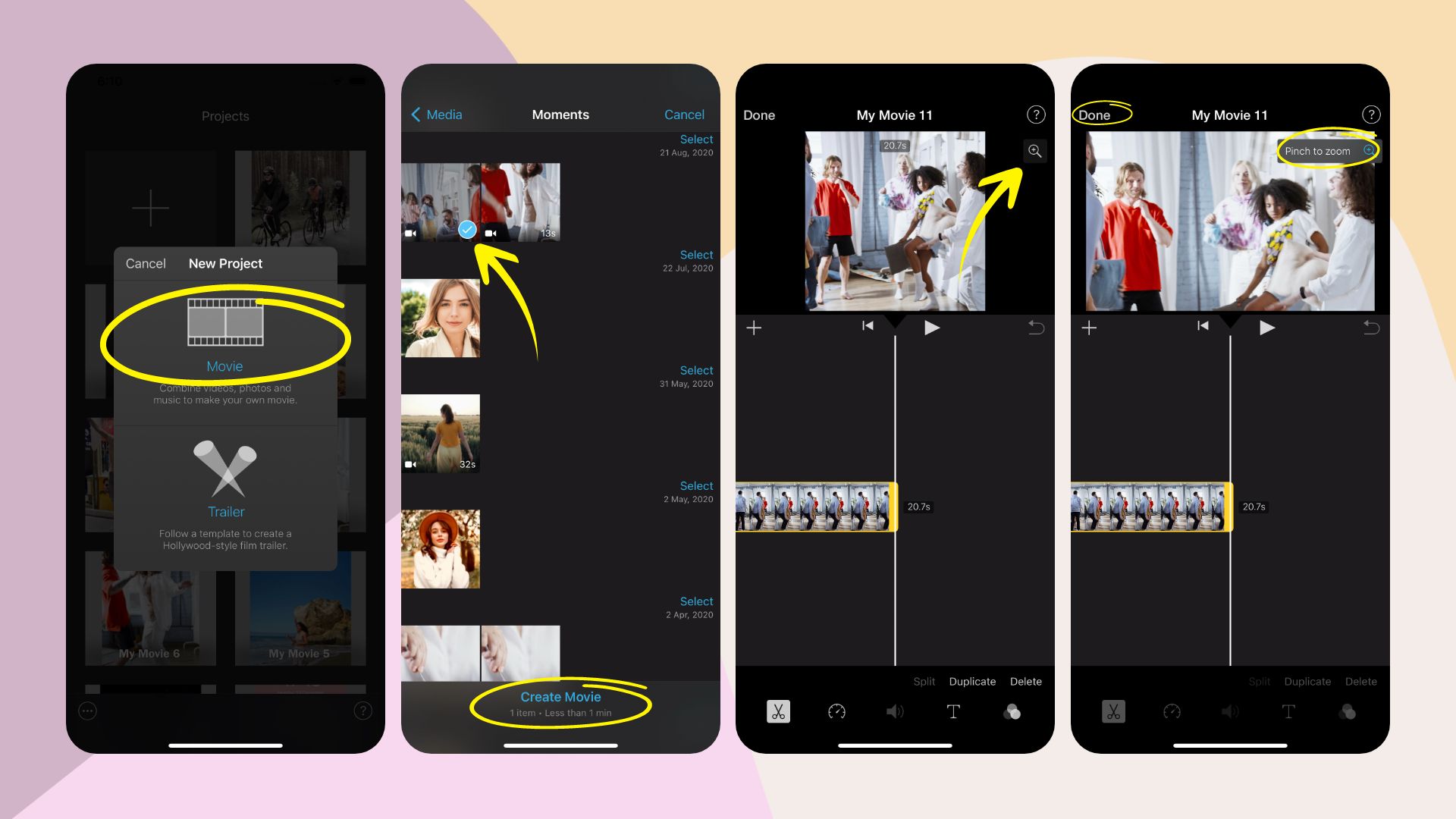
Although you can crop and edit films in the Photos app, you can also use iMovie to adjust the length and size. Here’s how to crop a video on iMovie on iPhone.
Using iMovie to Crop Videos:
- On your iPhone, open the iMovie app
- Select Movie from the Create New Project menu
- Choose the required video from your collections, hit the check symbol, and select Create Movie.
- Tap on the timeline section to bring up a little magnifying glass in the upper right-hand corner, which you should tap
- Zoom in, out of the video using two fingers to crop it
- To shorten the recording, drag the timeline boundaries to the appropriate start and stop points
- When you’re done, press the Done button
- Tap the export option at the bottom of the screen to save the Movie to your iPhone or send it to a friend.
Key difference between cropping and trimming
Because many people confuse cropping with trimming, it’s essential to distinguish between the two concepts. So, can you crop a video like you trim a video? Both activities are related to video editing; however, cropping is concerned with the resolution of the video, while trimming is concerned with its duration.
Cropping alters the proportions of a video. You could wish to do this to make a video fit for a social media post or eliminate distracting elements from the frame. Trimming, on the other hand, makes a movie shorter. To change the duration of a video, you may trim both the beginning and the conclusion.
Check out how to trim a video on iPhone using only the Photos app
Note: Make sure you’re on at least iOS 13 or later.
Here’s how to use the Photos app on your iPhone to trim a video:
- On your iPhone, open the Photos app
- To make modifications to a video, open it and hit Edit in the top-right corner of your phone’s screen
- When you’re done, press the Done button
- Tap the export option at the bottom of the screen to save the Movie to your iPhone or send it to a friend
Pro tip: If you accidentally press the (Save Video) button, you won’t lose the original video. It is possible to reverse a trim. Simply open the video, go to Edit, and choose Revert > Revert to Original from the drop-down menu. However, remember if you do this, not only will the video’s modified size be lost, but so will any other adjustments you’ve made earlier.
Concluding statements
Now you know how to crop a video on your iPhone simply using native apps. Frequently, apps provided by apple do a far greater job than any third-party apps. We hope this post will be of good use to you.







