How to Turn on Bose Soundbar Without Remote- Full Guide
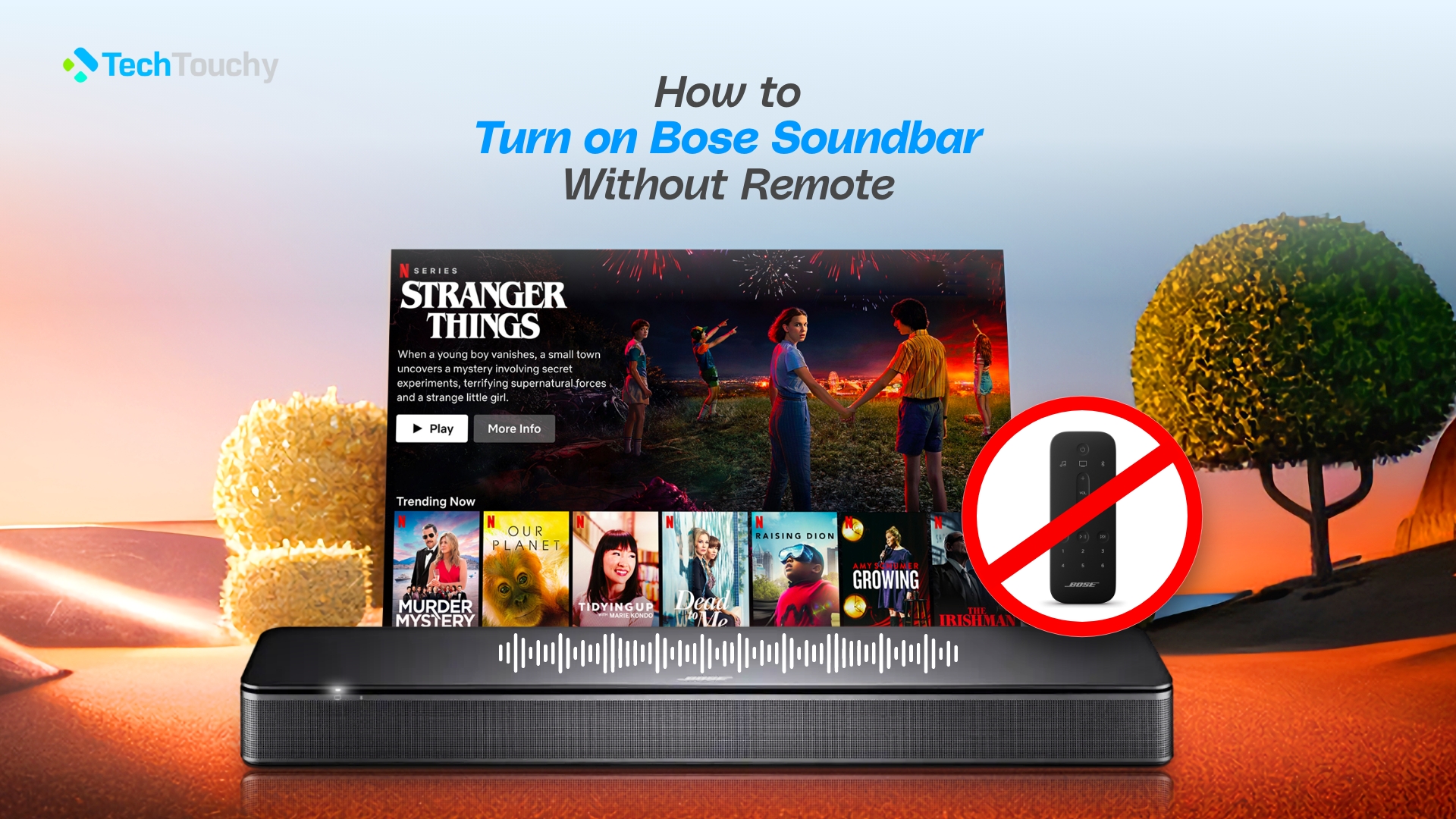
It’s a cozy evening. You’ve got your favorite movie cued up and snacks at the ready, and you’re all set for a fantastic audio experience with your Bose Soundbar. But there’s one problem- your remote just vanished into thin air, leaving you in a bind. Well, fear not! You have come to the right place.
In this guide, we will show you how to turn on Bose Soundbar without remote, within a few simple steps so your movie night goes smoothly!
How to Turn on Bose Soundbar Without Remote- Multiple Methods
We have listed some methods for you so you can easily use your soundbar without any remote. There are six methods here, so keep reading if you are looking for easy and effective methods to turn on your Bose Soundbar.
Method 1: Use your smartphone
One of the best alternatives to a remote to turn on your Bose soundbar is to use a “remote app” from your smartphone. It is a quick and easy solution to turn on your Bose soundbar without a remote.
With the use of apps like the Bose Music app and ControlSpace Remote, you can easily use your soundbar.
Here’s how to turn on Bose soundbar without remote via your smartphone:
1.Download the apps
The first thing you need to do is to download the app that would turn your smartphone into a remote for your Bose soundbar.
There are two Bose apps out there, and you can use any one of the two.
You can download and install the Bose Music app or the Bose ControlSpace Remote application.
With these apps, you can easily control your Bose soundbar.
2. Connect to Your Soundbar
Ensure that your phone is connected to the same Wi-Fi network as your Bose Soundbar. It will help soundbars to detect those apps immediately. If not, manually add your soundbar by following the app’s on-screen directions.
3.Access Your Soundbar Controls
You’ll have access to a number of controls, including power, volume, and input selection, once your soundbar is connected to the app.
4. Switch on the sound bar
To switch on your Bose Soundbar, simply tap the power button inside the app. Through your Wi-Fi network, this action will send the command to your soundbar.
Method 2: Enable the Auto Wake feature
You may use the “Auto Wake” option, another clever trick, to turn on your Bose Soundbar without digging for the remote. This enables your soundbar to wake up on its own when it detects audio coming from your TV or any other device. Let’s go into the how-to now:
- Ensure that your smartphone and Bose Soundbar are both connected to the same Wi-Fi
- Turn on your Soundbar by plugging it into the power supply.
- Install and open the “Bose Music App” on your phone. After installing it, sign into your Bose Music account.
- To complete the setup, follow the instructions displayed on your phone’s screen.
- Allow the app to use Bluetooth and Wi-Fi on your phone.
- Locate the “Speakers & Soundbar” option in the app.
- Select your Bose Speaker from the list by clicking “Add Product.” If you can’t find it, touch the tiny plus “+” sign to add a device to the app.
- Next, choose the Wi-Fi network and enter the password to connect to it.
- Select the name of your Bose Soundbar now and click “Next.”
- After that, use an HDMI cable to connect your TV (or other media device) and Bose Soundbar.
- Select “Get Started,” and the app’s home page will reload.
- Select “Settings,” select the “Power” option, and then tap on your Bose Soundbar.
- Locate “Optical Auto-Wake” and activate it.
The trick is in that! Your Bose Soundbar will magically come to life when you turn on your TV, all without the use of a remote. Isn’t it both easy and impressive?
Method 3: Turn on the Bose Soundbar Using the TV Remote
Wouldn’t it be convenient if your Bose Soundbar could be controlled by the TV remote even if the Soundbar’s remote is missing? Well, you’re in luck! Because we will now show how to do it!
Step 1: Ensure HDMI-CEC Compatibility
First things first, confirm that HDMI-CEC (Consumer Electronics Control) is supported by both your TV and Bose Soundbar. With the use of this technology, your TV remote can communicate with compatible devices like your Soundbar.
Step 2: Connect Your Bose Soundbar via HDMI
Make sure your TV is connected to your Bose Soundbar using an HDMI connection. Connect the HDMI cable’s other end to the matching HDMI port on your Soundbar and the HDMI ARC or eARC port on your TV, respectively.
Step 3: Enable HDMI-CEC on your TV
Heada over to the settings menu on your TV and seek the HDMI-CEC or similar option (names may change depending on the model of your TV). To enable remote control functionality for connected devices, turn on this feature.
Step 4: Test the TV Remote
Now, test your TV remote. On the TV remote, press the power button. If HDMI-CEC is configured properly, your TV should turn on and simultaneously send a command to your Bose Soundbar to turn on.
N.B: When you can’t find the remote for your Bose Soundbar, a clever solution is to use the remote control from your TV to switch it on. Just ensure that HDMI-CEC is turned on for your TV and Soundbar.
Method 4: Enable the power sync function
Imagine a world where your Bose Soundbar knows exactly when to come to life, all without you reaching for a remote. Well, that’s what the Power Sync feature is all about. It’s like your Soundbar and TV having a secret code to work together seamlessly.
Let’s get into the action:
- Get your phone out and open the Bose Music app. Next, tap the Settings icon.
- Click the “Power” tab in the settings menu.
- Find “Power Sync,” then tap it to turn the switch to “On.”
- You now have choices! Syncing with your TV or your source device is an option.
- So , select the option that best suits your taste.
Voila! With the Power Sync feature set up, your Bose Soundbar will spring to life like a movie star taking the stage as soon as you power on your TV.
Method 5: Use Universal remote control
Universal remotes are like superheroes for your entertainment setup. They swoop in when your regular TV remote decides to take a break. They’re budget-friendly and can even handle multiple Bose Soundbars with ease. But before they become your entertainment savior, you’ll need your trusty smartphone and the Bose Music app for the initial setup.
Here’s how to do it:
- Find the “Settings” menu by opening the Bose Music App.
- You may access the “Universal Remote” tab from that menu. Select “Advanced” from the menu by clicking on it.
- There, you’ll see the “Pair New Remote” option. Give that a click.
- Here’s a little magic trick right now. After waiting for 30 seconds, remove the batteries from your universal remote and replace them.
- The Bose Music app is pretty smart. Your universal remote will be recognized and paired.
- Click “Continue,” and you’re ready to operate your Bose Soundbar with that universal remote like a pro.
Universal remotes can handle several Bose Soundbars, are reasonably priced, and are simple to set up using a smartphone. So grab one, follow these instructions, and use your brand-new universal remote to take over your Soundbar!
Method 6: Purchase Bose Replacement Remote
The simplest and most dependable method is to visit the official Bose website if you ever find yourself without a remote for your Bose Soundbar. Once there, select the specific replacement remote that corresponds to your Bose Soundbar model by navigating to the “Replacement Parts” or “Accessories” section. Put it in your shopping basket, pay for it, and wait for it to be delivered to your door.
The Bose replacement remote you buy will guarantee that you always have the ability to operate your Bose Soundbar, making it an easy and reliable method to keep your entertainment hassle-free.
Why won’t the Bose soundbar turn on and possible fixes?
If a Bose soundbar doesn’t turn after repeated attempts, then there is obviously something wrong with it. Here we’ve shared some possible reasons for this blog and how to fix them.
Power Connection Issues
Make sure the soundbar is connected to an actively powered outlet and that the power line is firmly attached to both the soundbar and the outlet. Power outages or faulty connections may occasionally make it impossible to switch on.
Remote Control Problems
If you’re using a remote control, check to see if the batteries are in the right place or are not dead. Also, sometimes remote controls may not work because of interference from other nearby electronic devices. So try removing them from the vicinity of the soundbar and see if that resolves the issue.
Additionally, you can try resetting the remote. You can do this by removing the batteries and pressing all the buttons for a few seconds. And if none of these solutions work, then the remote itself might be faulty and might need to be replaced.
Power Surge Protector
The power surge protector is known to trip or fail occasionally. So, if your soundbar is plugged into one of these devices, make sure that they are turned on and is working properly.
Software Issues
Sometimes, software bugs or updates can interfere with your soundbar’s functionality. Verify if your Bose soundbar has any firmware updates available and install them if required.
Defective Hardware
If none of the fixes mentioned above work and your soundbar is still covered by warranty, it’s likely that there is a hardware problem. In this case, you should contact Bose support for additional assistance or a potential replacement.
Does the Bose soundbar have a power button?
There isn’t a physical power button on Bose speakers or soundbars that can be used to turn them on or off. Instead, they only need a remote control to perform this task because there are no additional built-in choices for powering them up.
You might find it difficult to turn on your Bose speaker or soundbar if your remote control has problems or stops operating. Follow the methods mentioned above to turn your Bose soundbar on without remote control.
Why is my Bose soundbar remote control not working?
You may be wondering why the Bose soundbar remote won’t work. So if it’s acting up, start by replacing the outdated batteries with brand-new, premium Alkaline ones. When you press buttons, the small IR blaster on top of the remote should blink.
As you use the remote, remember to maintain a comfortable distance from your soundbar. Finally, check to see if anything is blocking the soundbar’s IR sensor, as this could be the root of the problem. Follow the methods mentioned above to turn your Bose soundbar on without remote control.
Conclusion
In conclusion, it’s simpler than you may imagine to regain control of your Bose Soundbar even without the remote. In this thorough guide on how to turn on Bose Soundbar without remote, we’ve covered a variety of techniques, including using the soundbar’s control buttons, mobile apps, and even turning on smart features like Auto Wake and Power Sync.
These methods make sure your soundbar turns on without an issue, whether you’ve lost your remote or are just searching for a hassle-free entertainment setup. Therefore, bid your remote-related concerns farewell and welcome to an uninterrupted listening experience with your Bose Soundbar.







