How to Add Starbucks Card to Apple Wallet
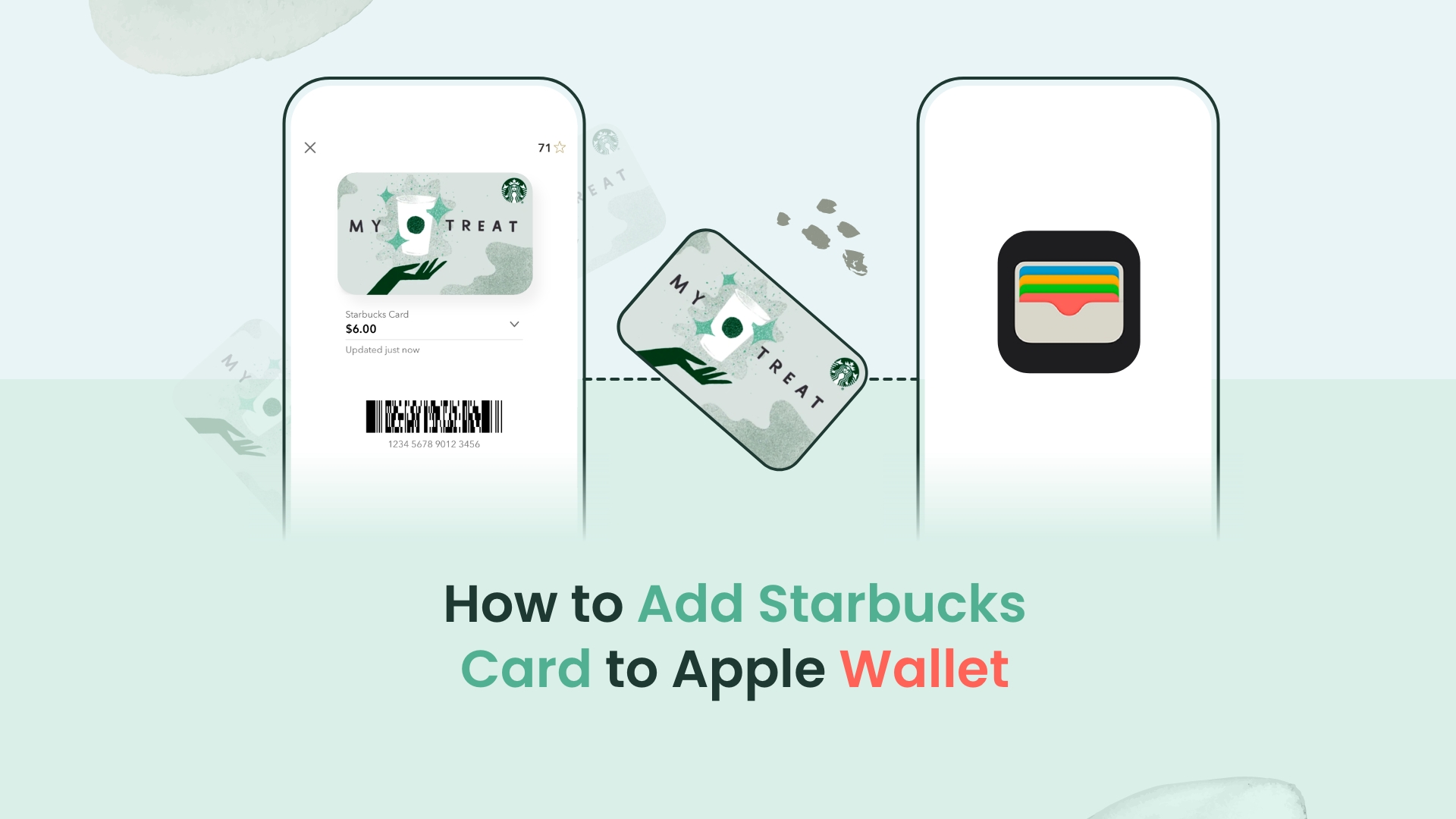
Apple Wallet is an app for your Apple devices to safely store and manage payment cards, tickets, gift cards, and your Starbucks card. This guide will explore how to add Starbucks card to Apple Wallet.
You can now manage your Starbucks card or gift cards using the Starbucks app. As a result, you no longer need to bring many actual cards with you when you go out for a cup of coffee. Just like your debit cards or credit cards, you can keep your Starbucks card in your Apple Wallet app. Continue reading to find out how to add Starbucks card to Apple Wallet and your Starbucks app, and other related information.
Find out how to add Starbucks card to Apple Wallet
Can you add Starbucks card to Apple Wallet? Yes, Like your credit cards, debit cards, or other passes, you can also add your Starbucks card to your Apple Wallet. The steps are very straightforward, and you can add your card in no time. You’d need to ensure a few things first before continuing any further. First, you’d need to install the Starbucks app on your iPhone for free from the App Store and create an account. Secondly, you’d need to activate your Apple Wallet app.
Related: 13 Best Apple Watch Bands for Sensitive Skin
Steps on how to add Starbucks card to Apple Wallet from your Starbucks app:
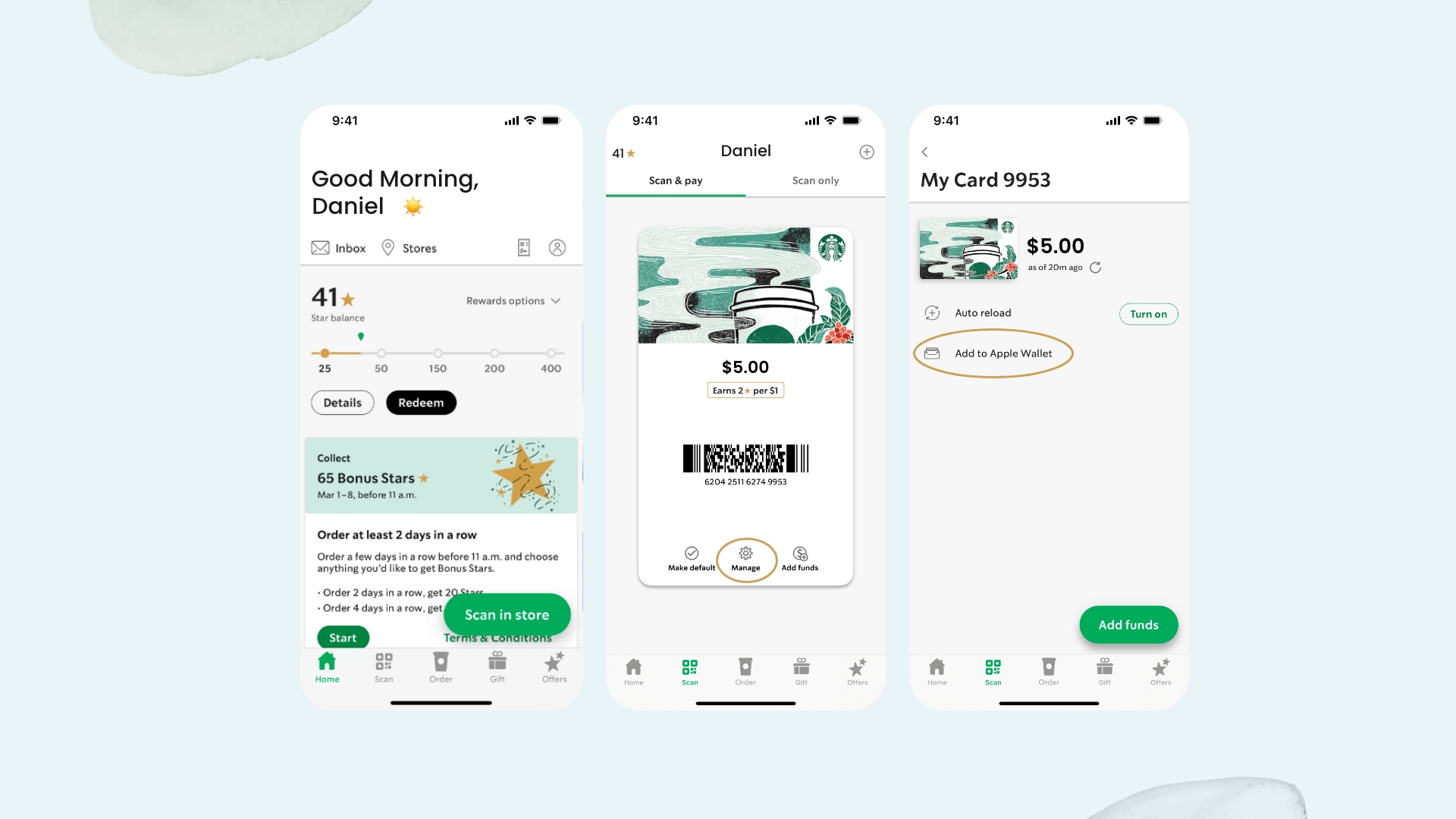
- Launch your Starbucks app on your iPhone.
- Next, tap on “Scan” (sometimes it’s “Pay” or “Cards”).
- There you’ll see your card(s). Choose your card and tap “Manage”.
- After that, tap on “Add to Apple Wallet”.
- Then, as shown on your screen, follow the steps and then touch “Add”.
- Now, you can see your Starbucks card on your Apple Wallet app.
How to remove Starbucks card from Apple Wallet app
Want to get rid of your Starbucks card from your Apple Wallet? It is very simple. There are two main approaches you may take. First, you could remove your card from your Starbucks app, and this will also remove the card from your Apple Wallet. Second, you could remove the Starbucks card from your Apple Wallet app directly.
To remove your Starbucks Card from your Starbucks app:
- Launch the Starbucks app.
- Tap on the Cards (Sometimes Pay or Scan) tab.
- Then choose the card that you’d want to delete and tap on Manage.
- After that, tap on Remove Card to delete the selected card.
To remove your Starbucks Card directly from your Apple Wallet app:
- Open the Apple Wallet app.
- Select your Starbucks Card from your cards list.
- Then scroll down and tap on Remove.
How to add Starbucks gift card to the Starbucks app
Before you can add your Starbucks card to your Apple Wallet, you’d need to add them first on your Starbucks app. This process is also straightforward and requires very little time. You can directly use your Starbucks app to add gift cards, order, and pay for your coffee.
Steps on how to add a Starbucks gift card to the Starbucks app:
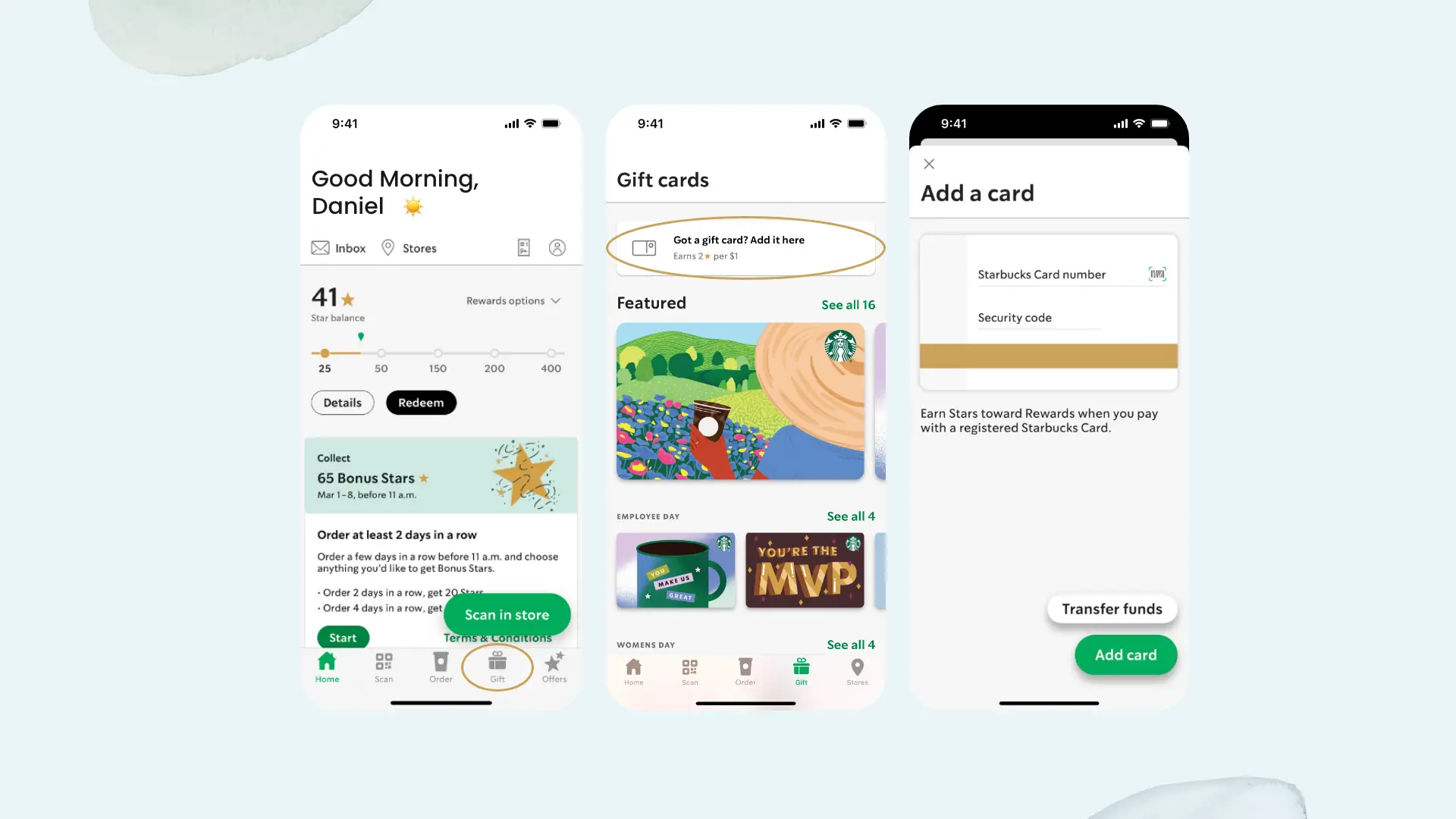 Related: 10 Best Custom Leather Apple Watch Bands
Related: 10 Best Custom Leather Apple Watch Bands
- Open the Starbucks app.
- Tap on “Cards” (sometimes, you’ll see “Pay” or “Scan” on your app instead).
- To add your card, tap on Add Card or the Plus + icon.
- Next, enter your “Starbucks Card Number” and its “Security Number”.
Learn how to check my Starbucks gift card balance on my iPhone
You can quickly check your gift card balance by using the Starbucks app on your iPhone. To check the balance of a saved card, simply start the Starbucks app and tap on it. If your card is not saved on your app, you can add the card by entering the number and its security code. After that, you can check its available balance.
Can you send a Starbucks gift card via text messages?
You definitely can. If you want to appreciate an employee for their hard work or treat a friend on a special occasion, a Starbucks eGift card can do the trick. With your iPhone, you can easily send them a gift card with a beautiful design.
Steps on how to send a Starbucks gift card via text messages
- Launch your iPhone’s iMessages app.
- Then start an existing conversation or start a new one with the person to whom you’d want to send the gift card. You cannot send a gift card in a group text.
- Tap on the Applications symbol located beside the text box. A toolbar which is also known as an app drawer, appears.
- Locate and tap on the Starbucks Gifts icon. If you cannot find it, then swipe left and tap on More (three dots) icon.
- You’ll find many designs of Starbucks gift cards. Choose the one that matches the occasion.
- Next, select an amount for the gift card. Let’s say a $10 Starbucks gift card or any amount you want.
- After that, confirm your payment and add a comment or a message if you want.
If the recipient of your text message is an iPhone user, then that person will see the gift card with its design. Once they tap on the gift card, it will open the Starbucks app. If they don’t have the app installed already, then tapping on the card will instead take them to the App Store to download the app.
Why can’t I add my Starbucks card to Apple wallet?
If you are having trouble adding your Starbucks card to Apple Wallet, there could be several reasons for this issue, such as:
- Make sure your Apple ID and the device region are compatible with the Starbucks app or card.
- The Starbucks app that you are using may not be updated, or it may have some glitches.
- Possibly, the credential that you have used in the Starbucks app is associated with another account.
Try to fix all the above-mentioned issues and retry to add the card to your Apple wallet by following the proper steps. If you are still struggling, then you can contact your card issuer or Starbucks customer service for more assistance.
Can you send a Starbucks gift card via text to an Android user?
You can send your Starbucks gift card using a text message to an Android user from your iPhone. However, when you send the gift card, the Android user will receive a URL instead. The user then opens the URL and uses the gift card.
Can you email a Starbuck gift card?
Another way to send someone a Starbucks gift card is via email. From the Starbucks app, you give away gifts. For this, you’d need to first launch the Starbucks app. Then tap on the Gift tab located at the bottom. Next, tap on the Got a gift card button located at the top of the screen. Then enter a Starbucks Card number (or scan the card) and its Security code. Next, choose from the many gift card styles available on the app. After that, enter an amount, write a short message, and enter the name or email of the recipient. Finally, tap on the Checkout button to send the gift card.
Finishing Thoughts
We’ve not only discussed how to add Starbucks card to Apple Wallet but also much more related information. Hopefully, you’ve found this guide very helpful. Let us know if you know any other way.







