How to Delete Podcasts from Apple Watch
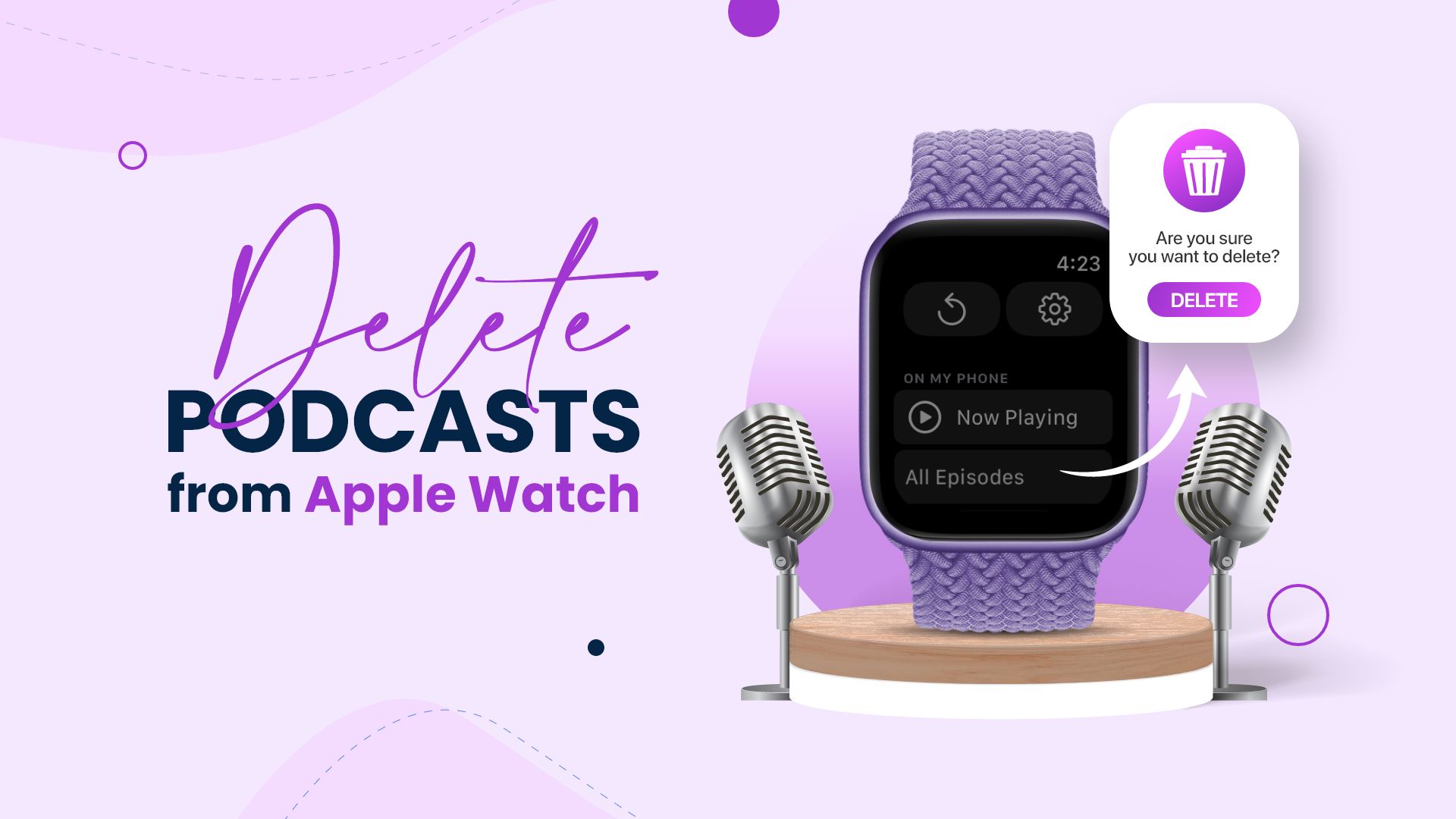
Before we start
Podcasts appear to take up less space on your iPhone than digital audio files. If you download the episodes manually, the podcast files can take up a lot of space. It can take up the storage capacity on your Apple Watch, which has less space than an iPhone. You’re probably wondering how to delete podcasts from Apple Watch and free up that valuable storage space. This essay will try to give you all of the information you want on the subject.
Discover how to delete podcasts from Apple Watch
The most recent Apple Watch model includes a massive 32GB of storage space. When you consider the size of your Apple Watch, that is an impressive number. This capacity, however, may still be insufficient for power users. Usually, your Apple Watch will only sync podcast episodes if you subscribe by default. However, podcast files take up space on your watch if you choose the “Custom” option on your My Watch app on your iPhone device. You may now learn how to delete podcasts from Apple Watch by following the steps outlined below.
Steps on how to delete podcasts from Apple Watch
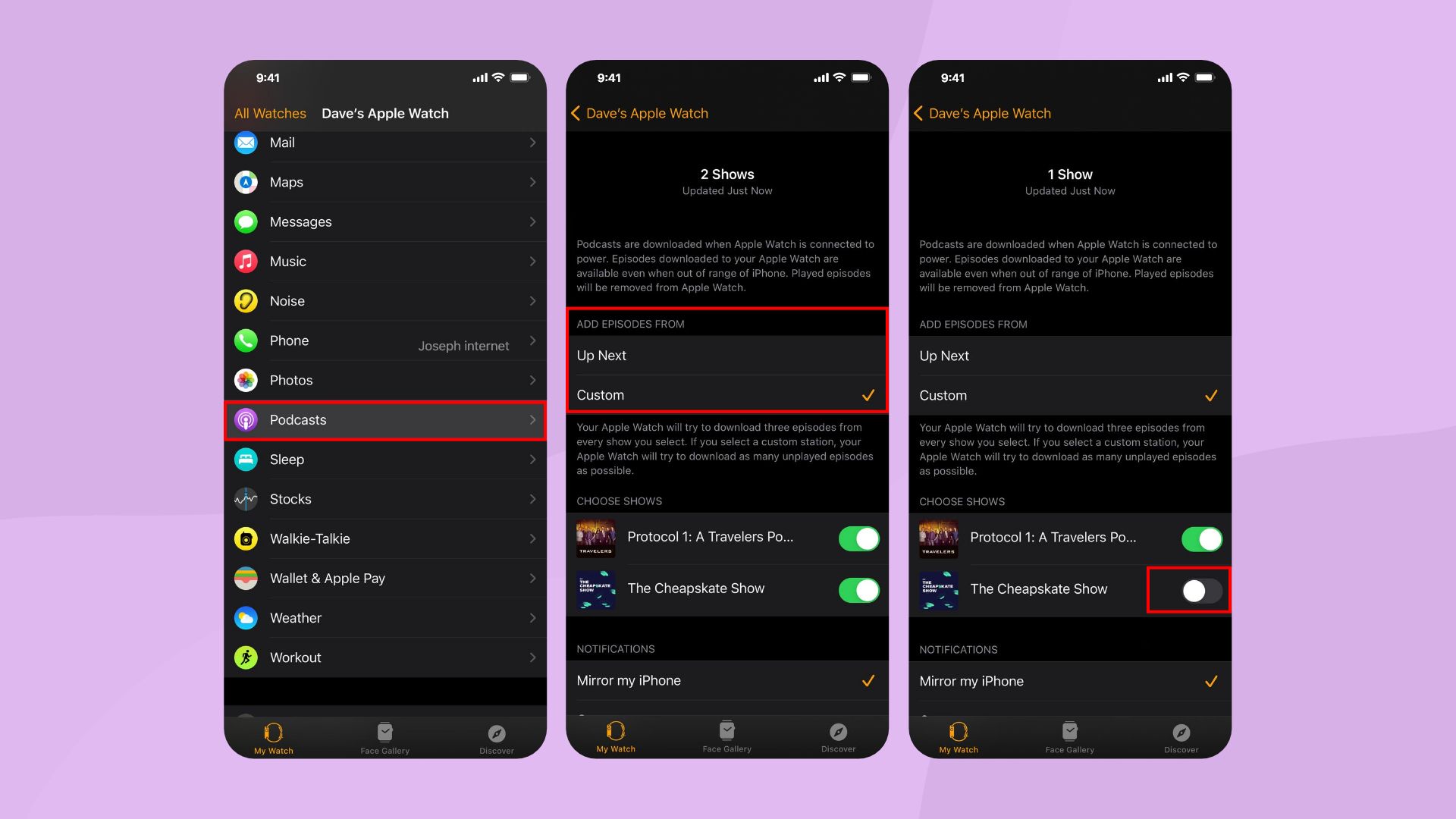
- Launch the Watch app on your iPhone device.
- You will see several apps; select “Podcasts.”
- The downloaded podcast episodes may fill up your watch if “Custom” is set in the “Add Episodes From” box.
- If that’s the case, check the “Choose Shows” section, where your subscriptions will be listed.
- The three most recent episodes will be kept on your watch list if you have enabled subscriptions. The more subscriptions you have, the more space it will take up on your iPhone device’s storage. You may cancel a subscription by clicking the green button next to the podcast’s name.
- Alternatively, you may remove all podcasts at once by selecting “Up Next” in the “Add Episodes From” box.
How to turn off the automatic download of episodes in the Podcast app
Turning off the auto-download feature for podcasts on your iPhone will address the low storage issue on your Apple Watch. Because your Apple Watch is in sync with your iPhone, it saves podcast data, which takes up space on your iPhone. When you use a non-cellular Apple Watch, you’ll run into this problem.
The Apple Watch Cellular + GPS version can use the internet to stream your podcast directly to your device. Non-cellular Apple Watch devices, on the other hand, lack this feature. If you have one of these models, you may want to learn how to turn off the automatic download of podcasts by following the instructions below.
Steps on turning off the auto-download of episodes in the Podcast app
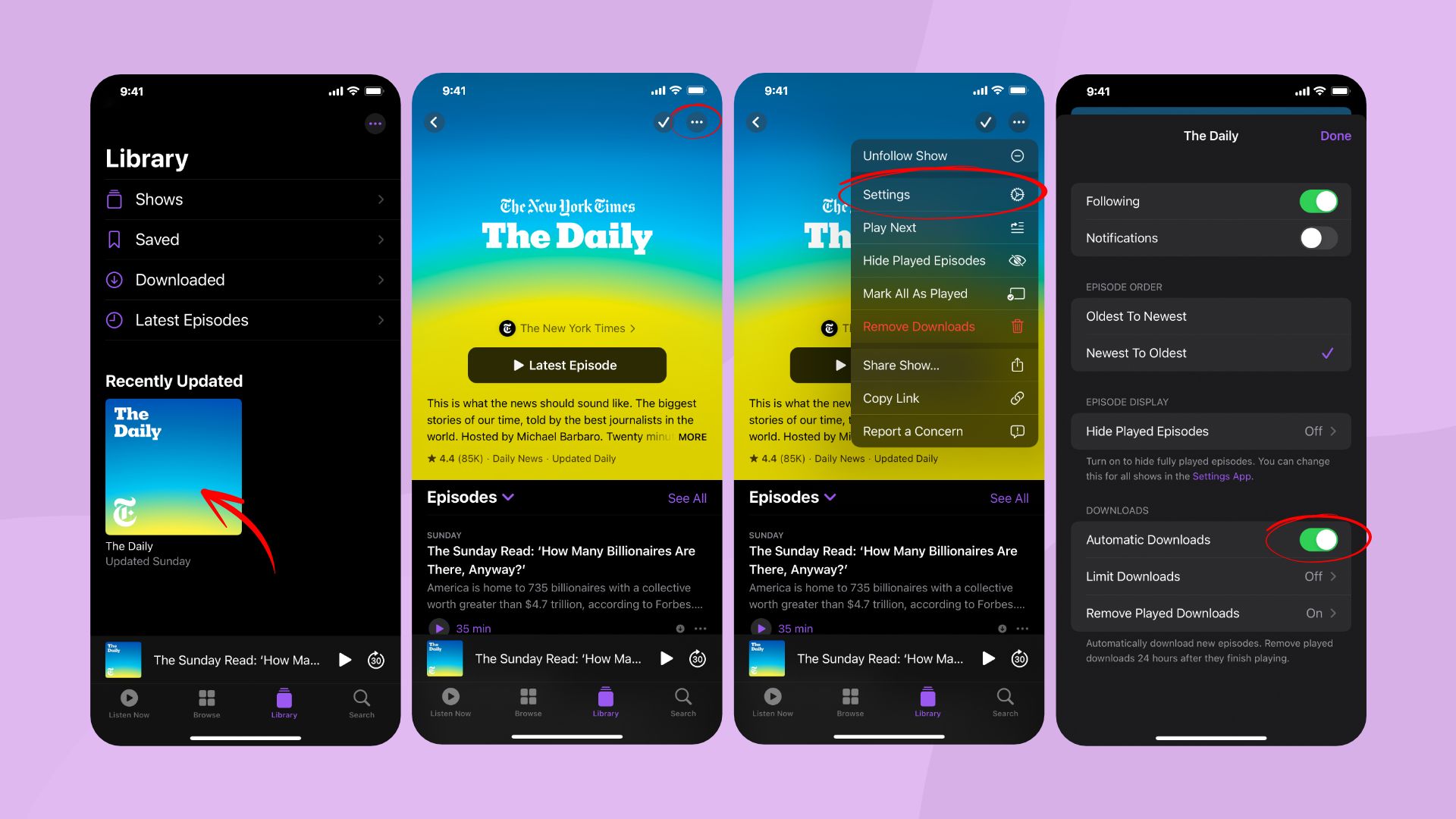
- First, launch the Podcast app.
- Now find and select a show from your Library.
- Then select the show and tap on the More button.
- Finally, turn off the Automatic Downloads button.
Final thoughts
The latest Apple Watch series has a big storage capacity. Furthermore, the GPS + Cellular variant of the Apple Watch series outperforms the GPS-only model significantly. However, if you know how to manage your storage space wisely, the cheapest model is more reasonable.
Also Read: Best Cameras for Podcasting
On the other hand, the earlier model of the Apple Watch lacks adequate storage space. This article on how to delete podcasts from Apple Watch may assist users in keeping their storage space clear for optimal use. The steps are straightforward, and we’ve attempted to make them easy to follow.







