How to Add and Play Music on Apple Watch – Full Guide
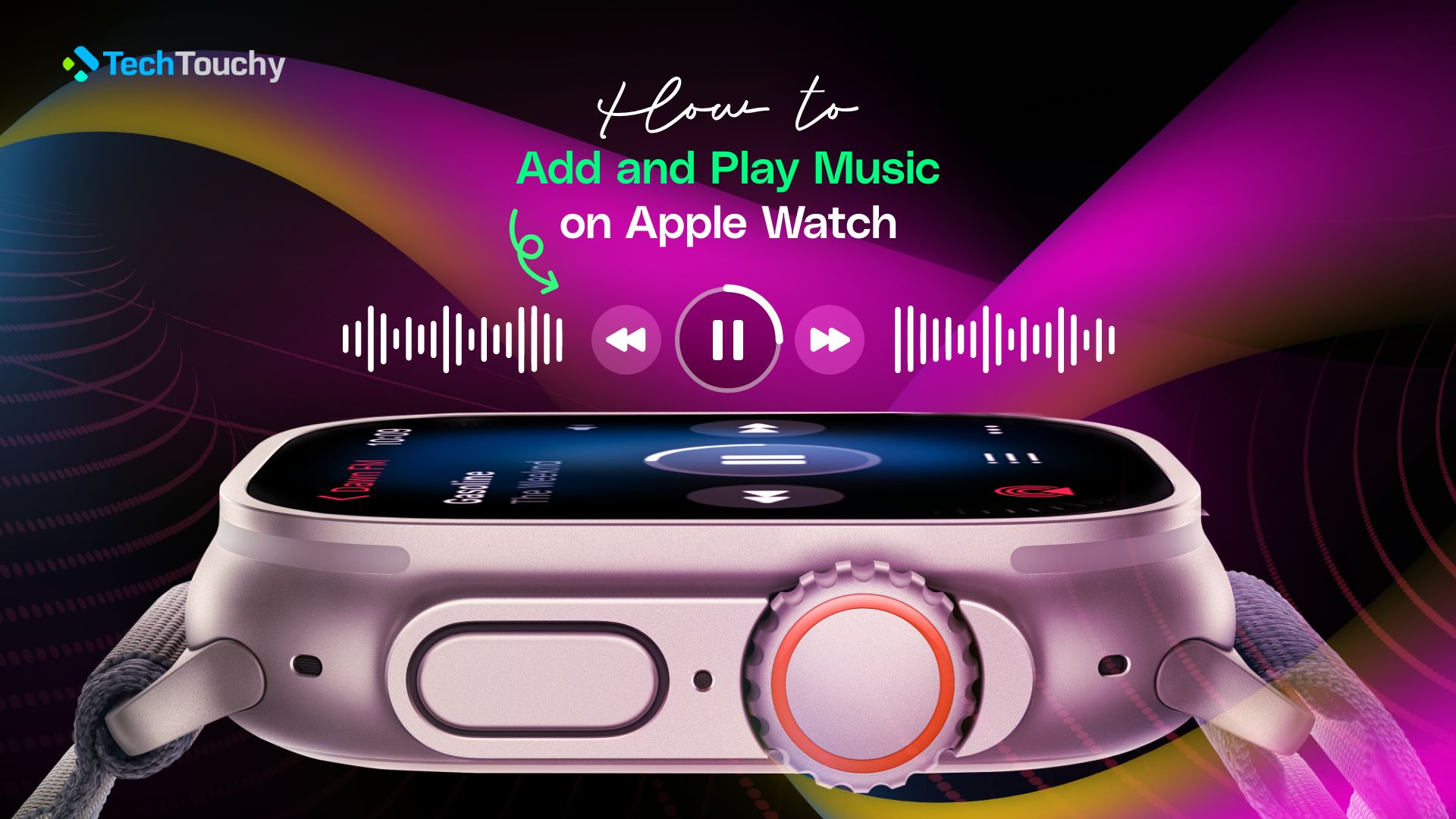
Most Apple users are obsessed with Apple Watches. It makes a fashion statement, and it’s also a treat for those who are tech-savvy. A lot of people are unaware that you can use your Apple Watch to play music.
However, if you do want to listen to music on your Apple Watch, you can’t use the built-in speaker of the watch. You will require the use of headphones, AirPods, iPhone, or any Bluetooth headphones or speaker.
Even when you do have something to listen to the music with, you still won’t be able to play the music without adding it to your Apple Watch. So, if you don’t know how to add and play music on Apple Watch, then read this article, and you will know everything there is to know regarding this topic.
How to add music to Apple Watch – Three methods
Having music on your Apple Watch will give you the opportunity to listen to music whenever you want, wherever you want, especially when you don’t have an iPhone nearby.
In this section, we’ve discussed three ways you can use to get music on your Apple Watch. However, there are a few requirements you need to follow before you are able to get songs or tracks on your watch.
First, you need to have an Apple Music subscription. And secondly, you need a stable WiFi or internet connection. However, there is a method that allows you to listen to music offline.
There are many ways to add music to your Apple Watch. Three of the best methods are given below:
Method 1: Add Music to Apple Watch with iPhone
The first method is to add music from your iPhone to your Apple Watch. You can either transfer all your songs and tracks to the Apple Watch. Or if there are too many of them, you can send a playlist with your current favorite songs. The best option would be to send a playlist to your Apple Watch.
Here are the steps to add music to your Apple Watch via the paired iPhone:
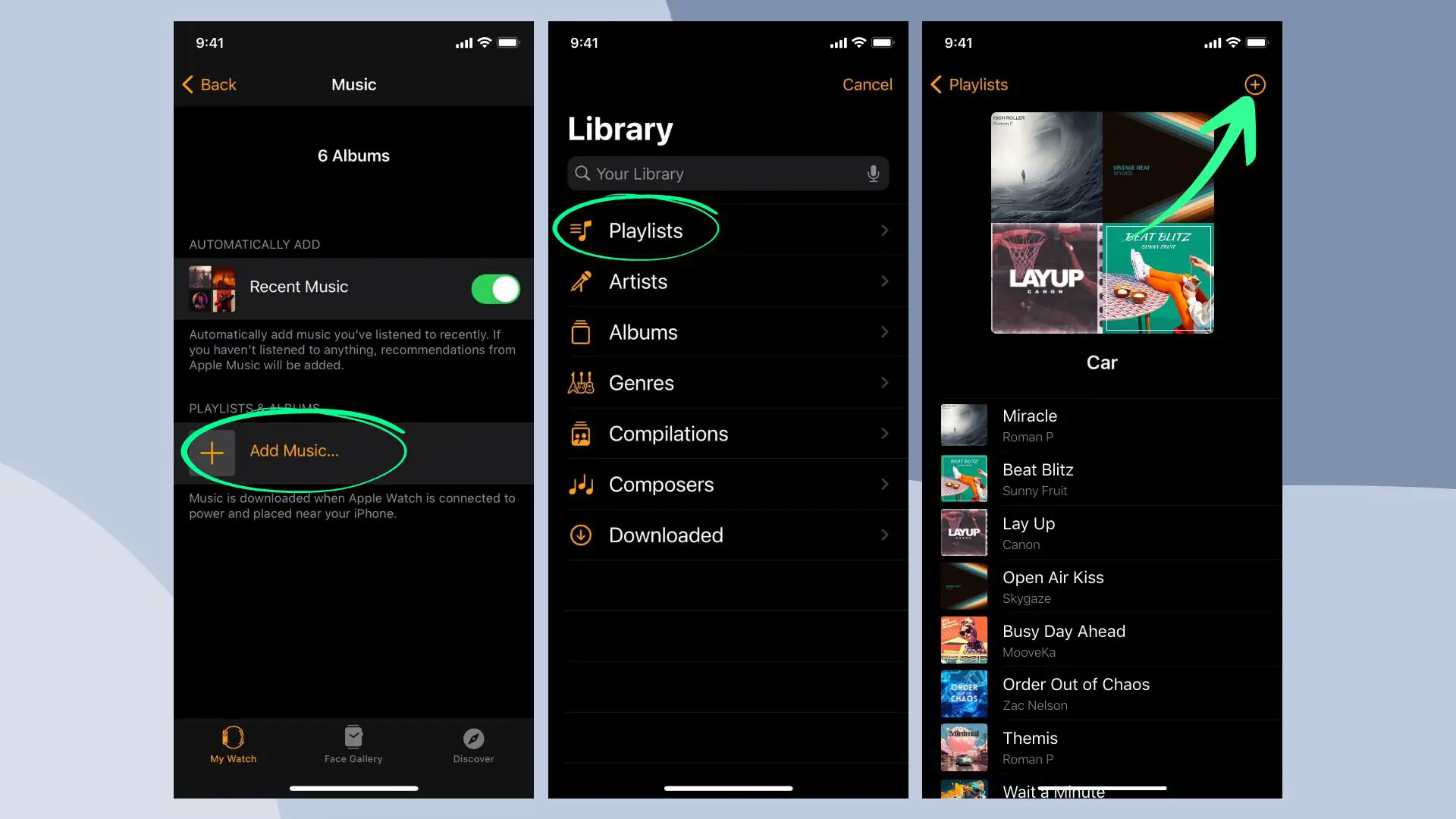
Step 1: Turn on Bluetooth on iPhone
The first step is to make sure that your iPhone’s Bluetooth is enabled. If it isn’t, then navigate to Settings > Bluetooth. After that, turn on the toggle for Bluetooth.
Step 2: Open the Watch app
Now, head over to the Watch app on the iPhone. It is the native Apple Watch app for your iPhone device. If you’ve deleted the app by mistake, you can install it from the App Store without any trouble. Remember, there are no Apple Watch apps for Android or any other non-Apple platform. So, you need to use your iPhone to get the Watch app.
Step 3: Navigate to Music in the Watch app
By now, your Apple Watch should appear on the Watch app. So head over to the My Watch tab. Then, select Music from the list of apps.
Step 4: Tap on Add Music
Now, under the Music settings, you need to select Add Music. It can be found under the Playlists & Albums menu. Also, you’ll see a Plus + icon beside the Add Music section.
Step 5: Add music or playlists to your Apple Watch
Next, browse through your music tracks and playlists to select the ones that you want to add to your Apple Watch. Tap the small plus + icon beside the album or playlist to add to your Apple Watch. After that, depending on the number of tracks you are transferring, the process might take some time. Once the transfer is complete, you can enjoy songs from your Apple Watch.
Method 2: Add music to Apple Watch without iPhone
Now, we will find out how to add music to Apple Watch without using the paired iPhone device. However, you need a stable internet or WiFi connection.
Here’s how:
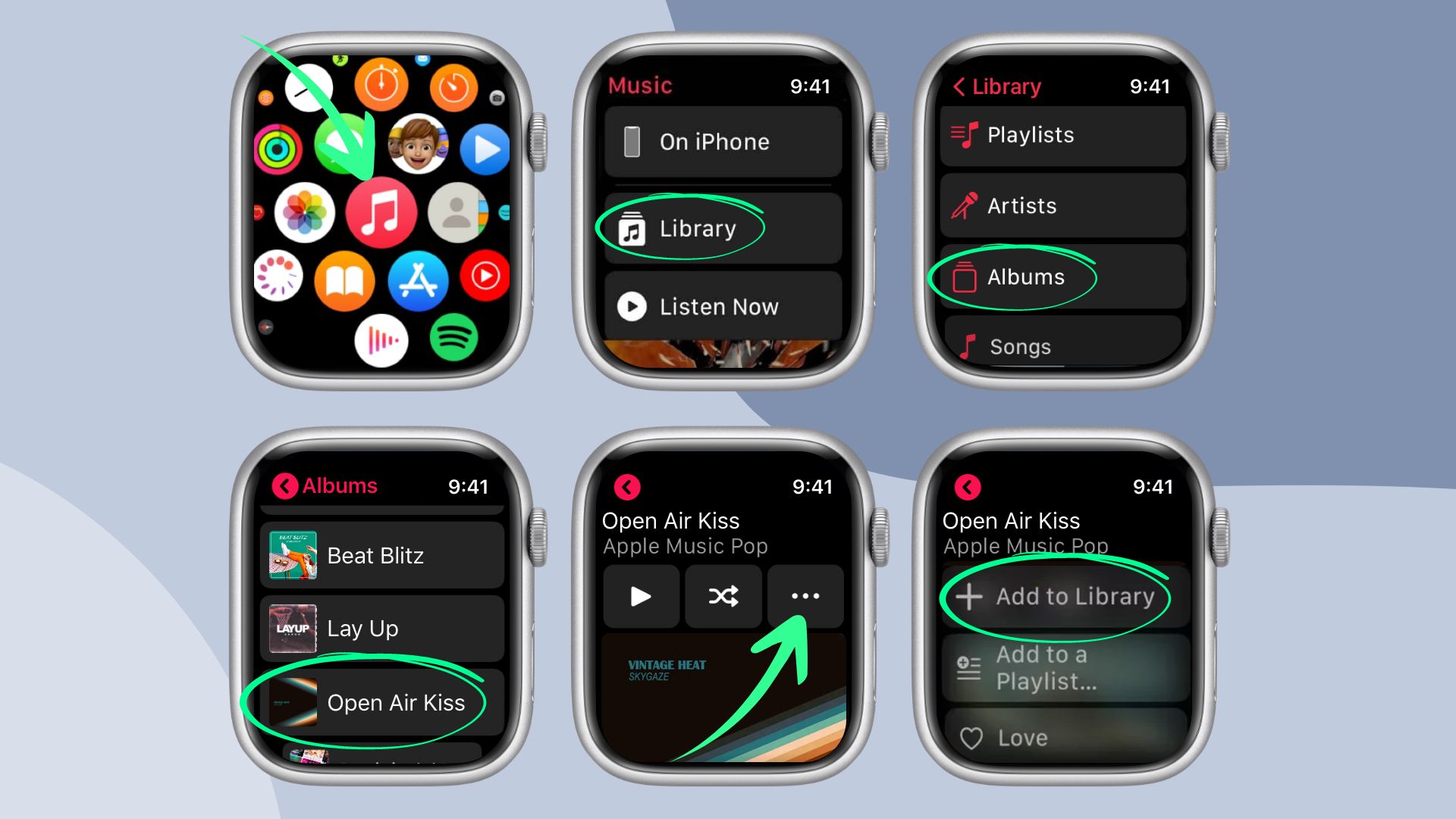
- On the Apple Watch, open the Music
- From the Listen Now screen, select the music that you want to add or use the search field to find the music that you want to add.
- Now, tap on the three dots icon for playlist or album and tap on Add to Library.
- Now, all the music you have selected is available on the Apple Watch.
Method 3: Download music to Apple Watch to listen offline
This method is more or less similar to the above method (method 2). The steps are almost the same, and you don’t need the paired iPhone device for transferring music. However, method 2 requires that you have a stable internet or WiFi connection to listen to the songs on your Apple Watch. But with this method, you can listen to the songs offline.
Here’s the procedure you can follow to download music to your Apple Watch to listen offline:
- On the Apple Watch, open the Music
- From the Listen Now screen, select the music that you want to add or use the search field to find the music that you want to add.
- Now, tap on the three dots icon for playlist or album and tap on Download.
- The songs will now be added on the Apple Watch for offline listening.
Also, if you already have playlists or albums added to your Apple Watch’s Music Library, then you can download from there, too. Just hitthe three dots icon on the song and tap on Download.
How to play music on Apple Watch – 2 Methods
A lot of people assume that they can use the speaker of the Apple Watch to play their music; however, it doesn’t work like that. The Apple Watch speakers are used for other things like receiving calls, listening to voice memos, etc.
So, a question might pop into your head, “how to play music on the Apple Watch?” The answer is with the devices that can be paired with the Apple Watch. That is your iPhone or other Bluetooth speakers or headphones.
Method 1: Play music on the Apple Watch and listen on iPhone
You can control the playback of music on your iPhone using an Apple Watch. Your headphones will have to be connected to or synced with your iPhone because, in this case, your phone will handle the playback option instead of your watch. You won’t need to use your phone, either; you will be able to play music back-to-back right from the watch.
There are a number of ways you can play music on the Apple Watch. One of them is to use Siri on your Apple Watch. You can give Siri voice commands to play songs from an album or playlists.
Alternatively, you can play music on the Apple Watch. Here’s how:
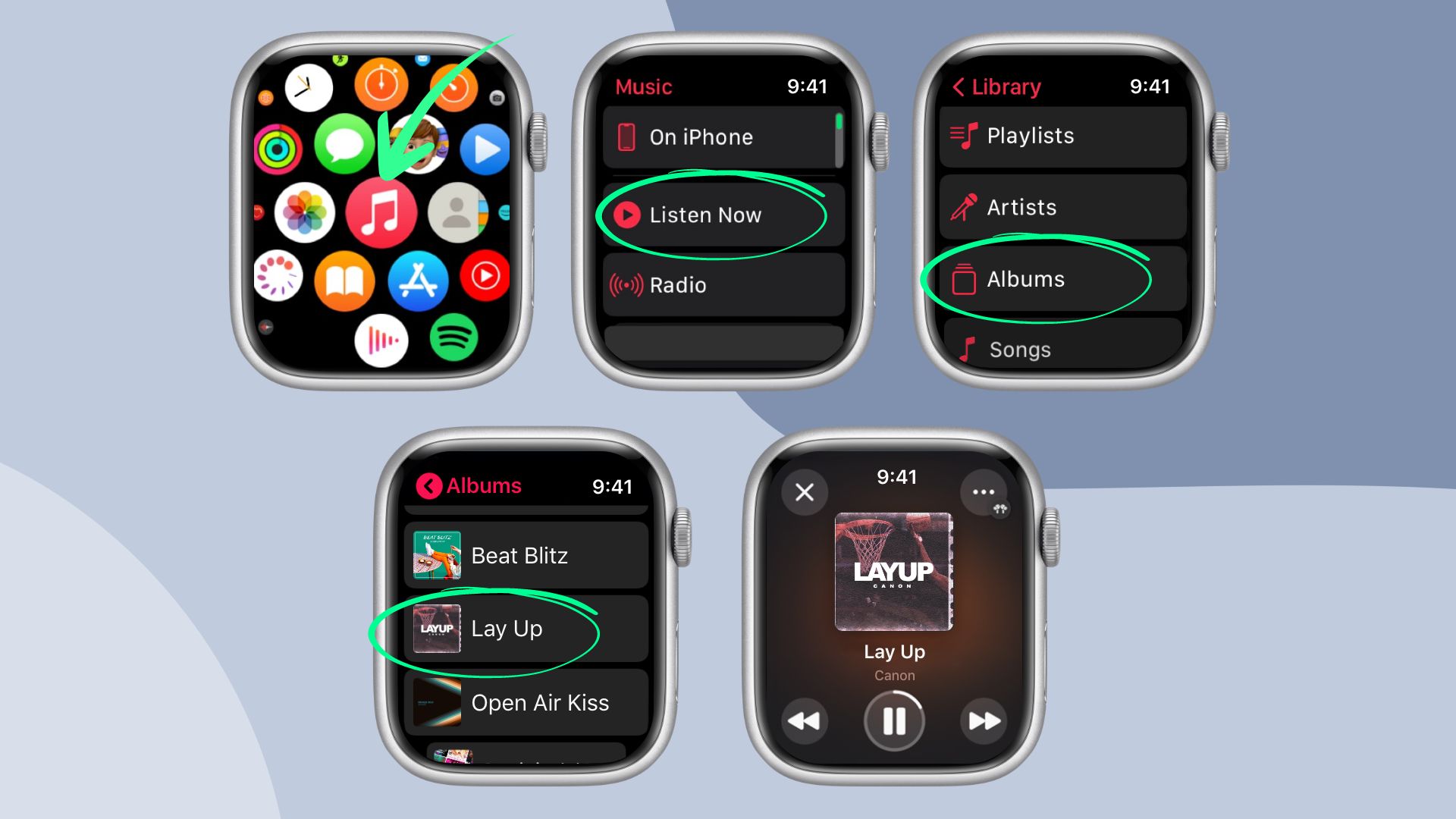
- On your Apple Watch, open the Music
- Here, you’ll find all the music that you’ve added to your Apple Watch.
- Next, tap on the album or playlist that you want to listen to and then hit the Play
Method 2: Play music on an Apple Watch and listen on Bluetooth speakers or headphones
If you have Bluetooth speakers or headphones, then you can go for a walk or a run without your phone and still enjoy music blaring from the headphones. Also, external Bluetooth speakers or headphones are a better way to listen to music.
If you want your Bluetooth speakers to play music on your Apple Watch, then follow the steps given below:
Step 1: Connect Bluetooth Speakers or headphones to Apple Watch
- First, you will need to go to the settings of your Apple Watch.
- Then press on Bluetooth.
- Select your Bluetooth speakers when the name appears on the screen.
- Once you have selected the speakers, you have automatically connected the speakers to your Apple Watch.
Step 2: Play music on your Apple Watch and listen on Bluetooth speakers or headphones
Once you’ve paired a Bluetooth speaker or headphones to the Apple Watch, you can start playing songs from it. Here’s how:
- Use Siri voice commands. You can play specific playlists, albums, or songs from a specific artist by providing relevant voice commands.
- Or, open the Music app on your Apple Watch. Now, select the playlist or album that you’ve added on the Apple Watch and hit the Play icon button.
Read more: How to Delete Music from Apple Watch
How to play music on Apple Watch and listen on AirPods
AirPods uses Bluetooth to connect with other devices, including Apple devices like iPhone or Apple Watch. This means you can listen to music from the Apple Watch via your iPhone, or you could pair it directly with the Apple Watch.
So, if your AirPods are connected to your iPhone and at the same time it is paired with your Apple Watch, then you can listen to the music played on the Apple Watch. Similarly, you can pair your AirPods to an Apple Watch using Bluetooth and then listen to music with it.
Does the Apple Watch have a built-in speaker?
The Apple Watch does come with a built-in speaker. However, that speaker can’t be used to play music. However, the speakers can be used to answer calls, play voice memos and voice mails, and they can even be used to talk to Siri.
The speakers that the Apple Watches have in them are not designed in a manner in which you can play music. This is why you need external speakers like Bluetooth speakers or headphones to listen to songs.
Read more: How to Get Voice Memos from Apple Watch to iPhone
Conclusion
In this article, we’ve provided all the details regarding how to add and play music on Apple Watch. Additionally, we’ve shared additional information.
By reading this article, you will get a thorough understanding of Apple Watch functions and how to get the best use out of these watches.







