How to Delete Music from Apple Watch
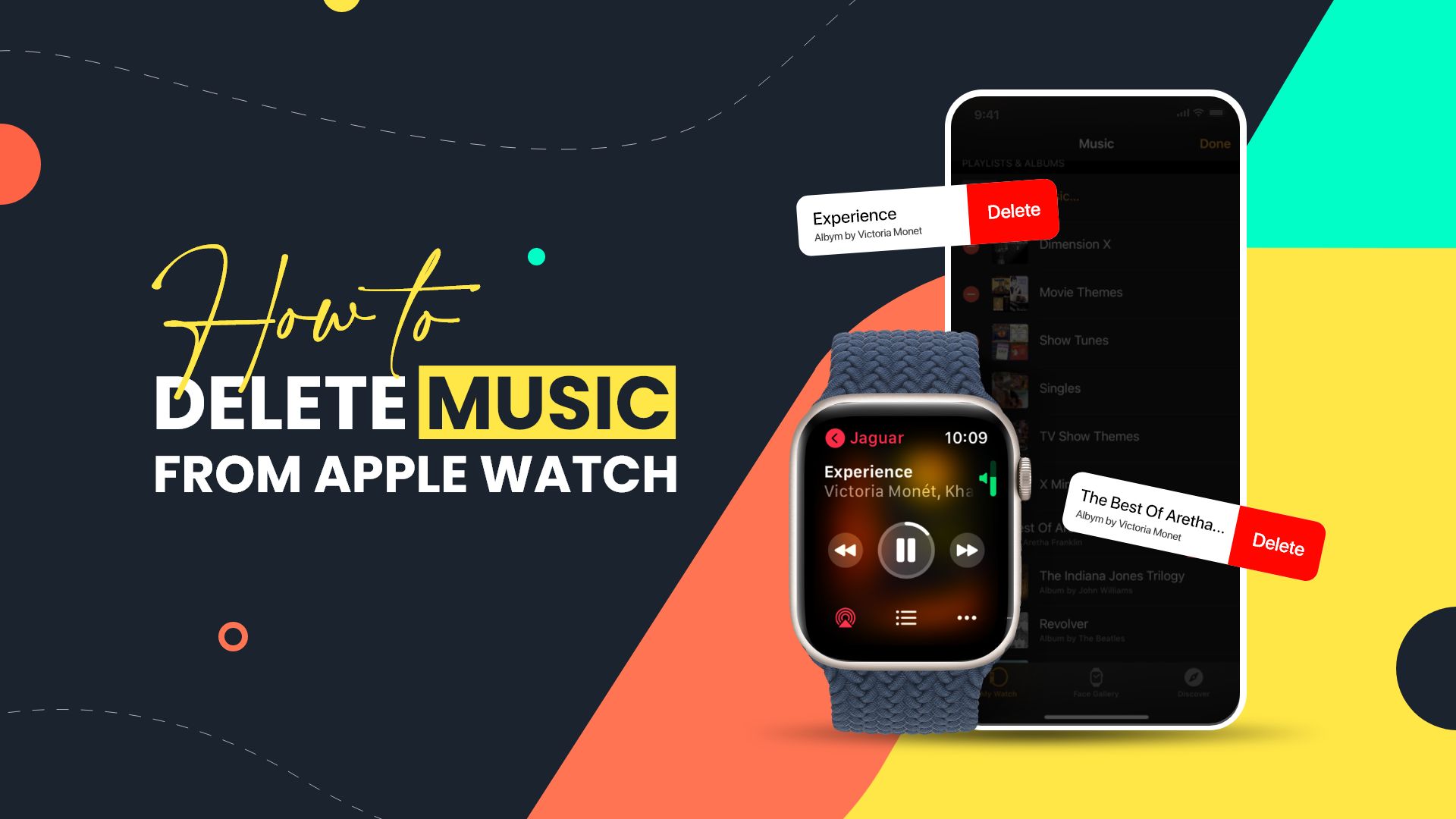
Introduction
We keep music files on our devices even though we do not listen to them anymore. It gradually leads you to struggle with storage space. The latest Apple Watch series comes with a storage space of 32GB. That is a lot of room for an average user, but it may not be enough for a user who uses his Apple Watch to listen to songs daily. They will often face low storage issues on Apple Watch. To fix it, we will show you two ways on how to delete music from Apple Watch to make more space on your device.
How to delete music from Apple Watch with iPhone
Apple Watch requires you to sync your iPhone device with it. The Apple Watch doesn’t support any other device; you can only use your iPhone to use its functionality. You can easily remove music from your Apple Watch by utilizing the My Watch app on your iPhone. The procedure is easy for any user, and this article has listed the steps below for you to follow.
Here are the procedures on how to delete music from Apple Watch with iPhone
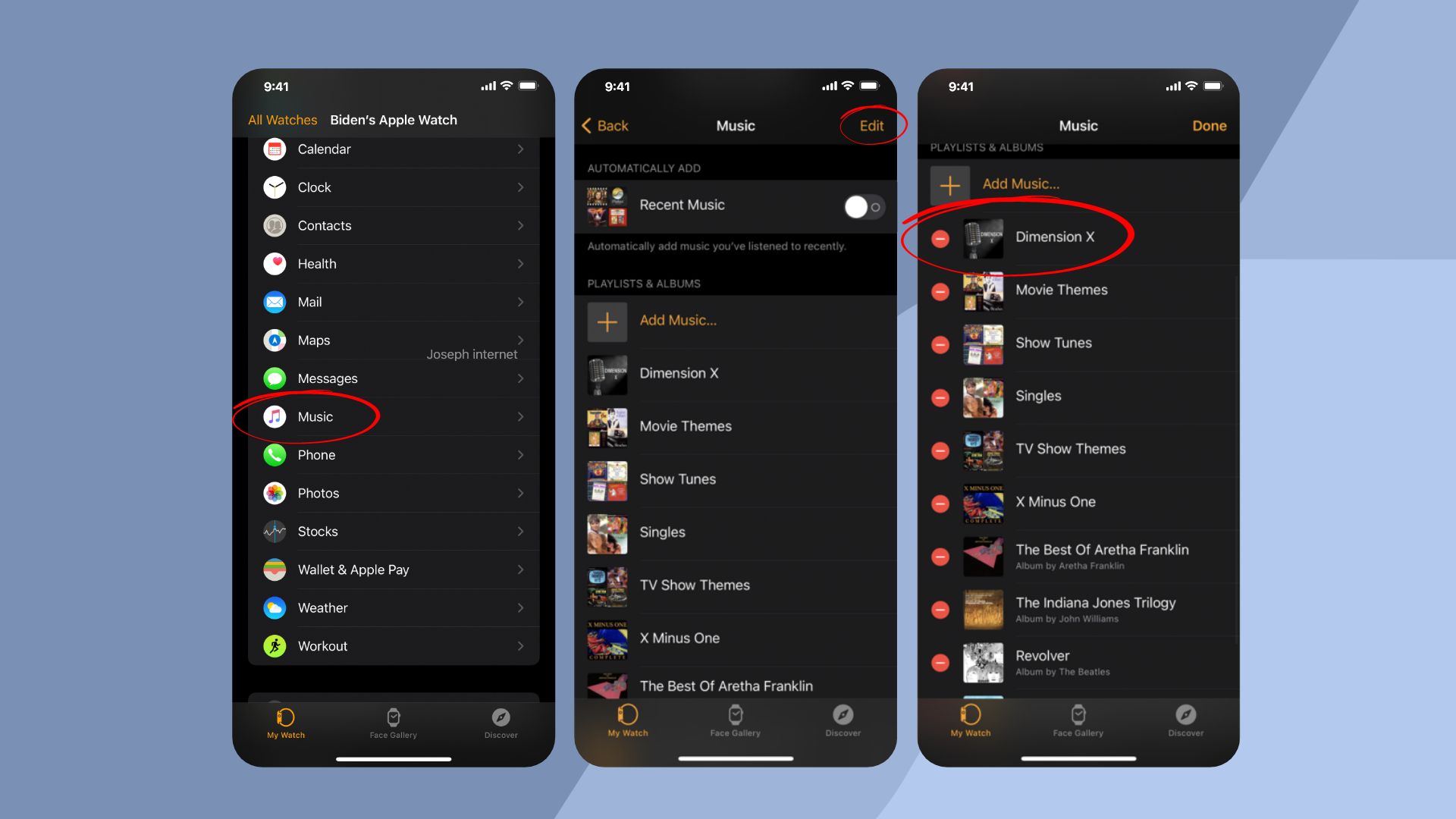
- First, you need to open the Apple Watch app on your iPhone device.
- Next, My Watch; then tap Music. Now you have two options to change.
- For music that is automatically added, turn off Recent Music.
- For music you have personally added, tap the Edit button and tap on the minus sign next.
- The music you will remove from your Apple Watch will remain on your iPhone.
How to delete music directly from your Apple Watch
You can remove music from your Apple Watch if you don’t want to use your iPhone. This process is only applicable if you are an Apple Music subscriber. The procedure to delete music is relatively straightforward. Below, you will find the steps on how to delete music from Apple Watch directly.
Also Read: How to Uncensor Apple Music on iPhone & Mac
Steps on how to delete music directly from Apple Watch
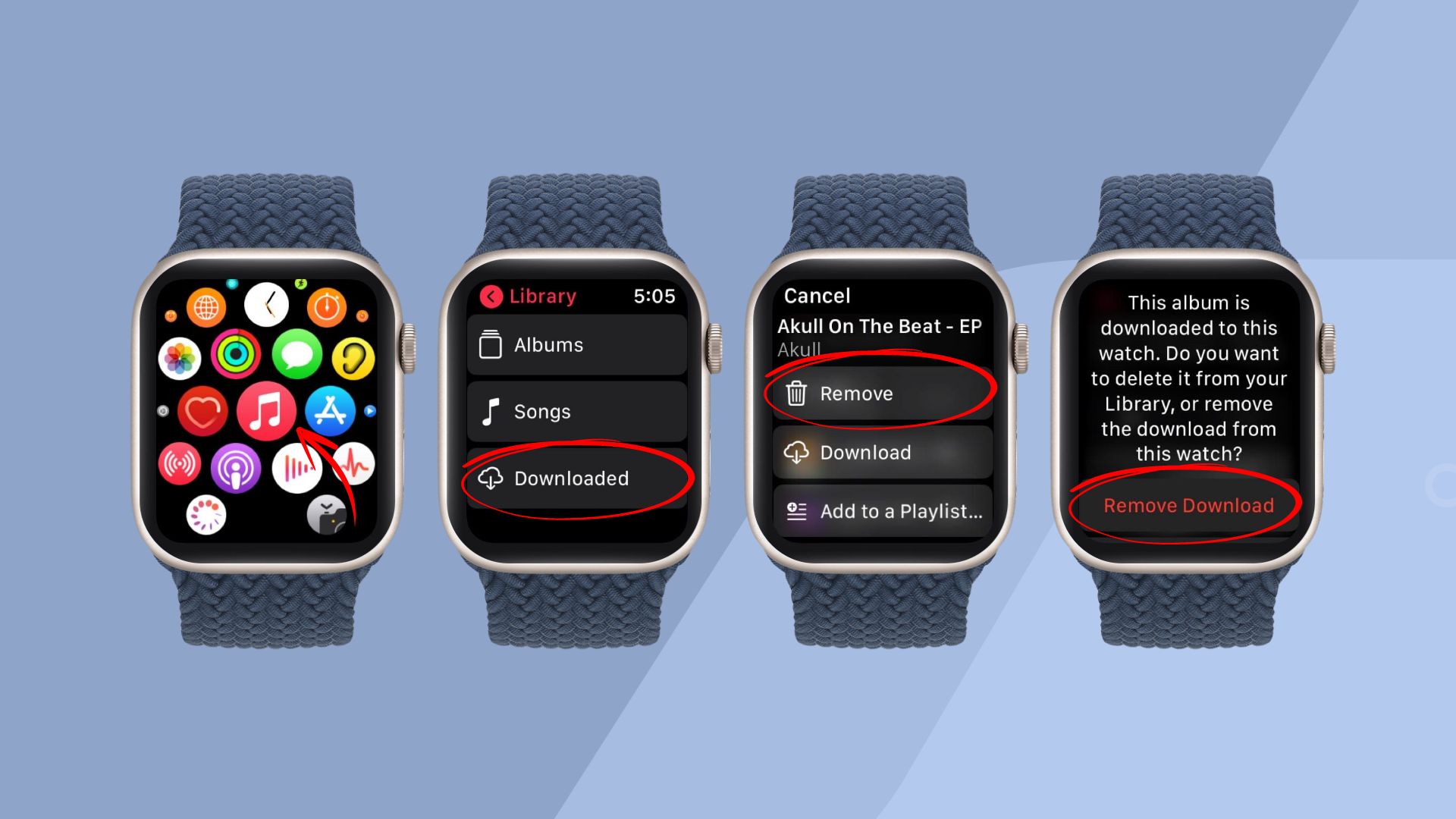
- On your Apple Watch, launch the Music app.
- Next, tap on Library, scroll down to Find, and select Downloaded.
- Now, you may choose Playlists or Albums.
- You may access the three-dot icon by swiping left on an album or playlist. Select Remove after tapping on that icon.
- Then, tap Remove Download to remove the item from your Apple Watch. Note that this will only remove the item from your Apple Watch but remain in your music library.
- If you select Delete from Library, the item will be deleted from all the devices to your Apple ID is logged in.
How do I delete pictures and music from my Apple watch?
If you want to delete something from your Apple Watch, turning off the syncing or removing that item from your iPhone will automatically remove it from the Apple Watch. So, to know the steps for deleting photos and music from your Apple Watch, follow the steps below:
To delete Photos
- Trigger the Apple Watch app on your iPhone and select the My Watch tab.
- Next, select the Synced Album by tapping Photos.
- Here, you can choose to sync none or a different album.
- Also, you can remove specific images or albums using the iPhone’s Photos app, and your Apple Watch will no longer display them.
To remove songs,
- Navigate to the Apple Watch app on iPhone and then select the My Watch tab.
- After that, select music to change the selection of songs, albums, or playlists you wish to remove.
- You can also turn off the option to automatically add music you listen to frequently.
- Alternatively, you can delete songs directly from your Apple Watch by opening the Music app and going to Library > Downloaded > Playlists/Albums.
- Then, swipe left on the item you want to remove and select Remove.
How to delete other storage on Apple Watch?
The apps and content on your Apple Watch that are not said to be any media files like photos, music, etc., are called “Other” storage. They may include health data, app data, system files, and more. You can use these methods to remove other storage on your Apple Watch:
- Get rid of unwanted files and ensure your Apple Watch has the most recent software version. To update your Apple Watch, go to General > Software Update.
- Reset your Apple Watch by unpairing and erasing it, then pair it again and restore it from a backup. To do that, head to My Watch > All Watches > (i) > Unpair Apple Watch. Then follow the instructions to pair it again and restore from a backup.
- Remove any third-party apps that you don’t need anymore. Here, the steps are – My Watch > Installed on Apple Watch > Show App on Apple Watch.
Conclusion
Listening to music through Apple Watch is a fantastic experience. It gives you flexibility by letting you listen to music while you are not connected to the internet. For example, you can use the Spotify app to download songs on your Apple Watch to listen to them later.
However, the option to download music on your Apple Watch may fill up space on the device. To counter that, you may follow the guideline in this article on how to delete music from Apple Watch and free up space effectively. You can also check other blogs to delete messages or podcasts from Apple Watch.








