How to Get Voice Memos from Apple Watch to iPhone
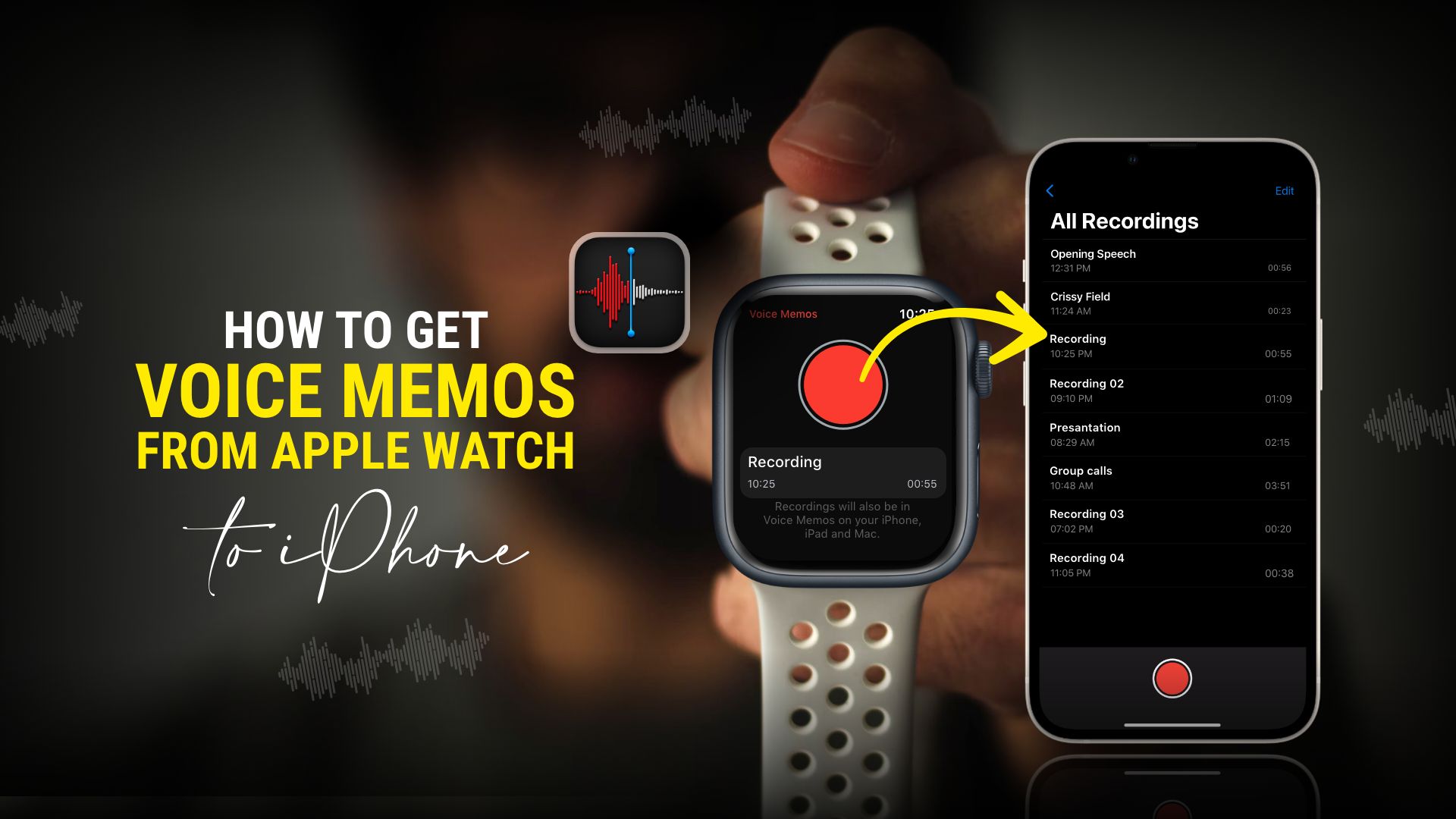
The Voice Memos option is the simplest way to record an important discussion, save a creative idea, or accomplish various other things. It functions identically to the one on your iPhone. You may wonder how the process works between these two devices. For your convenience, this article will discuss in-depth how to get voice memos from Apple Watch to iPhone.
Incorporating this excellent functionality on handheld devices is a gift for everyday users. As an iPhone user, you’re probably familiar with the built-in Voice Memos app. This helpful tool is also available on Apple’s watches. So, if you were searching for a solution regarding how to get voice memos from Apple Watch to iPhone, you have come to the right place.
How to get voice memos from Apple Watch to iPhone
Apple always tries to make apps that work simultaneously on multiple platforms. In the case of the Voice Memos app, it is surprising how well they have mimicked its functions for the Apple Watch series. The Voice Memos app for Apple Watch has the same features as the one on iPhone. Moreover, you get the option to sync your Apple Watch with an iPhone.
The syncing of these two devices is simple. But before you learn how to get voice memos from Apple Watch to the iPhone automatically, you need to know how to pair them. The process of connecting a smartwatch to an iPhone is easy. The step below will demonstrate that in simple terms.
Steps on how to make sure your Apple Watch is connected to an iPhone
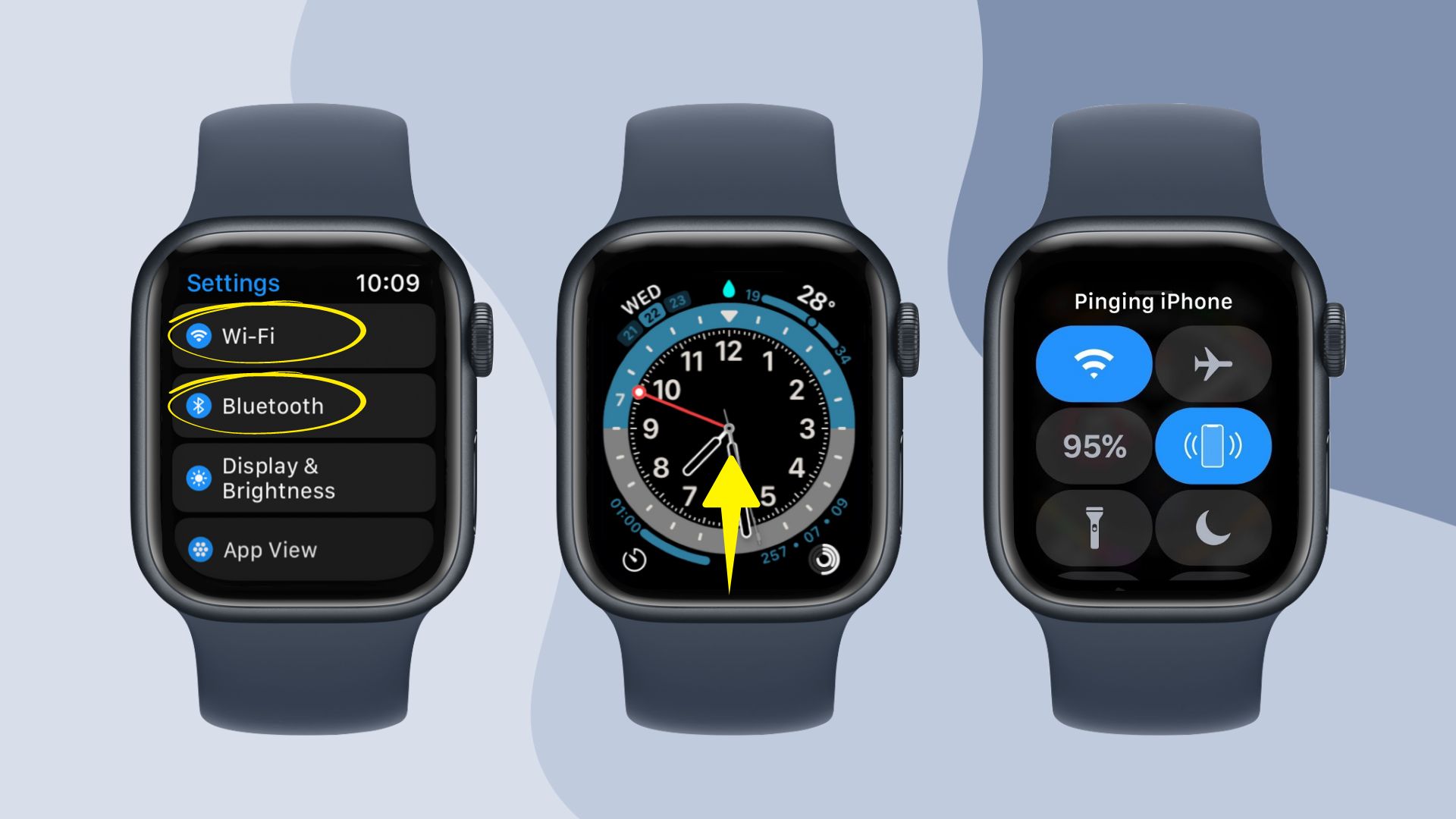
- First, enable your Apple Watch’s WiFi and Bluetooth.
- Now on the clock face of your Apple Watch, swipe down to bring up the Control Center.
- Then, tap the iPhone icon to connect with your iPhone through Ping.
- Wait for your iPhone to ring to ensure the devices are talking to each other.
How to use iCloud to get voice memos from Apple Watch to iPhone automatically
The iCloud utility of your iPhone and Apple Watch establishes a connection between these two devices. It allows Apple devices to share the exact files on their system, such as voice memos. In this article, you will learn how to transfer voice memos from Apple Watch to iPhone with the help of iCloud. Before you know the steps, ensure that your Apple Watch is updated to at least watchOS 7.4.1 and iPhone to iOS 14.6. Furthermore, the iCloud account must be the same Apple ID on both devices.
Steps for using iCloud to automatically transfer voice memos from Apple Watch to iPhone
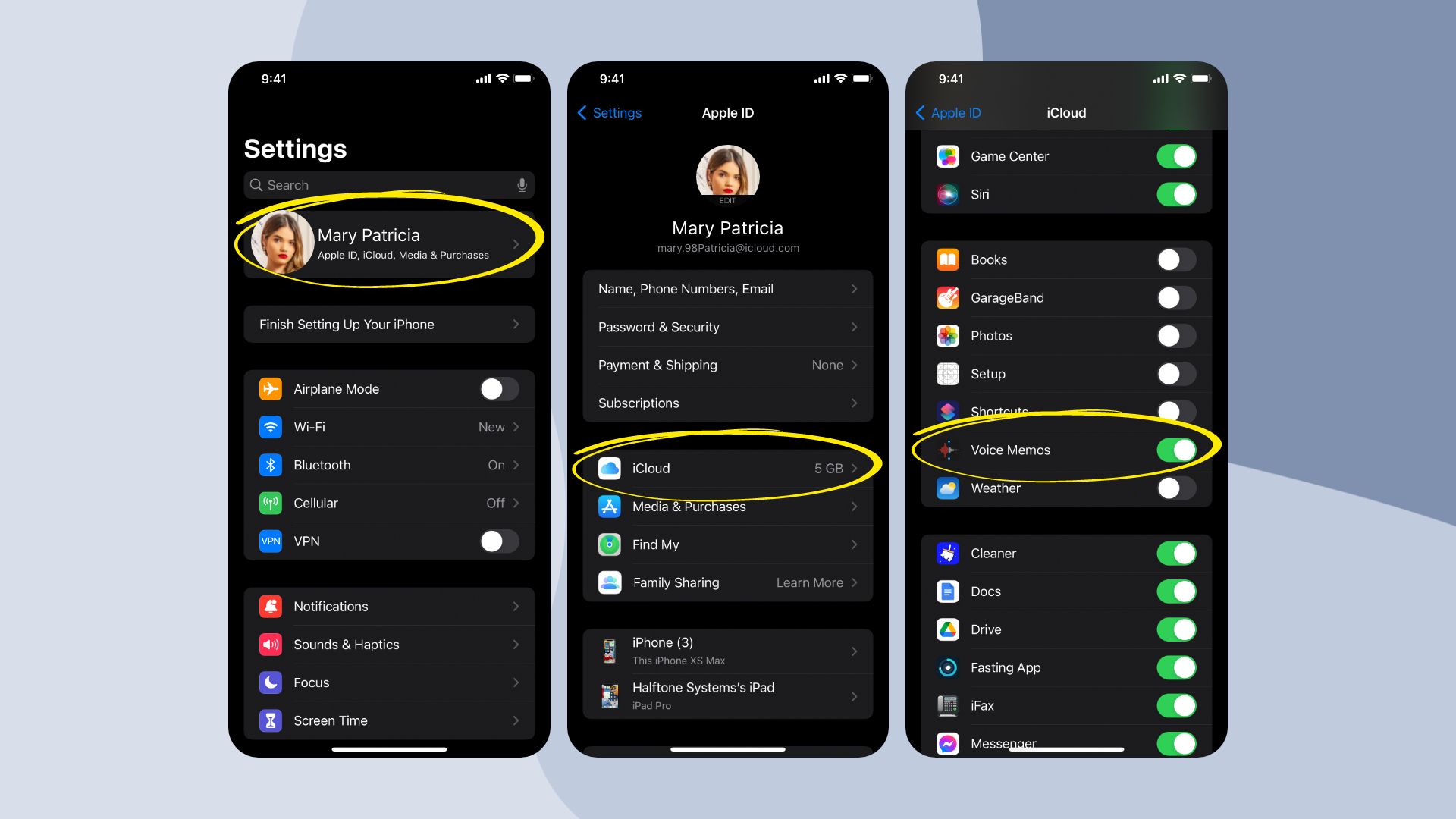
- First, navigate to Settings and choose your Apple ID.
- Now, tap on iCloud, scroll down, and enable Voice Memos.
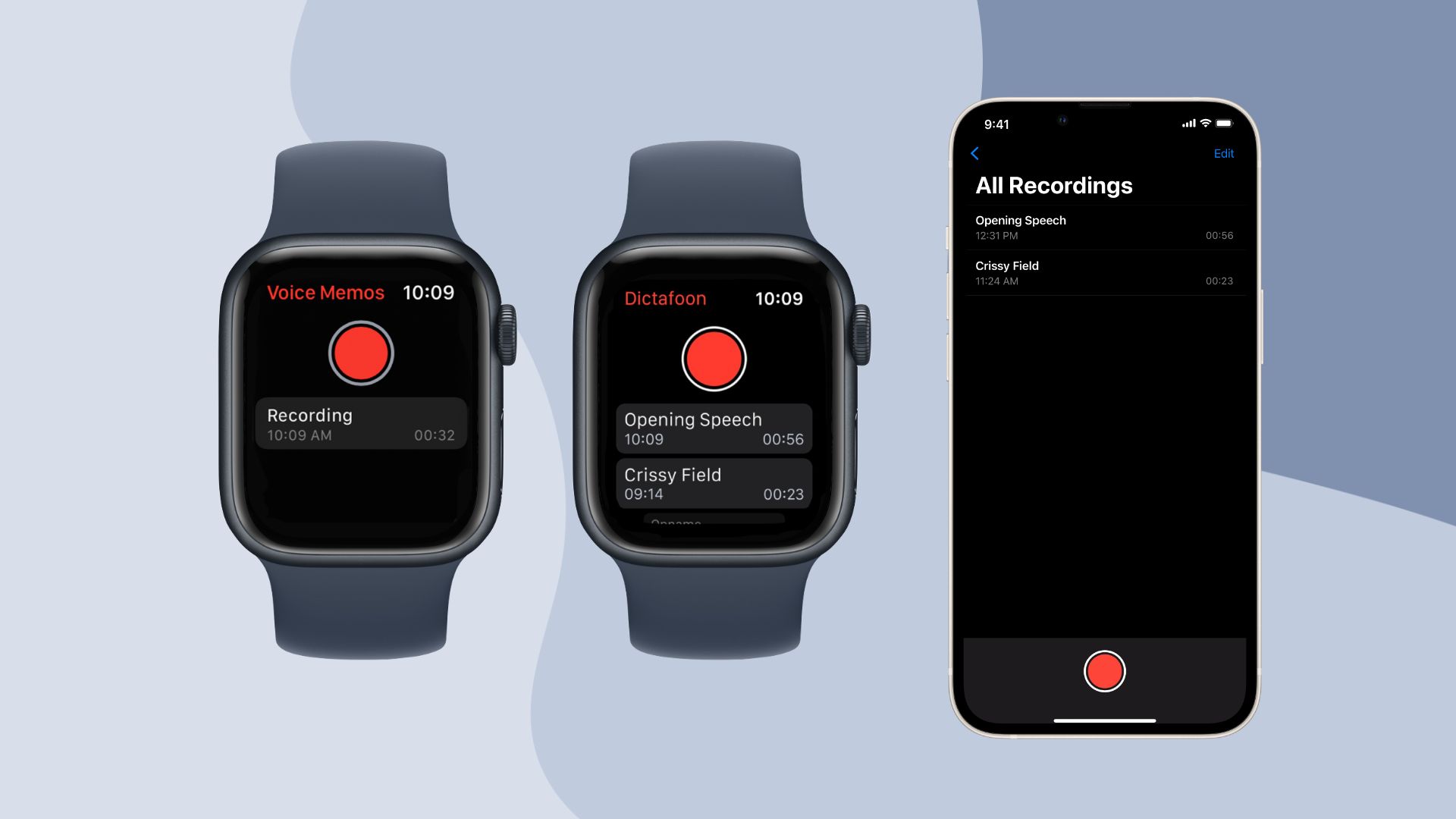
- Then, complete a recording with the Voice Memos app of your Apple Watch.
- Finally, open the Voice Memos app of your iPhone and discover the recording from your Apple Watch there.
How to get voice memos from Apple Watch to iPhone manually
The automatic sync feature of Apple devices is helpful for most circumstances. However, you might not want everything to sync with your iPhone. In the case of voice memos, you have the option to send them manually to your iPhone. But that requires you to use the Voice Recorder – Audio Editor⁺ app. It’s a third-party app for your iPhone and Apple Watch that lets you manually send individual recordings with ease.
You have the option to choose other similar apps on the App Store. We have chosen Voice Recorder because it has all the necessary tools and settings to get voice memos from Apple Watch to iPhone. Aside from that, you are also getting additional features like noise reduction, speech-to-text, voice changer, etc.
The instructions below will show you how to get voice recording from Apple Watch to iPhone through the third-party Voice Recorder app.
Steps on how to get voice memos from Apple Watch to iPhone manually with the Voice Recorder app
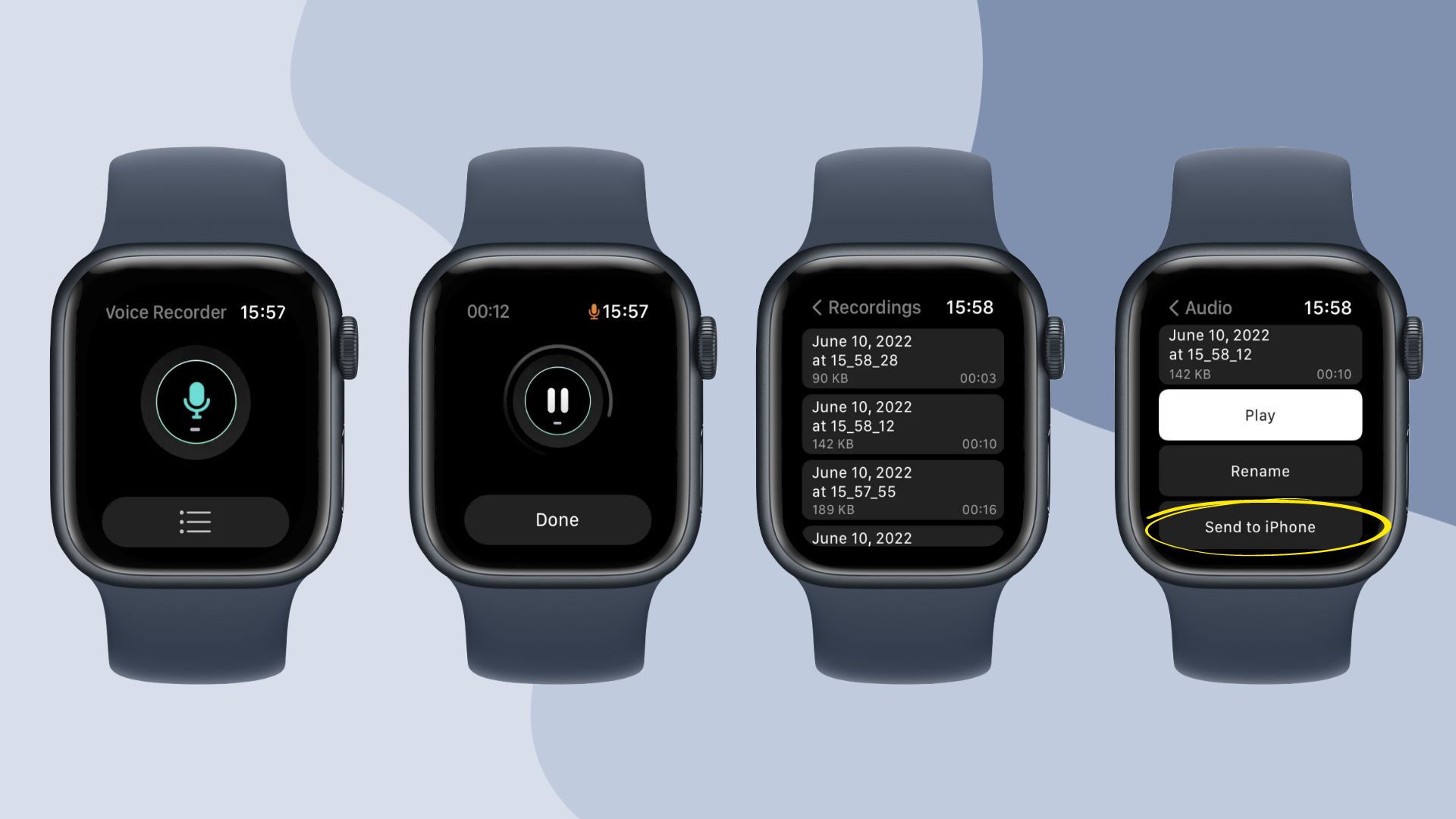
- Launch the Voice Recorder app on your Apple Watch, and tap the Recordings button.
- Then select the recording you want to send to your iPhone.
- Finally, select the Send to iPhone option to complete the process.
Why are my voice memos from my Apple Watch not transferring to my iPhone?
There could be several reasons for facing issues while transferring voice emos from your Apple Watch to the iPhone. To get rid of such a problem, we suggest to follow the below steps:
- Open the Settings app on the iPhone and make sure that the iCloud syncing is turned on.
- Uninstall and reinstall the Voice Memos app on your iPhone.
- Unpair your Apple Watch and then pair again.
- Make sure that you are signed into the same Apple ID on both devices.
Where are voice memos on iPhone saved?
All the voice memos that you have recorded through your iPhone or the Apple Watch are saved in the Voice Memos app itself. Here, it also displays helpful information such as duration and date created. If you have enabled iCloud syncing, it ensures that all your recordings are safely backed up in the cloud and allows you to access them across multiple devices seamlessly.
Final words
Apple made an excellent decision by including the Voice Memos app on the Apple Watch series. Their support for this feature is notable. Furthermore, they have made the app much more accessible on Apple Watch in recent watchOS updates.
This guide explained how to get voice memos from Apple Watch to the iPhone automatically. We also demonstrated the manual way. We hope you can understand the procedure clearly from this guide. For more informative articles, you may check our take on topics like how to free up storage on Apple Watch. Otherwise, if you like swimming with your watch, check our list of the best Apple Watch bands for swimming.







