How to Change Step Goal on Apple Watch
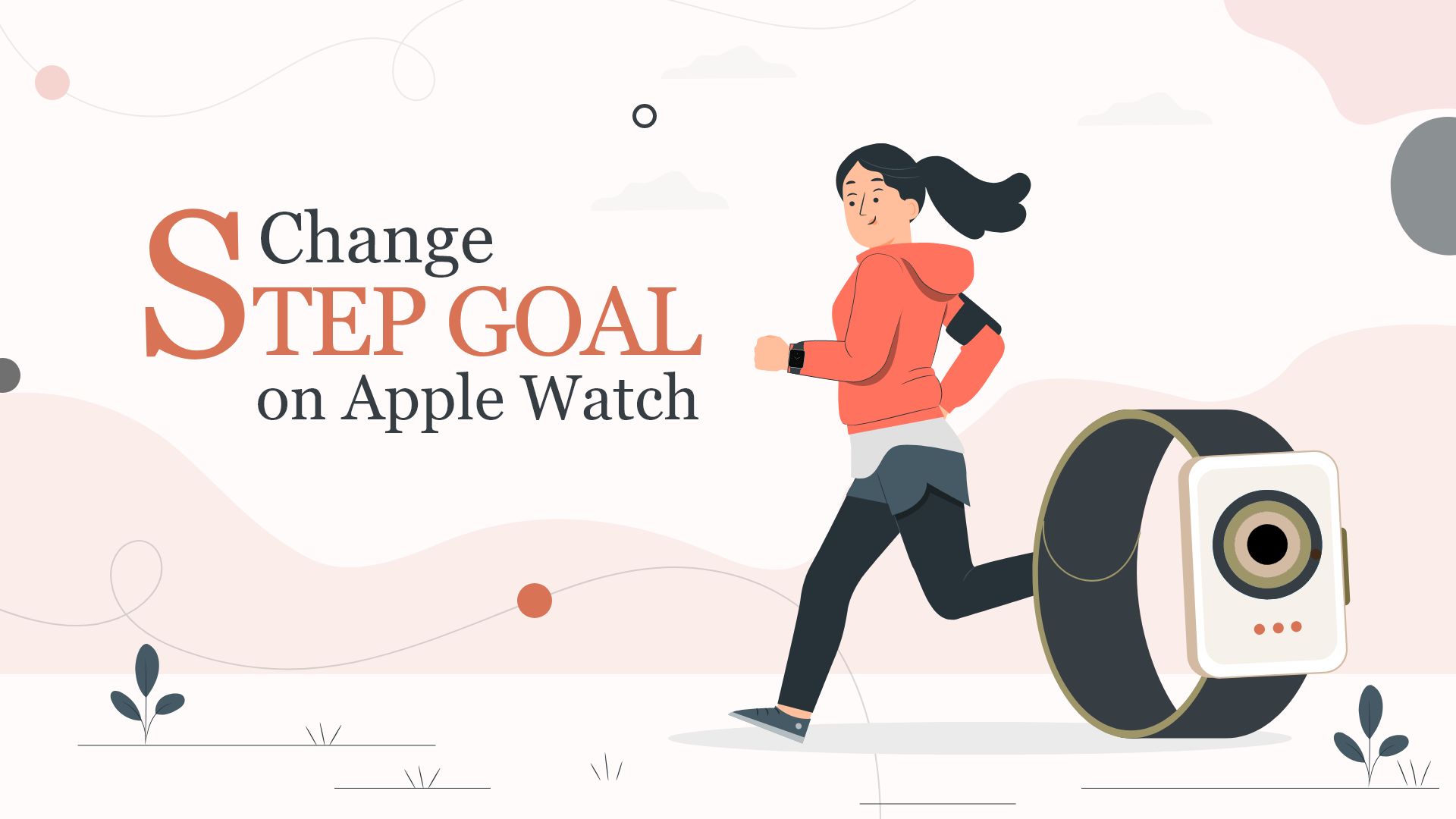
When it comes to fitness tracking for iPhone users, nothing comes closer than an Apple Watch. It goes without saying, you have to have an iPhone to get the most out of these watches. Apple made them super-efficient in tracking activities, calorie-burning, sleeping, and so on. And while you can’t really choose Apple Watch’s step goal to customize, you can change the activity goals easily. So in this guide, we’ll show you how to change step goal on Apple Watch.
How to change step goal on Apple Watch from the Activity App
Let’s get this right off the bat, can you set a step goal on your Apple watch? The answer is, No. Apple doesn’t allow you to change the number of steps you wish to take in a certain amount of time. That being said, if you’d like to learn how to change step goal on Apple Watch in a passive way, read on.
Also Read: 13 Best Apple Watch Bands for Sensitive Skin
If you’ve been using an Apple Watch, you should already know that it has an activity tracker. It keeps the data of the calories you burn, exercise time, and standing time simultaneously. You do get an inbuilt Apple Watch step counter, but the option for changing the step goal is yet to arrive.
How to calculate steps to calories burned
You can set the calorie-burning goal, which is essentially calculated from walking or moving around. Well, there’s no exact figure for this. But the estimated calories you burn from a single step is around 0.04 to 0.05. So to calculate calories burned, you can simply multiply the number with the estimated value and determine the approximate number.

Also Read: How to Free Up Storage on Apple Watch
For example, 1000 steps should burn around 1000*0.04=40 calories. But keep in mind that calorie-burning per step or movement, mainly depend on the person’s weight and the speed of activities. While this debate can go on, let’s look at how to set step goals on Apple Watch by changing calories.
How to change move goal on Apple watch
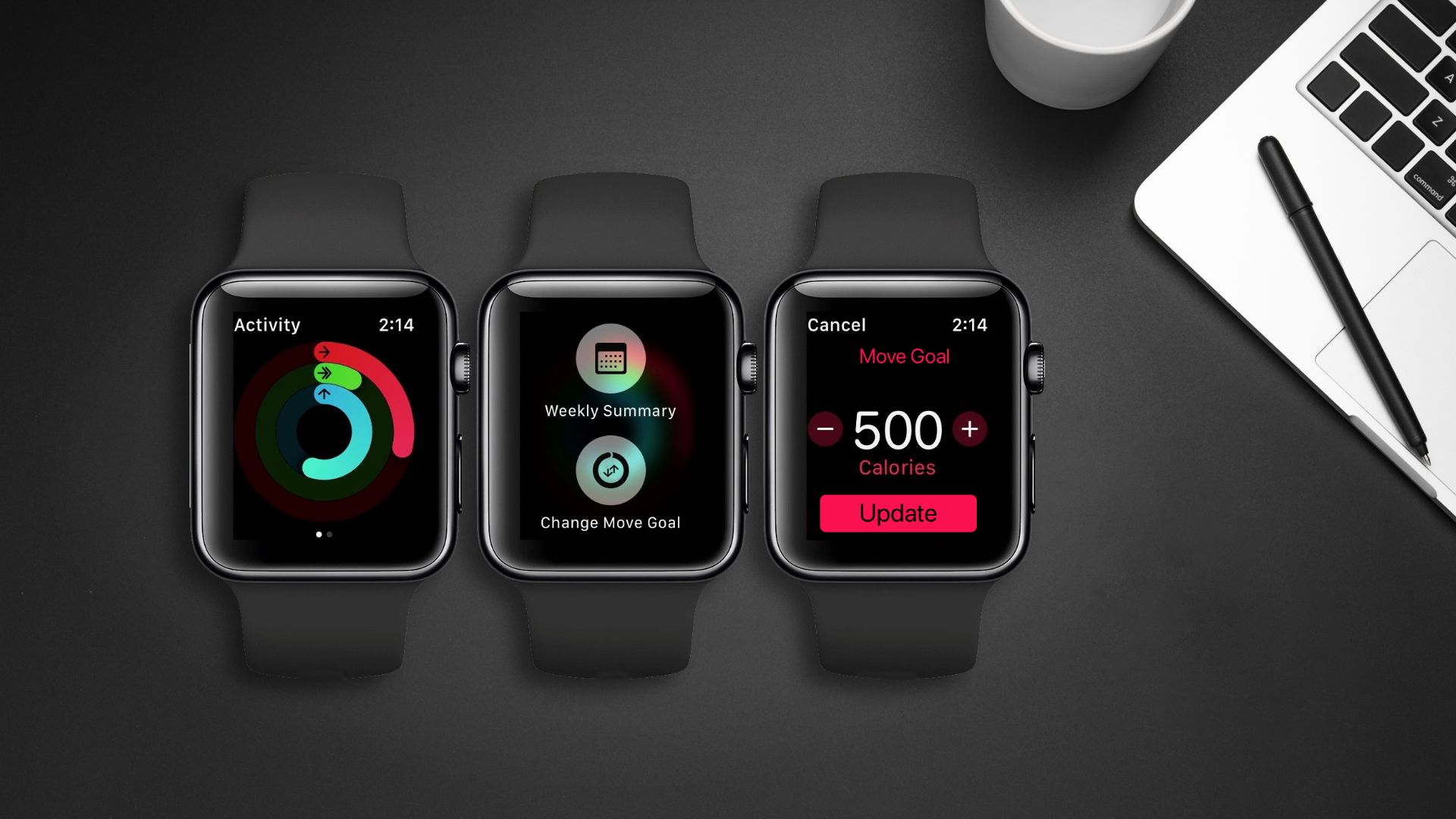
- On your Apple Watch, go to the Activity app from the watch screen. It looks like a three colored ring.
- If you can’t find it on the screen, simply tap the side button to go to the home screen.
- And then tap on the three colored ring to open the Activity app from there.
- Next, scroll down until you see the Change Goal option.
- Once in there, you will see the Move Goal right away.
- Press the plus-minus button to change calories of the goal, depending on how many calories you wish to burn.
- Then tap on Next.
- From the following screen, tap Next again and finally, click OK when prompted. That’s it.
How to view step count on Apple Watch
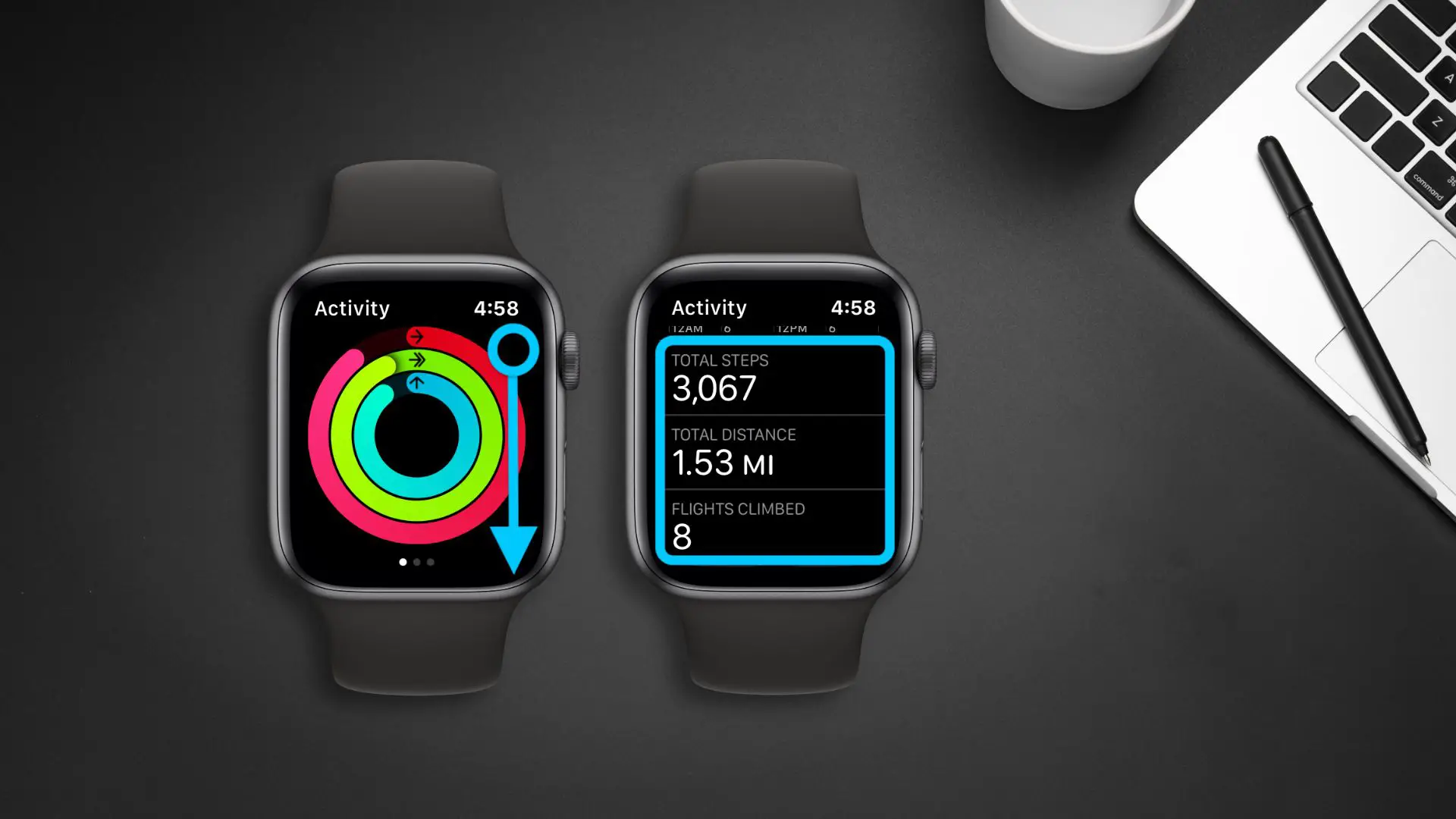
- Go to your Apple Watch home screen by pressing the side button.
- Then tap on the Activity icon showing a three colored ring.
- In your activity app, scroll down a bit to see the total steps you covered.
How to view step count of Apple Watch on your iPhone
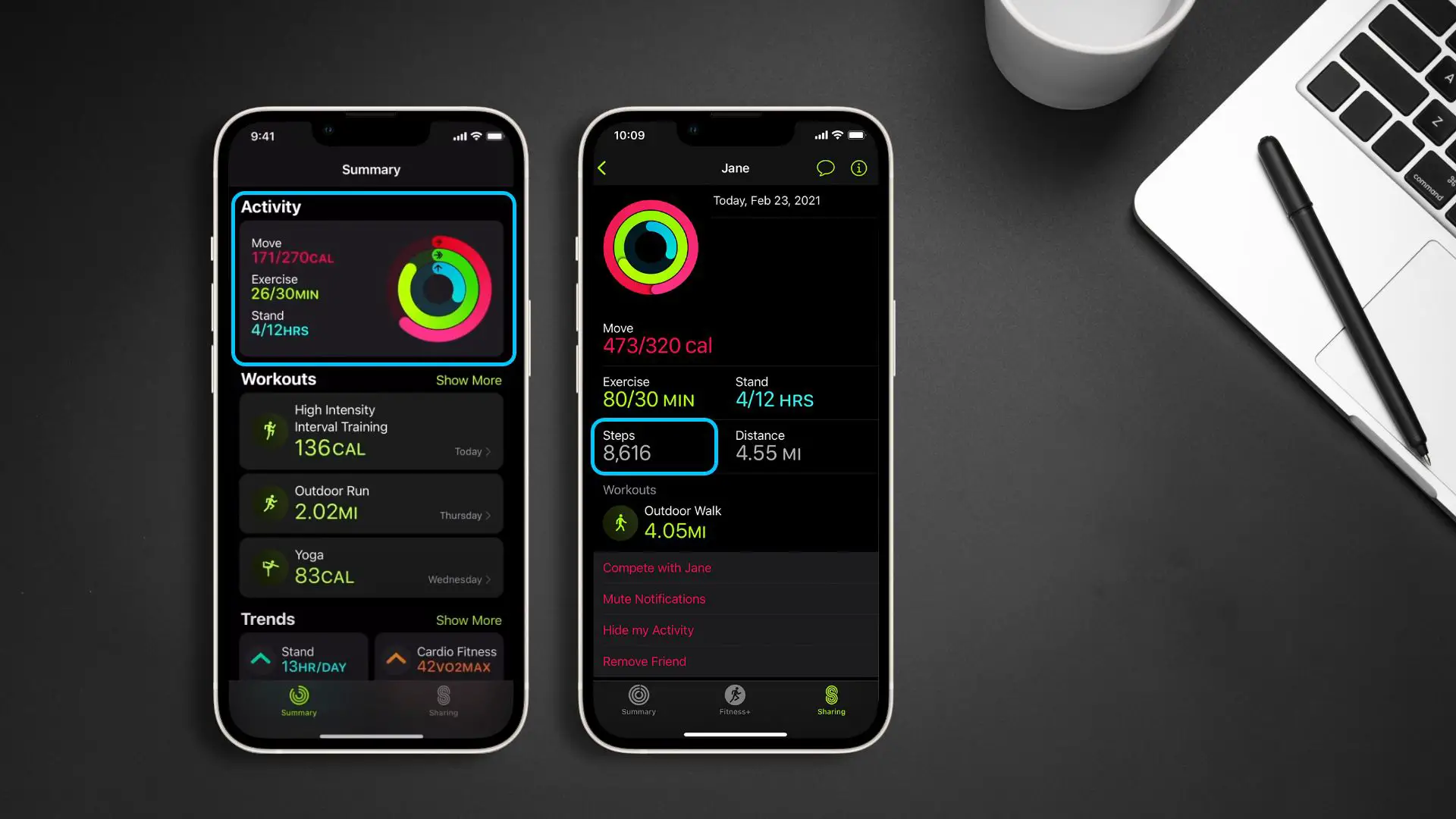
- Open the Fitness App on your iPhone. It’s the app that syncs all of your watch’s information.
- On the Summary tab, you’ll be able to see the activities, progress, and exercise stats in brief.
- Tap on the Activity section.
- Then scroll down to see the total step count.
How to Change Activity Goals on Apple Watch
If you’ve been thinking about how to change my activity goals on Apple Watch along with step goals, it’s easy. Because, like changing move goals, you can also increase or decrease metrics to set activity goals. The guide is similar, whether it’s how to change step goal on Apple Watch or exercise goals as well.
From the Activity app on your watch, you can modify both exercise time and standing time. It essentially means you have more control over your daily workout plans and can determine the length you’re going for. So how to edit Apple Watch’s fitness goals? Let’s check out.
How to edit fitness goals on Apple Watch
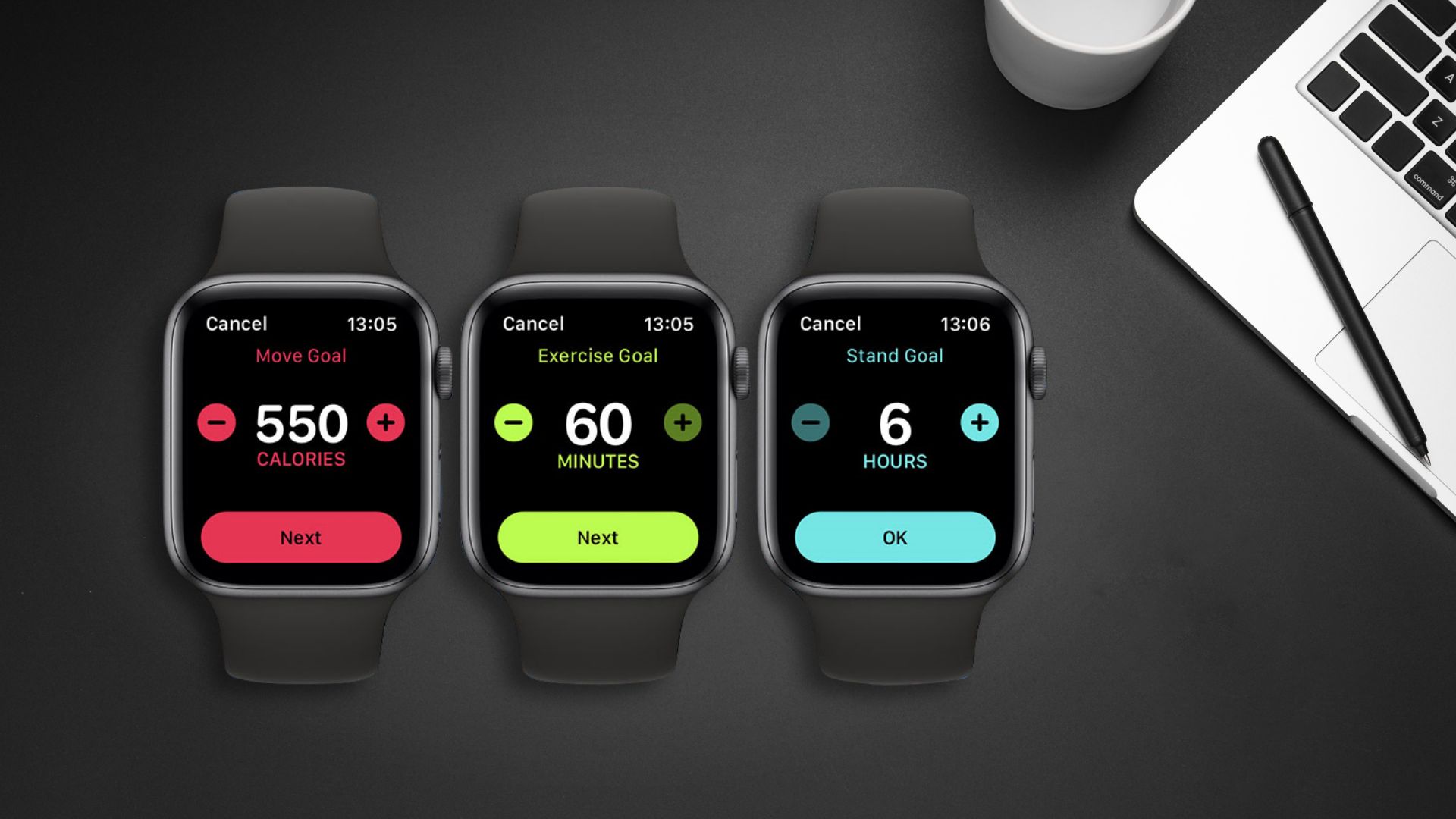
- First, tap on the side button of your Apple Watch to launch the main screen.
- Then tap on the Activity App. It looks like a ring of three different colors.
- Scroll all the way down and go to Change Goals.
- From there, change the Move Goal by increasing or decreasing the calorie-burning target.
- Then tap Next and change the daily workout time in the Exercise Goal tab.
- Tap next again, and set the Stand Goal from there.
- Finally, click OK to save your personalized activity goals.
Update
How to Change Step Goal on Apple Watch using a 3rd party app
You can set step goals on your Apple Watch and change them time based on your preference using third-party apps. Also, by adding a complication, you can see the progress towards the goal on the watch face. To know the details on how to do that, follow the below steps
Here are the steps on how to set step goals on Apple Watch
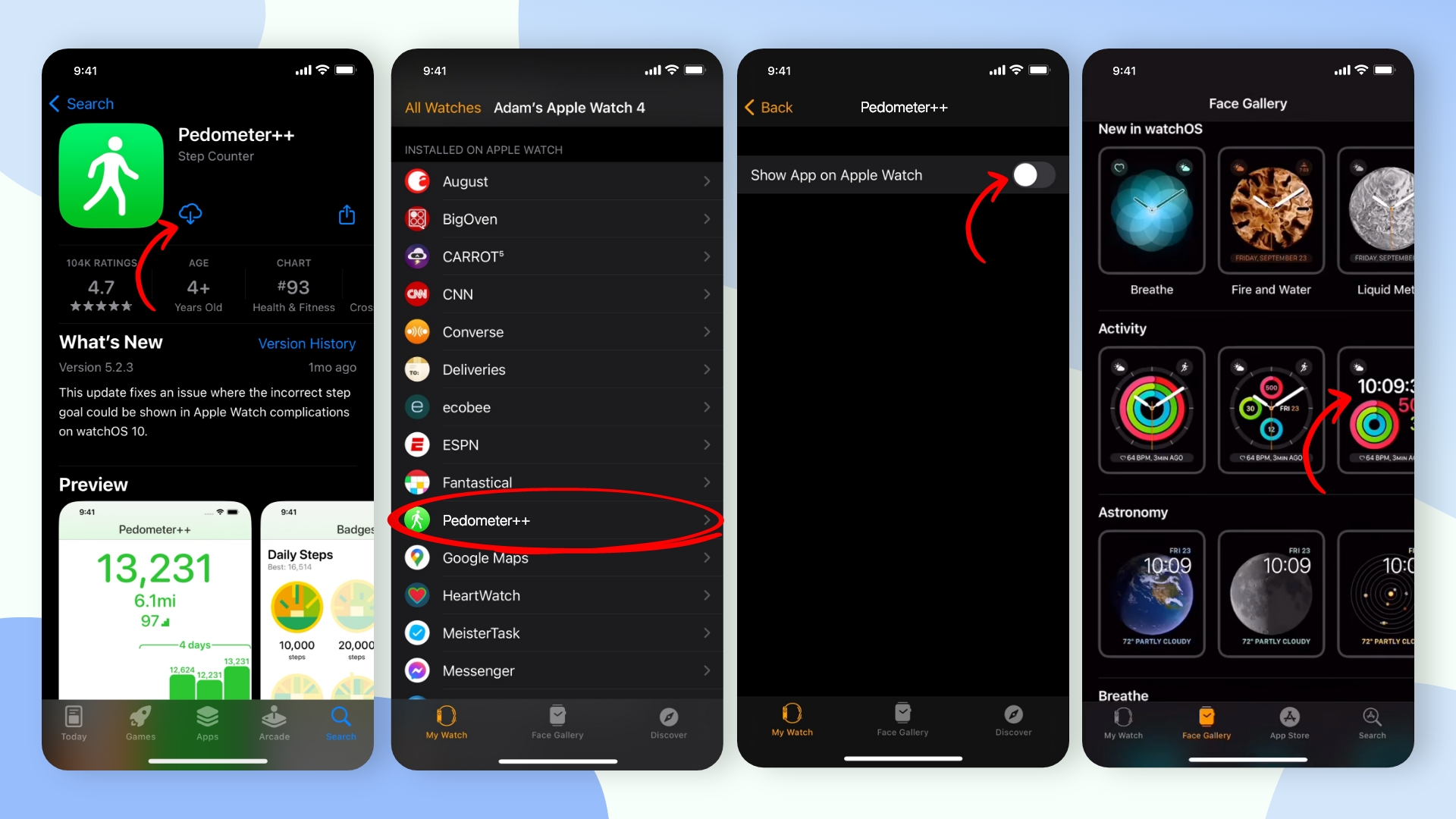
- First, download and install the Pedometer++ app from the App Store on your iPhone.
- Then, launch the Watch app on your iPhone and tap the “My Watch” tab.
- Next, scroll down and find Pedometer++ in the list of apps. Tap on it and turn on the toggle for “Show App on Apple Watch”.
- After that, swipe right and choose a watch face that supports complications, such as Modular, Infographics, or Utility.
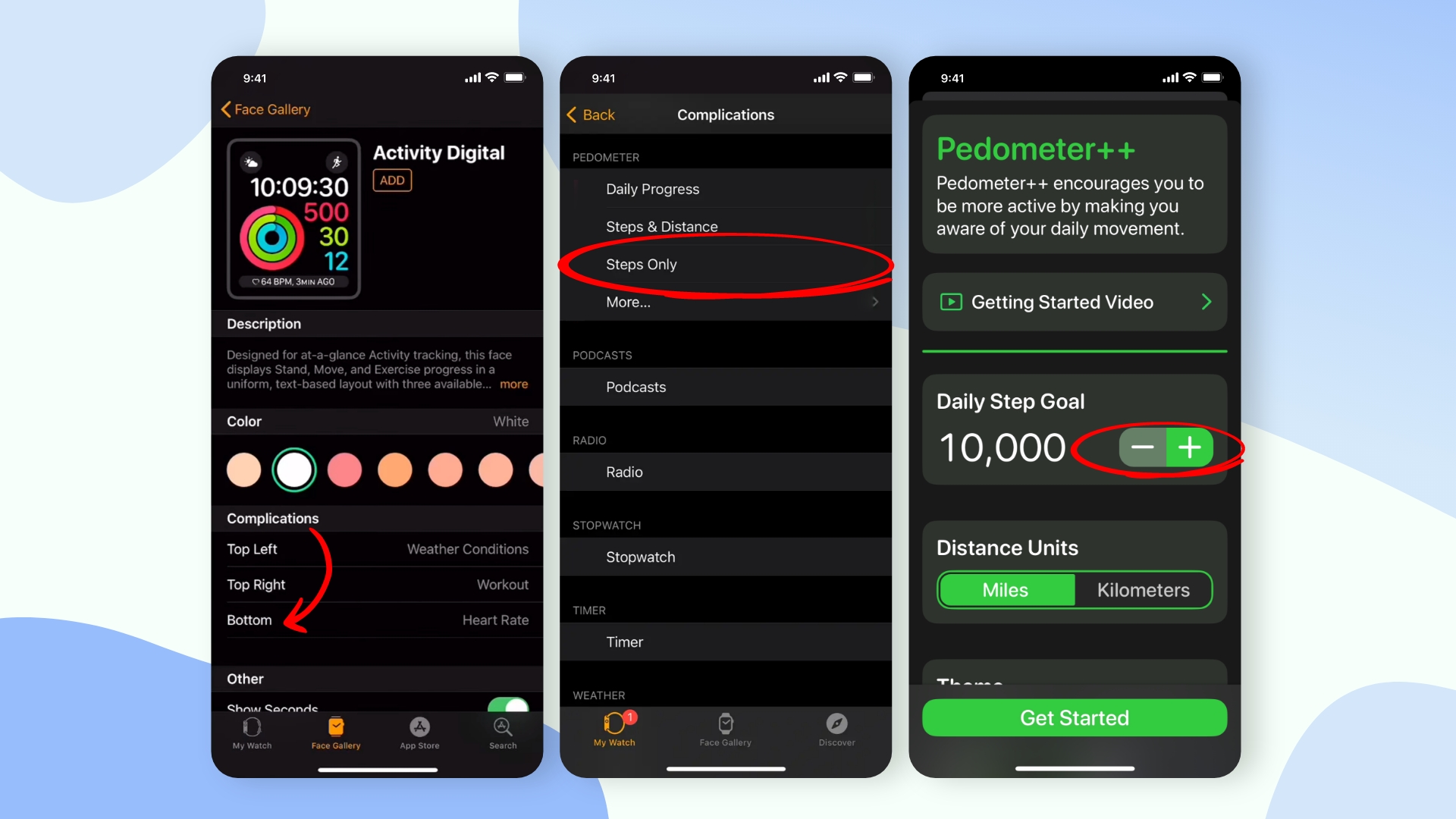
- Now, select the location where you want to display the complication in the Complications tab, such as top left, top right, or bottom.
- Then, scroll down to the “Pedometer” tab and choose the complication you want to display, such as steps and goals or steps only.
- Now, open the Pedometer++ app on your iPhone and tap the settings icon at the bottom right corner.
- Here, set the daily step goal by tapping on the “+” or “-” button.
- Finally, on your Apple Watch, set the watch face on which you have added the complication to display your steps and goal.
Wrap up
Knowing how to change step goal on Apple Watch is quite useful in planning customized workouts. While it’s not directly possible to change the step goal, you can still adjust the move goals following our easy guide. Learn more about the Activity App of Apple Watch here and make daily activities effective, challenging, and fun.







