How to Change Youtube Channel Banner on iPhone
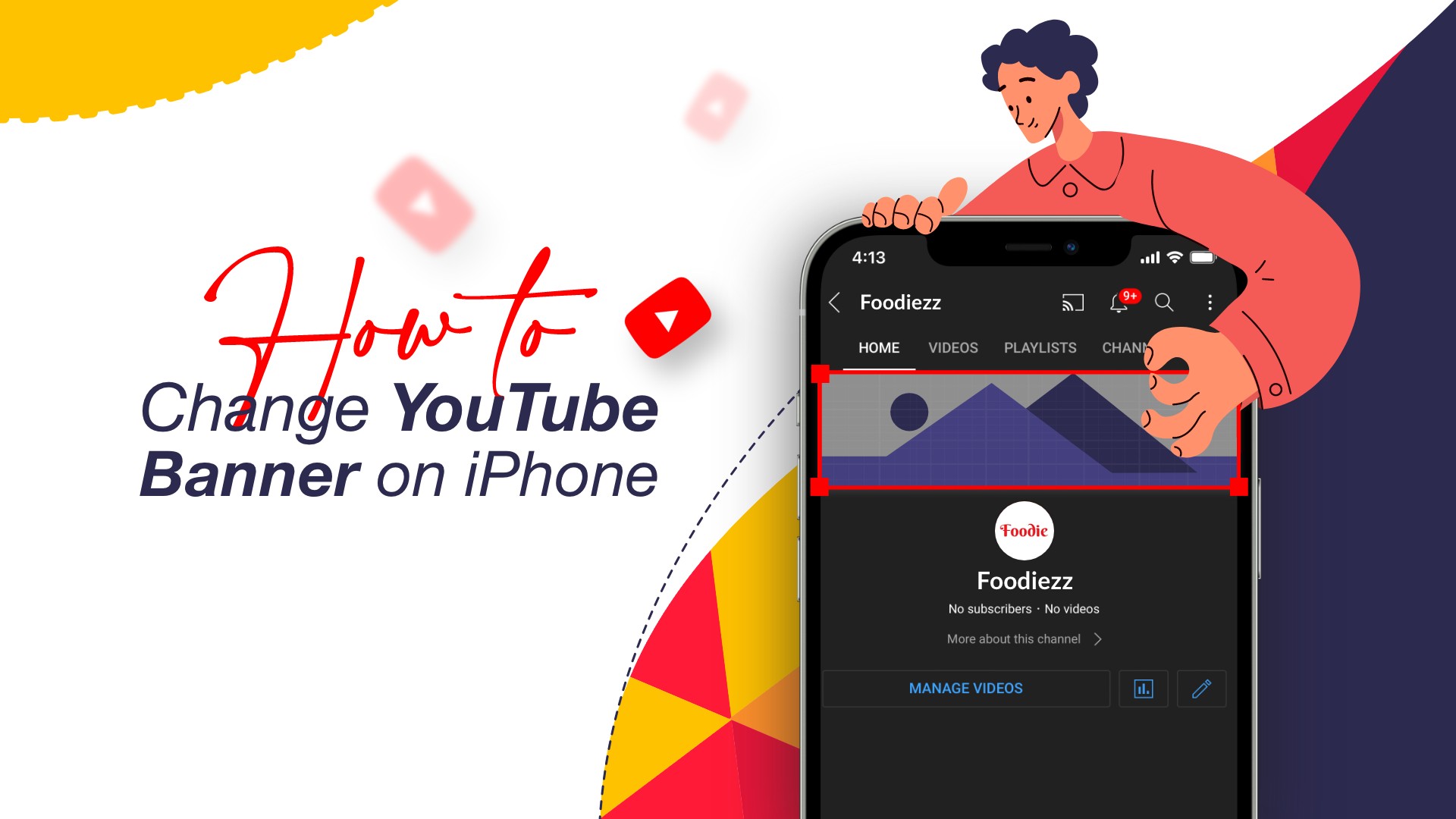
If you manage a channel on YouTube, you know that the banner is the first thing someone will see when they see your profile. So having an eye-catching banner image for your YouTube channel is very important. Fortunately, you can manage your YouTube channel with just your smartphone. Here in this guide, we’ll find out how to change banner on YouTube channels on your iPhone, iPad, and Android phones.
Guidelines for Youtube Channel Banner
In this part, you will learn the guidelines for the youtube channel banner, which is essential for changing the Youtube Channel banner on your iPhone. There are several guidelines from youtube that you need to follow when you upload a banner. Here is a brief checklist to make sure your banner art complies with YouTube’s banner size requirements for the time being:
- 2560 x 1440 pixels is the recommended banner size for YouTube.
- A 16:9 aspect ratio and 2048 x 1152 pixels minimum image size are required.
- 1235 x 338 pixels is the bare minimum size for text and logos in a picture.
- File size restriction: 6MB
You can upload both image and video on your channel banner.
Video on How to Change Youtube Channel Banner on iPhone or iPad?
Until recently, you weren’t allowed to change the YouTube banner of your channel from the YouTube application. It didn’t matter whether the app was on your iPhone or any other device. If you had to change your YouTube banner using your iPhone or iPad, you’d have to do it via a browser through the YouTube website. Thankfully, YouTube has lifted its restriction from its application. Now you can also change the banner from your YouTube app. Here in this section, we’ll discuss both methods on how to change YouTube banner on iPhone or iPad.
Also Read: How to Watch YouTube on Apple CarPlay
Steps on how to change YouTube channel banner on iPhone or iPad using the YouTube app:
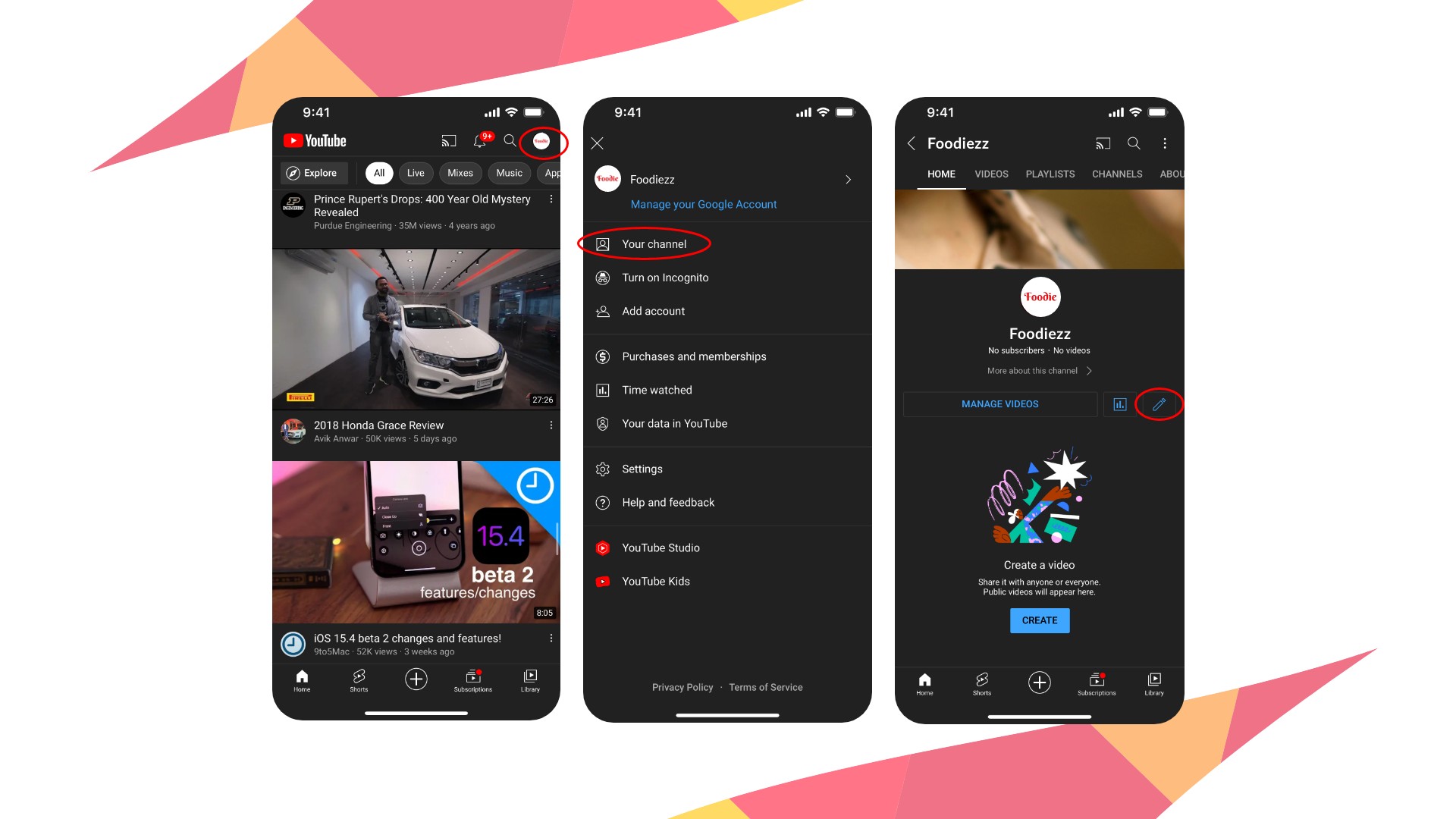
Also Read: How to Delete YouTube Search History on iPhone and iPad
- Launch YouTube on your iPhone or iPad.
- Then, in the top-right corner of the page, press the profile symbol to sign in to your account.
- Next, tap on your profile account and select “Your channel”.
- Then tap on the Edit icon under your YouTube channel page.
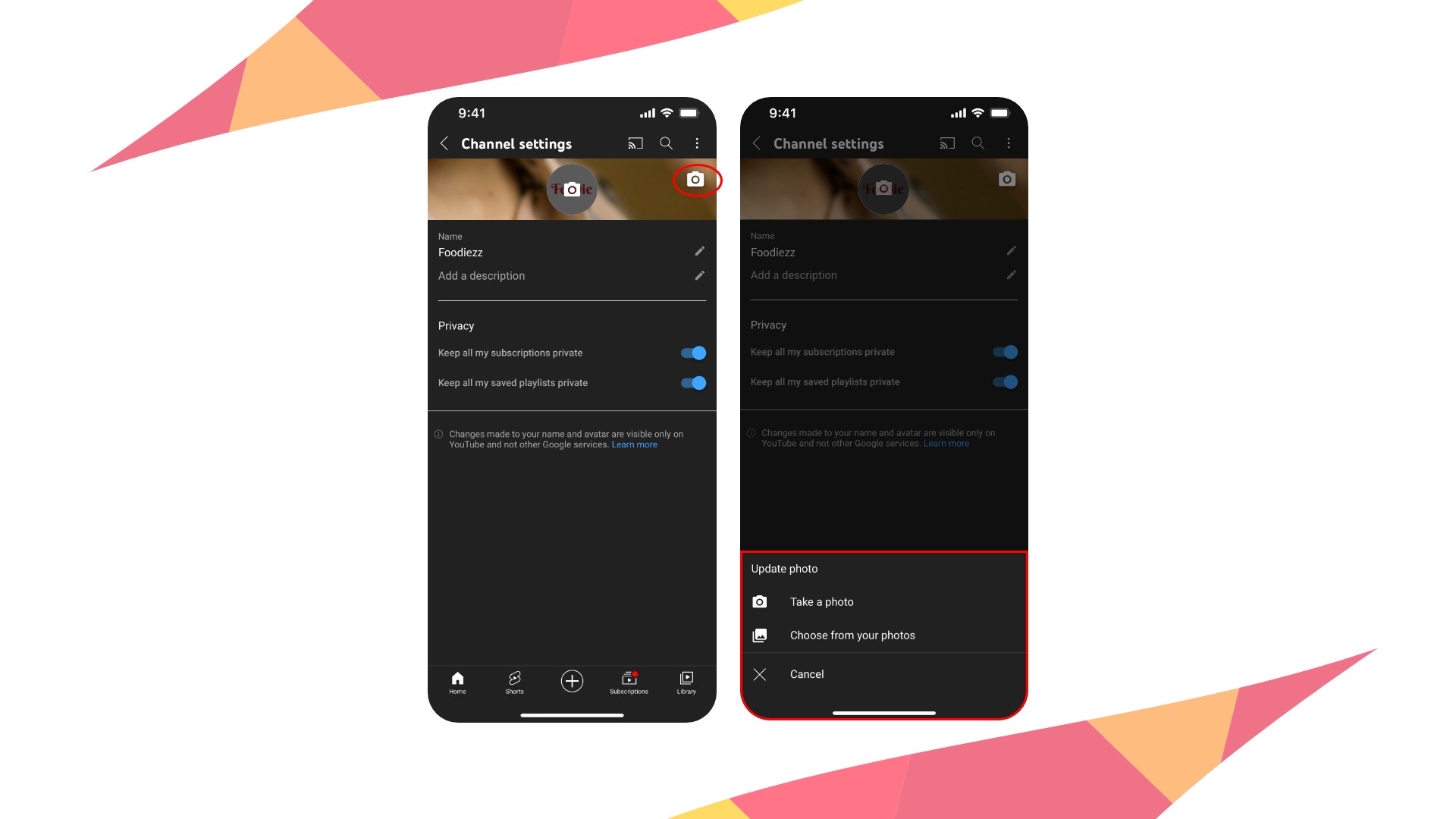
- After that, tap on the camera icon located for the banner image.
- You’ll now have the option to take a new photo or choose an existing one from your iPhone.
- Once you’ve uploaded a picture for your YouTube banner, tap SAVE.
Steps on how to change YouTube channel banner from iPhone using the Safari browser:
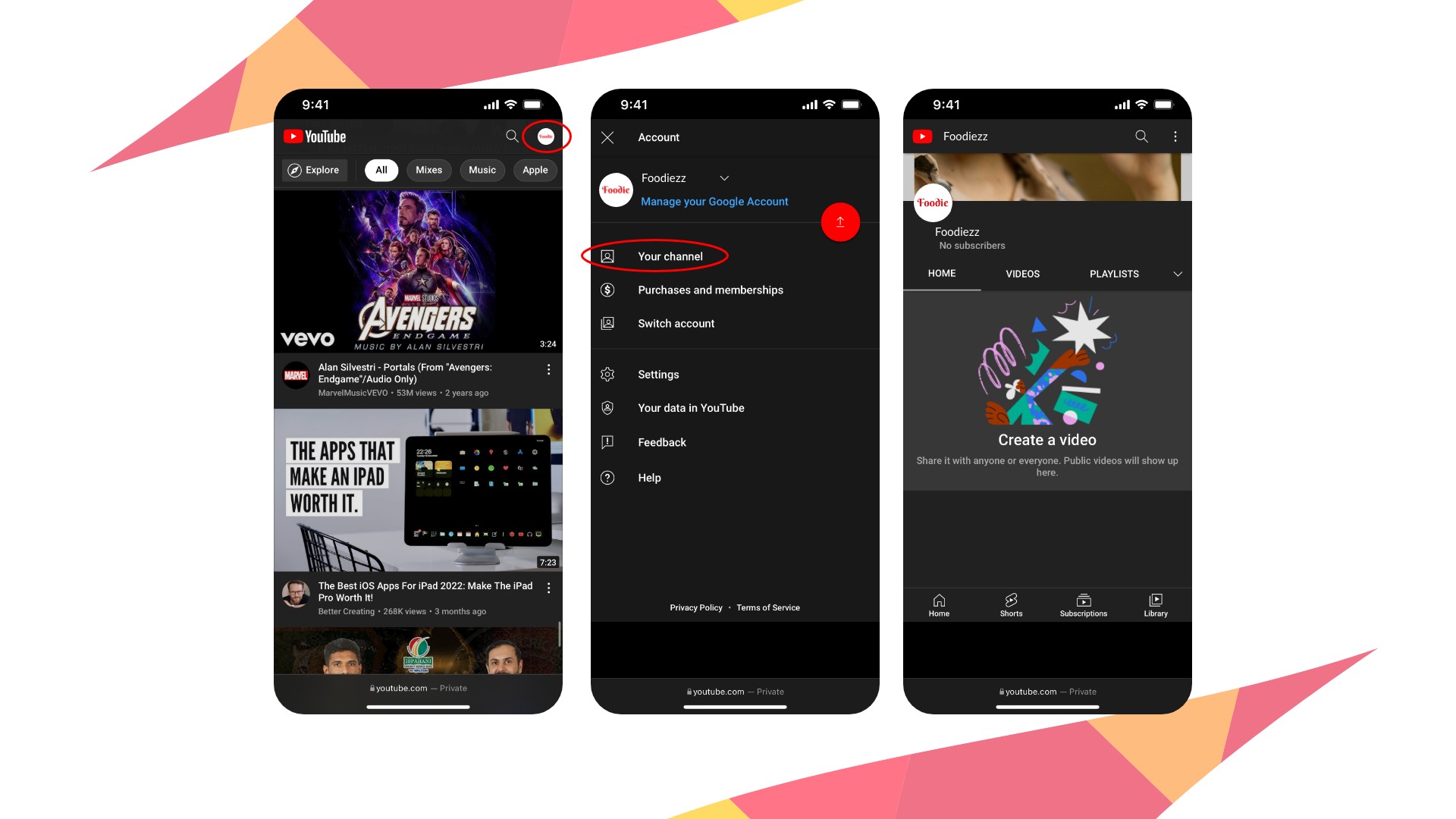
- Launch your iPhone’s Safari web browser. Touch and hold on to the Safari icon and select New Private Tab to open your browser in the private mode.
- On the Safari’s search box, either search for YouTube or enter the address to visit YouTube’s official address.
- Then, in the top-right corner of your screen, press the profile symbol to sign in to your account.
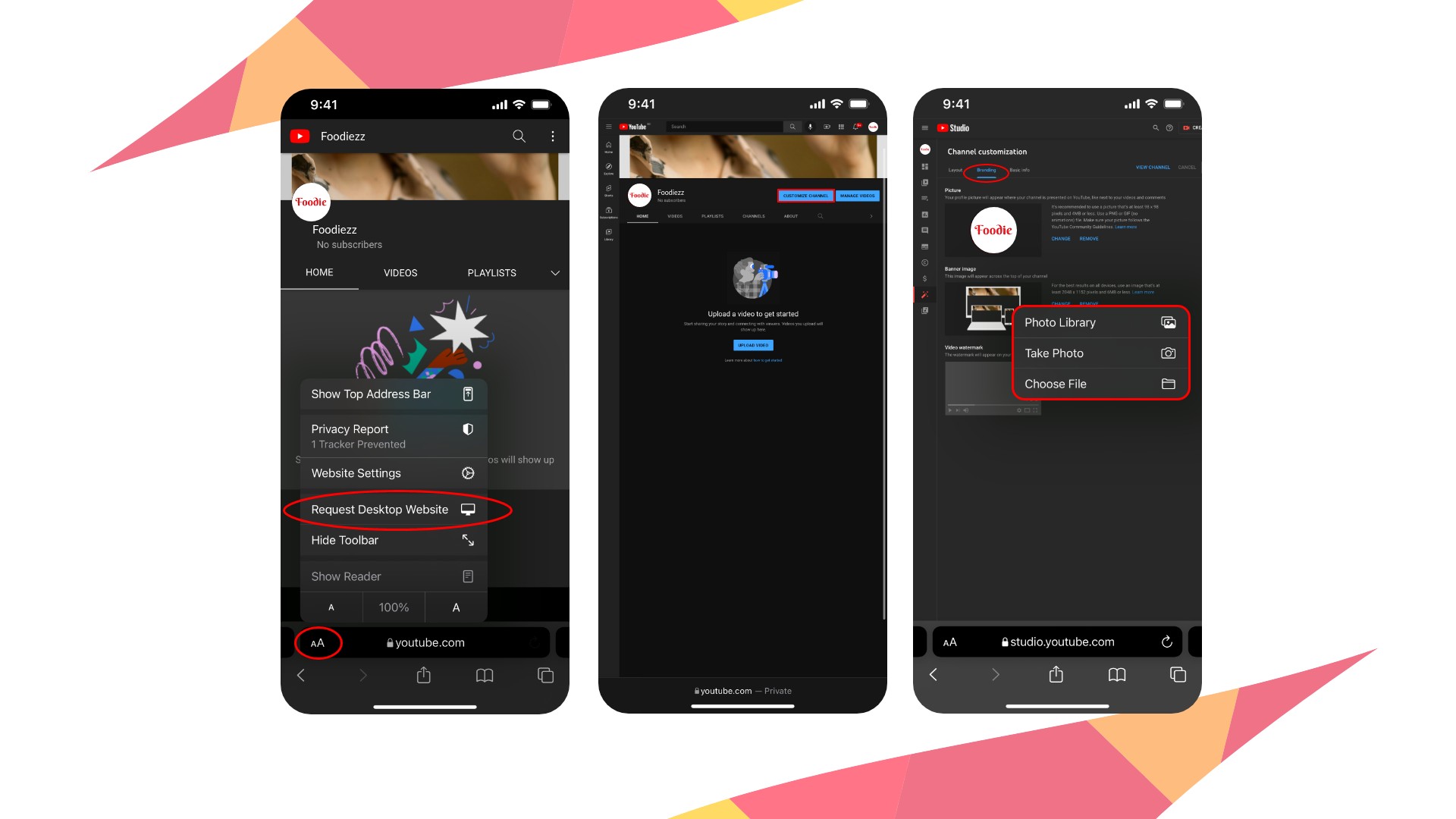
- Next, tap on the AA icon at the address bar on your Safari and then select “Request Desktop Website”. You’ll now view your YouTube page in desktop mode.
- Then tap on your profile icon and select “Your channel”.
- On your YouTube channel page, tap on the “CUSTOMISE CHANNEL” button.
- Next, the browser will give you the option to go to the YouTube Studio app (if you’ve already installed it) and an option to continue with the browser. Choose the continue option.
- Then select the Branding section of your YouTube channel settings.
- Under the Banner image section, tap on “UPLOAD” to take a new picture or choose a photo from your library. Also, you have to remove the existing image to replace it with a new one.
Steps on how to change banner on YouTube channel from iPhone using the Chrome browser:
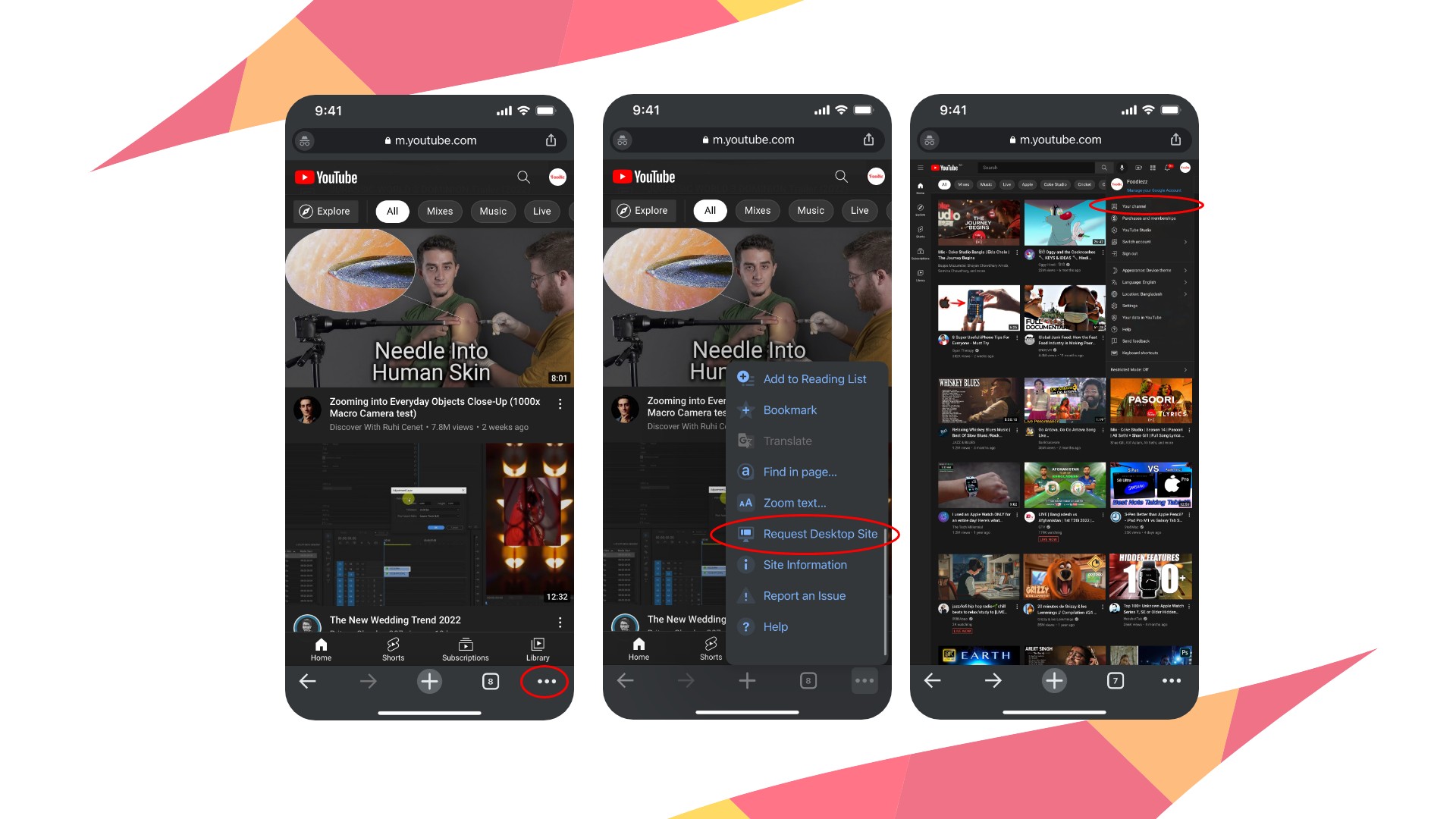
- Open the Chrome browser on your iPhone in Incognito mode.
- Then visit YouTube’s official website.
- With the profile icon located at the top-right of the screen, log in to your account.
- Next, tap on the More (three dots) icon located at the bottom-right of the screen.
- Then select the “Request Desktop Site” options.
- After that, tap on your profile icon and select “Your channel” to access your YouTube channel page.
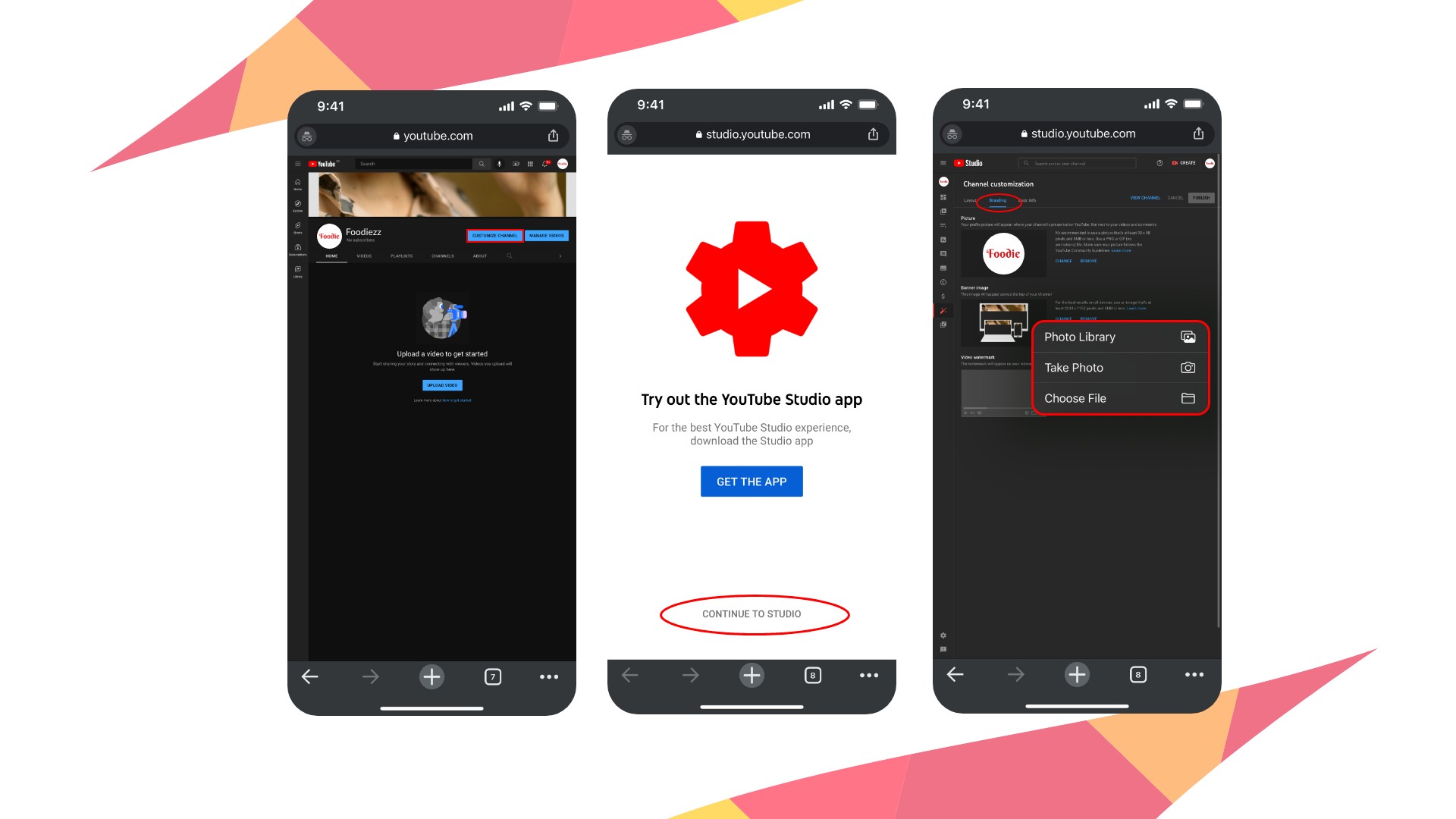
- Then tap on the “CUSTOMIZE CHANNEL” button.
- The browser then redirects you to Youtube Studio. It prompts you to use the YouTube Studio app or continue using the browser. You should choose to continue with the browser.
- On your YouTube channel settings, select the Branding section.
- Under the Branding section, you’ll find the option for the Banner Image. Tap on “UPLOAD” to take or select a photo. If there is an existing banner image, then you’d need to remove them first before uploading a new one.
How to change YouTube banner on Android phones?
Surprisingly, the methods to change or upload a banner image for your YouTube channel are almost identical to those described above. So if you want to change your YouTube banner image using the YouTube app, follow the instructions mentioned earlier.
Some fantastic Youtube channel banner ideas
In this part, we will dicuscuss about some Youtube channel banner ideas based on serval popular Youtube Channels.
Techtouchy

Techtouchy is a popular website for reviewing tech products. On their youtube channel, they also publish videos related to problem fixing and product best reviews. In our research, we found that they followed all the guidelines provided by Google while creating their Youtube channel banner. They put different devices in the background that convey a message that you talk about the devices. In the front part, they put their logo for proper branding.
GoPro

Outdoor sports fans are known to favor GoPro cameras. The most excellent panoramic image of a surfer catching a huge wave may be seen on the banner of the GoPro YouTube channel. They are entirely aspirational. Not a cover. There aren’t any photographs sandwiched together to provide alternative perspectives. Just one lengthy, stunning GoPro video. Because there is little branding on the photograph, this amazing shot can be seen clearly without being overshadowed.
Applavia

Applavia is iOS app publisher. They upload different problem-solving with their apps videos on their Youtube channel. Moreover, they also publish their app review videos. In their Youtube channel banner, they have depicted their activity perfectly. They showed their apps on one side and the logo on another side. Thus, a visitor can easily understand the connection of Applavia with their apps.
Marques Brownlee

Marques Brownlee is a popular Technical gadget reviewer. He is also known as MKBHD. In his Youtube channel Banner image, he focuses on this brand only rather than his channel’s activities. Though, it does not violate the guideline related to Youtube Channel Banner.
Unbox Therapy

Unbox Therapy usually makes product unboxing videos. They showed product unboxing on their Youtube channel banner by putting some components of the box on the bed. In the middle, they put their logo. They also fulfilled the Youtube Banner guidelines provided by Google.
Wrapping Up
It is essential to have a YouTube banner that visually communicates your channel’s message to the target audience. In addition, you should change the banner image whenever you feel the existing ones no longer represent your channel or it has become outdated. So if you’re a YouTuber or want to make a channel, it is good to know how to change YouTube banners on iPhone or other devices.







