How to Delete YouTube Search History on iPhone and iPad
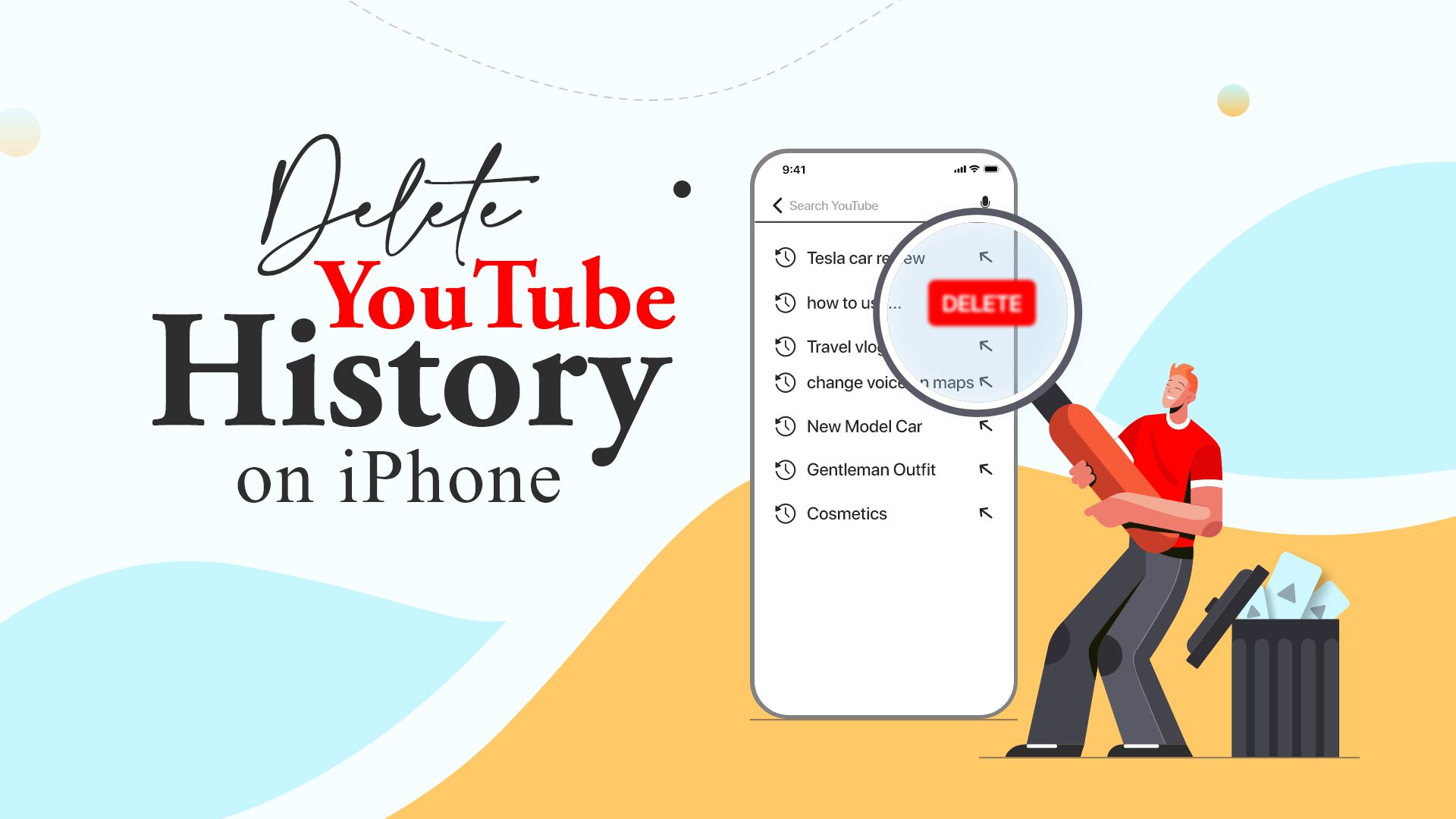
It’s understandable if you’re hesitant to share your YouTube search history with others, particularly your friends and family. Something should be kept private. YouTube remembers your search activity the moment you sign in with your Google account. This helps them to recommend videos based on your viewing history. You can also easily find, re-watch, or share a previously viewed video by going through your YouTube history. However, you also have the ability to completely clear your YouTube search history or prevent YouTube from remembering your searches. To help you, we’ve put together this comprehensive guide on how to delete YouTube search history on iPhone and iPad.
Learn how to delete YouTube search history on iPhone and iPad
The YouTube app works almost the same on both your iPhone and iPad, so the steps here are also the same. There are two ways to clear your YouTube search history from your iPhone and iPad. You can either delete individual search terms from YouTube or remove the entire search history at once. In this section, we’ll learn how to clear your YouTube search terms from your history. In addition, we’ll also find out how to prevent your YouTube app from saving your search items.
Steps on how to delete YouTube search history on iPhone or iPad:
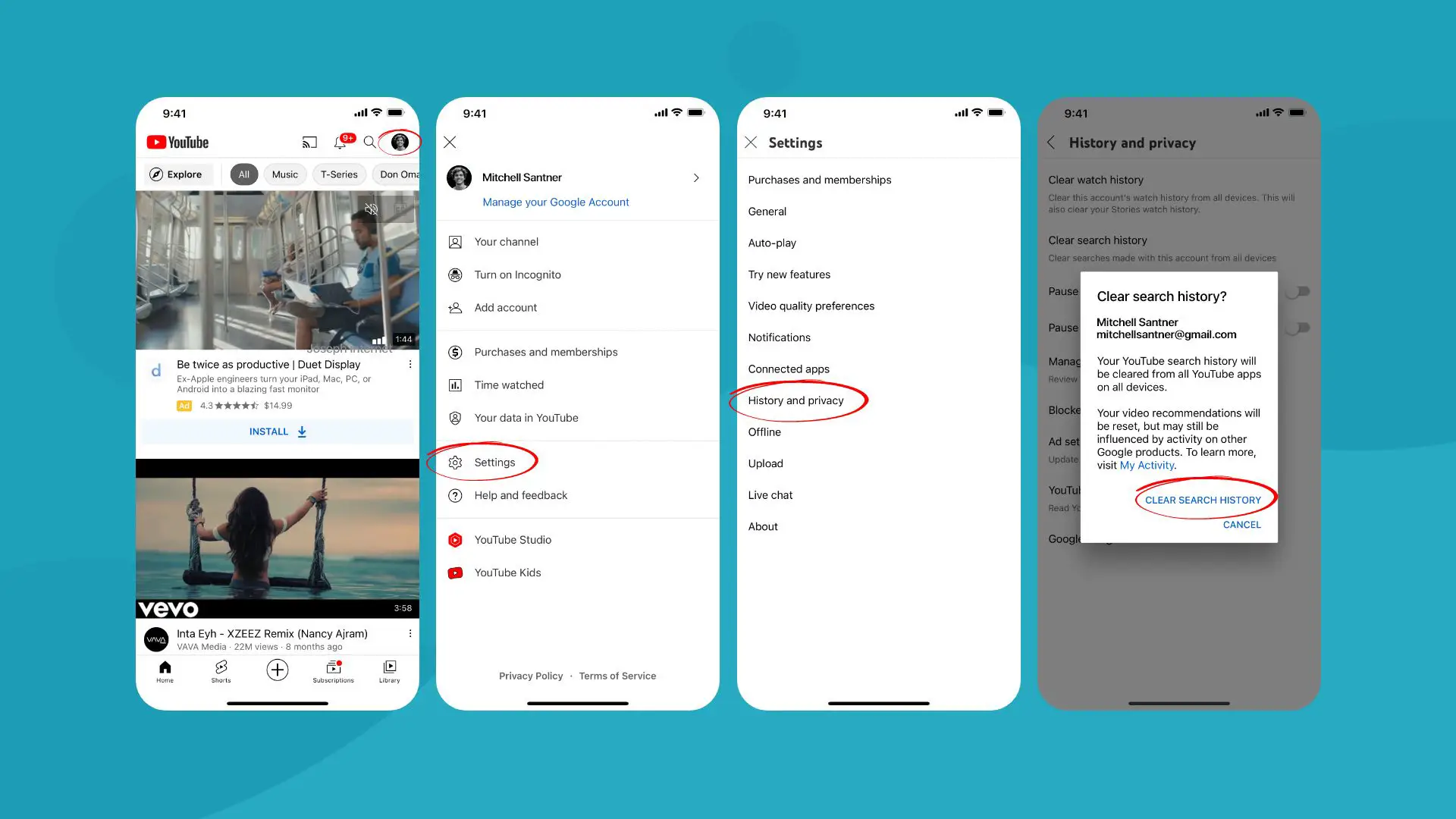
- Open the YouTube app.
- Then tap on your Profile icon located at the top-right corner of the screen.
- Next, tap on Settings.
- Then tap on History and privacy.
- After that, tap on “Clear search history”.
- Then tap again on CLEAR SEARCH HISTORY for confirmation.
Steps on how to clear individual YouTube search history on iPhone or iPad:
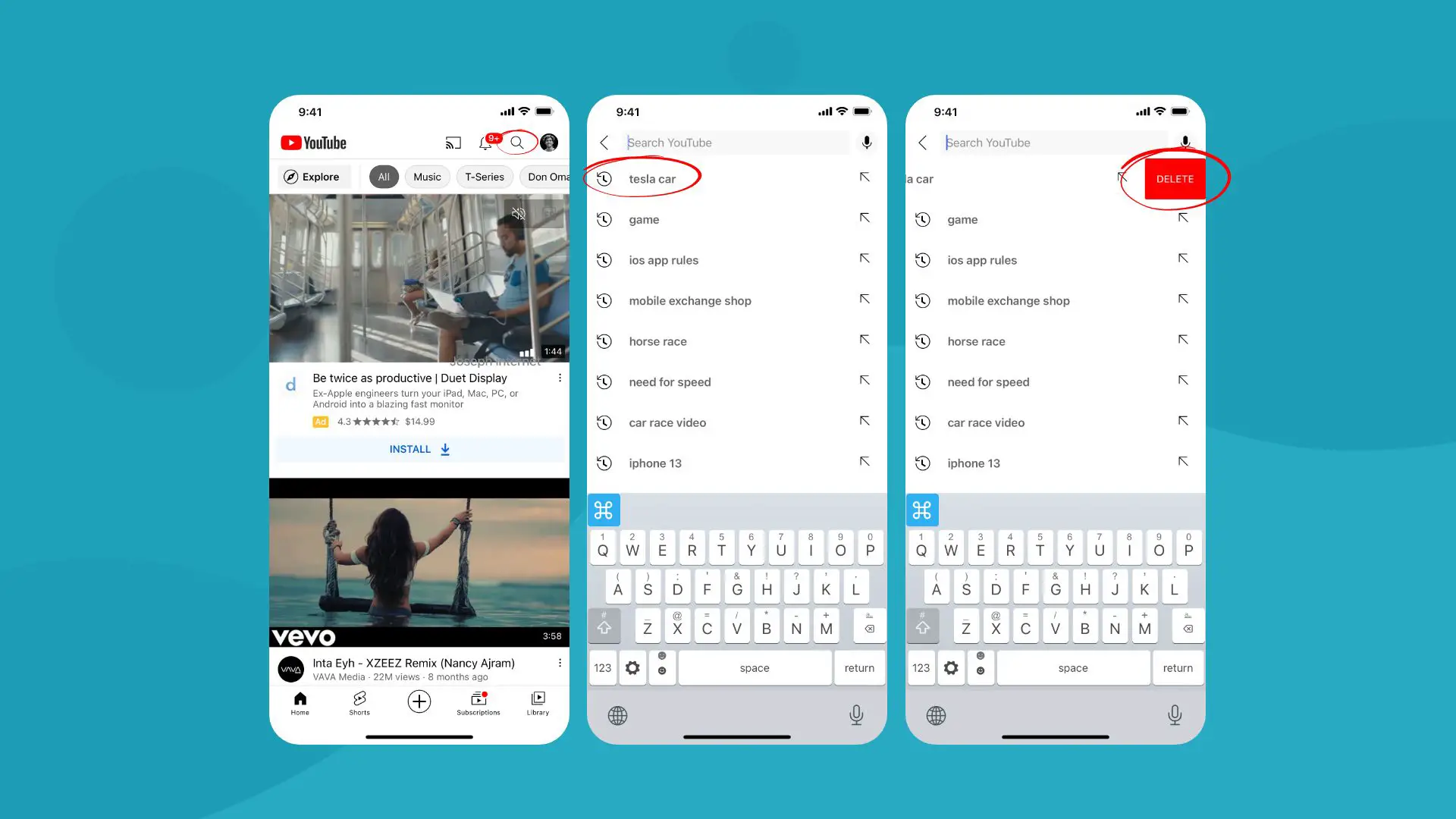
- Start the YouTube app.
- Then tap on the Search symbol.
- Next, swipe left on a search term to remove it.
- After that, tap on DELETE.
With this, you can easily clear the search terms you don’t want while keeping those you want.
Related post: How to Change YouTube banner on iPhone and iPad
Steps on how to pause search history on Youtube app from iPhone or iPad:
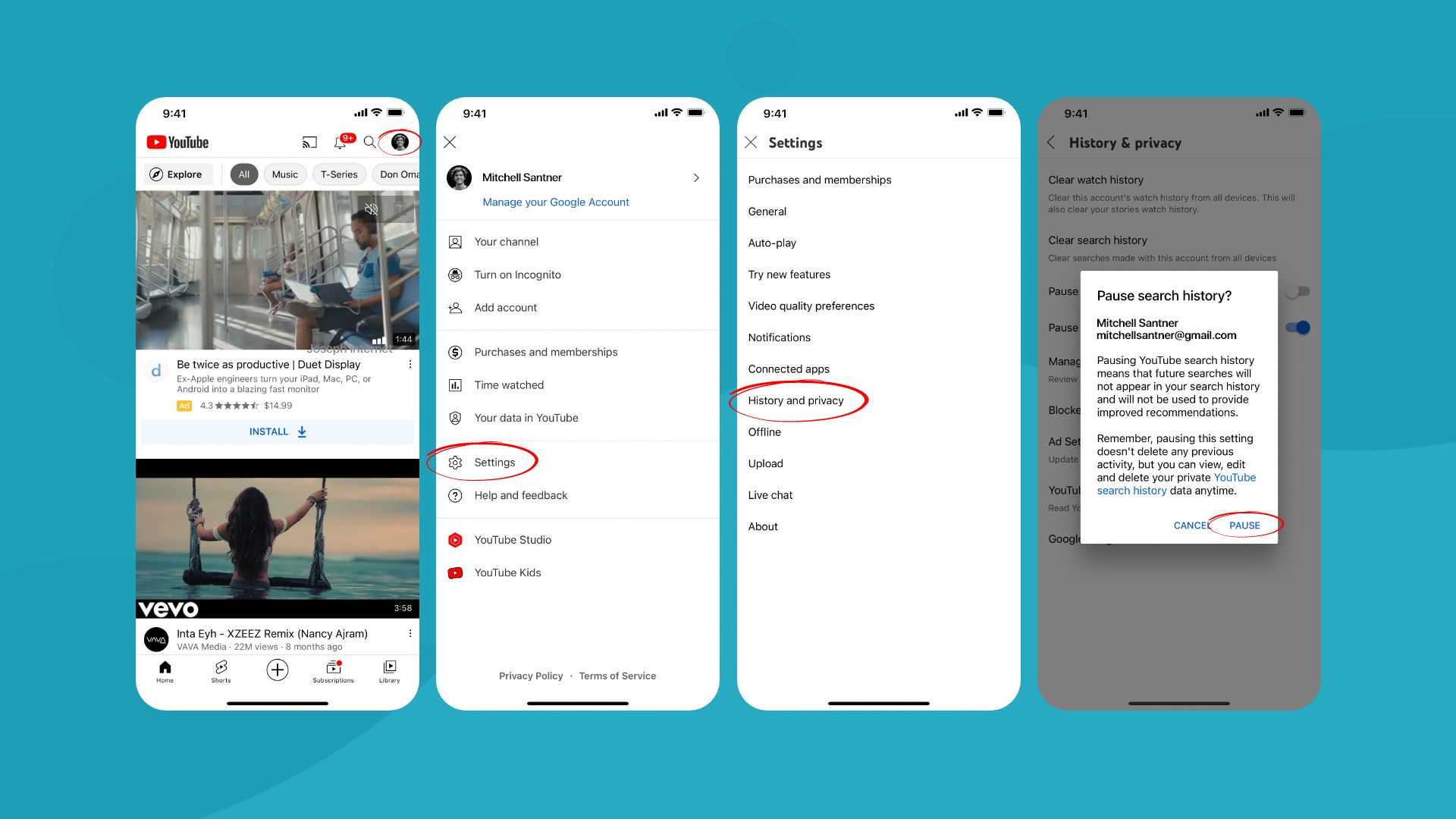
- Open the YouTube app.
- Tap on your YouTube profile icon from the top-right.
- Next, tap on “Settings” and then on “History and privacy”.
- After that, turn on the toggle switch for “Pause search history”.
- Then tap on PAUSE for confirmation.
Learn how to clear YouTube watch history on iPhone and iPad
Like your YouTube search history, there are also two ways to delete your watch history. The steps are also very straightforward. In addition, you can also pause your watch history to prevent YouTube from storing your viewing activity.
Also Read: How to Delete Bedtime Schedule Alarm on iPhone
Steps on how to view YouTube watch history on iPhone or iPad:
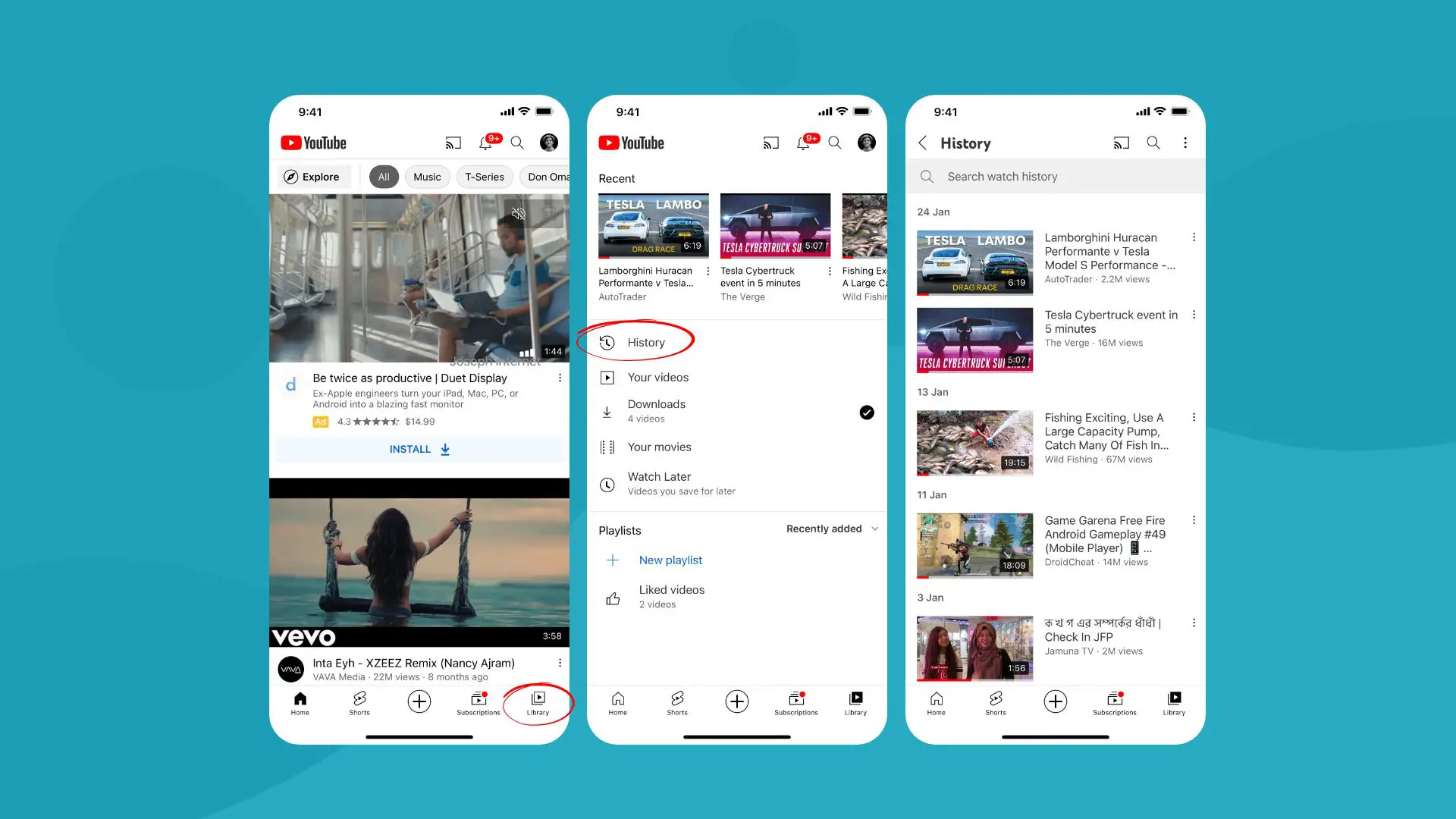
- Open the YouTube app.
- Tap on Library at the bottom-right.
- Next, tap on History.
Steps on how to clear YouTube watch history on iPhone or iPad:
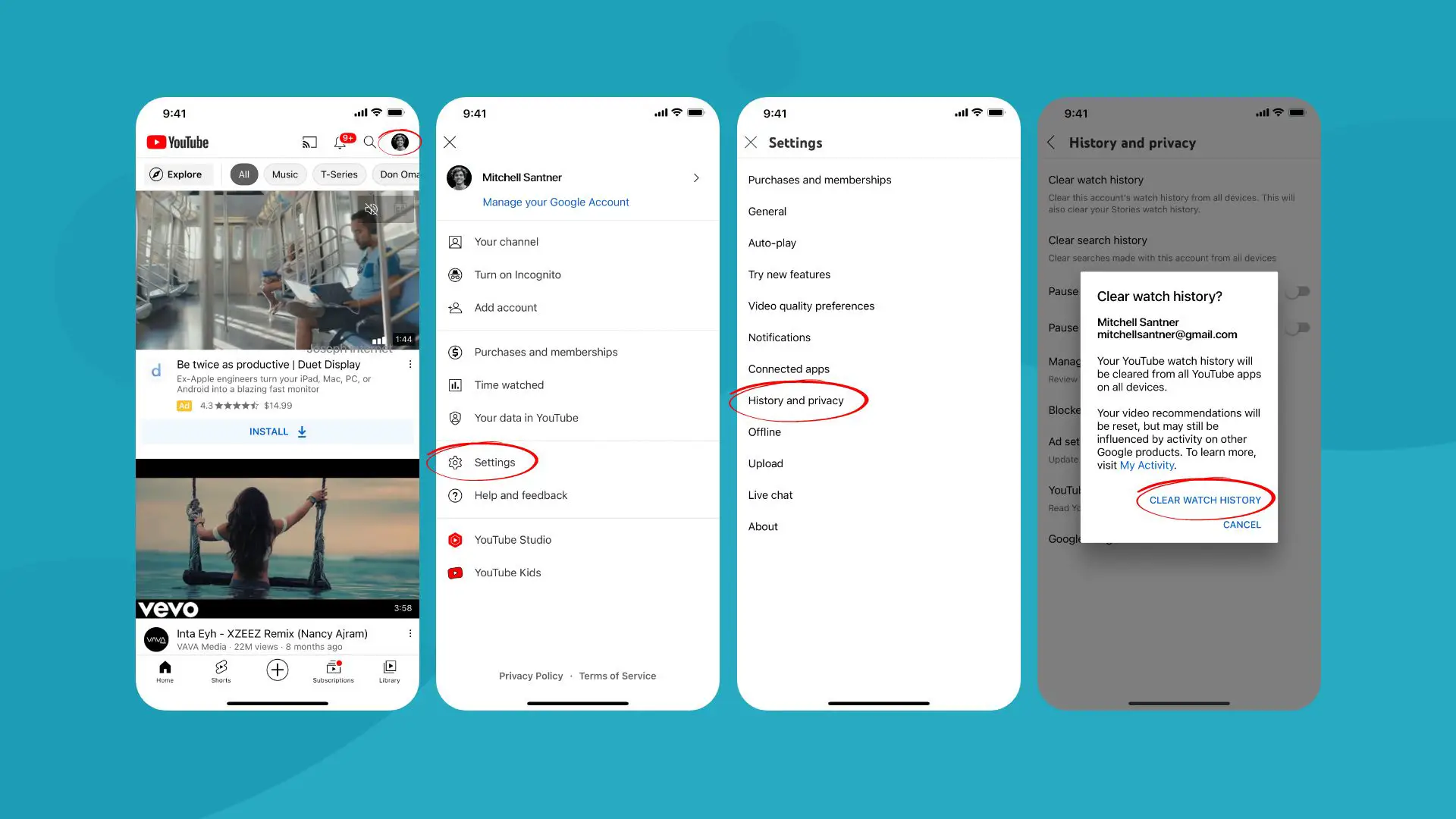
- Lauch the YouTube app.
- Next, tap on the profile icon.
- Then tap on Settings.
- After that, tap on “History and privacy”.
- Next, select “Clear watch history” and then again for confirmation.
Steps on how to clear individual YouTube watch history on iPhone or iPad:
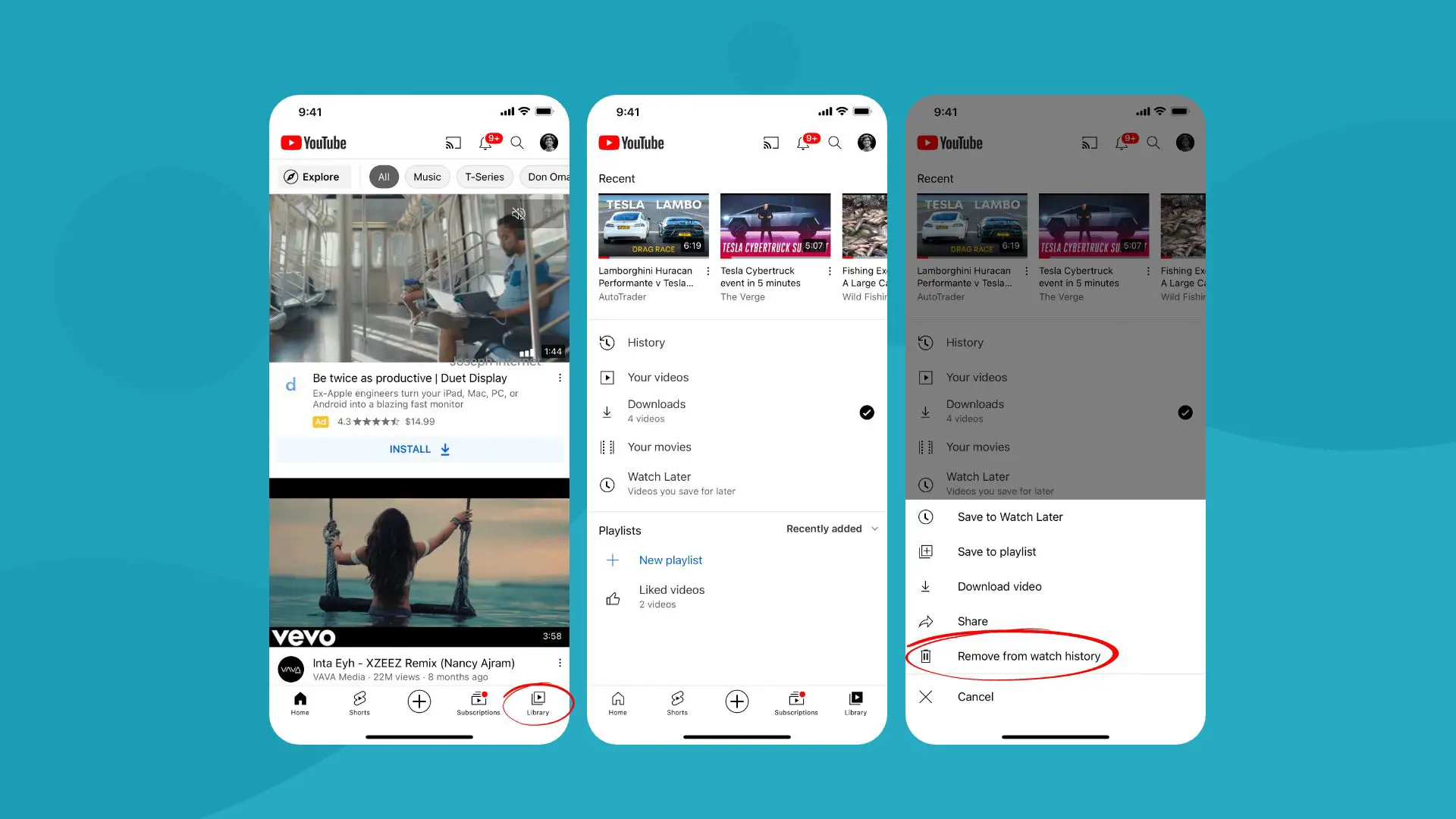
- On your YouTube app, tap on Library.
- Next, tap on the More (three dots) icon.
- After that, select “Remove from watch history”.
Steps on how to pause watch history on Youtube app from iPhone or iPad:
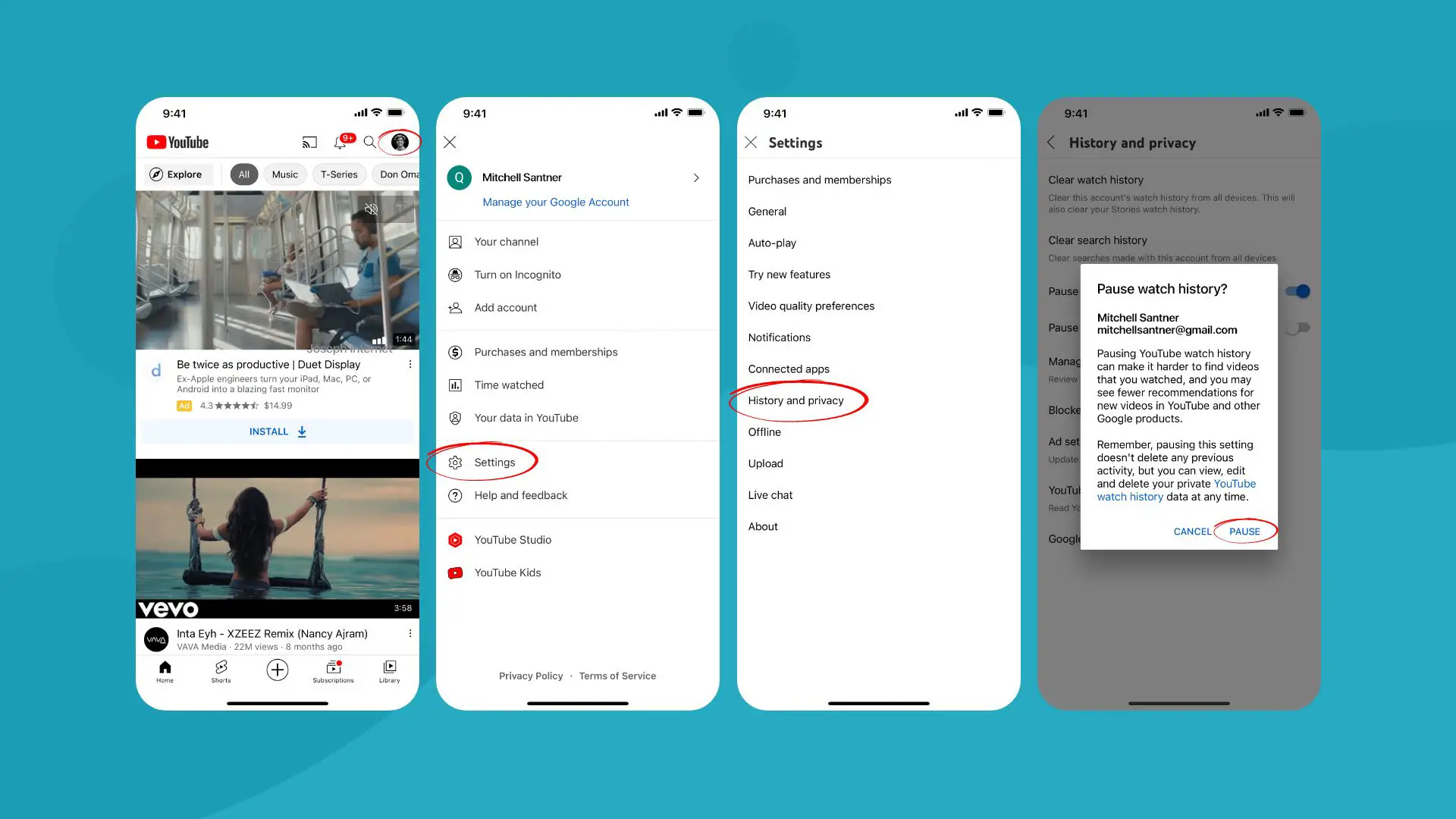
- From your YouTube, tap on your profile icon.
- Then tap on “Settings” then followed by “History and privacy”.
- Next, turn on the toggle switch for “Pause watch history”.
- After that, tap on PAUSE for confirmation.
How to delete YouTube history on iPhone or iPad
Here we’ve shared some additional relevant information about removing your YouTube history on iPhone or iPad.
How to auto delete YouTube history on iPhone or iPad?
Another way to clear your history on YouTube is by turning on the auto delete option. You’d have to set the time period after which your YouTube history will be automatically cleared. For enabling this, start your YouTube app and tap on your profile icon > Settings > History and privacy > Manage all activity. After that, tap on the Auto-delete (off) to turn it on. Next, check the “Auto-delete activity older than” option and then tap on the drop-down menu for the time period. You’ll have the options to choose from 3, 18, and 36 months time periods. Then tap on Next and then confirm to save your preference.
What is the difference between YouTube search history and watch history?
While trying to clear your YouTube history on your iPhone, you’ll find that there are two types of them. One is the search history, and the other is the watch history. Your YouTube search history is the search terms that you’ve typed on the search field of your YouTube app. In comparison, the YouTube watch history is the record of the videos that you’ve watched on your YouTube app.
Conclusion
Knowing how to delete YouTube search history on iPhone and your watch history is important for ensuring privacy for your YouTube activity. Hopefully, you’ve found this guide very useful. For your kind information, we also published a blog about watching YouTube on Apple CarPlay. Hope you find it interesting.







