How to Connect Shark Robot to WiFi – Full Guide

Shark, a very popular robotic vacuum cleaner brand, offers high-tech features and convenience just for cleaning your home. You can control their cleaner robots from their app on your phone. However, in order to add the shark robot vacuum to their app, you also need to connect it to your WiFi network.
That being said, you can still use the Shark robot vacuum cleaner without the WiFi, but if you need access to some extra features and controls, then you need the app and connect them to WiFi. By reading this detailed guide, you’ll learn how to connect Shark robot to WiFi as well as a bunch of other additional information.
Do Shark Robot vacuum cleaners require WiFi to work?
A common query that people often have regarding Shark Robot vacuum cleaners is if they always need WiFi to work or not. Well, the answer is very simple. WiFi is not needed for the Robot vacuum cleaners to work. However, the Robot vacuum cleaners have a ton of extra features. In order for these features to work it is crucial to have WiFi.
Shark Robot Vacuum cleaners can be used manually. All you have to do is tap on the button that says “Clean,” and it will clean the space you need it to clean. However, it is essential to keep your WiFi linked to your robot vacuum to be able to receive reports and maintenance reminders. This is supposed to help with the smooth and efficient functioning of your vacuum.
How to connect Shark robot to WiFi on your phone
Here, we will find out how to connect your Shark robot vacuum cleaner to WiFi using your phone. In order to connect the robot to WiFi, you need the SharkClean app, and for that, you need your phone. As for the app, you can get it from the Google Play Store (Android user) and Apple App Store (iPhone user) for free.
However, the methods for connecting the Shark robot to WiFi from Android and iPhone are almost the same.
Steps for connecting the Shark robot to WiFi on your Android or iPhone are given below:
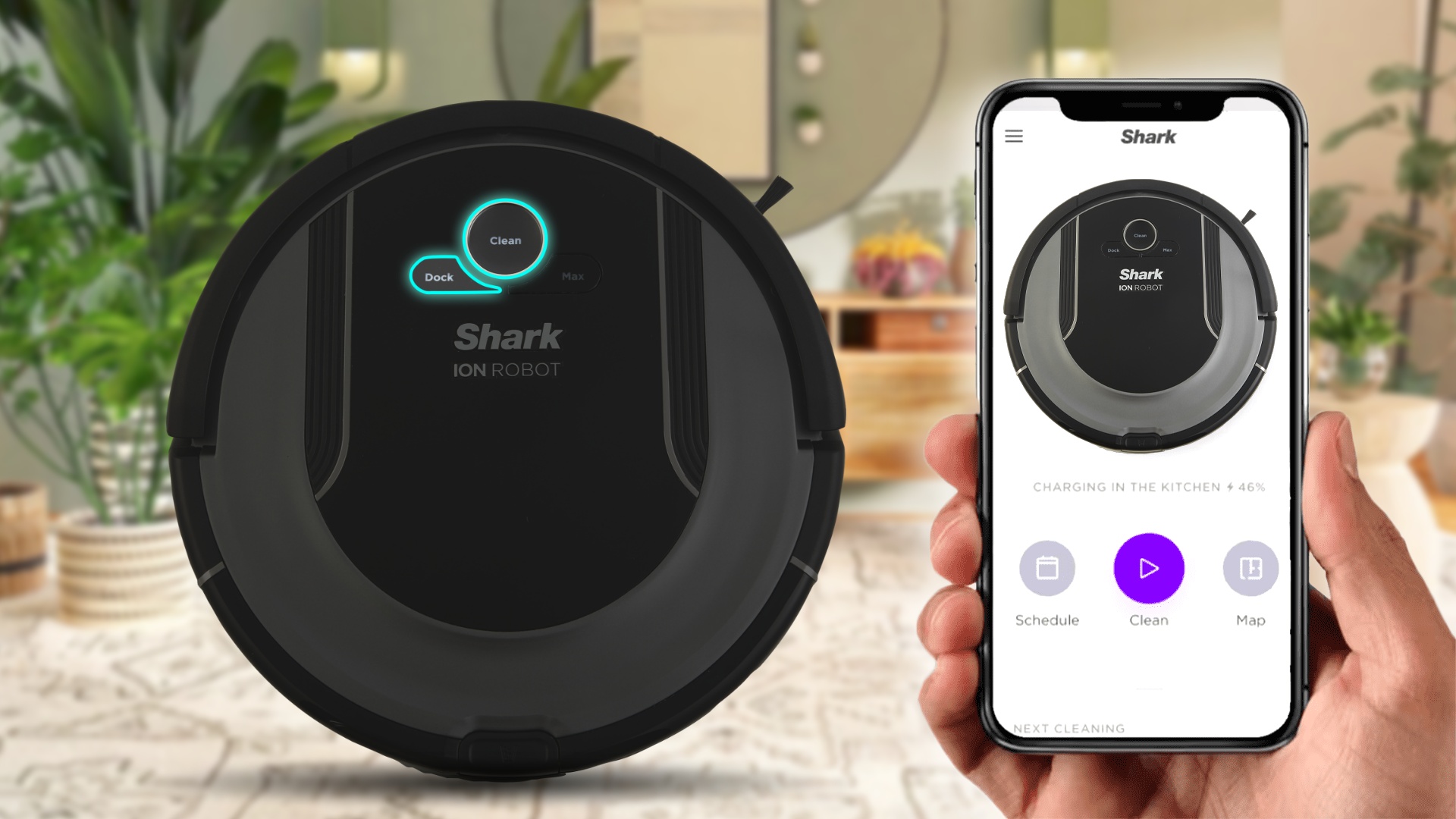
- On your phone, launch the SharkClean app.
- Next, you need to set up your SharkClean app account. You would need to use your email address to do this.
- Then, follow the onscreen instructions to complete the setup process.
- Next, turn on the power of the Shark robot.
- After that, depending on the model of the Shark robot you are using, press and hold down the Dock and Clean buttons or the Dock and Max buttons until the WiFi indicator starts to blink. You’d have to hold the buttons for around 5-10 seconds.
- On your phone, you’ll get a popup window saying that your Shark robot wants to join your WiFi network. You need to tap on Join. If you don’t get this popup, then you have to go to your phone’s WiFi settings and select the Shark robot from there.
- Next, on the SharkClean app, select your WiFi network and enter your WiFi password.
- Make sure to select a 4 GHz WiFi network if you happen to use a dual-band network.
- When the Shark robot finally connects to the WiFi, a success screen will appear on the screen. And the WiFi indication will have a solid blue light instead of blinking.
Benefits of connecting a Shark robot cleaner to WiFi:
Robot vacuum cleaners are arguably one of the best household-related inventions and they are an excellent time-saver. And the Shark vacuum cleaner robots are among the best vacuum cleaners on the market today. So, connecting your Shark Robot vacuum cleaner to the WiFi offers you a wide range of features that make cleaning easier for you.
Having a vacuum cleaner that has WiFi connected to it comes with great advantages. Some of these benefits are mentioned below:
Remotely control your shark robot
Having your Shark Robot vacuum cleaner connected to the WiFi provides you with the benefit of being able to start, stop, or pause from anywhere you want. All you will require is the app and WiFi connected to the vacuum, and then the control is in your hands. It won’t matter where you are. You can control the cleaner with just a tap of a button.
Creating custom schedules
Connecting Shark robot vacuum cleaner to WiFi ensures that you can create your own custom schedules to clean your house without facing any hassle. It will ensure that your house is squeaky clean and follows the schedule that you made. The robot will do everything, and all you will have to do is just set the schedule the way you want to.
View your robot’s history
A Shark robot vacuum cleaner that has been connected to the internet will get detailed reports on the robot vacuum cleaner’s activity. The history page maintains a 30-day log of your vacuum cleaner’s tasks. So, any time you feel like you need to check the last time your house has been cleaned, you can just view the robot’s history.
Adjusting cleaning power
There are certain parts of your house where stains are incredibly stubborn or a part of the house that needs a bit of extra care when it comes to cleaning; by keeping those parts in mind, Shark robot vacuum cleaner has the option to adjust cleaning power.
By connecting Shark to WiFi, you can easily adjust the cleaning power to your liking. You can be aggressive with the cleaning, or you can be extra careful with just a tap on the SharkClean app.
Shark robot not connecting to WiFi: Reasons and Fixes!
If your Shark robot vacuum cleaner won’t connect to WiFi, then this can pose a big problem. There are many reasons why the Shark robot is not connecting to WiFi. The reasons and some troubleshooting tips are given below:
Reasons for Shark vacuum cleaner robot not connecting to WiFi:
- The robot vacuum robot might not be turned on.
- Connecting the vacuum to a 5 GHz WiFi network instead of a 2.4 GHz network.
- VPN and Ad-blocker turned on your phone.
- Issues with the firmware.
- Robot not within range or poor signal.
- The network settings of your router.
- Having a low-bandwidth WiFi connection that is being used by several devices.
Troubleshooting tips for Shark robot not connecting to WiFi:
- Make sure that your WiFi actually covers your entire house and ensure that the vacuum cleaner doesn’t end up in a room with no WiFi network.
- Turn off smart switching in the router’s setup. If your network automatically changes between the 2.4 and 5 GHz frequency bands, then as a result, you will experience regular disconnections. Build a 2.4 GHz dedicated guest connection and test the connection.
- Turn off the “Band Steering” setting in your router’s admin panel only if you are using a mesh network.
- Lastly, you can try updating the firmware of your cleaner robot.
Conclusion
This article provided a ton of detail regarding how to connect Shark robot to WiFi. The article contains all the information you will need regarding the Shark robot vacuum cleaner. It also provides additional information and highlights the benefits of Shark Robot vacuum cleaners.
Related Posts







