How to Connect Sony Soundbar to TV – Complete Guide

Soundbars are a superbly developed technology that gives us an outstanding sound experience while watching movies, sports, or any kind of content on our TVs.
Sony Soundbars are on another level in the case of Soundbar technologies. However, you may face some confusion or difficulty while connecting the Sony Soundbar to your TV for the first time.
Here in this article, we are going to discuss how to connect Sony Soundbar to TV.
According to Sony, you can connect their Sony Soundbars to your TVs by five connection methods. The methods are HDMI (ARC), HDMI and Optical digital audio cable, Optical digital audio cable, and analog audio cable.
There are some more factors to keep in mind while selecting the method of connection. So, without prolonging the talking here, let us go to the process of connecting Sony Soundbar to your TV.
How to Connect Sony Soundbar to TV Using Cables – Multiple Methods
There are several methods that can be used to connect your Sony Soundbar to your TV. Still, certain factors also affect the method, like the connection ports available on your TV and the compatibility of your TV with that selected method.
You may select any methods from here depending upon your TV’s available port, cable, and compatibility:
- Via HDMI(ARC)
- Via Optical digital audio cable
- Via Audio cable
Now, we are going to describe each connection method step by step.
Connecting Sony soundbar to TV via HDMI Cable
Connecting your Sony Soundbar using the HDMI cable seems to be the best option, as most of the TVs come with an HDMI port. HDMI connecting ensures one of the best sounds without any connectivity issues.
Now, the steps are very simple. You have to do just the following:
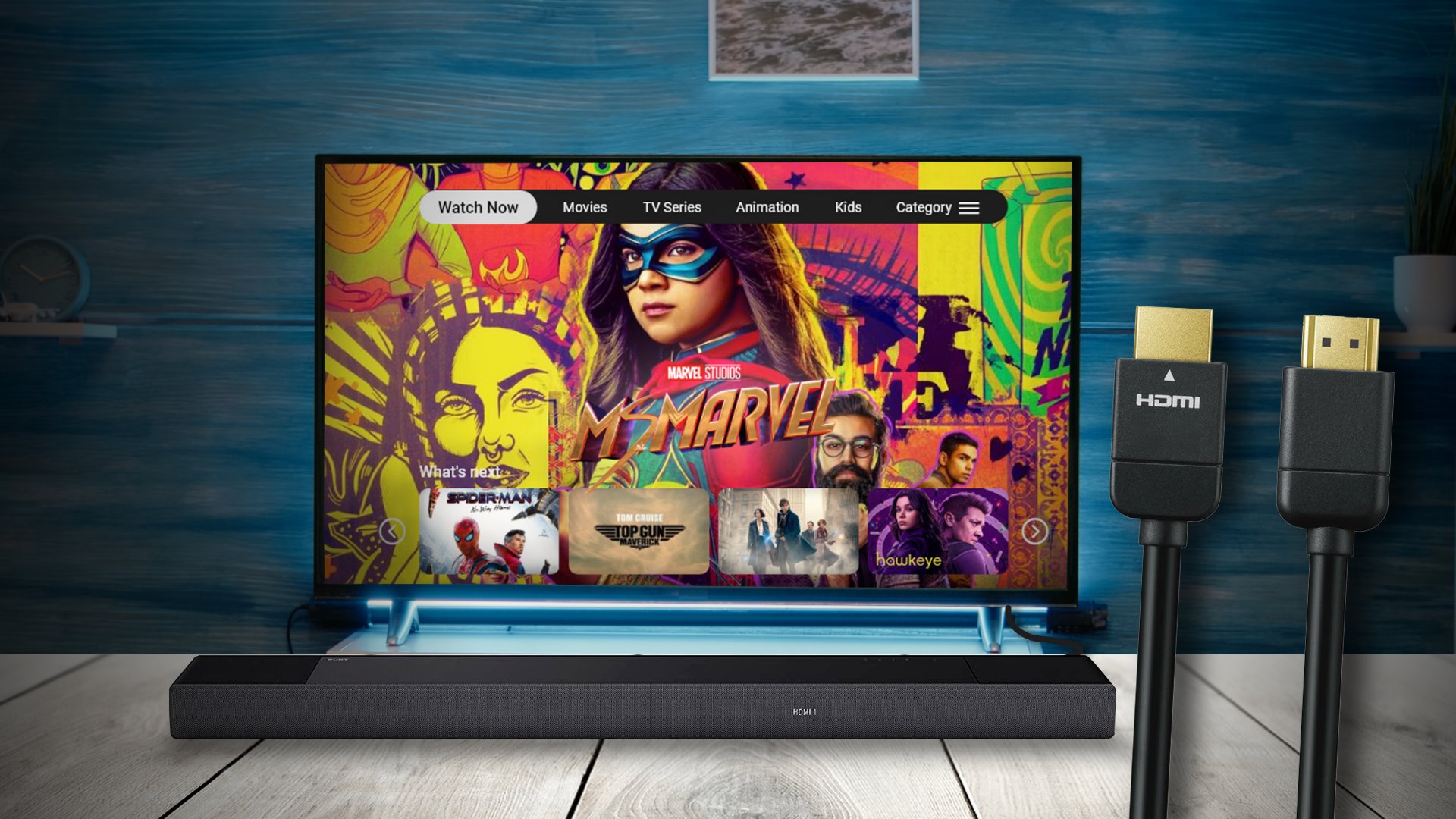
- Take an HDMI cable and attach one end to the HDMI IN (ARC) port on your TV.
- The TV OUT (ARC) connector on your soundbar must now be linked to the other end of the HDMI cable (located at the back of your soundbar).
- Once the soundbar is connected to your TV, turn on the TV and the soundbar.
- Now, you need to change your TV’s audio output settings.
- Go to Settings on your TV.
- Next, navigate to your TV’s sound settings.
- From there, select the Sound/audio output The name of this option might vary from model to model.
- Then, select HDMI as the sound output. Some models might display the name of the soundbar.
Congratulations on setting up your Sony Soundbar with your TV via HDMI cable. Your Soundbar is ready to go now.
You might read the manual provided with the Sony Soundbar Box to understand things properly and to find the compatibility of the connection method and TV as well.
Connecting Sony soundbar to TV via Optical Cable
Connecting your Sony Soundbar using an Optical Cable is one of the reliable options available for connection. If the cable is in good condition, then this method guarantees one of the best sound qualities.
However, HDMI cable connections should be the first option for any Sony soundbar user. If you fail to connect your Sony Soundbar to your TV via HDMI cables, then the Optical Cabled connection is the best option.
If you are okay with that, then follow these steps for connection:
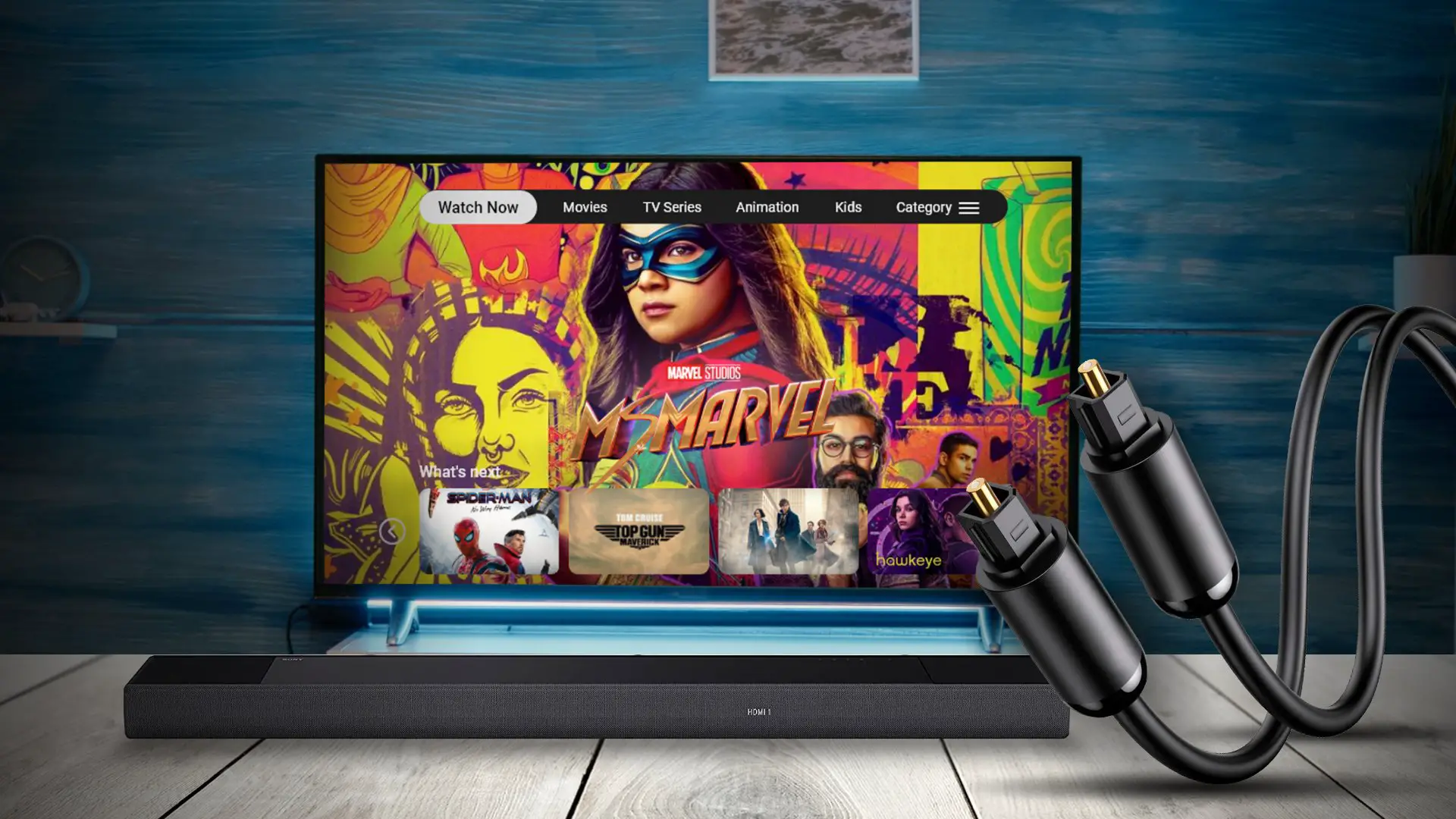
- One end of an optical audio cable should be connected to the Optical digital audio out connector on your TV.
- The optical audio cable’s opposite end now needs to be connected to the OPTICAL IN port on your soundbar (the port can be found at the rear of your soundbar)
- Once the soundbar is connected to your TV, turn on your TV and your soundbar.
- Now, you need to change your TV’s audio output settings.
- Go to Settings on your TV.
- Next, navigate to your TV’s sound settings.
- From there, select the Sound/audio output The name of this option might vary from model to model.
- Then, select HDMI as the sound output. Some models might display the name of the soundbar.
Congratulations upon setting your Sony Soundbar with your TV via Optical digital audio cable. Your Soundbar is ready to go now.
Connecting Sony soundbar to TV via Analog audio cable
If you are missing HDMI(ARC) or Optical digital audio port, then you can use the Analog audio cable as well for setting up your Sony Soundbar to your TV. This is especially true if you are using an older TV. They are likely to have no HDMI or Optical ports as almost all newer TVs either have both or one or the other port.
The 3.5 mm AUX cables are not going to provide you with the best sound quality possible, but they can do good. It is one of the oldest methods for connecting audio devices. Using the AUX cables to connect your Sony Soundbar to your TV seems to be a good option in the absence of the previous ones.
Follow these steps:
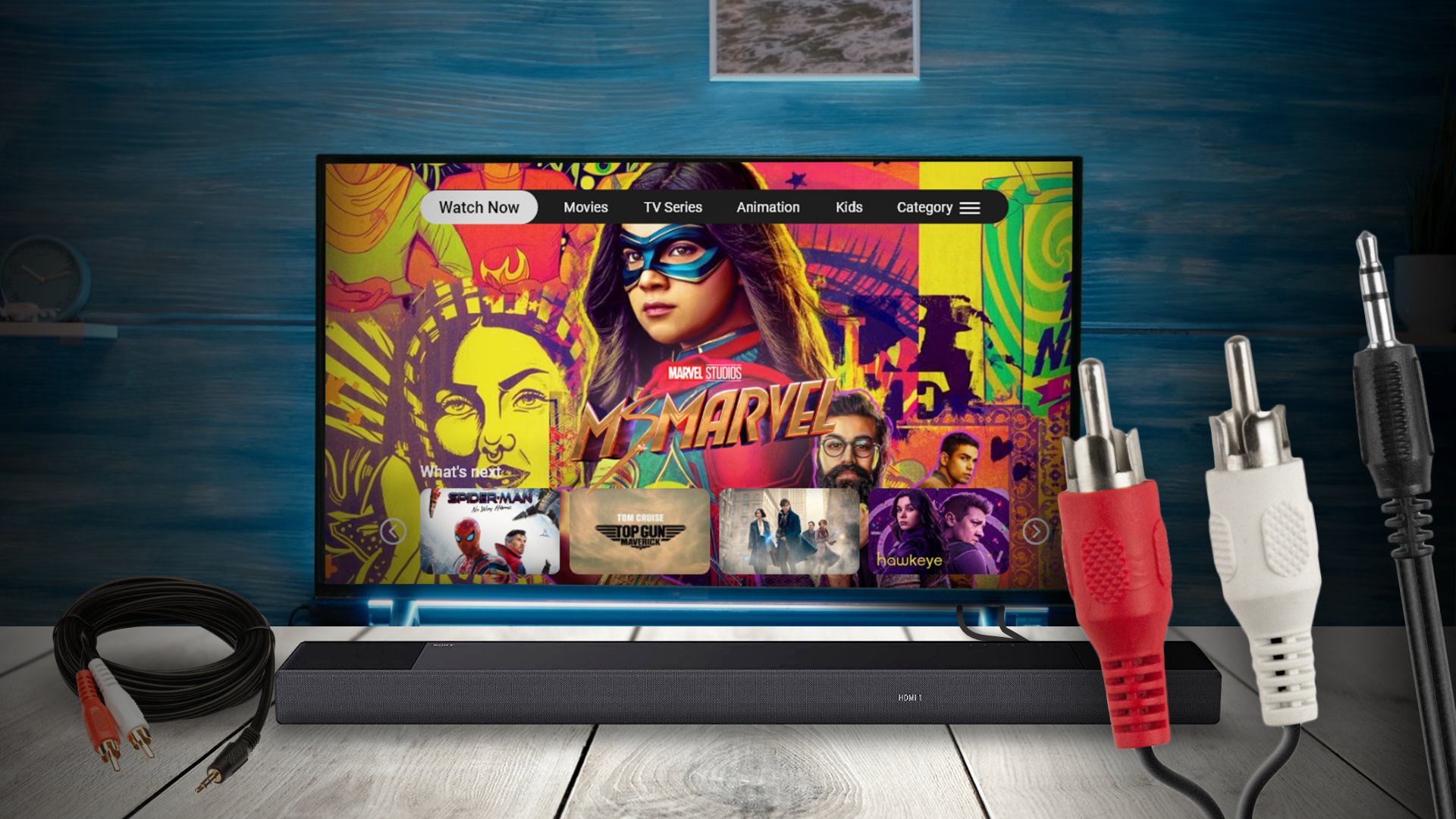
Step 1: Use an audio cable to connect soundbar to TV
One end of an analog audio cable should be connected to the TV’s audio output jack. Now, the other end of the Analog audio cable needs to be connected to the ANALOG IN port on your soundbar (the port can be found at the rear of your soundbar).
If the audio cable is a RCA to 3.5mm, then the RCA connectors would plug into your TV. The RCA connectors have red and white jack. So, plug the red jack with the red port on your TV. Similarly, connect the White jack with the white port on your TV. Of course, the other end of the cable, which is a 3.5mm audio jack, should be connected to Analog IN of the soundbar.
Step 2: Turn on soundbar and TV
Once you have the Sony soundbar connected to your TV, you might need to make changes to your TV’s audio output settings. So, turn on your TV and your soundbar.
Step 3: Navigate to TV’s Sound/audio settings
Then go to Settings of your TV and then head over to sound/audio settings. From there, select the sound/audio output option. Depending on the TV model you own, the naming of these options may vary slightly.
Step 4: Select your Sound output
Now, from the Sound/audio output menu, select the RCA or Analog audio as the audio/sound output source. Once you do that, your soundbar will connect to the TV. Your Soundbar is ready to go now.
Read more: How to Connect LG Soundbar to TV
How to Connect Sony Soundbar to TV Wirelessly?
It is fair to think about a wireless system that will not sum up cables and create a mess around your TV. Most people will go for wireless connectivity if they are offering you one of the best sound output quality.
Usually, there are two options for connecting your Sony soundbar to your TV wirelessly:
- Connecting Via Bluetooth and
- Connecting Via WiFi
Connecting your Sony Soundbar via WiFi might be problematic as some models do not support it; rather, using the Bluetooth method seems to be the best option as most TVs will support this method, and they are well optimized for this.
Bluetooth connection offers fewer issues of connectivity. That is why we are going to discuss the process of connecting your Sony Soundbar with your TV via Bluetooth method.
Connecting Sony soundbar to TV via Bluetooth
Now, the steps are very simple. You have to do just the following:
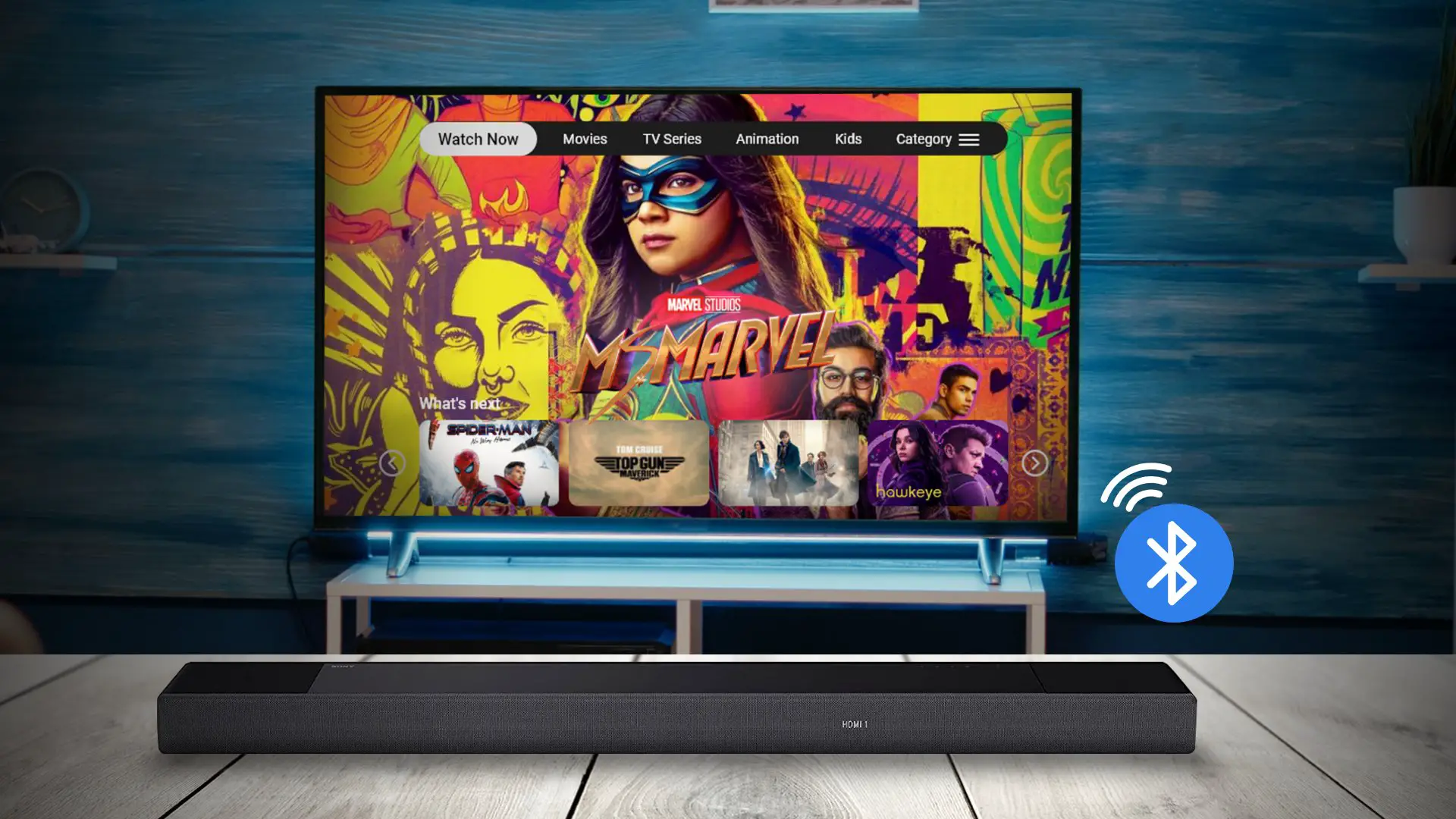
- After turning on your Sony soundbar, search for the Bluetooth button and then press & hold it.
- If the Bluetooth module has been successfully turned on, the Bluetooth light should begin to flash.
- Next, go to your TV’s settings.
- Navigate to the Bluetooth connectivity and search for available devices
- Select your Sony Soundbar from the search list.
Congratulations on setting your Sony Soundbar with your TV via Bluetooth. Your Soundbar is ready to go now.
Read more: How to Connect Sonos Soundbar to TV
Sony soundbar not connecting to TV: Reasons & Fixes
There might be some problems that you may face while using the Sony Soundbars. The issues are very common with electric devices, and the remedies are also very easy.
We are going to discuss some common troubleshooting here:
No Audio
- Check all the connection cables to see if they are connected properly to the correct ports.
- Check the TV’s volume settings to see if it is on minimum volume or muted
- Check the Soundbar’s volume settings, whether it is muted or the volume is set at the minimum
Audio Latency
- Check the audio settings in the Soundbar. There might be a Lip Adjustment Setting to adjust the audio latency.
- Some TV models also have Lip Adjustment Settings; adjust that as well.
Low Volume
- Check the Volume setting of the TV.
- Check the volume setting of the Soundbar to see if it is set at the minimum intensity or not.
The soundbar is not getting power
- Check the power cable of the Soundbar.
- Check whether the Sound Bar is on Standby mode or not. If so, then turn that off.
Faulty Connection Cables
- Check the connection cables to see whether they are ruptured or damaged. Damaged cables will not convey signals, which will result in no audio output.
Can I connect my Sony Soundbar to any TV brand or model?
Yes, you can typically connect a Sony Soundbar to TVs made by other brands. Check the user manuals for your TV and the Soundbar to make sure the audio input/output choices are compatible.
How do I update the firmware on my Sony Soundbar?
Visit the Sony website, find your Soundbar’s model, and download the most recent firmware update file to update the firmware on your Sony Soundbar. To finish the process, stick to the directions in the firmware upgrade guide.
Can I connect multiple devices to my Sony Soundbar at once?
Depending on the model of your Sony Soundbar, you can connect multiple gadgets to it at once using a wide range of input methods like HDMI, optical, Analog, Bluetooth, and more. To use various devices, simply switch between inputs.
Closure
We have reached the end of this guide. We have gone through every method and step on how to connect Sony soundbar to TV.
From all the methods that are given in this article, you can pick the one that works best for you. However, all the methods are not compatible with all the TV models. So, you need to go through the manual provided with the Sony Soundbar to check whether your TV is compatible with the Soundbar or not.
Hopefully, if you ever face an issue connecting your Sony soundbar to your TV, then this guide is more than enough. We’ve covered everything from different methods to troubleshooting tips for connectivity issues.
Wishing you a fantastic time with your Sony soundbar and a great surrounding sound experience during your movie times.








