How to Connect Sonos Soundbar to TV – A Complete Guide

Sonos has one of the best technologies that can provide you with the best listening experience. Sonos is renowned for its extraordinary sound gadgets that have enhanced our way of listening, and they have introduced listeners to one of the best wireless sound technologies that can immensely mesmerize you.
To experience their superb soundbars, you have bought one but are wondering how to connect it to your TV.
Do not worry. Here in this article, we are going to provide you with a complete guide on how to connect Sonos Soundbar to TV.
Setting up the Sonos Soundbars with your TV is very simple as everything you need to manage and set up this soundbar from Sonos are all well-oriented in their app.
You can get the Sonos app for Android and iOS platforms. Except for that app, you will require an HDMI Cable, Optical Audio Cable, or AUX Cable, or you can use Bluetooth to connect at least one device of your Sonos Sound System to the TV and the network.
But this is not all. You need to know these things in detail. So, without delaying anymore, let us begin the journey to guide you to the proper ways of connecting your Sonos Soundbar with your TV.
How to Connect Sonos Soundbar to TV Using Cables – Multiple Methods
Connecting your Sonos Soundbar to your TV can be followed in multiple ways. Here are all the ways you can connect your Sonos soundbar to TV using cables:
- HDMI Cable
- Optical Cable
- Audio Cable
All of these methods are not compatible with every Sonos Soundbar model. There are certain limitations on these. So, you need to check that before selecting the suitable method for connecting your Sonos Soundbar to your TV.
We are going to describe all of these methods step by step hereby:
Connecting Sonos soundbar via HDMI Cable or Optical adapter
Most TVs usually contain HDMI ports for external connections. So, it is an easy thing for a TV to find and to connect your Sonos Soundbar with it. It will be the best method for establishing the wired connection via the HDMI port of your Sonos Soundbar to the TV.
Here’s how to connect the Sonos soundbar to TV with an HDMI cable:

- First, you need to find the HDMI (ARC) OUT port at the back of your TV.
- Connect the other end of your HDMI cable to the HDMI IN port of the Sonos Soundbar.
- You have connected the Sonos soundbar to your TV via the HDMI cable, but there are certain things to be configured first.
- Now, you need to select HDMI as the sound output on your TV.
- For that, head over to your TV’s Settings and then go to your sound/audio settings.
- From there, navigate to sound/audio output.
- Now, select the HDMI as the output sound of your TV. Also, in some TV models, you might also have to disable the internal TV speakers.
In any case, if your TV does not have the HDMI (ARC) port available, then you have to take the assistance of an optical cable adapter to connect to the HDMI port.
- You would be required to remove the safety cap of the adapter first.
- Then, you need to connect one end of the HDMI cable to your soundbar’s HDMI port and other end to the HDMI port of the optical adapter.
- After that, you need to plug the optical connector of the adapter to the Digital Out port of the TV.
Congratulations on successfully syncing your Sonos Soundbar with your TV using HDMI. You can now start using your Soundbar.
You might want to study the Sonos Soundbar Box manual to fully comprehend the situation and assess whether the connection method and TV are suitable.
Read: How to Connect Soundbar to Apple TV with HDMI
Connecting Sonos soundbar to TV using an Optical Audio Cable
Connecting via optical cable is another reliable method that comes after an HDMI connection. An optical cable connected soundbar ought to deliver good sound quality.
However, anyone using a Sonos soundbar is advised to start with an HDMI cable connection. The optical cable connection is the ideal choice if you can’t utilize HDMI connections to connect your Sonos Soundbar to your TV. This is especially true if your particular Sonos soundbar doesn’t have HDMI or only supports optical input, like the Sonos Playbar.
Here’s how to connect Sonos soundbar to TV with an optical audio cable:

- There is an Optical Digital Out port at the back of your TV. You just need to connect one end of the optical cable to it.
- You will find the same kind of port at the back of your Sonos Soundbar, which is titled Optical In port. Connect the other end of the Optical cable to this port.
- Now, you need to select the optical connection as the output sound for your TV. So, head over to your TV’s Settings.
- Then, navigate to the Sound/audio settings and then the sound/audio output
- From there, select the optical as the output sound for your TV.
- You’ve successfully used an optical digital audio cable to connect your Sonos Soundbar to your TV.
Connecting Sonos soundbar to TV via Audio cable
There are Sonos soundbars like the Sonos Five that don’t have HDMI or Optical ports. But it does have a stereo 3.5mm audio port.
This method of connection won’t give you the highest sound quality, but it can still be useful. This was one of the oldest ways of connecting audio equipment.
In the absence of the previous ones, using the AUX wires to connect your Sonos Soundbar to your TV seems to be a good alternative. However, even if the TV doesn’t have an audio port, you can still connect the Sonos soundbar using an RCA to 3.5mm audio cable.
Here’s how to connect the Sonos soundbar to the TV using an audio cable:

- The majority of TVs have a 5mm audio port. If your TV doesn’t have an optical or HDMI (ARC) port, you can use this audio port using an AUX cable instead.
- Alternatively, if your TV has an RCA port, then you can use the RCA to 3.5mm cable instead for the connection. Both ways, you can connect your Sonos speaker to the TV.
- Next, check whether the connection works by playing something on the TV; if it doesn’t, then follow the next steps.
- Navigate to your TV’s Settings and then head over to its audio/sound settings. Next, locate and select the Sound/audio output
- Under the sound output option, select the audio cable as your output sound source. Some TV models display the name of the soundbar, so select that.
- You can now start using your Soundbar with your TV.
How to Connect Sonos Soundbar to TV Wirelessly?
If you choose to use the wireless technique rather than the tangle of cable connections, you have two choices. Here are your choices:
- Connecting Sonos soundbar to TV via Bluetooth
- Connecting Sonos soundbar to TV via WiFi
- Connecting Sonos soundbar to Apple TV via AirPlay
If you have a good WiFi connection without any interruption, then you can easily go for the WiFi connection. However, for that, you also need to download the Sonos app on your phone. You’ll be connecting the Sonos soundbar to the TV via your phone.
Alternatively, you can connect your soundbar using Bluetooth (if your TV is compatible with Bluetooth). And if you have an Apple TV, then there are some Sonos speakers that support AirPlay connectivity.
We are going to describe all three methods step by step.
Read: How to Connect LG Soundbar to TV
Connecting Sonos soundbar to TV via Bluetooth
Now, the steps are very simple. You have to do just the following:
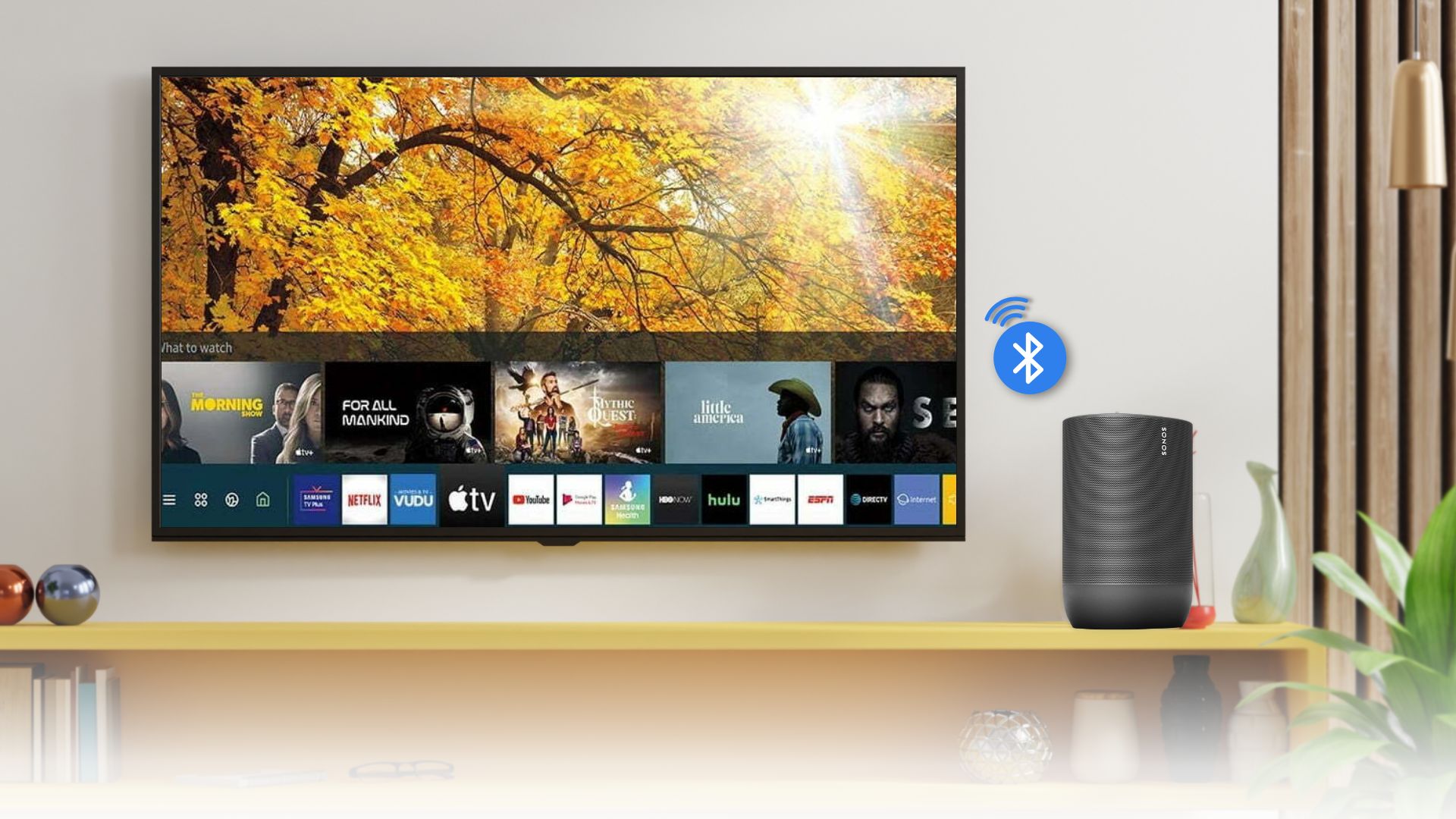
- First, you need to turn on Bluetooth on your TV. For this, head over to TV Settings and then its Bluetooth settings. Then, turn on the Bluetooth if it is turned off.
- After that, press and hold down the power button of the Sonos soundbar for 2 seconds. You’ll hear two chimes, and the status LED light of the soundbar will start to blink blue. This means the Sonos soundbar is in pairing mode.
- Now, the name of the Sonos soundbar should appear on your TV’s Bluetooth settings. Click on it to establish a pairing between your TV and the soundbar.
- Alternatively, if this method doesn’t work, meaning you don’t hear any sound despite pairing, then you can try another way. Go to your TV’s sound settings and then the sound output From there, select Bluetooth as your TV’s sound output.
- Congratulations on setting your Sonos Soundbar with your TV via Bluetooth. Your Soundbar is ready to go now.
Read: How to Connect Sony Soundbar to TV
Connecting Sonos soundbar to TV using WiFi

- Make sure that your Sonos soundbar and TV are connected to the same WiFi network.
- Then, go to the Sonos App on your phone after connecting both devices with the same network.
- On your Sonos app, go to Settings and choose the TV as the source for the Sonos soundbar.
- Once that is done, your Sonos soundbar will now be wirelessly paired with your TV via the phone.
Connecting Sonos soundbar to Apple TV via AirPlay
You can also use AirPlay to connecting your Sonos Soundbar to your Apple TV wirelessly. AirPlay gives you the fidelity to control everything through your iPhone or iPad. You can even play your Apple Music via the AirPlay app.
You can command Siri to control all the functions of your Sonos Soundbar via the AirPlay app as well. This gives you full access to wireless enjoyment.
To enjoy these benefits of AirPlay while connecting your Sonos Soundbar to your Apple TV, follow these steps:
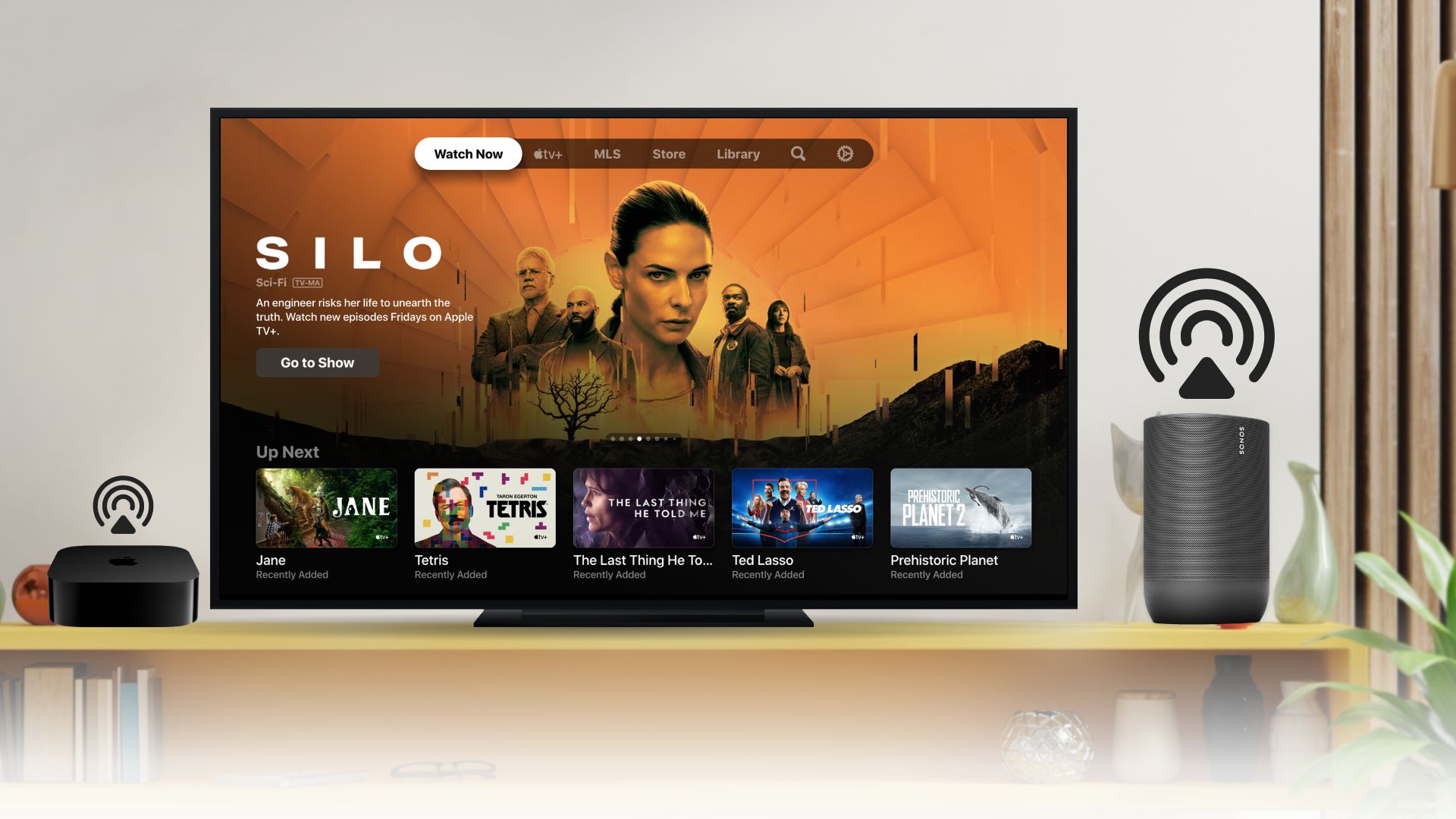
- First, you need to open the Apple Home App on any of your Apple Devices
- At the User Interface, you will find a “+” button at the top right corner of the screen
- Then tap on the Add Accessory
- Then select the I Don’t Have a Code or Cannot Scan
- Now, it’s time to add the Sonos device. Select the product that you are willing to add to the app
- Later, you need to select the same room name that you have previously used in the Sonos App
That is all you will need to know to connect your Sonos Soundbar to your Apple TV wirelessly via AirPlay.
However, all the Sonos Soundbars are not compatible to function with the AirPlay app.
Here, we are providing a device compatibility list that is suitable to be controlled via AirPlay:
- Sonos Beam
- Sonos Arc
- Sonos Move
- Sonos One
- Sonos One SL
These products from Sonos are compatible to function with the AirPlay App.
Sonos Soundbar not Connecting to TV: Reasons & Fixes
As the Sonos Soundbar is also an eclectic device, so there might be some common issues with the soundbar.
So with this, we are discussing some common troubleshoots:
Product not Found
Issue
- In the case of the S1 app, the loading page is stuck and shows Searching for nearby products while setting up.
- In the case of the S2 app, the loading page is stuck and shows a ” Product not found error.
Remedies
- Check the LED of the Soundbar to see whether it is flashing green or not. If the LED is not flashing, then resetting the device might solve the issue.
- You can reboot the Sonos Soundbar, which can solve most of the common issues.
- You can use a different mobile to modify or manage your Sonos System. Sometimes, the issue might be with the controlling device as well.
- You can relocate the soundbar near the router and to the mobile phone. Sometimes, the distance between the devices might be the reason not to find the product while setting up.
- Check the Ethernet cable, as problems related to the network might cause these reasons; you can switch to a wireless setup as well.
No Audio Output
Issues
- No audio is coming out from the soundbar.
Remedies
- Check the Optical connection cable to see whether it is connected properly to both ends or not.
- Check the TV settings to see if the Audio/sound output is set to the internal speakers or not. If it is, then change it to the Sonos soundbar or the connection method you’ve used.
- Check the Volume settings of the TV and the Soundbar, as well as whether the volume is set to the minimum intensity or not.
No Audio While Playing Blu-ray Discs
Issues
While playing Blu-ray discs, no audio is coming out from the soundbar
Remedies
Usually, Blu-ray discs are in DTS audio format, which is not supported by the Sonos S1. Updating to the Sonos S2 can solve this problem as Sonos S2 can play videos of DTS audio formats.
No Audio while Streaming a Video
Issues
While streaming any video on the streaming platforms, no audio is coming out from the soundbar.
Remedies
Some of the Streaming Platforms support the Dolby Digital Plus surround sound audio, which is only supported by the Sonos Arc and Arc SL. So, you can change the audio output of the soundbar to match the streaming platform’s supported audio format.
No Remote Detection
Issues
The soundbar does not detect any remote.
Remedies
- Look for whether anything is blocking the IR sensor of the remote
- The distance from the remote and the soundbar might be too far. Try to keep the remote and the soundbar closer
- The batteries of the remote might be dead, so check the battery and replace them if the existing ones are dead
- External light sources might interfere with the IR of the remote. So make sure that there are no excess sources of light
- Do not keep any other devices near the soundbar that use IR, such as remote control toys or other things, to avoid IR interference
- Turning off your TV for a while might solve the issue, as sometimes the Plasma TVs interfere with the IR signals
Can I use a different brand of soundbar with my TV?
You may use a soundbar from a different brand with your TV, yes. The majority of TVs include common audio output choices like HDMI ARC, optical, or Bluetooth, all of which work with different brands of soundbars. For flawless audio integration, it’s crucial to check that the ports and connectivity options on your TV and soundbar are compatible.
Is it possible to connect multiple Sonos speakers to my TV for a surround sound experience?
It is possible to connect more than one Sonos speaker to your TV in order to enjoy surround sound. To build a surround sound arrangement, Sonos offers speakers like the Sonos Beam and Sonos Playbar that can be connected to additional Sonos speakers like the Sonos Ones or Sonos Sub. This enables viewers of TV shows or films to enjoy an immersive auditory experience.
Do I need a separate subwoofer for better bass when using a Sonos soundbar with my TV?
Depending on your preferences and the particular Sonos soundbar model, you may or may not require a second subwoofer for enhanced bass when utilizing a Sonos soundbar with your TV.
While some Sonos soundbars have adequate built-in subwoofers, others allow you to add an external subwoofer for a more powerful low-frequency experience. To evaluate the bass capabilities of your particular Sonos soundbar and whether you want additional bass enhancement, it is crucial to review its specifications.
Closure
We have reached the end of your guide, and we have discussed everything you should know on how to connect Sonos Soundbar to TV.
Every method of linking your Sonos Soundbar to your TV has been covered, including WiFi, Bluetooth, AUX, HDMI, optical cables, and AirPlay. It’s now up to you to decide which of them to use based on whether the technique is compatible with your TV.
The setup process is very easy as most of the things can be controlled via the Sonos App, and everything is wireless as well, which reduces the wire management problems as well.
Let us know if you have any queries on how to connect the Sonos Soundbar to TV. Wishing you a fantastic time with your Sonos Soundbar, and may enjoy the immersive surrounding sound experience of their highly developed audio technology.
Related Posts
- How to Connect Polk Soundbar to TV
- How to Connect Onn Soundbar to TV
- How to Connect Soundbar to Projector







