How To Connect TCL TV to WiFi Without a Remote
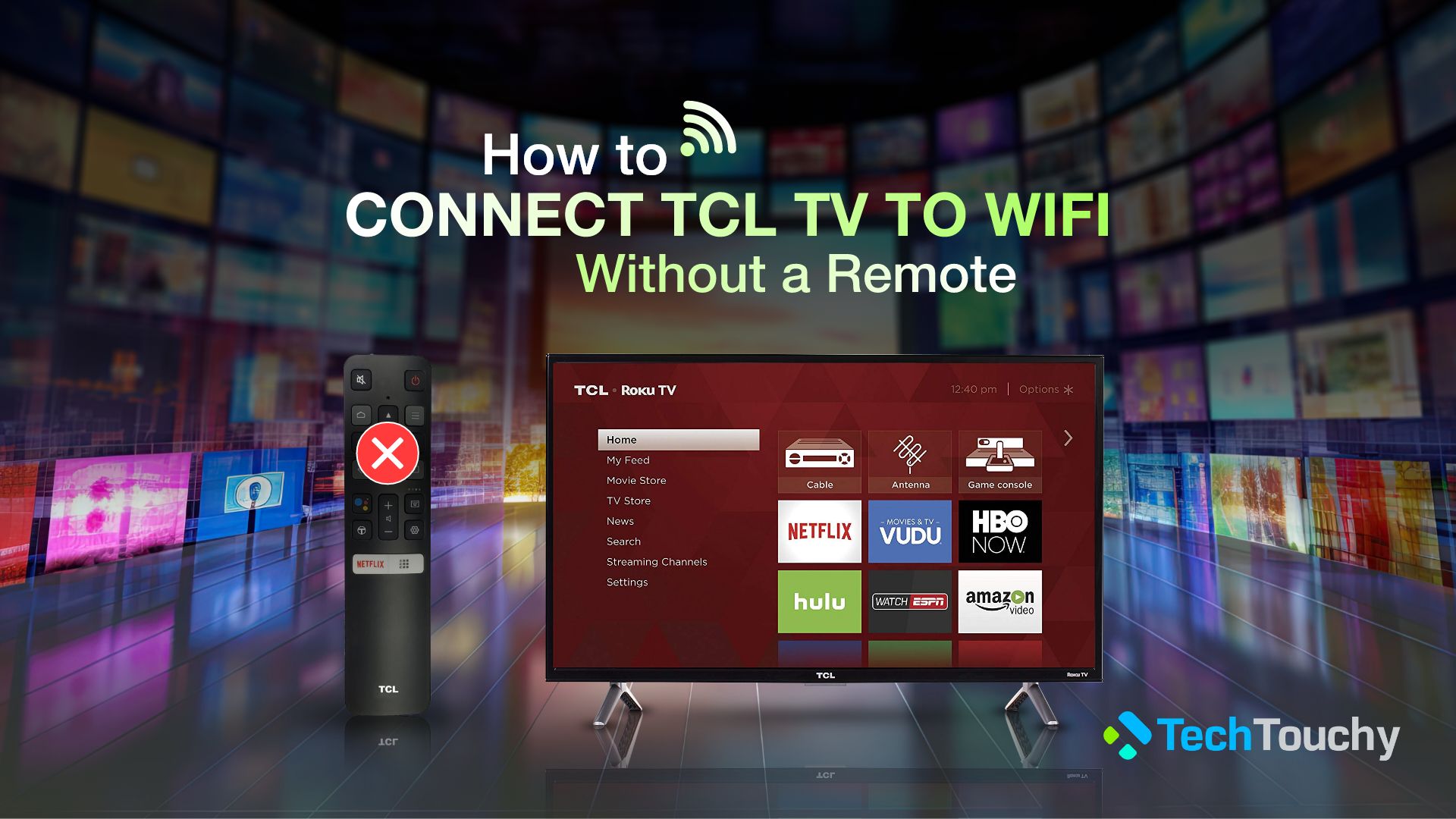
Are you finding yourself without a remote and needing help on How to connect TCL TV to WiFi without a remote? No stress; there’s a workaround! Although your remote is the go-to tool, its absence could be a better repair. Instead, it’s a slight detour with an easy fix. This guide is a simple solution, ensuring your entertainment game stays strong. In just a few user-friendly steps, you’ll bridge the gap between your TCL TV and Wi-Fi, diving back into endless streaming, gaming, and music. Forget the hassle and confusion; we’re talking about a straightforward path back to relaxation and entertainment. Ready to learn the steps? Let’s know the steps.
How to connect TCL TV to WiFi without a remote | Four methods
Are you stranded because you’ve lost your remote and can’t stream on your TCL smart TV? Don’t worry. We’ve all faced that “remoteless” crisis at least once. But guess what? Your TV time isn’t over. I’m here to guide you through simple tricks to connect your TCL TV to WiFi without a remote.
I will discuss easy-peasy methods using things you already have around the house. No technical jargon, just straight-up solutions. Let’s dive into the different methods and connect your TV so you can chill out soon!
Method 1: Connect TCL TV to WiFi using the physical buttons

Some TCL smart TVs often come with physical navigation buttons on the back or the side. If you don’t find then you can skip to the next methods.
But if there are physical buttons, then you can use them to navigate your TV’s settings. You can use the CH+ and the CH- buttons to move up and down and the Menu button to select an option. By using these buttons, you can navigate to the TV’s Network settings and select the wireless section to connect to a WiFi network.
Method 2: Connect TCL TV to WiFi with keyboard
Oh no, the remote’s gone again? Trust me, been there. No stress – your TCL smart TV isn’t just a giant paperweight yet. A wired or wireless keyboard can be a quick fix. Just a heads up – give them a quick compatibility check first to avoid any tech headaches.
So, basically, by connecting the keyboard to your TV, you’ll be using it as a remote. You can use the keyboard’s arrow keys and the Enter key to navigate on your TV instead of a remote. Also, you can connect a mouse instead of a keyboard for this method to work.
Here is how to connect your TCL TV to WiFi using a keyboard:

- First, you need to connect the keyboard to your TV. If it is a wired keyboard, then plug the keyboard’s USB cable into your TV’s USB port. If it is a wireless keyboard, then plug the keyboard’s USB transmitter into the TCL TV’s USB port.
- Once connected, you can use the arrow keys to navigate your TV’s settings and the Enter key to select any option.
- So, head straight to Network Settings. Sometimes, it feels smoother than using the remote.
- Now, under the Network Settings, find the Wireless section and let it scan for nearby available networks.
- Then, select your WiFi network and connect to it.
And that’s it! Your TCL TV is now online. So, even with a TCL TV with a lost remote and no Wi-Fi, you will get all your favorite shows. It’s all about knowing the right tricks!
Method 3: Connect TCL TV to WiFi with your smartphone
Previously, you’ve learned how to use your TV’s physical buttons or external devices like a keyboard as a remote. Now, we will learn how to use your smartphone as a TV remote. There are several TCL remote apps that you can download on your phone. These apps are basically virtual remotes and work the same as the physical remotes. Alternatively, if you own a TCL Roku TV, then you can also use the Roku app, which has a remote feature.
So, once you have the remote app on your phone, make sure you are connected to WiFi or the internet. Also, ensure that your TCL TV is turned on. On the remote app, find your TV’s name and select it. Once connected with your TV, you can now use the remote app as a virtual remote to navigate your TV’s settings, including connecting it to WiFi.
Method 4: Connect TCL TV to WiFi using an ethernet cable
Are you stuck because you’ve lost your TV remote and can’t connect your TCL TV to Wi-Fi? Worry not. I’ve got a neat trick for you! You can use an ethernet cable as a temporary solution to set up your TCL smart TV without a remote.
Here’s a simplified step-by-step guide on how to connect your TCL TV to WiFi using an ethernet cable:
Step 1: Grab an Ethernet Cable
Get an ethernet cable. Make sure it’s long enough to connect your TV and the router.
Step 2: Make the Connection
Plug one end into your router and the other into the LAN port on your TCL TV. Now you’re connected to the internet, but you still need to get on Wi-Fi.
Step 3: Connect Your Phone to Wi-Fi
Join the same network with your phone. Easy peasy!
Step 4: Download a TCL Remote app
Now, you need to download a TCL remote app on your phone. As the name suggests, you can use this app as a virtual remote for your TV. And, if you are using a TCL Roku TV (TCL TV with Roku OS), then you can also use the Roku app instead.
Step 5: Connect your TCL TV to Wi-Fi:
Next, use the remote app to navigate to your TV’s Network settings and then connect to your WiFi network.
Step 6: Unplug the ethernet cable
Once you’re on Wi-Fi, you can disconnect the ethernet cable. You’re now wireless and free!
Recommended Post: How to Connect Vizio TV to WiFi without Remote
Can you reset a TCL TV without a remote?
Lost your TCL TV remote and wondering how to get things back on track? We’ve all been there. There is no need to panic; getting your TV back to its default settings is less complicated than it seems. I’ve got a straightforward, step-by-step walkthrough to get you through this. Let’s tackle it together!
- First, grab a straightened paper clip or the end of a ballpoint pen.
- Spot the tiny RESET button on the TV’s back.
- Gently press and hold that button. Keep it pressed for about 12 seconds. You’ll know it’s working when you see a dim light indicator.
- Done? Great! Let go of the button.
- Now, your TV’s off.
- Just power it on and follow the on-screen instructions.
Where is the power button on my TCL TV?
Are you trying to turn on your TCL TV but can’t find that elusive power button? I’ve got your back! Let’s break it down:
- First off, yes, your TV has a power button.
- Head to the bottom center, right under the TCL logo.
- There, you’ll find the magic button in the middle. Press it once to turn the TV on.
- A second press? That’s for navigating settings.
- Oh, and those buttons on either side? They’re for adjusting the volume.
Conclusion
Okay, let’s Wrap it up: losing your remote isn’t the end of the world, or your TV watching, thankfully! We’ve navigated the tricky waters of how to connect TCL TV to WiFi without a remote together, exploring various methods. From using the physical navigation buttons on the TV or an external keyboard, relying on an ethernet cable, to transforming your smartphone into a virtual remote using an app, we’ve covered every possible way. So, next time your remote decides to play hide-and-seek, you’ll know what to do.
Related Posts:
- How to Connect LG TV to WiFi
- How to Connect Sony TV to WiFi
- How to Connect Philips TV to WiFi








