How to Fix ‘No SIM’ or ‘Invalid SIM’ Error on iPhone or iPad
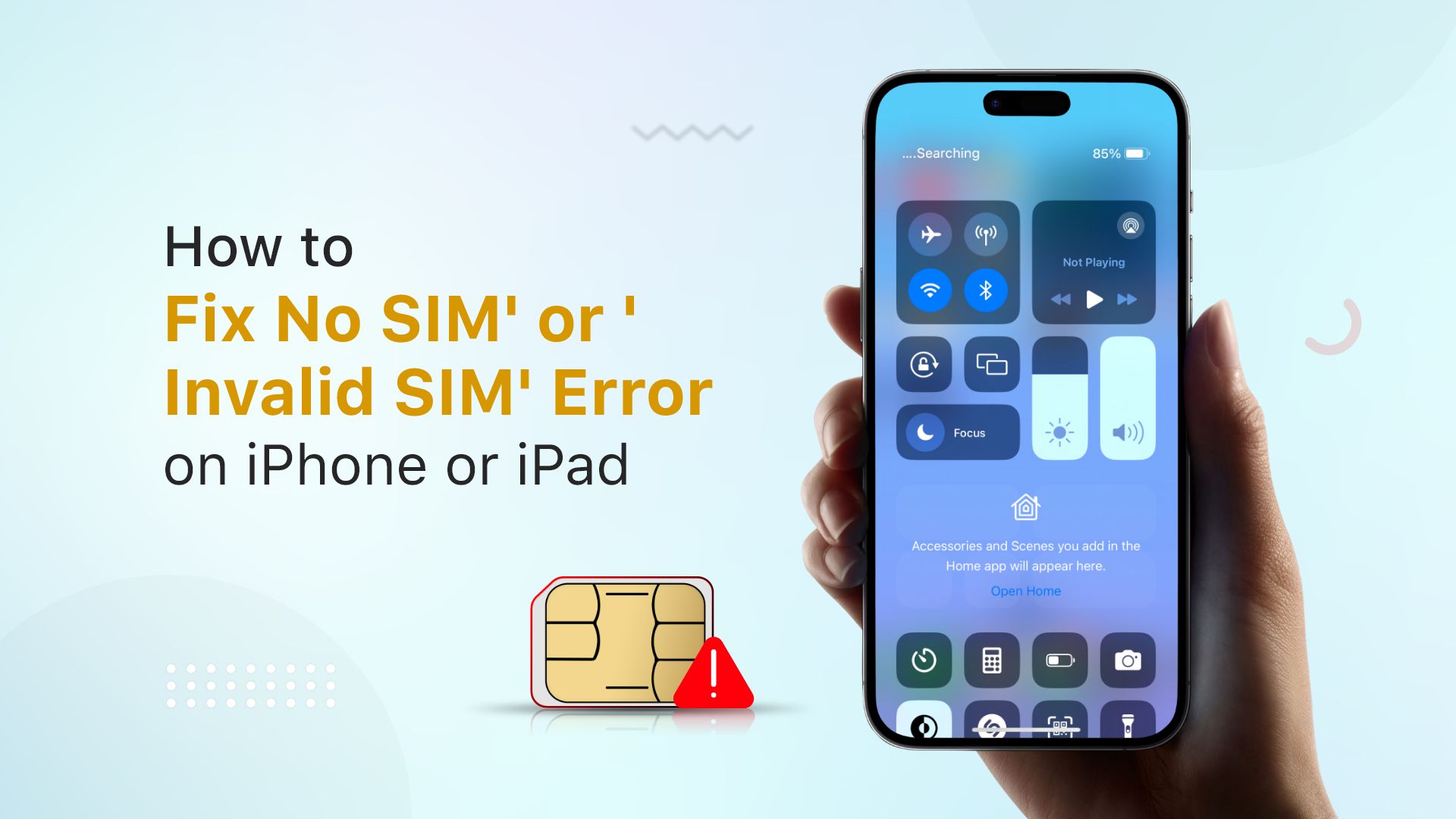
SIM is a physical card that plays a major role in creating stable communication. If you don’t have access to the internet on your device, a SIM card will play a vital role at the time of emergency. It requires proper functionality between a SIM card and an iPhone to maintain a secure connection. But any unexpected situation can make the situation problematic. It often ended up showing messages like “invalid SIM” card or “no SIM available.” In this article, we are about to discuss how to fix “No SIM” or “invalid SIM” on iPhone or iPad.
The problem of no SIM available undoubtedly created problems like mobility blockade or ineffective network circulation. You can sense how important it is to know the fixes and apply them in a time of urgency. Now, let’s know concisely the meaning of invalid SIM.
What Does the ‘No Sim’ Error Mean?
No SIM card error is a technical issue that causes your iPhone to disconnect from its wireless carrier’s network. This situation also disallows you to use wireless data over 4G or 5G. Even making or receiving calls becomes impossible. iPhone will notify you about the issue through an alert message. Moreover, you won’t see the carrier’s name and or signal bars at the top of the screen. Sometimes, the iPhone starts searching for the SIM.
This problem can also arise when the SIM becomes unrecognizable to the device. As the iPhone cannot detect the SIM, it fails to connect with the network. The dislocated placing of a SIM can also lead to this unwanted situation. Moreover, the backdated iPhone software can also be responsible for this.
How to Fix the “No SIM” or “Invalid SIM” Error on iPhone or iPad?
When your iPhone fails to recognize the SIM inside, you get the “Invalid SIM” message. Here are some of the immediate fixes to solve this situation. You can start trying these fixes right after receiving the “No SIM Available” message. Here are some of the fixes that you can try to solve the “No SIM” or the “Invalid SIM” errors on your iPhone or iPad.
- First, make sure that you have an active plan with your mobile carrier. An inactive SIM could be a reason for it to not work.
- If that’s not the case, then the first thing you should do is restart your iPhone. Sometimes, it is just a simple glitch that can be fixed by a simple restart.
- If you still have the “No SIM” error message, then you should remove the SIM from your iPhone and insert it back again. Sometimes, if the SIM card is dislodged or has not been inserted previously, then you might get the “No SIM Card Installed” error.
- Also, you can insert the SIM card in another phone, and if the issue still persists, then the issue most likely is with the SIM.
- In that case, you can replace the SIM with a new one. Mobile carriers will let you get a new SIM card to replace the one that doesn’t work. Your numbers and other information can be transferred to the new SIM. But if your SIM account itself doesn’t work, then you should get a new SIM with a new number.
- Check for updates for your carrier settings. For this, you need to go to Settings > General > About. There, you can see the available “Update” option here. Tap on ‘OK’ or ‘Update’ to access the updated version.
- If you use eSIM, then you should contact your mobile carrier’s customer care center.
- Also, try turning on the Airplane Mode and then turning it off. This action might cause your iPhone’s cellular settings to reset.
- Still, if you face difficulties, reach out to Apple tech support. They can assist you to solve the
All of these steps can lead you to the immediate fix of the problem regarding no SIM available on your iPhone. Moreover, the customer care of both iPhone and SIM companies can help you unravel any technical issue.
How to Remove the SIM Card from an iPhone or iPad?
In the previous section, we mentioned removing the SIM card from the iPhone or iPad is one of the fixes for accessing it. This fix can be the most effective way to find out the answer to the question of how to fix ‘no SIM’ or ‘invalid SIM’ on iPhone or iPad. So, let’s know how to remove a SIM card from an iPhone or iPad.

Removing SIM Card on iPhone
Depending on the iPhone model you own, the SIM tray where you place the SIM card is either located on the left or right. That being said, the iPhone 14 model for the United States doesn’t have a SIM tray.
Here are the steps for removing the SIM from the SIM tray of the iPhone-
- Find out where the SIM tray is located. It is usually on the right or left side of the phone
- Notice a small hole beside the
- Take a simple eject tool or paper clip to insert it into the
- Push it towards the phone without giving force, and you will find the tray has come out from the phone’s
Removing SIM card on iPad
The shape of the iPad is comparatively larger than the iPhone. The SIM tray of the iPad also comes with a hole in it. After finding the SIM tray, here are the steps for removing the SIM-
- You will see the SIM tray on the bottom of the right or left side of an iPad. The SIM tray of 4th generation, 3rd generation, and GSM Models of iPad is located at the top
- Take a paper clip or SIM eject tool and insert it into the tray
- The SIM tray will pop up from the body of the
- Take out the SIM from the
- If you want to put in a new SIM, look for the notch of it and place it accordingly.
- The SIM will always fit one way and fill the whole tray. The length of this tray varies according to the model of the
You can follow the steps serially whenever the question of how to get a SIM card out from an iPhone or iPad bothers you. Be cautious while removing the SIM card from the iPhone. Touch the SIM gently and place it in a suitable place after completing the removal process.
FAQ
How can I activate my iPhone without a SIM card?
This process of activating your SIM card depends on the iPhone model. For unlocked iOS 11.4 and above, you have to dismiss the “No SIM Card” message and go for activation. You can follow two different processes for IOS 11.3 and below. The first method is borrowing someone’s SIM just for activation. And for the second method, you need your PC. For this, install
iTunes on your PC first. Secondly, make a connection between the iPhone and the PC. After ending the connection process, iTunes will instruct you to activate the phone by displaying a prompt. Lastly, choose “Setup as new” to complete the activation.
Can I use my iPhone without a SIM card?
Yes, it is possible to use an iPhone without a SIM card. You can remove the SIM from your iPhone after the activation process ends and freely use your device. It is also possible to browse the internet through Wi-Fi after removing the SIM. For communication purposes, you can use different types of social media. But for availing the offline messaging and calling facilities, having a SIM is a must.
Conclusion
As technology has evolved, both physical SIM and eSIM are available. We can make calls, give messages, and purchase internet through SIM. So, the importance of the question of how to fix ‘no SIM, or ‘invalid SIM’ on
iPhone or iPad is beyond doubt. In this article, you can find several ways of solving this problem. Follow any of this to control the situation and solve the complexity.
The method of removing a SIM card is also mentioned in the article. On the other hand, if you want to insert a SIM, make sure the size of the SIM is right. Sometimes, you may need to modify the SIM to gain the perfect fit, as the iPhone SIM tray has a specific space. Hope all of this information and fixing methods will assist you to overcome any of the difficulties related to how to get rid of no SIM on the iPhone.
Recommended Posts:
- How to Find Out if You Have AppleCare
- How to See Blocked Messages on iPhone
- How to Drop a Pin on iPhone using Apple and Google Maps







