How to See Blocked Messages on iPhone
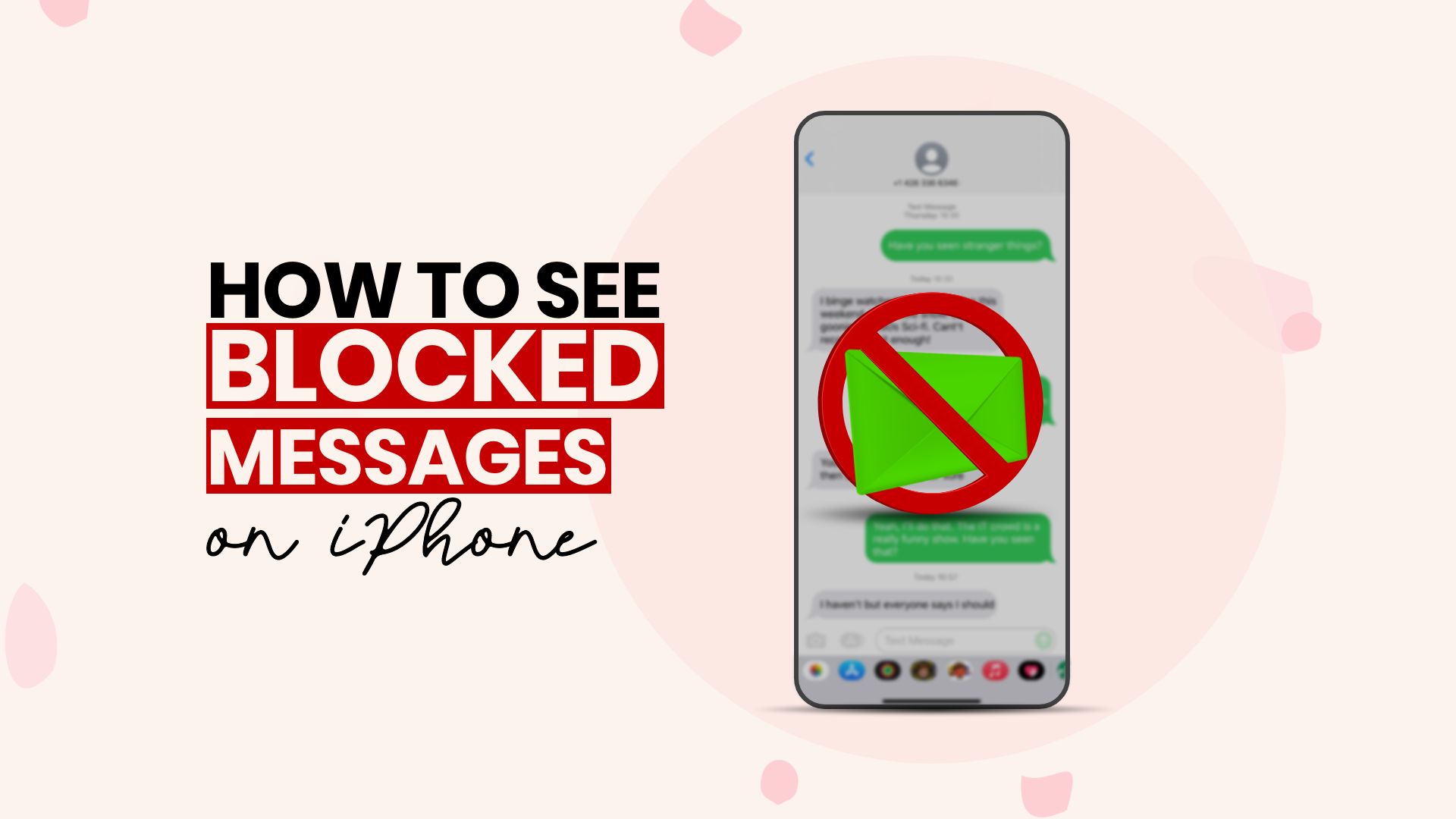
Can you check blocked messages on your iPhone? Is it possible to retrieve texts from someone you chose not to keep in contact with? The answer is both Yes and No. It means you can unblock blocked contacts to receive their text at any time. But there is no way to check messages that were sent or received during the blocked period; iPhones just don’t allow it. So, let’s check out how to see blocked messages on iPhone in the most possible ways.
How to See Blocked Messages on iPhone Easily from Settings
When you want to know how to see blocked messages on iPhone, it’s usually because you changed your mind about the person or they were mistakenly blocked. Either way, Apple made it easy to block or unblock a person on an iPhone. Once you block a number from the messaging list, it’s impossible for the respected number to send any message to your phone. Similarly, you can also block a number from calling you as well.
Also Read: How to Leave a Voicemail Without Calling on iPhone
Sometimes, we need to view blocked text messages on our iPhone devices for various reasons. For instance, it’s easy to block someone unintentionally and without knowing. Or you may have decided to give the restricted person another chance. In both cases, can you see those blocked messages on your iPhone? Well, you can, but first, you need to unblock the number. Here’s how to see your blocked messages on iPhone in the following.
Steps on how to see blocked messages on iPhone
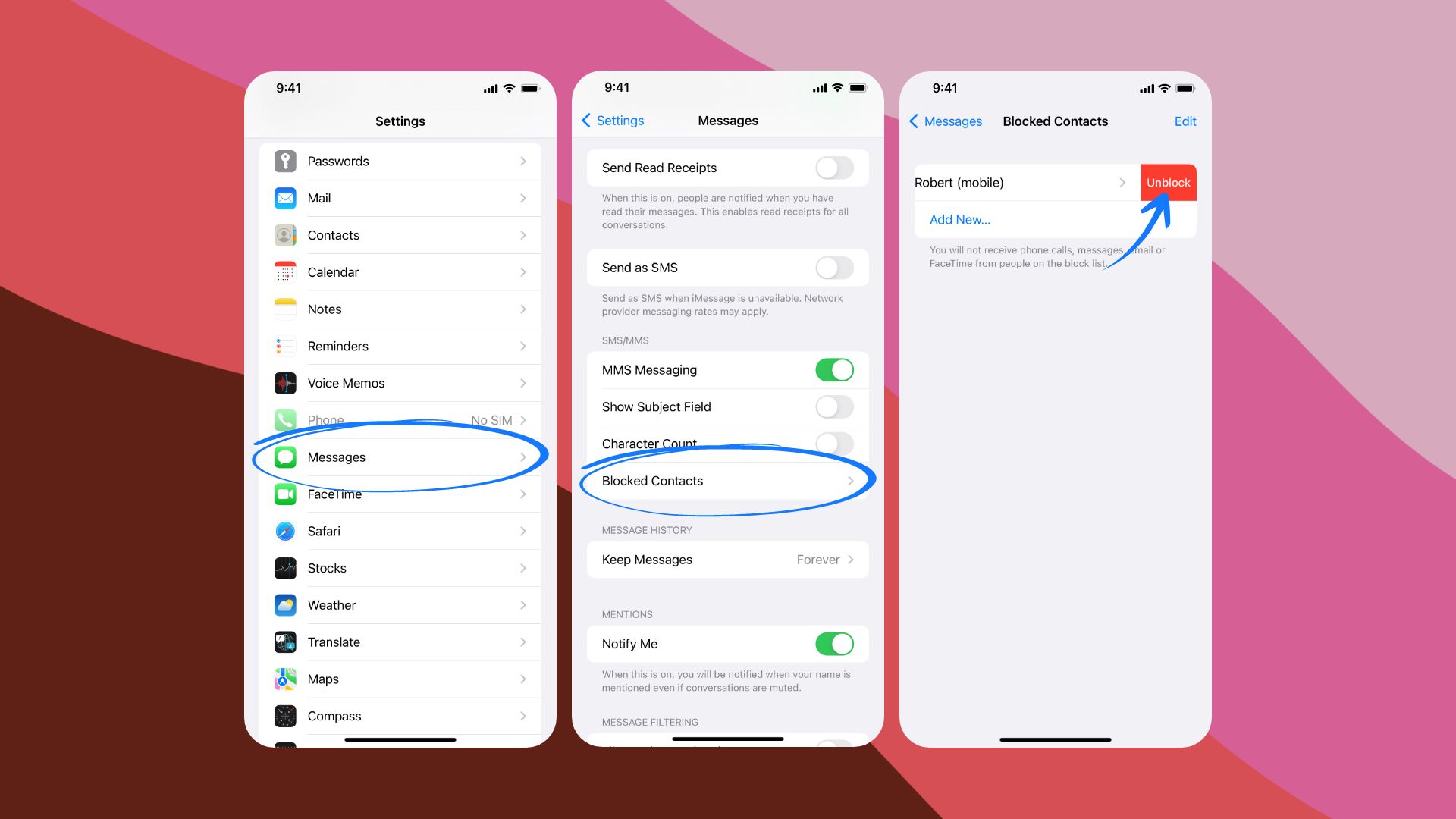 Also Read: How to delete messages from Apple Watch
Also Read: How to delete messages from Apple Watch
- On your iPhone, open Settings.
- Scroll down and tap Messages.
- Find the Blocked Contacts section and enter.
- You’ll see the blocked contacts listed there. Choose and slide left to reveal the Unblock option.
- Then tap to unblock messages on iPhone.
Similarly, to unblock a phone contact —
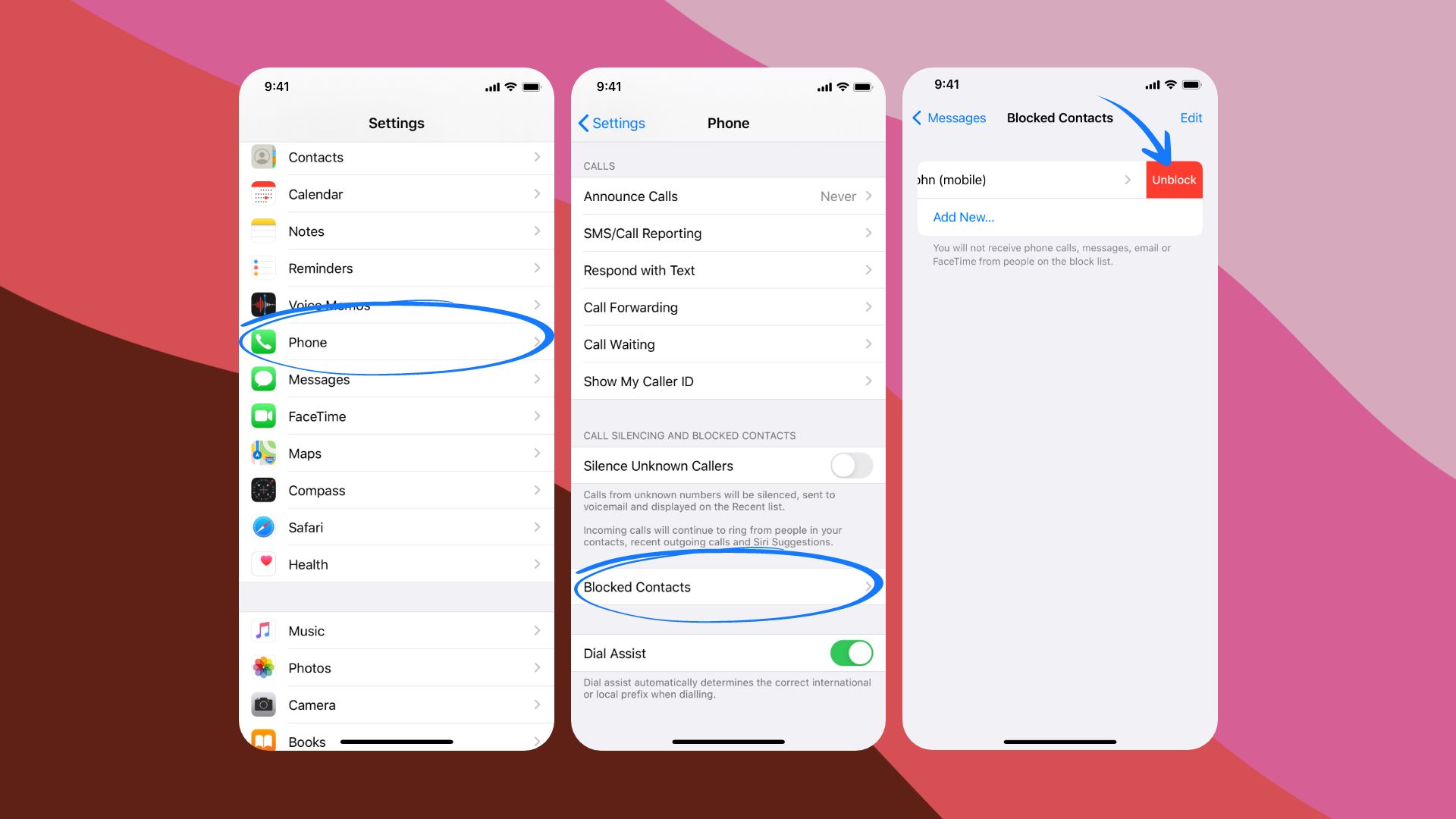
- Go to Settings on your iPhone.
- Scroll down and find the Phone tab.
- Tap on Blocked Contacts inside.
- And slide left to Unblock. That’s it.
How to Block Text Messages on iPhone
We’ve looked up how to check and view blocked messages on iPhone, but how to block spam or any messages on your iPhone in the first place? We get scam messages, unnecessary promotional texts, or prank messages every day. So it comes in especially handy if you can block them with just a couple of touches. Here’s how —
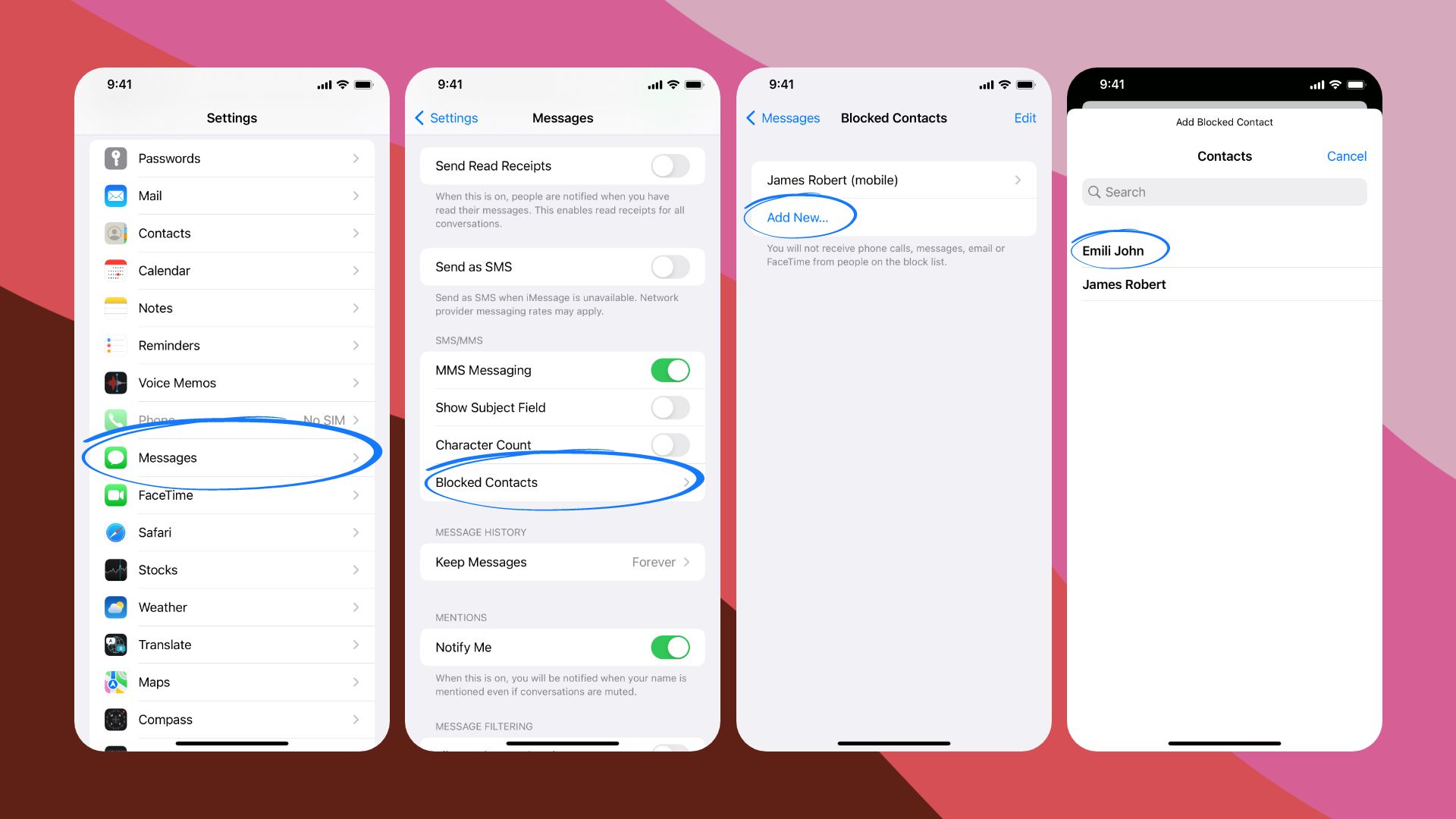
- Go to Settings on your iPhone.
- Then, navigate to Messages.
- Tap on Blocked Contacts.
- Then tap on Add New and select a contact from the list to block it.
To block messages from unknown senders —
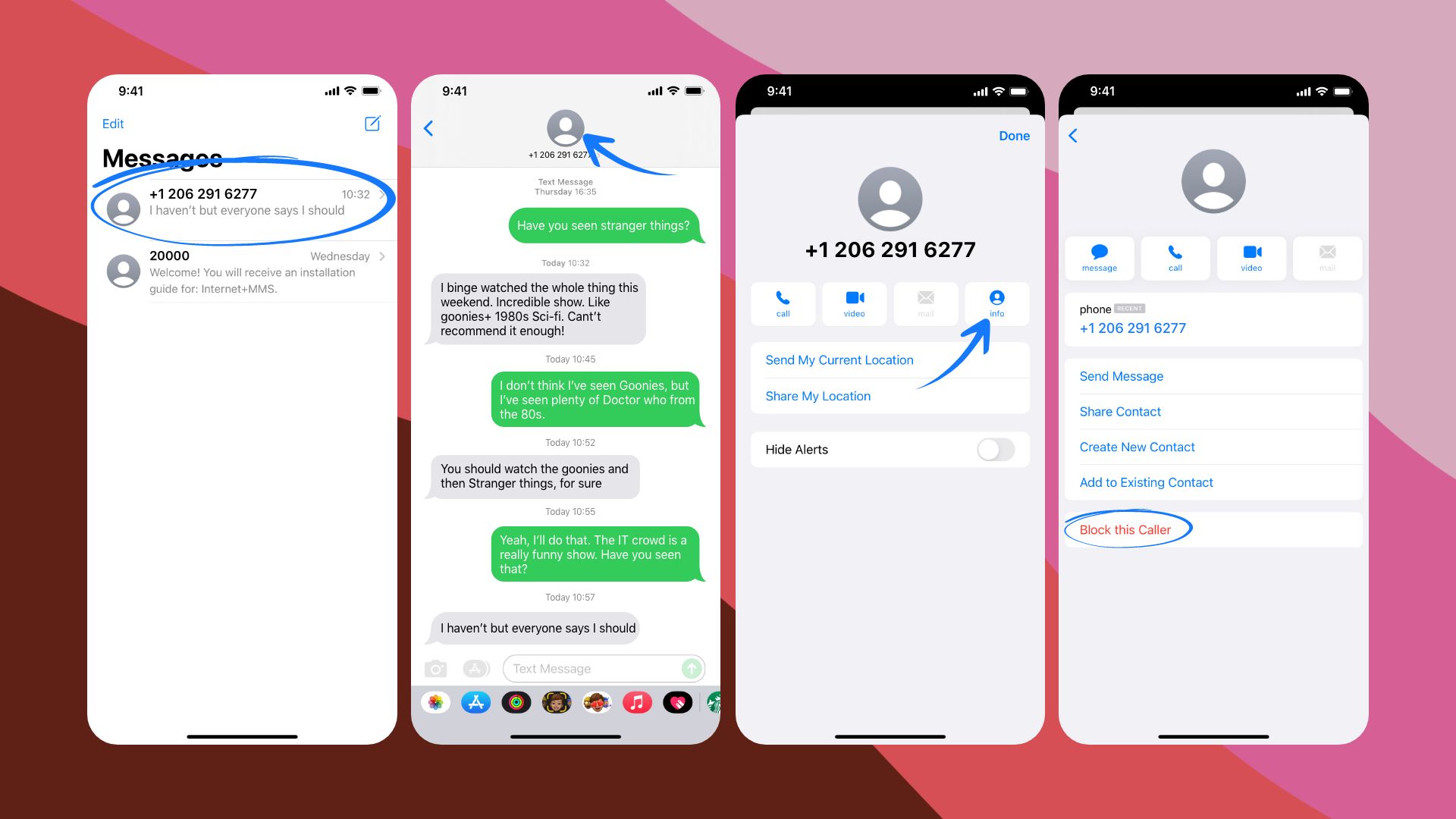
- Open the Message app on your iPhone.
- Tap on the message you wish to block the sender of.
- On the top of the screen, select the sender’s profile.
- Next, tap on the Info section.
- Finally, tap on Block this Caller and confirm.
How to Filter Unknown Senders on iPhone
iPhone lets users filter unknown message senders and sort them into a different category on the Messages app. It’s a convenient way to prioritize your received texts, and thus, makes the job a lot easier.
Here’s how to filter text messages on iPhone from unknown senders
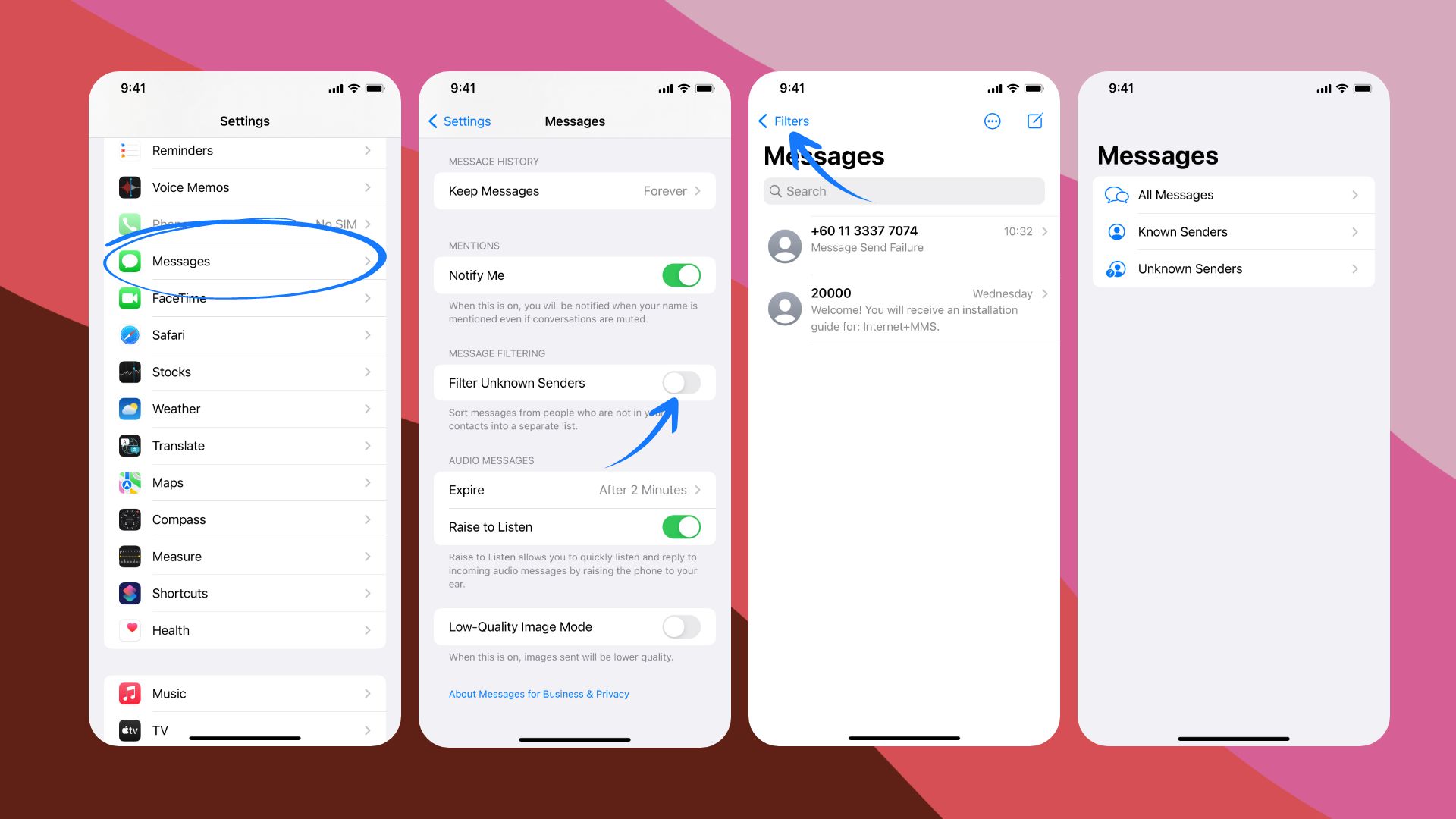
- Open Settings on iPhone.
- Scroll down and go to Messages.
- Inside, you’ll find the Filter Unknown Senders section. Simply turn it on.
- That’s it. To view filtered messages, open the iPhone’s Messages app and locate it at the top right section.
Can you retrieve blocked messages on iPhone?
If you were wondering how to retrieve blocked messages on iPhone, the answer is that you can’t. Unfortunately, there is no Blocked Folder or something to store messages from restricted senders while they’re blocked. So if you have blocked a number at some point, no matter how many texts they may send, you’ll not receive it then or after. That’s actually the whole point of blocking someone, right?
However, if you want to receive messages from blocked contacts, you can simply unblock them following the previous methods. You’ll then receive all messages afterward.
While it’s impossible to retrieve blocked messages on an iPhone, you can, however, retrieve deleted messages on an iPhone with an iCloud or iTunes backup.
Can you view blocked texts without unblocking the contact?
To be precise, when you block a contact, you won’t be able to see any new text messages from them. However, your iPhone will not delete any previous messages, so you can still view them if needed. There is no way to receive new texts from a blocked contact unless you unblock them.
Can you recover deleted messages on your iPhone?
Yes, the process is relatively easy to follow. However, keep in mind that it’s only possible to restore deleted messages within 30 days. You can follow the instructions below from Apple to get an idea of how it works.
Finishing up
Following this simple guide on how to see blocked messages on iPhone, you can now block, unblock, and filter text easily. Get rid of unknown senders, allow restricted contacts to view content, and keep your iPhone messages organized and sorted into priorities. You can learn more about your device if you learn how to delete shared albums on your iPhone. Alternatively, go through the tips on changing the keyboard background on your device.







