How to Drop a Pin on iPhone using Apple and Google Maps
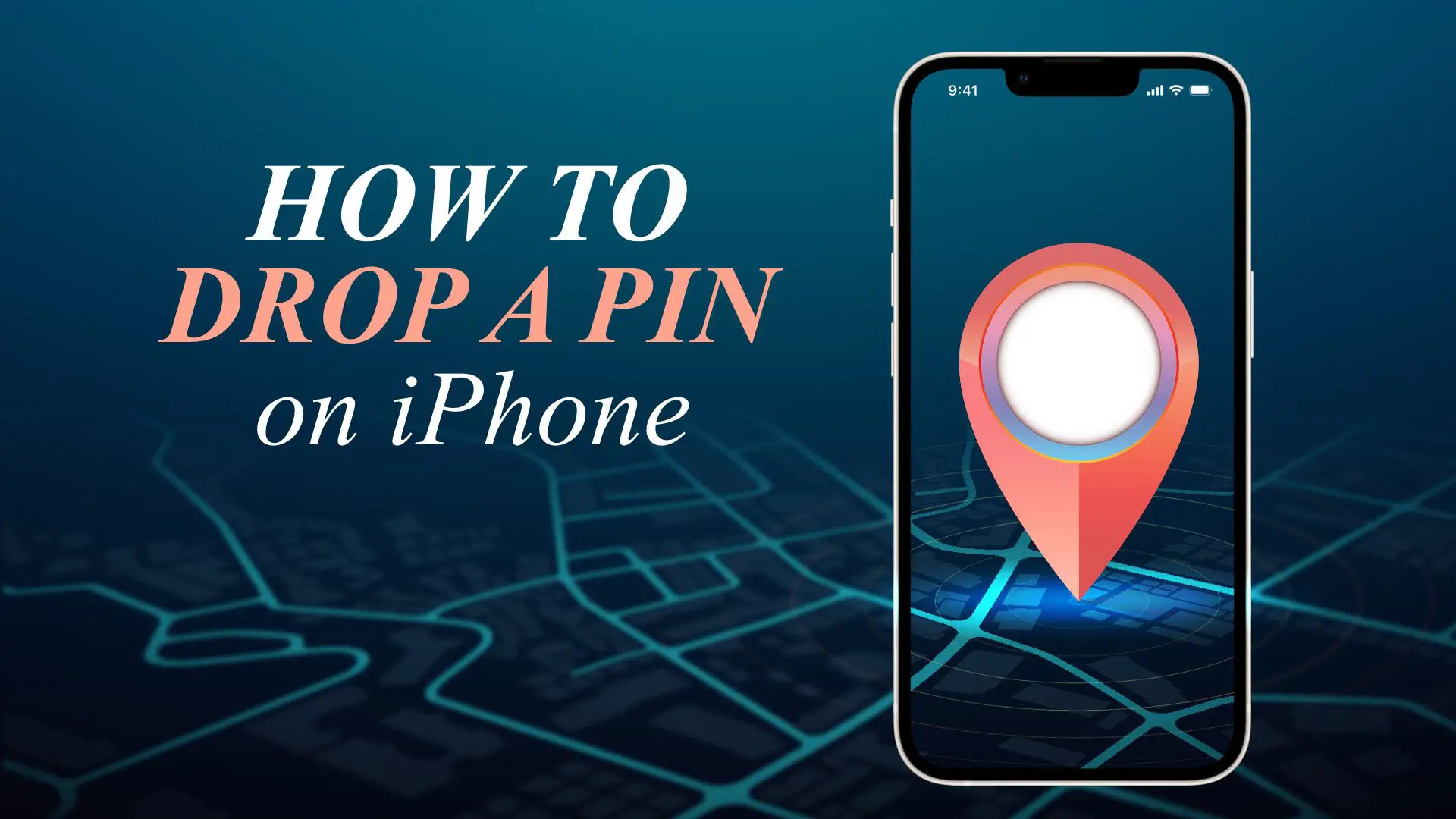
In this article, we will learn how to drop a pin on iPhone. The discussion includes processes of adding multiple pins and other map-related queries. Our tech geniuses used both Apple and Google maps on iPhone and provided tips and advice for you based on user experience.
Let’s learn how to drop a pin on iPhone. It is easy and useful. This function helps pinpoint your location on the map. The function also helps save specific map destinations and share your exact position later when needed. The process to drop pin on iPhone maps is relatively easy, both on Google Maps and the native Apple map. We will discuss every possible way of dropping a pin on iPhone maps to make the whole map more interesting and fruitful.
Drop a pin on your iPhone – Understanding map tagging
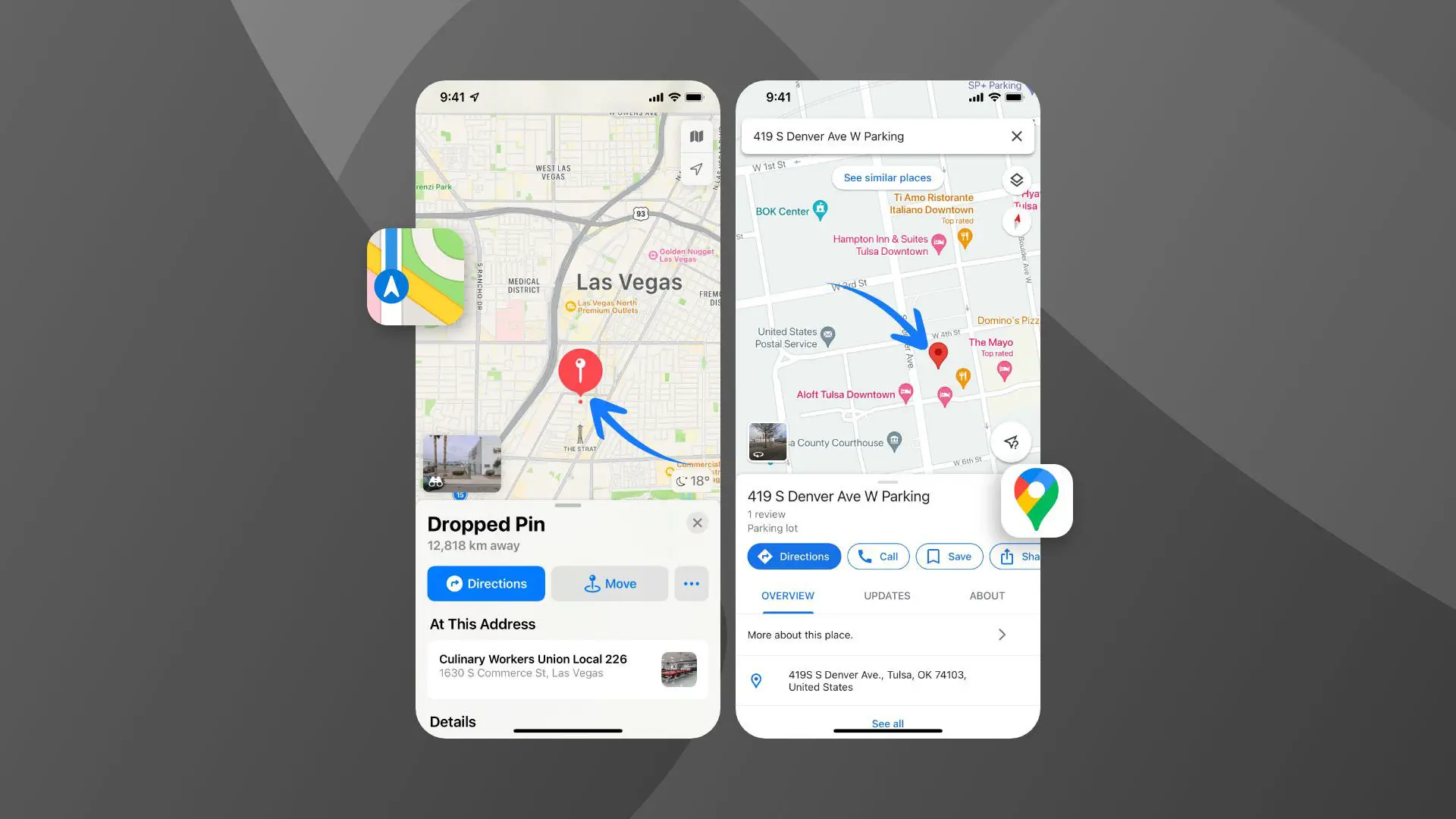
Drop pin on iPhone is a function on your map application. The pinning feature comes both in Google and Apple Maps. Using this function, you can drag and drop a virtual locator tag on your current location or keep a spot or address on a map as a bookmark.
How to drop a pin on iPhone | save or share the location with others
As mentioned earlier, the location pinning process on the map is simple. Therefore, if you wonder how to drop a pin on iPhone or pin my location on the map using iPhone, stay tuned and go through this article until the end. You can do this either on Google map or on the Apple map. In this segment, we will cover both processes that work on your iPhone.
How do I pin my location on iPhone
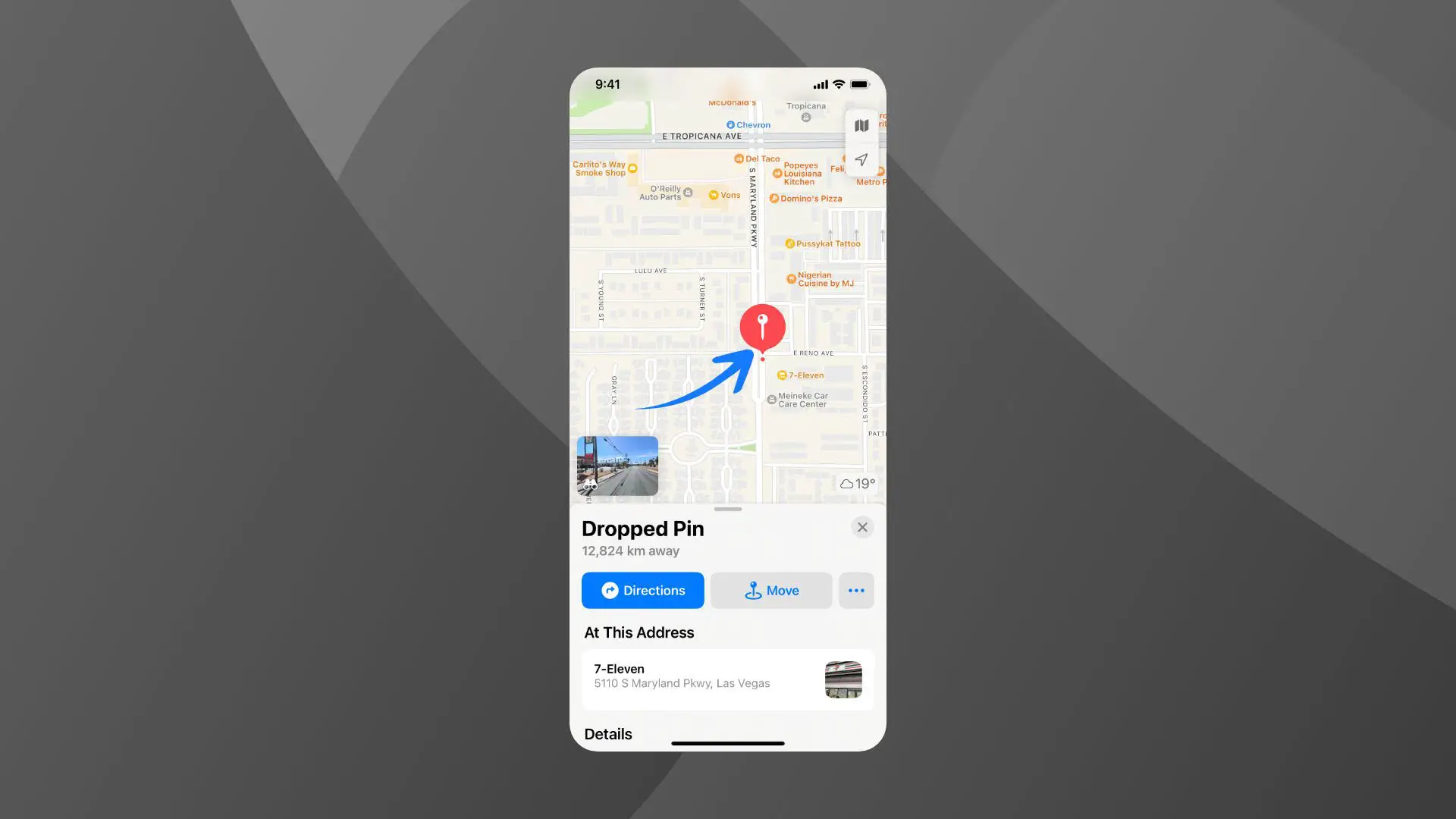
For pinning your location on an Apple map, you first have to launch the map application. Next, in the process of how to drop a pin on iPhone, locate the address or spot you want to drop the pin. Zoom in the map to get the precise location. Once found, tap on it to drop the red pin.
Use the ‘Edit Location’ feature for a satellite view of the selected location and drag around to drop your pin on the precise spot on the map. Tap on Done to confirm the location pinning process once you have tagged the place precisely.
How to drop a pin on apple maps- Brief steps
- Launch the Apple map app on your iPhone
- The blue pin that shows initially resembles your current location on the map
- Location the address or spot on the map you want to tag; zoom in or drag around the map to pinpoint the precise address or location
- Once the location is found, tap on it to drop the pin and select Done to finish up the process
How to drop a pin on Google maps using iPhone
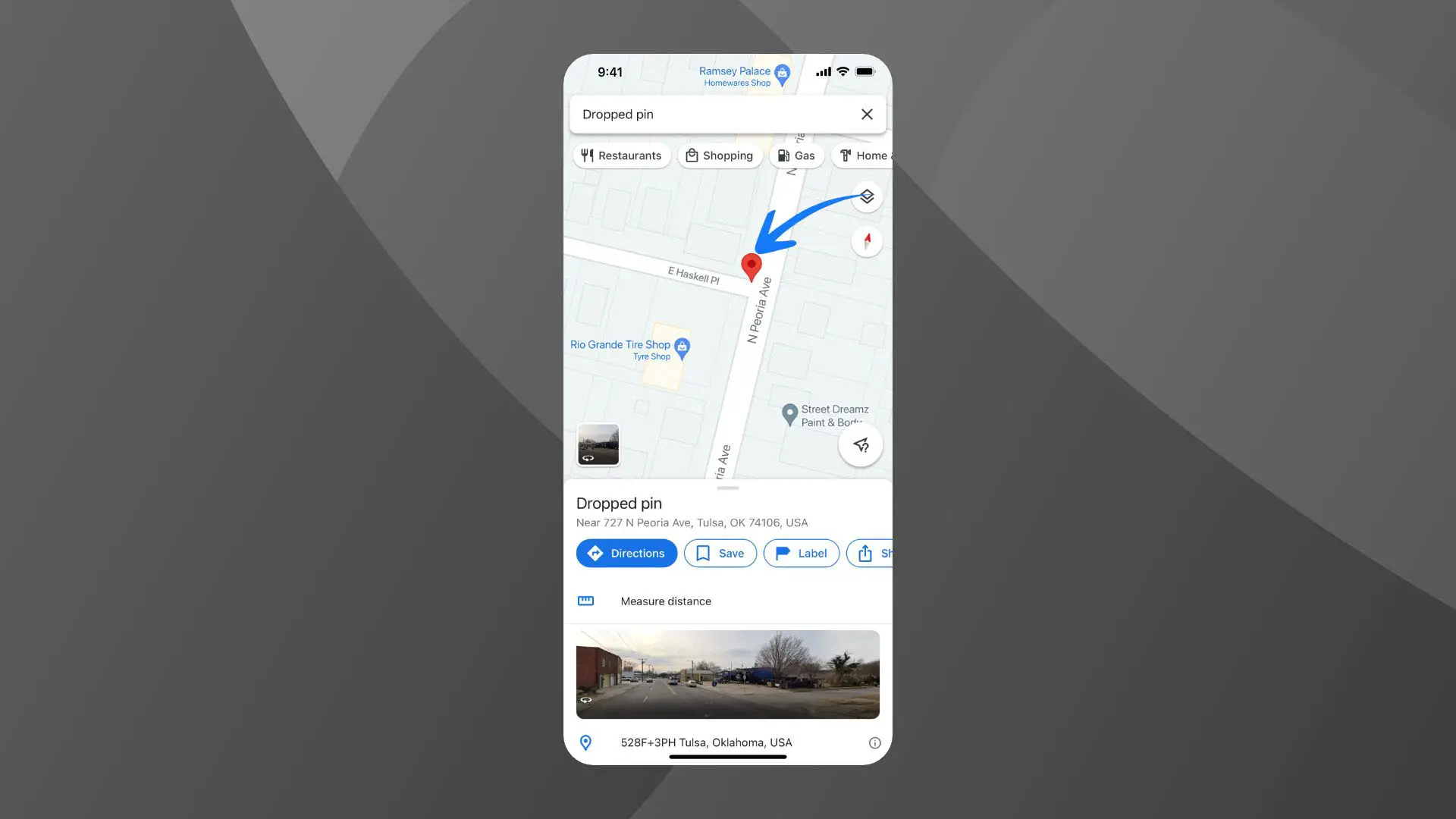
Although Apple follows some restrictions regarding cross-OS support, google, on the other hand, is more liberal with its products. Google map works perfectly on Android devices, PC, and even Mac and iPhones.
With the Google Map installed, you can resolve the doubt about how to drop a pin on iPhone. The steps are almost identical to the Apple map. Simply launch the Google map on your iPhone. Once the map appears, search for the address or location using the search option.
You can also drag or pinch-zoom the map for locating a place precisely. Next, hold on to the spot you want to pin, and the drop pin process will be completed. You can also see the coordinates and address as additional data for your selected place on the map.
Pin drop my location using Google map on iPhone- Simple steps
- Open the Google map app on iPhone
- Search address or location from the search bar or manually drag around and zoom in to find the place on the map.
- Once the desired address is located, long press on it to drop the pin
- When the pin is placed, you can get the coordinates and address at the bottom to assist in better navigation
- Tap on the Save. You can also share or label the pin for further reference
How to Share your location on iPhone
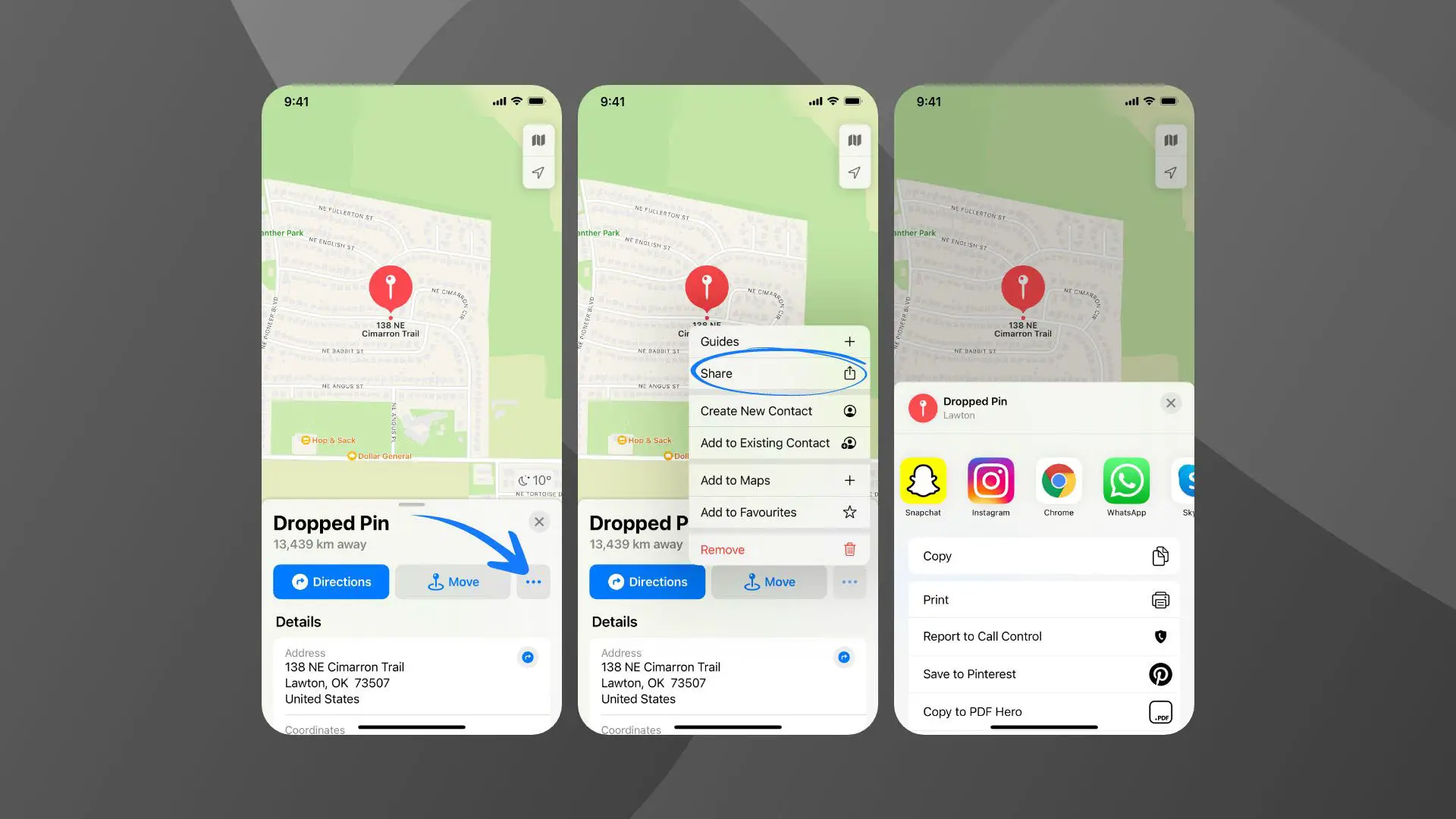
By now, we are aware of how to drop a pin on iPhone. The next step will be putting this pin to some good use. So, how my current location pin on the map can be helpful. Tagging a pin on the map can not only be saved but your selected location can also be shared in need. You can also label the spot for future reference and create a more personalized map.
Nevertheless, we will stick with how to send a pin on iPhone and the benefit of sending the current location through the iPhone map. Did you know that iPhone has a shortcut key to instantly share your current location? We will tell you about that shortly.
Quick steps of how to send a pin on iPhone
Following how to drop a pin on iPhone, sharing the pinned spot takes up the most query. Do it from the app itself. For sharing, you have to:
- Open the Google map app on your iPhone
- Next, locate your preferred address on the map
- Long press the address to drop a pin
- Once pinned successfully, you will get the address detail of the bottom
- In the Apple map, long tap on the pin to get the share location option
- In Google map, you will get the share option at the bottom after setting the pin
- Select one of the messaging apps to use as the sharing portal.
- Select the contact in the app with the attached map and tap on send
Shortcut to share your current location on iPhone
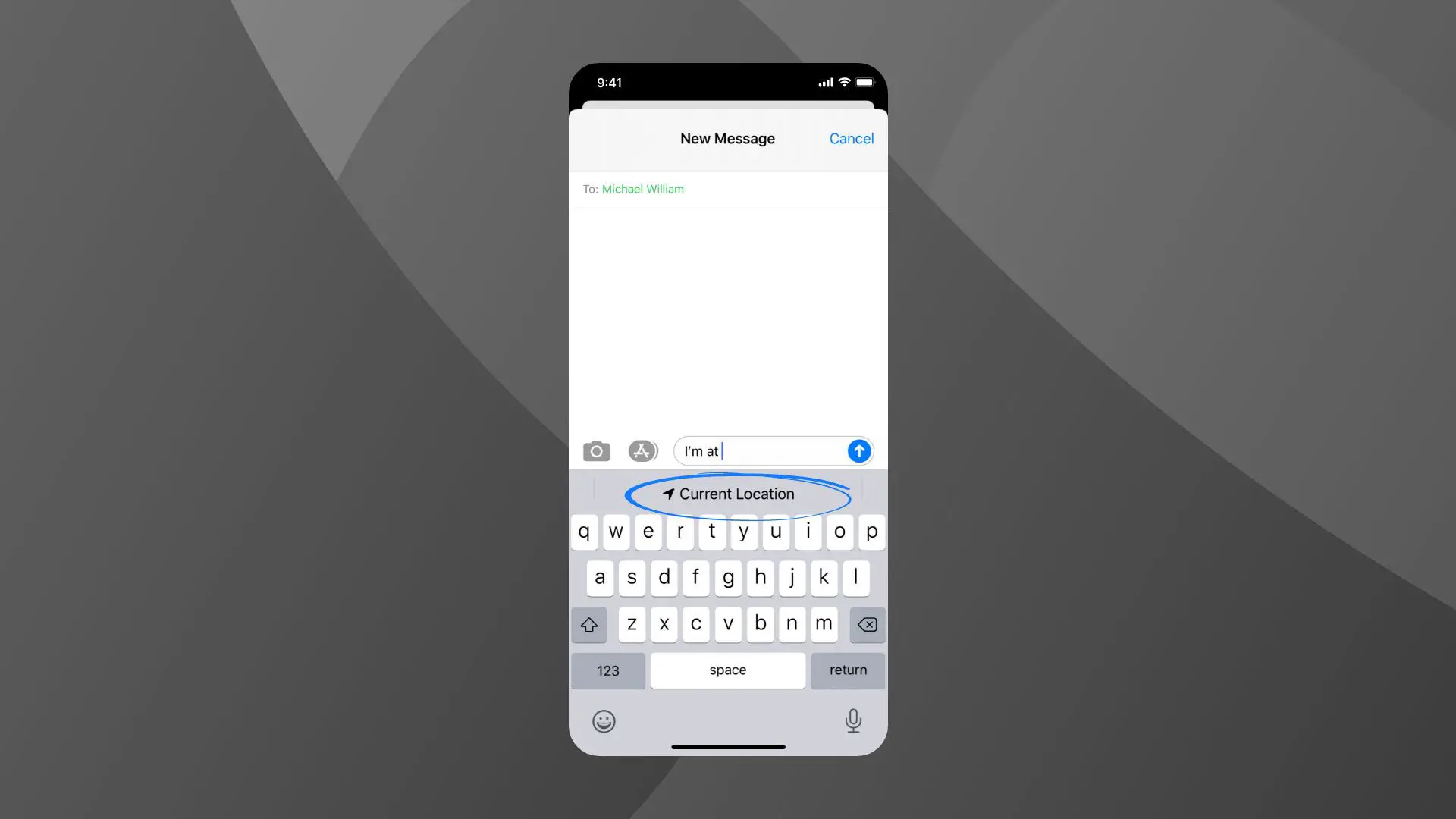
Done mastering the process of how to drop a pin on iPhone? Now it’s time to utilize the map on your iPhone and quickly tag your current location from the Messages and share it with peers.
The current location sending process on iPhone is more convenient than Android devices. Simply launch the messages app on your app and type on “I’m at,” followed by a single space. Your iPhone is smart enough to track down this text and handle it as a command to automatically add your current map location next to it. So, when you are required to share your current location quickly, this shortcut technique can surely help.
How to drop multiple pins on apple maps
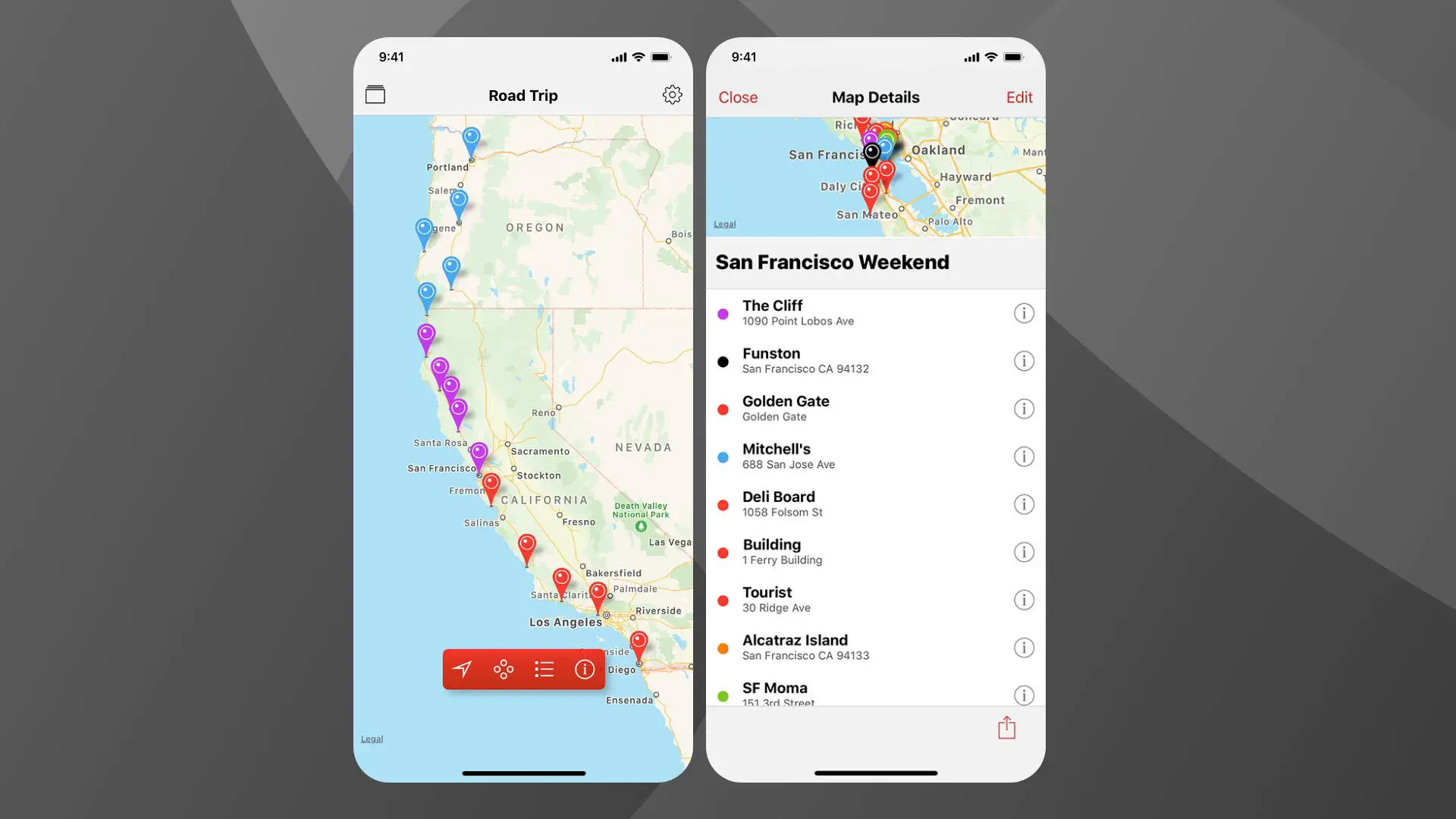
Another map function that comes next to how to drop a pin on iPhone is pinning multiple addresses on the same map. Yes, you can drop multiple pins on map iPhone provides you as default. You have to follow the steps below:
- Tap on the view option on your map
- Drop pin when you have located the preferred spot
- Drag and zoom in on the map for pinpointing the area for pinning up
- Save the spot once you have confirmed the spot
- Add multiple pins in the same way to bookmark different spots on the map
- It is recommended to label each pin before saving them on the same map
EndNote
Through this article, we tried to cover several map-related queries. Queries such as how to drop a pin on iPhone or how to drop a pin to someone on iPhone are frequently asked. We also tried to provide a quick solution for how to drop multiple pins on apple maps, along with other helpful tips in this map segment. We hope these tips and tutorials will come in handy when using maps on your iPhone. You may also like our blogs, Get Water Out of iPhone or Best Endoscopes for iPhone.







