How To Get Stickers Off MacBook – A Detailed Guideline
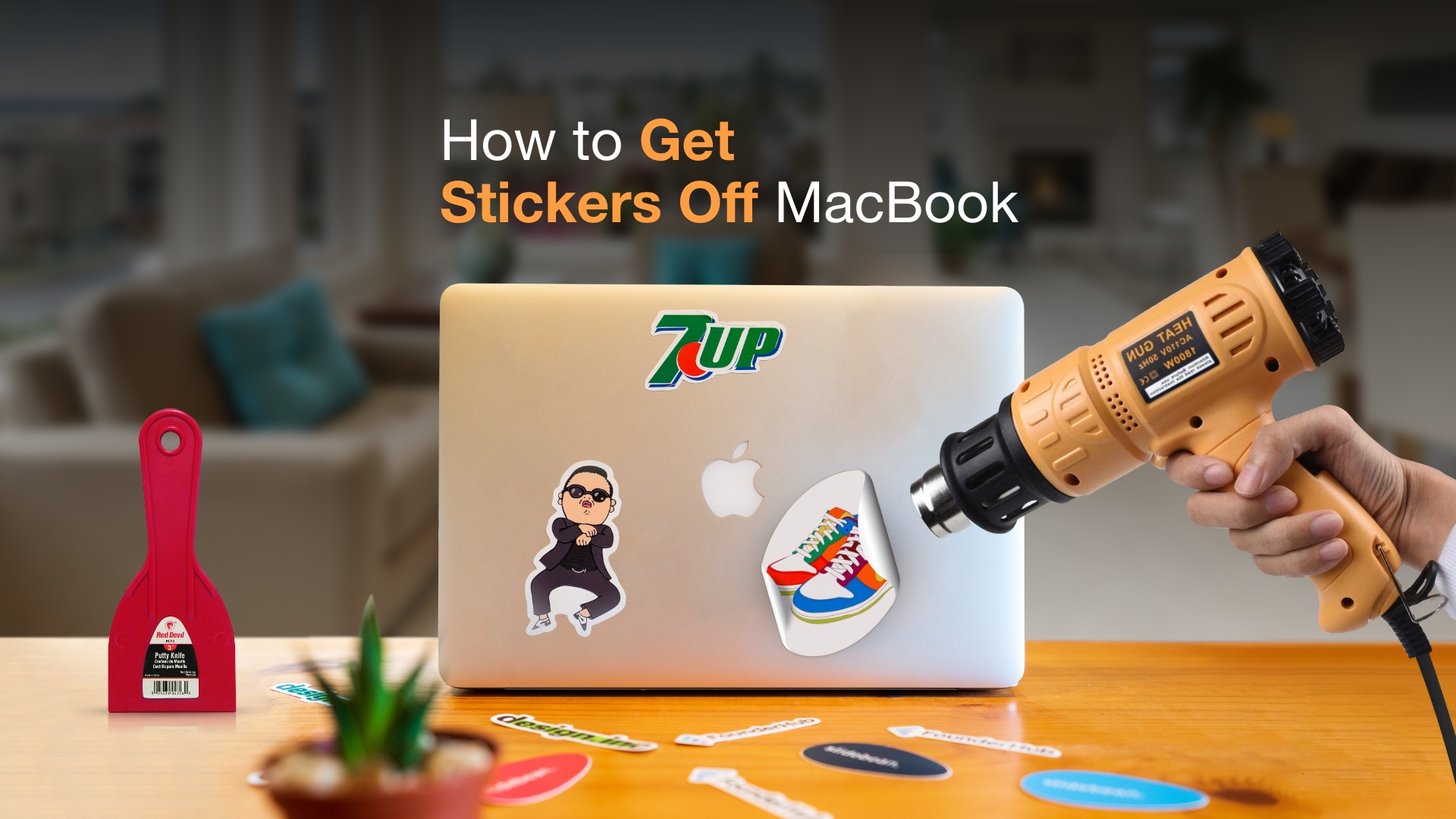
Stickers are the easiest way to customize the look of your MacBook Pro or Air. Although it’s easy to install, taking off the sticker may ruin the outlook of your device. However, the process is easy enough for anyone if you are careful. This article will show you several steps on how to get stickers off MacBook most conveniently and safely.
Before you learn how to get stickers off MacBook
The stickers are sometimes tough to remove with conventional methods. You can use clever techniques to get a clean removal of stickers from your MacBook if the traditional methods fail. For that, you will need a few cleaning products.
Fortunately, a few products may already be present in your household—for example, a microfibre cloth. Regarding other products, we will guide you on using the most usable products available on the market.
Steps on how to take stickers off MacBook
The task won’t be daunting if you know the right way to take stickers off any surface. We have tried and tested several practical approaches for your convenience. We advise you to try each of the methods chronologically. But before you proceed, you need to follow some basic safety measures.
For example, avoid directly applying or spraying liquids on your device because you risk damaging it. Consequently, avoid using excessive force to protect the casing of your MacBook Air or Pro device. Now let’s find out the ways to remove sticker residue from MacBook.
Step 1: Using your fingernails to remove stickers slowly

When the sticker you are about to remove is relatively new, your fingernails are more than enough to do the job. Just a little bit of patience will do.
First, select one corner of the sticker and use your fingernail to lift the label slowly. Then, hold the raised portion with two fingers and start peeling at an angle. Don’t use force too much, and continue peeling the sticker until it comes off from the laptop body.
If you are unwilling to use your fingernails, you may use a plastic putty knife instead. You can get such a product from an online marketplace or your local hardware store.
Recommended product: Red Devil 4718

Product Dimensions: 1 x 6.3 x 9 inches
Blade Material: Plastic
Step 2: How to get sticker residue off MacBook
Even if the sticker is new, it may leave behind a tiny amount of residue. Apple recommends using only a soft, lint-free cloth. It is a particular cleaning cloth that does not give up any fluff or lint when used. If this type of fabric is not already in your home, you can purchase one from any online store.
We have tried one product with a satisfactory result. Slightly wet a microfiber cloth, then use it to slowly rub on the area where residue is present. If you find the residue hard to remove, then move on to our next step to learn how to get stickers off MacBook with mild abrasives.
Recommended product: Amazon Basics Microfiber Cleaning Cloths

Product Dimensions: 16 x 12 x 0.04 inches
Fabric Type: Polyester, Polyamide
Special Features: Lint Free, Non-Abrasive, Reusable, Washable
Step 3: How to clean sticker residue off MacBook with mild abrasives
Although Apple advises you to refrain from using abrasives, mild usage of such an item can be helpful occasionally. For example, we have found that cleaning scrubbers are very good at removing any residue. We have used a scrubber from Mr. Clean with excellent results.
However, you must use this product with caution because it wasn’t designed to be used on laptop surfaces. You can take a small piece of the product, use water to make it wet, and squeeze it properly. Then, gently wipe the laptop surface to remove the sticky goo left by a sticker. If it is still there, you can use a hair dryer or a heat gun to remove it from your laptop.
Recommended product: Mr. Clean Magic Eraser Original

Product Dimensions: 7.36 x 3.58 x 5.52 inches
Step 4: How to get sticker glue off MacBook using heat guns or hair dryers
Heat guns or hair dryers effectively remove firmly attached sticker glues from surfaces. Applying heat to stickers makes the bond softer, thus making it easy to remove. For best performance, set the lowest settings in your heat gun. Then, point it at the sticker for 30 to 40 seconds. After that, use your finger or a plastic putty knife to peel the sticker from your MacBook.
Caution: Don’t fixate on an area with heat. Instead, try blow heat slowly by moving the heat machine or the hair dryer.
Recommended products: SEEKONE Heat Gun 1800W

Product Dimensions: 9.76 x 7.22 x 1.5 inches
Material: ABS plastic
Special Features: Temperature control settings
Homidic Mini Portable Heat Gun
Product Dimensions: 10.83 x 3.31 x 2.13 inches
Material: Plastic
Why should you remove stickers from a laptop
Stickers come in many forms and are great at personalizing any device. They use glue to stick on surfaces and are very easy to install. Usually, this glue is the main culprit as it may leave sticky residues upon removal and can ruin the look of your MacBook if you want to sell it or install new stickers.
Peeling off the sticker or the residues in conventional methods can get tricky or cause further damage to the body paint. You can avoid such occurrences by following this article about how to get stickers off MacBook.
End Note
Removing stickers from your MacBook can quickly become daunting if you are not careful. Our take on this issue shows several ways to get stickers off MacBook safely. If you plan to add new stickers to your Mac, you can use traditional inkjet printers. We have covered several best photo printers for Mac devices capable of making stickers. Alternatively, check our take on connecting an Epson printer to Mac.







