How to Leave a Voicemail Without Calling on iPhone
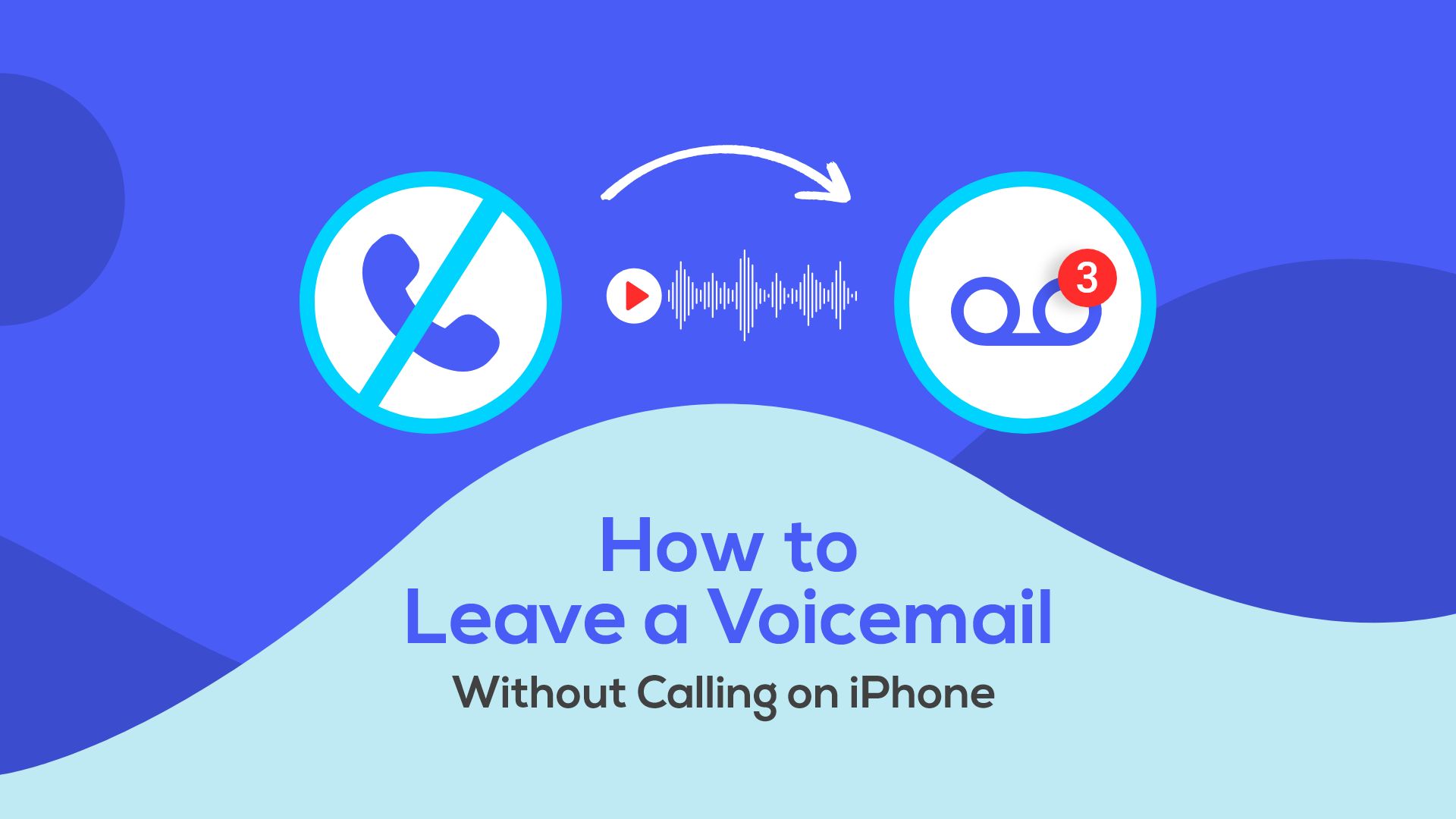
All of us have times when we actually need to avoid making essential calls, no matter the scenario. You might wish to leave a voicemail instead. If you merely call the person’s phone number, they may answer and refuse to allow you to leave a voicemail. Today we will get into detail on how to leave a voicemail without calling on iPhone.
How to leave a voicemail without calling on iPhone easily

I remember back in the middle school days, it used to be that you could actually call your voice mailbox, choose the appropriate option, and input someone’s phone number to leave a voicemail message without having to contact them directly.
Related: How to See Blocked Messages on iPhone
However, the iPhone has altered everything with the introduction of visual Voicemail by various big-name network carriers. You can still leave someone a message without ringing their phone, even if this option is no longer accessible.
How to set up a voicemail on iPhone
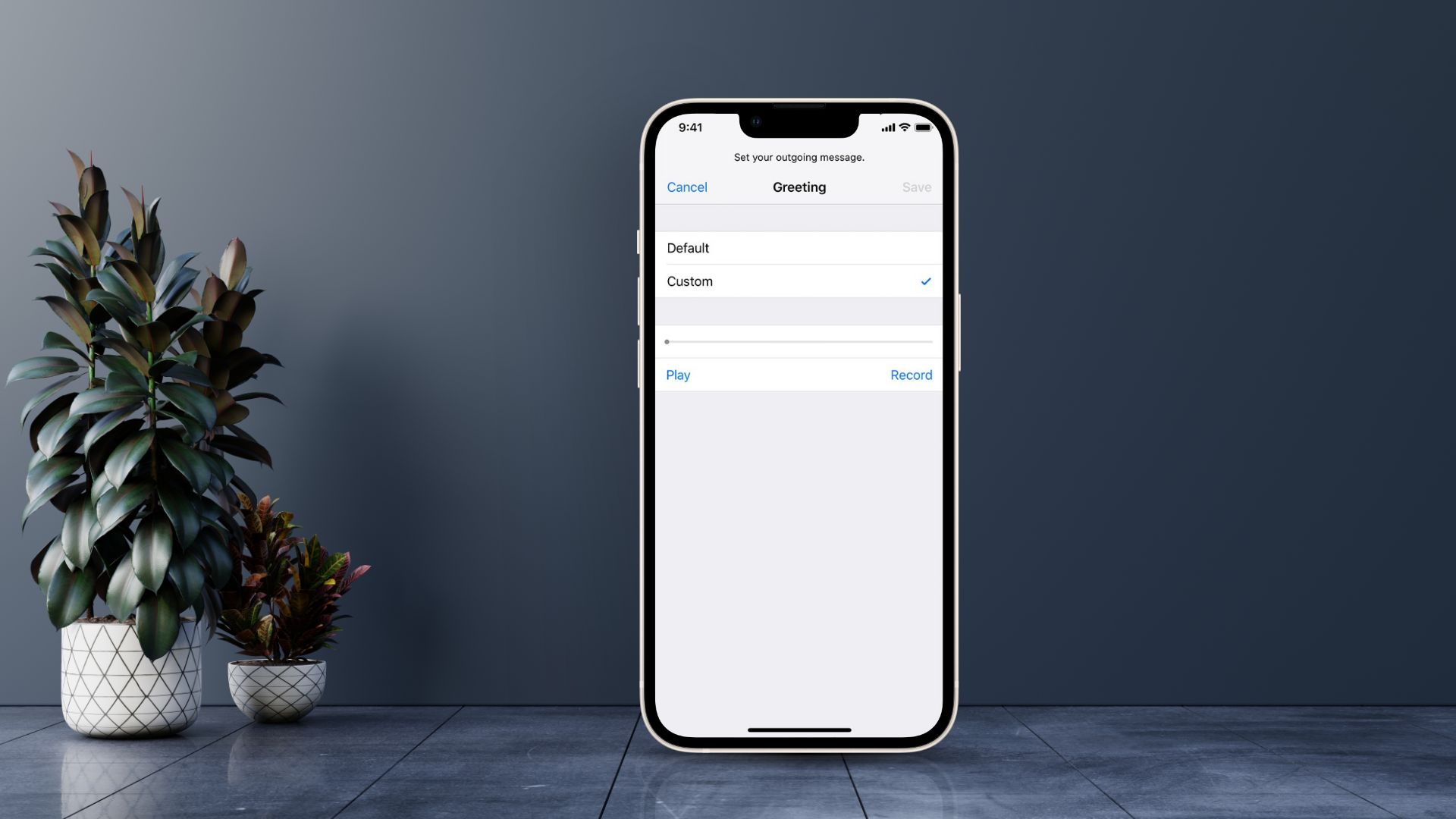
Note: If your iPhone is running iOS 9.2 or later, you can leave Voicemail without making a phone call directly from your iPhone, without the need for a third-party app. You must first set up Voicemail on your iPhone before you may transmit Voicemail directly from it.
Related: How to Drop a Pin on iPhone
- From the Home screen, go to the Phone app
- In the lower right corner of the screen, tap the Voicemail tab
- In the middle of the page, tap Set Up Now
- Create a password that varies in length depending on the carrier, then hit Done in the top right corner of the screen
- To confirm the password, type it in again and then hit Done.
- To record a new welcome, go to Custom
- To record your voicemail message, tap Record
- When you’re done, press Stop. Save the file (In your voicemail list, your recorded voicemail message will show).
Here is how to leave a voicemail without calling on your iPhone
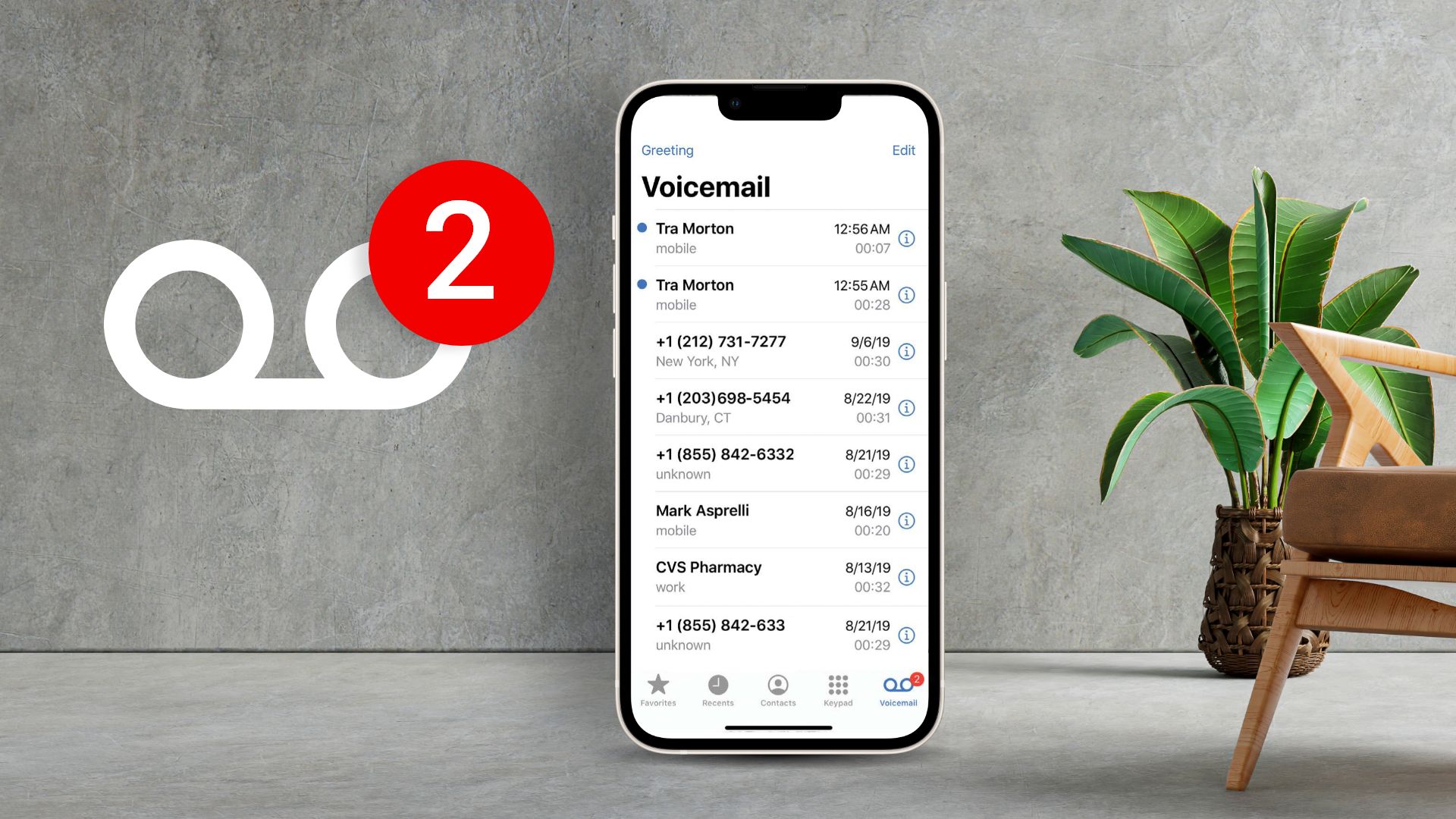
- Go to Voicemail in the Phone app on your iPhone to see your recent voicemails, including any you’ve recorded earlier.
- Tap the dedicated Share option in the upper right corner of the app to transmit the voicemail message you want to send to the persons you want to leave a voicemail without contacting.
- Tap Messages, Mail, or Notes in the Share menu to choose how you want to share your Voicemail.
- To share the Voicemail, use the Send button.
How to retrieve Voicemail deleted by mistake
Voicemail is a necessity when it comes to using an iPhone. However, the question arises, what if you mistakenly deleted it? This can actually cause you to lose all of your voice memos. Many of which can be crucial for your everyday life.
On the bright side of things, it is possible to recover these voice-recorded messages. Yes, you may retrieve your voicemails by following the steps outlined below.
- Tap the Voicemail option in the Phone app
- Scroll to the bottom of the phone app screen and hit Deleted Messages (which will only appear if you have any).
- Tap Undelete on any message you wish to retrieve.
Tip: As long as your voicemails are still in the Voicemail app, getting your lost or deleted voicemail message back on your iPhone is relatively straightforward.
Will a phone ring if it isn’t in service range?
When your iPhone is turned off or a mobile network cannot reach it for whatever reason, such as a remote place with poor coverage, the phone will usually only ring for a few seconds. If another person calls the phone, it may go straight to Voicemail in rare instances.
Does it go directly to Voicemail if someone has blocked you?
It’s a typical call if you call a phone and hear the usual number of rings before being sent to Voicemail. You’ll only get one ring if you’re blocked before being sent to Voicemail. If the one-ring and straight-to-voicemail trend continues, the number might be banned.
Concluding statements
We hope this how to leave a voicemail without calling on iPhone post will save you the next time you need to leave your mark but don’t want the other person to actually pick up. With our tips and tricks, you can now make calls hassle-free at any time.







