How to Unblur a Video on iPhone – Best 4 Ways
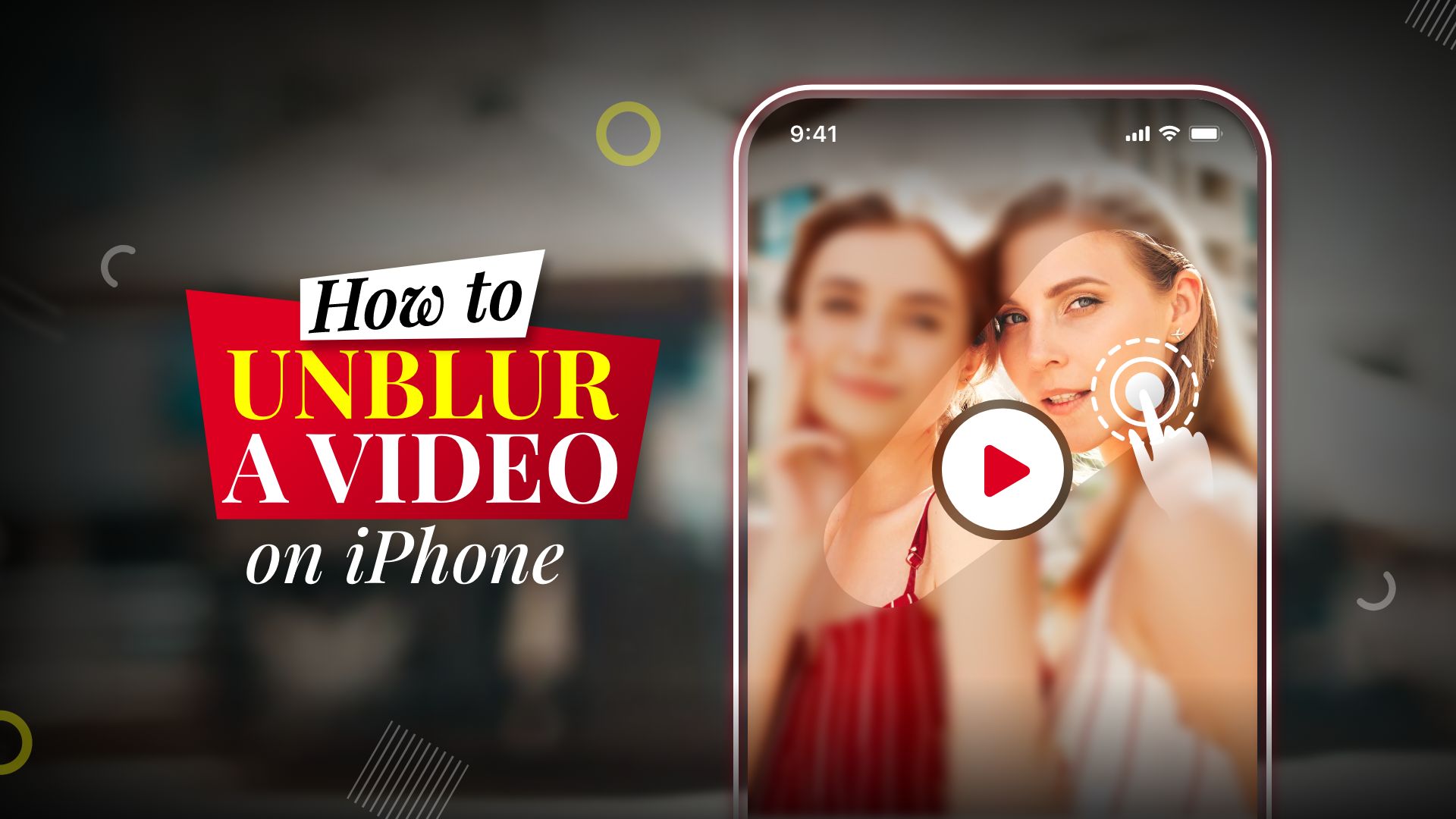
The most recent iPhone models feature advanced camera systems. They are capable of shooting high-quality photographs. Apple has also focused a lot of emphasis on its video algorithm. The video quality of iPhone devices is undoubtedly industry-leading. So, how does a device that has received recognition for its camera technology often produce a blurry video? There might be various explanations for this. This writing will explain why this happens and show you how to unblur a video on iPhone.
Videos are often shot blurry on iPhone, or videos sent from another phone, such as Android, sometimes become blurry. This guide will go through the possible reasons and solutions for how to fix blurry videos on iPhone.
How to unblur a video on iPhone | 4 easy ways
There are many ways to fix blurry videos by reducing noise, stabilizing the footage, etc. Different applications and software offer varied methods to approach how to make blurry videos clearer on iPhone. While none of them can fix the blurriness entirely, you will surely get better videos. Let’s look at some of the proven techniques.
How to unblur a video on iPhone using the Photos app
The iPhone devices are powerful, especially in terms of camera and performance. But, not many devices come with advanced editing applications to fix blurry videos. However, you can tweak settings on the Photos app to improve blur on a video depending on the intensity of the blur. The end product may or may not meet your expectations, but it will make the blurry video clearer. Below you will find the instructions to use the Photos app to fix blur on your iPhone.
Steps on how to unblur a video on iPhone with the native Photos app
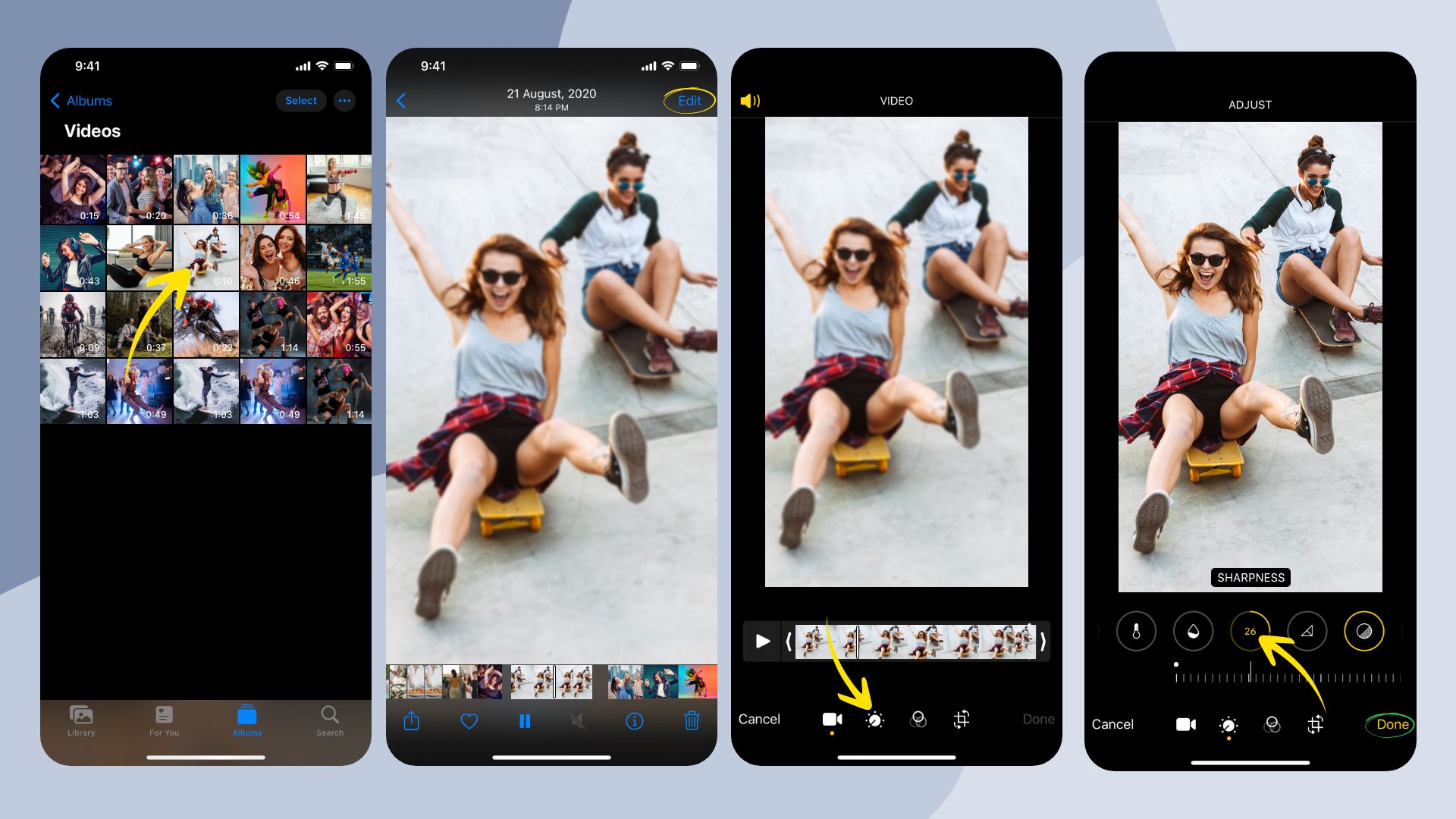
- First, open the default Photos app on your iPhone and select the blurry video you want to fix.
- Next, tap on “Edit.
- Select the “ADJUST” tool at the bottom.
- Now select “SHARPNESS” and use the slider to increase the value until the blur level decreases significantly.
- Next, tap on “Noise Reduction” and update the value as well.
- Finally, tap on “Done” and wait until the video processing is complete (it may take some time).
How to fix shaky videos on iPhone using the PowerDirector app
PowerDirector is an excellent tool for editing videos in general. The app comes with advanced features like removing background from videos, adjusting speed, creating multiple timelines, and more. The one feature we need is called Video Stabilizer. Wondering why are my videos blurry when shot on iPhone? More than often times, it’s the unstable hand while recording your video. That’s where the stabilizer comes to the rescue.
Here’s how to fix and stabilize blurry videos on iPhone
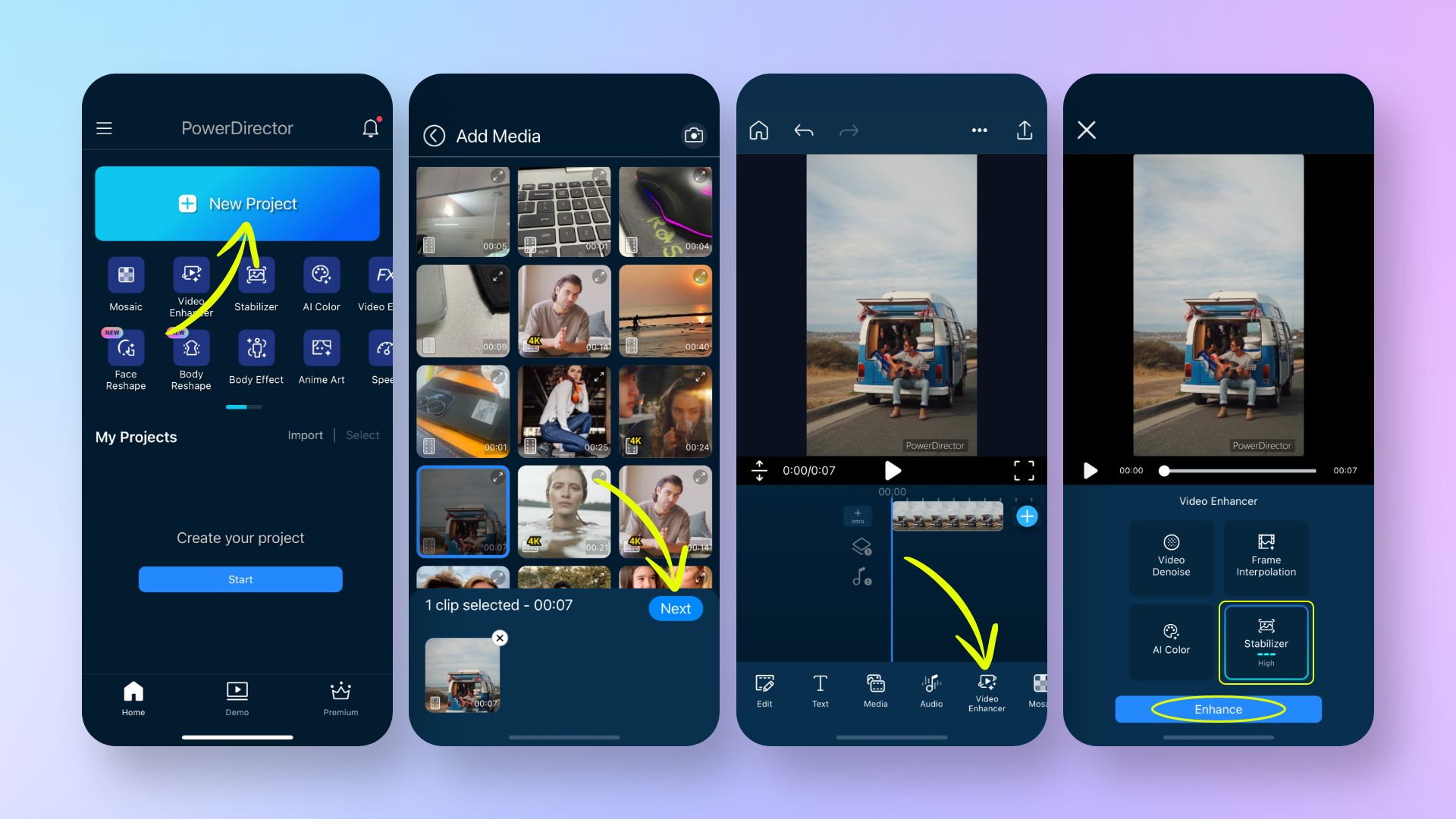
- Install and open the PowerDirector app.
- On the first screen, select “New Project” and choose the video you want to edit.
- Next, go to “Video Enhancer” and select the “Stabilizer” option. You can customize the level of stabilization by tapping on it.
- Finally, tap on “Enhance” and wait for the outcome. Then compare it with the previous video to see the improvements.
- You can also make other adjustments and choose between SD to 4K when exporting the final video.
How to unblur a video on iPhone using the Adobe Premiere Rush app
If the native Photos or other apps cannot unblur the video correctly, you may then rely on a more advanced third-party app. Otherwise, you can take the long road of using a desktop application to fix your video. Adobe Premiere Rush, an excellent third-party app for iPhone, can be your safest bet. It is maybe one of the best powerful video editing apps for the iPhone on the market. It can even compete with a desktop application in some areas. Although it can’t entirely remove blur from any video, this app has an advanced algorithm to fix the sharpness of a video. Let’s find out below how to use the app to unblur a video on your iPhone.
Step-by-step guide on how to unblur a video on iPhone with the Adobe Premiere Rush
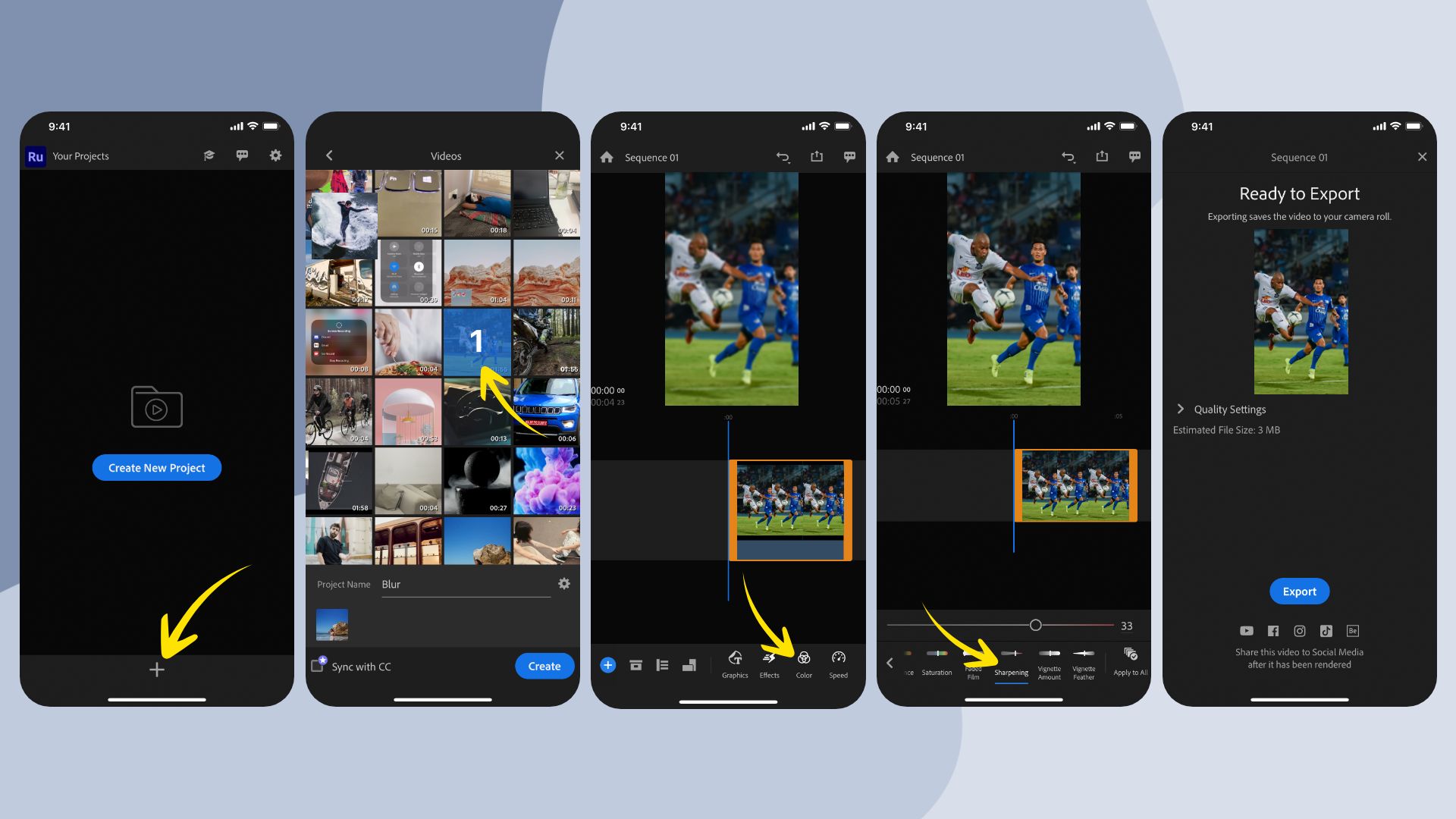
- Download and install Adobe Premiere Rush on your iPhone from the App Store.
- Run the application on your device and tap on the plus icon at the bottom of your screen.
- Select Add Media, then Videos, and finally, choose the blurry video.
- Now, type a name for your project and tap on the “Create” button.
- In the editing menu, select the Color tool to bring up additional tools on your screen.
- You can now select the “Sharpening” tool and increase the value to lower the blurriness of your video.
- After you are satisfied with the result, tap on the “Export” icon at the top.
- Then, tap on the “Quality Settings” and select the highest quality preset with “Match Framerate.”
- Finally, tap on the “Export” button to complete editing and save the video on your Camera Roll.
Advanced ways to unblur a video on iPhone | iMovie desktop
Sometimes the level of blur can be too much for an iPhone to handle. In those situations, you may want to rely on a desktop application. One such application developed by Apple is called iMovie. It has a mobile version, but the desktop version is what you need for advanced editing. Fixing blur on a video on an iPhone is easy with iMovie. However, the application is currently only available for Mac. Follow the instructions below to understand how the app works to unblur videos on iPhone.
Also Read: How to Crop a Video on iPhone
Steps on how to unblur a video on iMovie
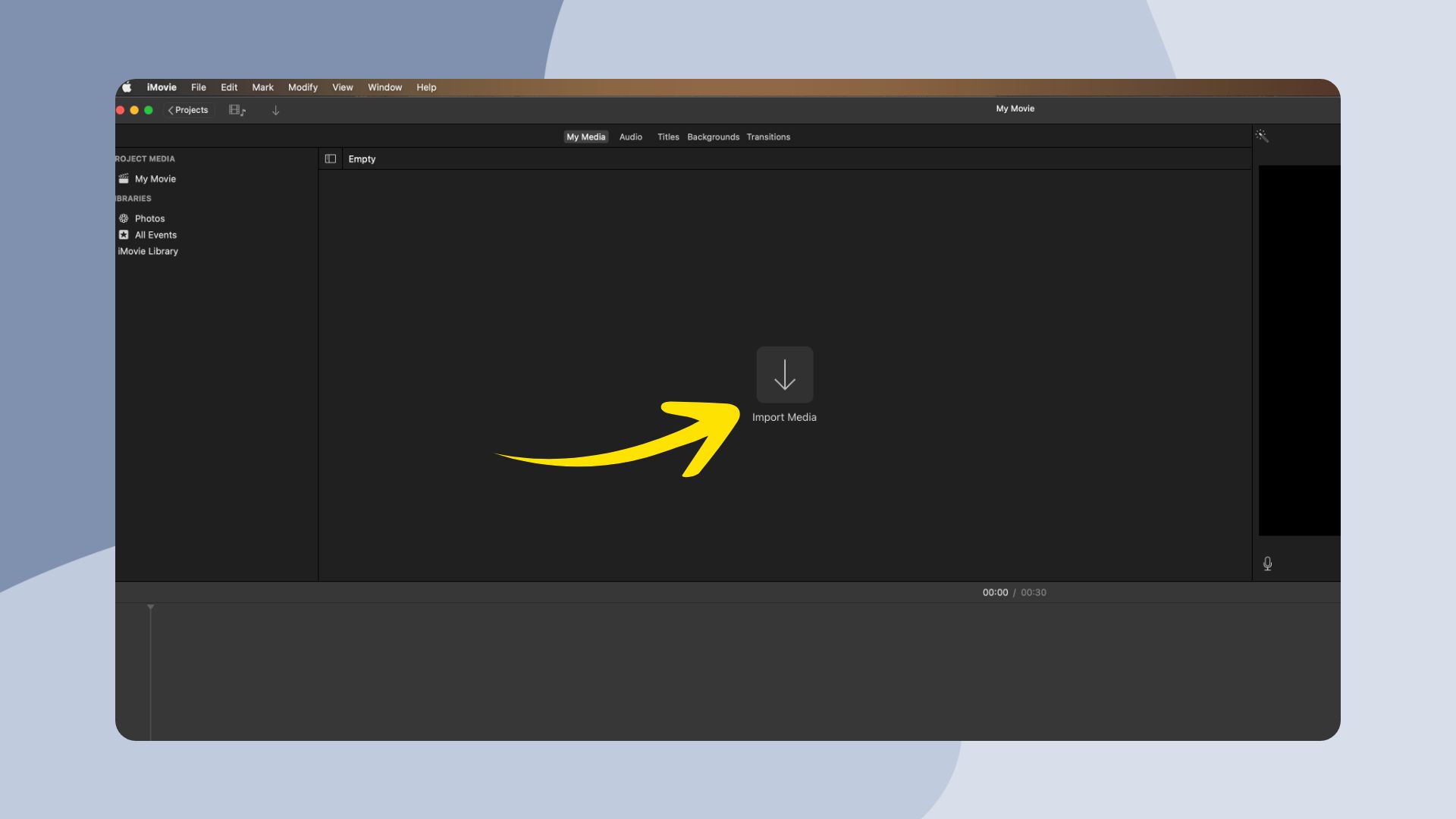
- Connect your iPhone to a Mac and import the video to iMovie.
- Now, click on video footage.
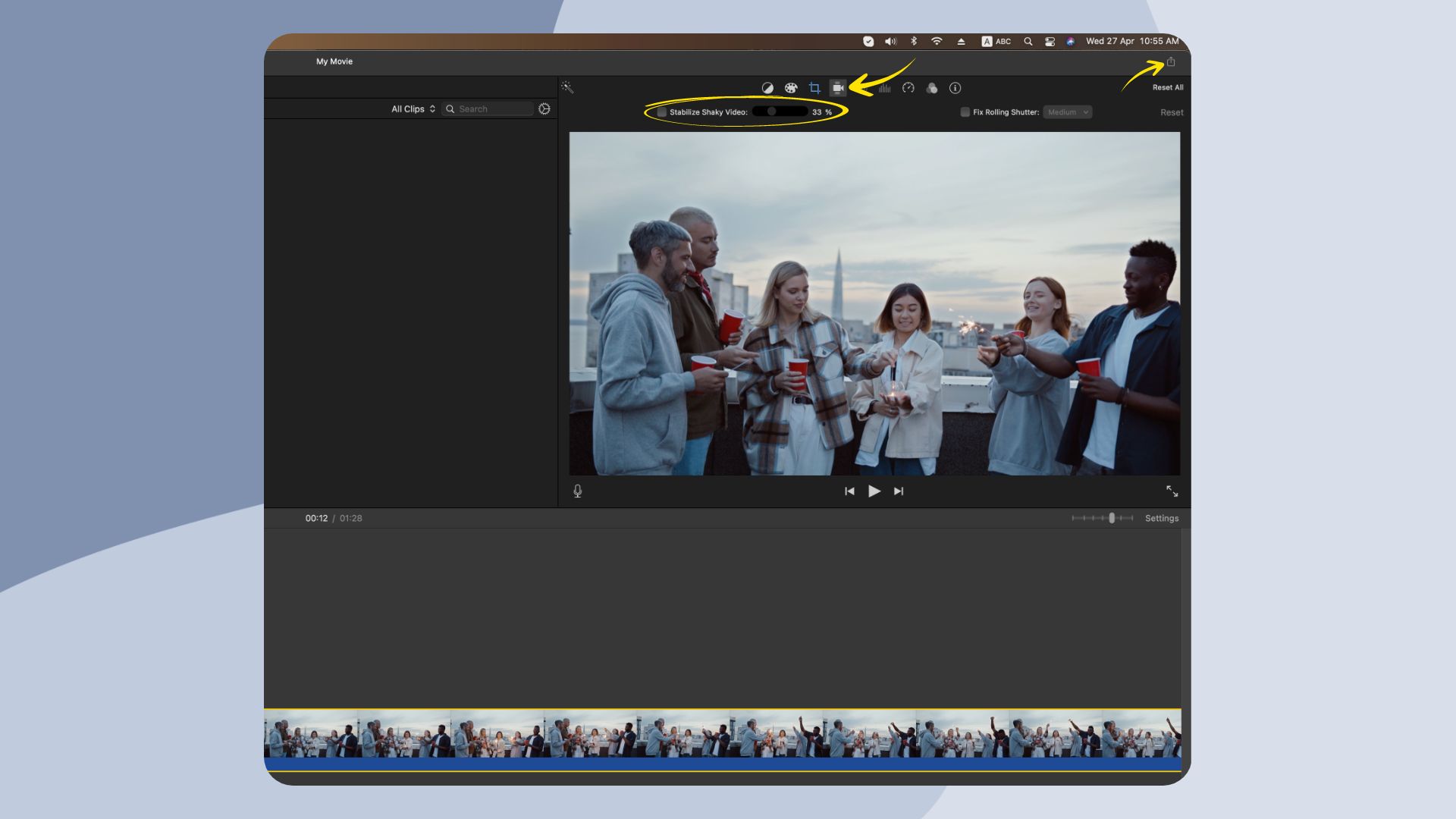
- Afterward, click on Shaky Video, then Stabilization, and finally, click Fix Rolling Shutter.
- The application will then fix your video, and a checkmark will appear on the “Fix Rolling Shutter.”
- Finally, you can check the video and save it to import back to your iPhone.
Tips on how to avoid blurry videos on iPhone
We’ve learned how to make videos clearer on iPhone, but how to avoid blurry videos in the first place? There are things you can do alongside cleaning the camera lens and adjusting higher video quality. Here are some tips to ensure video clarity when shooting on an iPhone or receiving a video from another phone.
- Adjust the video recording quality to High from Settings.
- Try to keep your hands steady while shooting videos. Use a tripod if needed.
- Download videos directly from iCloud rather than transferring.
- If you’re receiving a video from another phone like Android, use email to send it to yourself.
Why are videos sent to me blurry on my iPhone?
There could be a number of reasons why this is happening. Firstly, if you’re sending the video from an Android phone, the video formats might not match, resulting in inconsistent video quality. Another reason could be the recording quality itself if the resolution was set to low. So how to fix blurry videos sent from iPhone to Android? You can use email to send the files to ensure video quality and format stays consistent. Another method is to share the iCloud link and download the video directly.
Conclusion
Blurry iPhone videos might ruin an otherwise wonderful moment taken with your device. We hope you have learned how to unblur a video on your iPhone using various apps. These apps range from basic native apps to sophisticated Mac applications. So, ways to fix blurry videos exist, and we trust this tutorial has appropriately provided you with the solutions.
If you would like to unblur a photo on your iPhone, you can check out the detailed guide on – How to Unblur an Image on iPhone.







