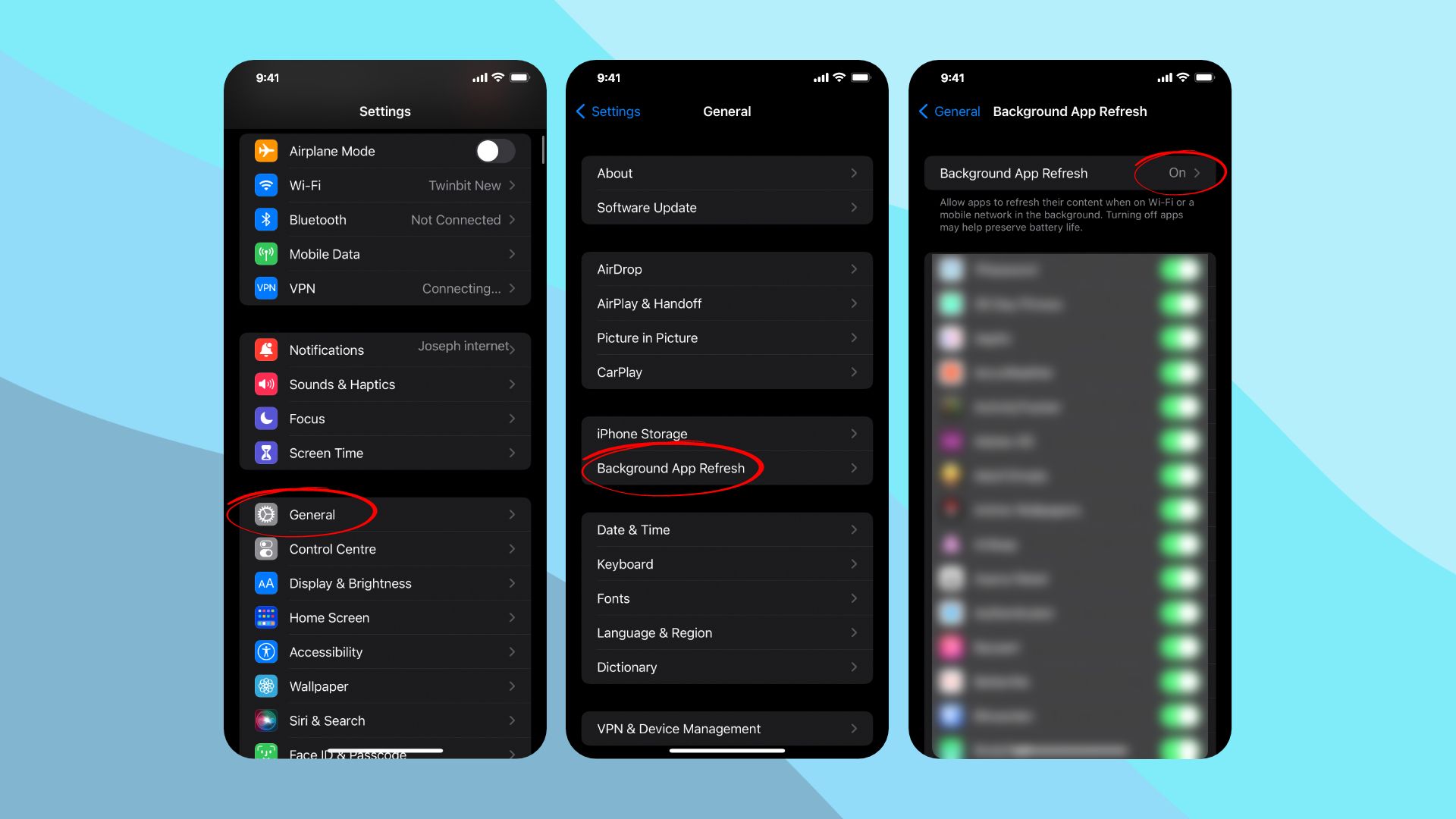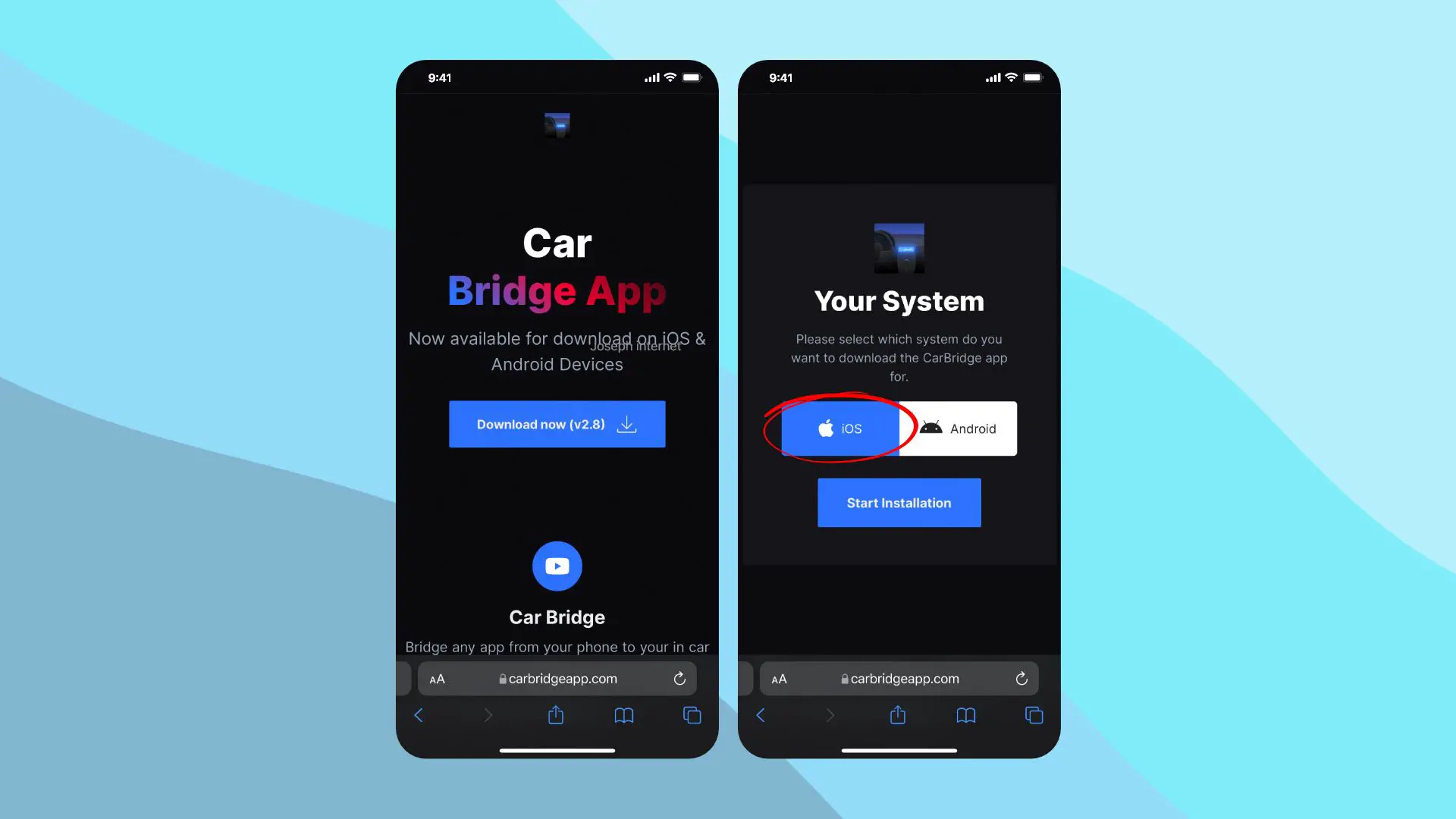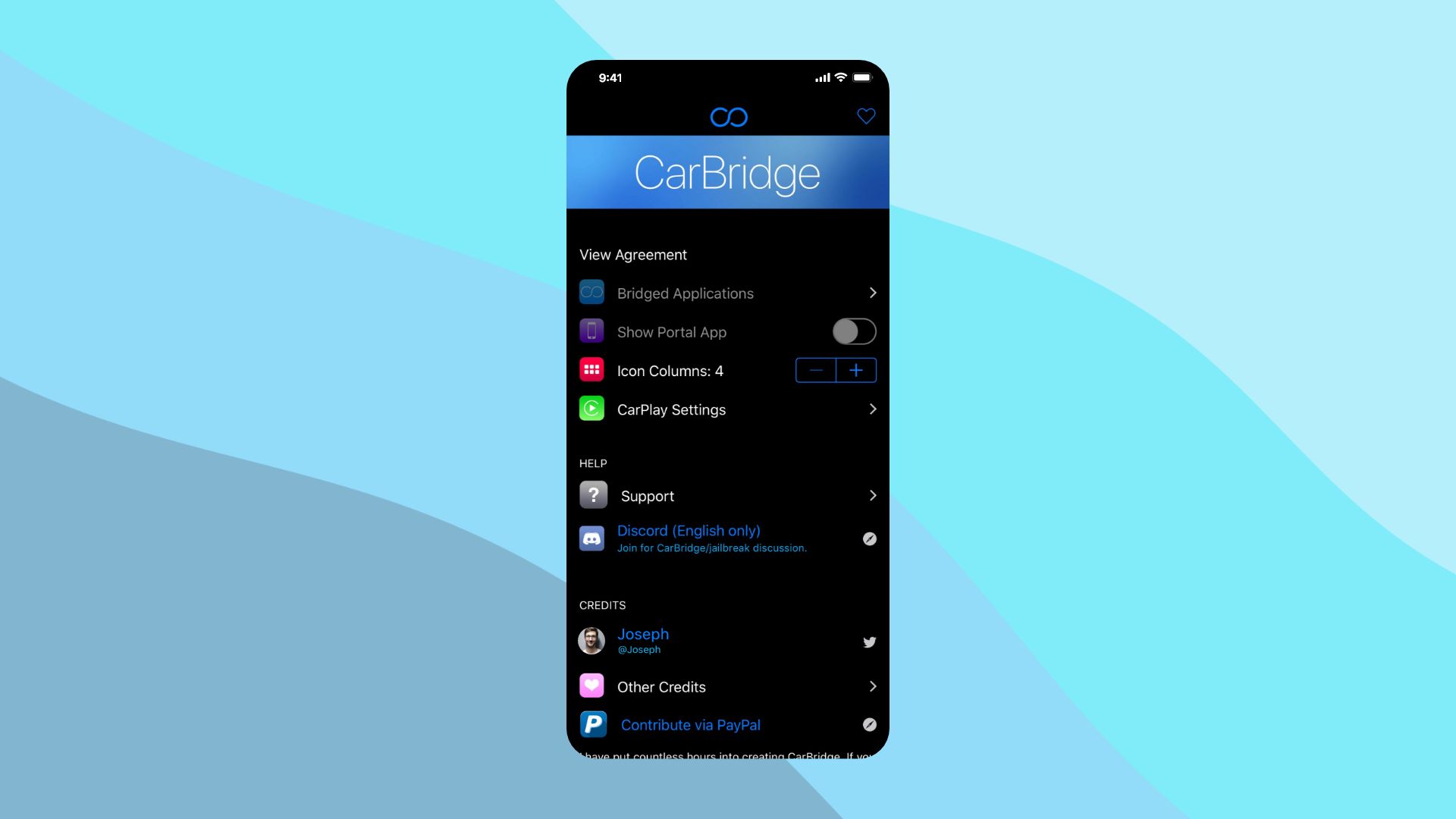How to Watch Netflix on Apple CarPlay

One of the most common questions among iPhone users is: Can you play Netflix on Apple CarPlay? Mainly because Apple doesn’t allow you to stream videos on their signature CarPlay system, including Netflix. It’s reasonable as well, for obvious safety purposes. But if you want to know how to watch Netflix on Apple CarPlay despite all that, follow through.
It’s a no-brainer that playing Netflix on CarPlay while driving is bound to break concentration and, therefore, is dangerous. That is why similar video streaming platforms like YouTube or Amazon Prime are also not available on CarPlay. However, it may come in handy for passengers or your children, for instance, especially if you’re on a long drive. So, if you can ensure the safety of yourself and others by playing videos in the car, read on to learn how to get Netflix on Apple CarPlay.
What is Apple CarPlay, and How Does It Work?
Before we dive into the processes of how to watch Netflix on Apple CarPlay, let’s clarify what CarPlay is. It’s a piece of Apple’s software integrated into a car that allows you to pair and control your iOS device. For instance, with Apple CarPlay in your system, you can interface your iPhone to access the car’s built-in entertainment system. You can play music, listen to podcasts and news, make calls, use navigation while driving, etc., all from your car’s dashboard, without having to touch your iPhone.
Also Read: How to Set Up Apple CarPlay
So how does Apple CarPlay work? Well, first off, you will need a car that supports Apple CarPlay. That’s not much of a worry because it’s found on most of the common car models. Here’s a list of cars with Apple CarPlay. And secondly, your country or region must support Apple CarPlay. As of now, around 35 countries have the CarPlay system, and the number is increasing. Check out this list of countries and regions with Apple CarPlay.
If your car and region are supported, let’s set up Apple CarPlay.
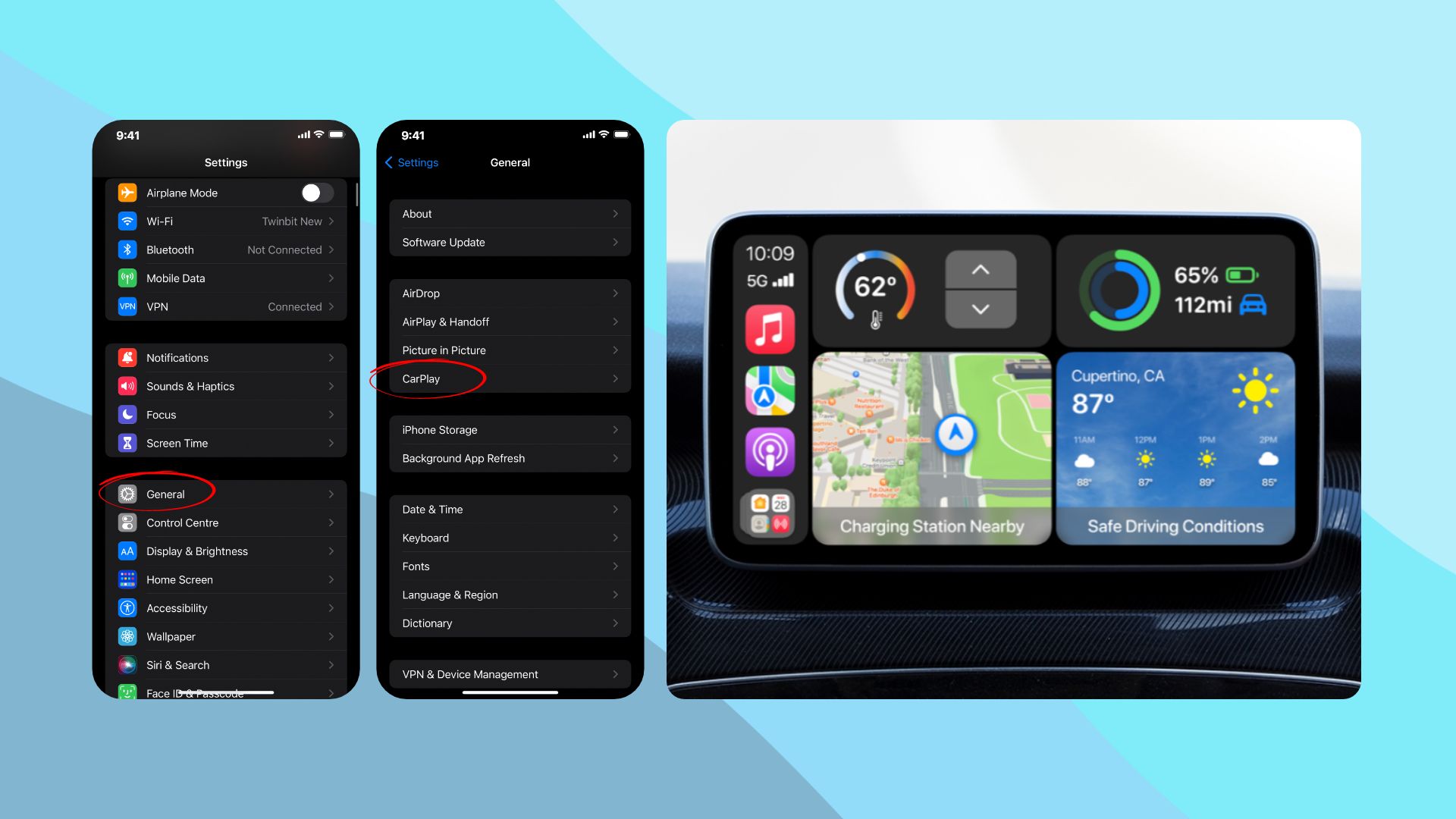
- If your car has USB for CarPlay, plug your iPhone into the USB port of your car stereo.
- If your car has wireless CarPlay support, press and hold the voice command button while ensuring your car stereo is in wireless mode.
- Then open your iPhone settings.
- Navigate to General and tap on CarPlay.
- Then choose your car from the list.
Five Methods for Watching Netflix on Apple CarPlay
While with CarPlay, you can enjoy certain accessibilities like navigation or playing music, watching movies in cars is yet to arrive. Because Apple thinks (and we concur) that it’s dangerous and can lead to accidents if you play videos while driving. But if you want to know how to play Netflix on CarPlay so the others in the car can enjoy it, there are a couple of tricks to do that. The methods we are going to cover in this blog are:
- Watching Netflix on Apple CarPlay using the MMB device (Recommended)
- Using Carbridge app to watch Netflix on Apple CarPlay
- Watching Netflix on Apple CarPlay using the AppleTV
- Using ApowerMirror app to watch Netflix on Apple CarPlay
- Using LetsView App to Watch Netflix on Apple CarPlay
Note that some of the methods require jailbreaking your iPhone. Jailbreaking is complicated, often harmful for devices, and just isn’t as cool as before. Rather, you can use an app or a dedicated device to enable Apple CarPlay to run Netflix without jailbreaking.
How to Add Netflix to Apple CarPlay with an MMB device
Multimedia CarPlay Adapter Box is another neat way to make your Apple CarPlay play Netflix on your car. Simply plug in the device to your car stereo, and it will essentially become CarPlay itself. So, for streaming Netflix on your Apple CarPlay without jailbreaking, get a CarPlay adapter box first. You can get them easily on Amazon; just make sure it supports Apple CarPlay with iOS devices.
Check out the MMB Wireless CarPlay Adapter Box on Amazon to watch Netflix in your car.
In the following section, we shared the steps on how you can connect a CarPlay adapter box to your vehicle’s CarPlay to stream Netflix. We have to use the MMB CarPlay Adapter Box as an example in the steps. We will also mention some additional similar devices to watch Netflix on CarPlay below.
Here’s how to watch Netflix on your car screen using an MMB device
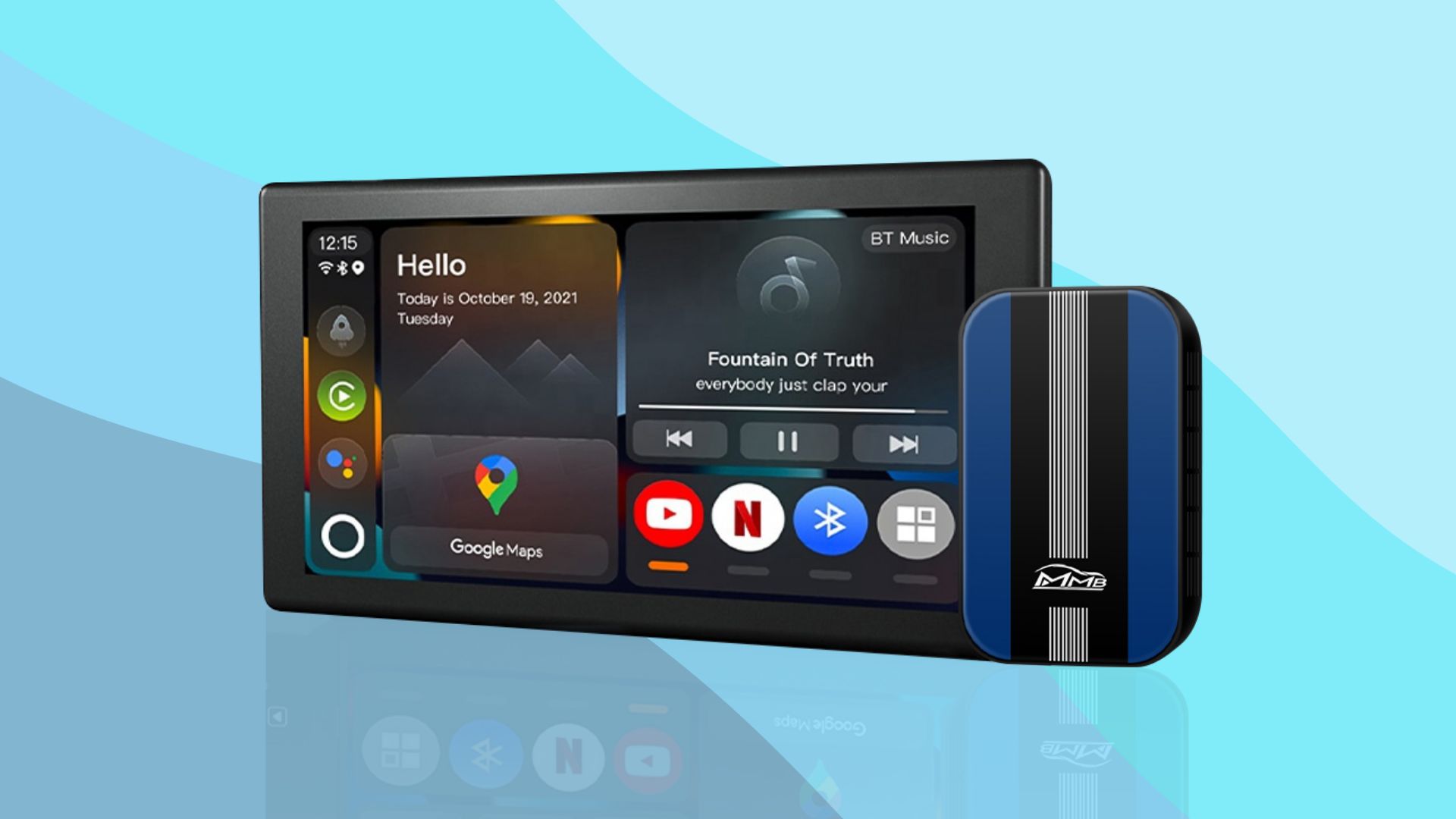
- Connect the MMB CarPlay Adapter Box to your car stereo using a supported cable.
- Boot up your Apple CarPlay.
- Share your iPhone’s WiFi hotspot with the CarPlay adapter box.
- Scroll to the apps section and go to More Apps.
- You’ll find the Netflix app preloaded in the MMB CarPlay adapter box. So select and play Netflix.