How to Block Someone on Apple Watch – Full Guide
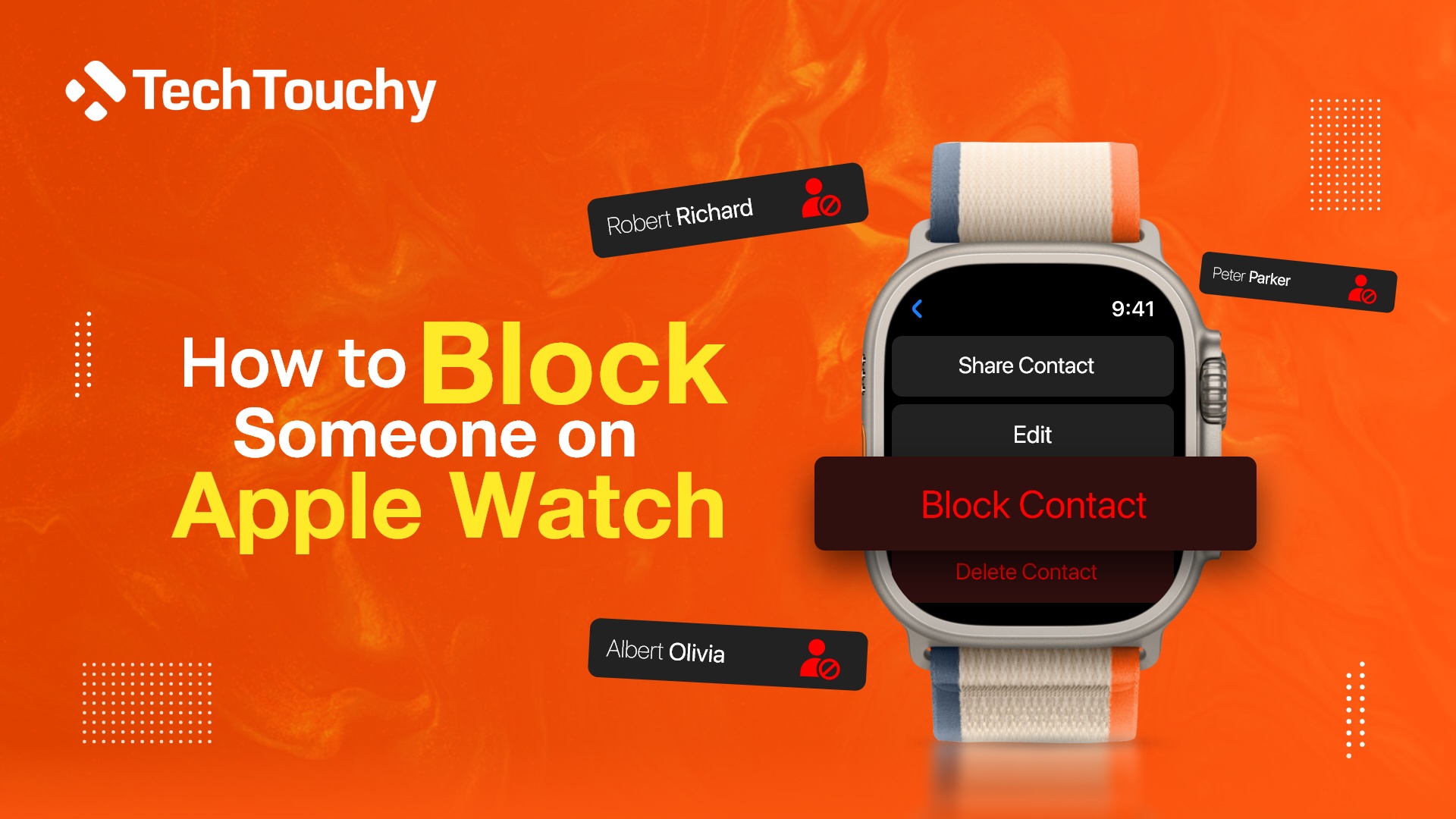
Apple Watch is a powerful smart Apple gadget with a bundle of amazing features. This amazing smartwatch, when part of the Apple ecosystem, delivers an amazing performance. So, when paired with your iPhone, you can make or receive phone calls from your Apple Watch.
That being said, this amazing feature doesn’t stop spam, unknown, or unwanted calls from disturbing you. For me, it is an annoying situation. So, this raises the question, “Can you block a contact on Apple Watch?” The answer is yes. And if you know how to block someone on Apple Watch, then you can avoid such situations.
If you are a regular user of Apple, there is no doubt that you are well pleased with its stunning features. But getting unexpected phone calls along with messages from Apple Watch might be a cause of your concern while you are working out.
Don’t worry. I’m here to alleviate your concern. As a tech enthusiast and technophile, I have found out a few tricks and tips about how to block someone on Apple Watch. In this blog, I am going to share those tricks with you. Just stay connected with me to know the nuts and bolts about blocking someone from an Apple Watch.
Why do you need to block contacts on Apple Watch?
It doesn’t sound good to block someone. But it’s also true that you might not always stay in a good mood or have enough free time to welcome others over the phone. Moreover, it’s very common for every smartphone user to have awkward phone contacts who call and text frequently or make FaceTime.
As your Apple Watch is paired to the iPhone, you will get all the incoming phone calls and messages on your Apple Watch. To avoid unwanted calls, you can block your iPhone contacts on your Apple Watch.
How to block someone on Apple Watch
Sometimes when unknown or unwanted people are calling you, then blocking them becomes the right choice. If you block a specific contact, it means this person cannot call or message you. Fortunately, you can block a contact from your Apple Watch. Blocking someone on an Apple Watch requires some steps.
Here’s how to block someone on Apple Watch:
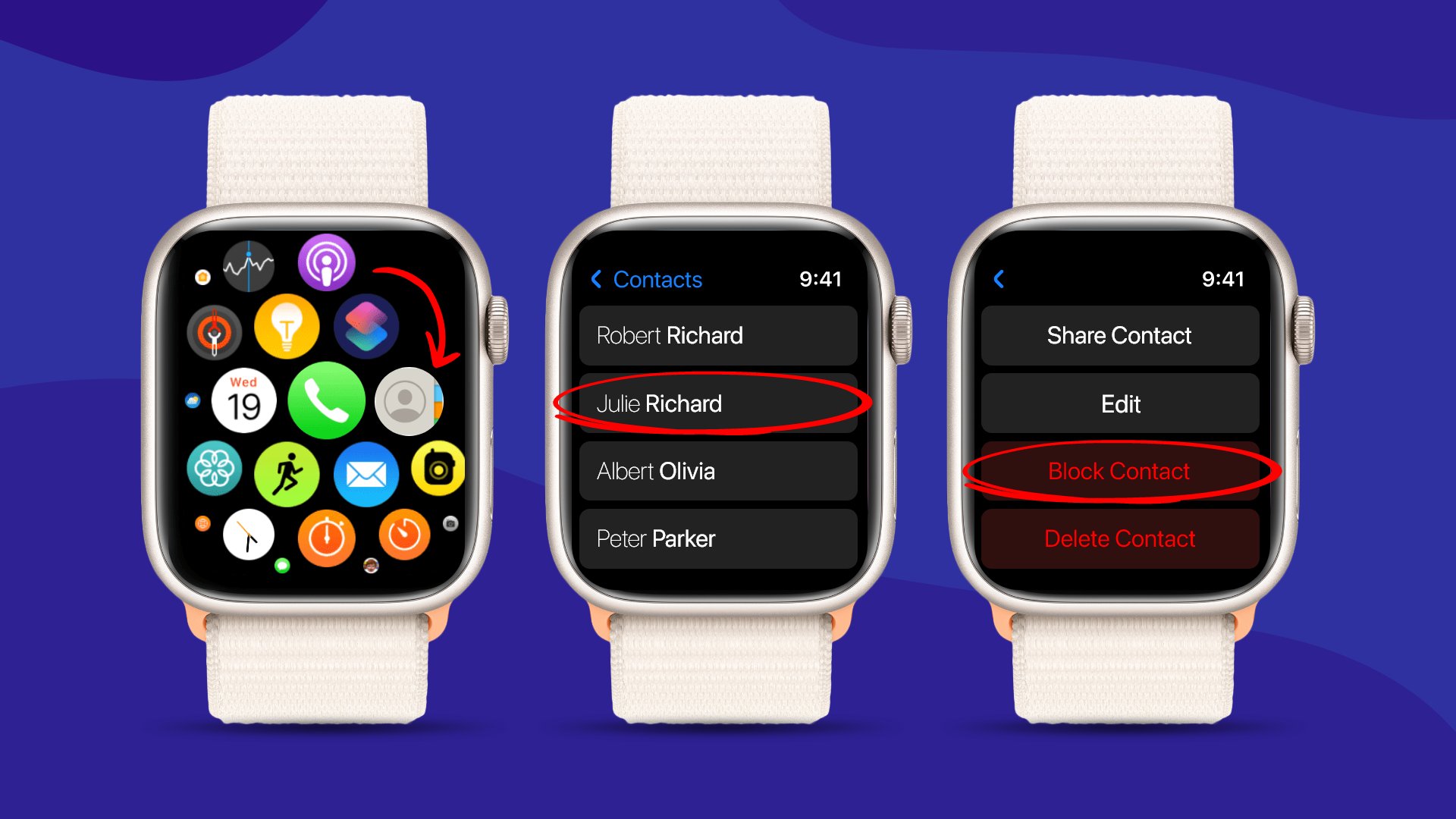
- On your Apple Watch, open the Contacts
- Now, turn or rotate the Digital Crown to scroll through your contacts.
- Find the contact that you want to block and then tap on it.
- Next, scroll down in the contact with the digital crown.
- After that, tap on Block Contact to block that contact.
How to block someone on Apple Watch with a paired iPhone?
Another way to block someone on Apple Watch is to block them from your paired iPhone device. The contacts that appear on your Apple Watch are actually from your paired iPhone. So, if you block a contact on the iPhone, it will not appear on the Apple Watch.
You can block specific contacts from your iPhone through ”Phone” and “‘Message”‘ app. Blocking someone on your iPhone also blocks this contact on your Apple Watch at the same time. Keep in mind that you need to block the contacts from your Apple Watch-paired iPhone.
Blocking a number on an iPhone via the Phone app
You can easily block a certain number directly from your iPhone’s Phone app. From there, you can block numbers from the Recents tab or the Contacts. Here’s how:
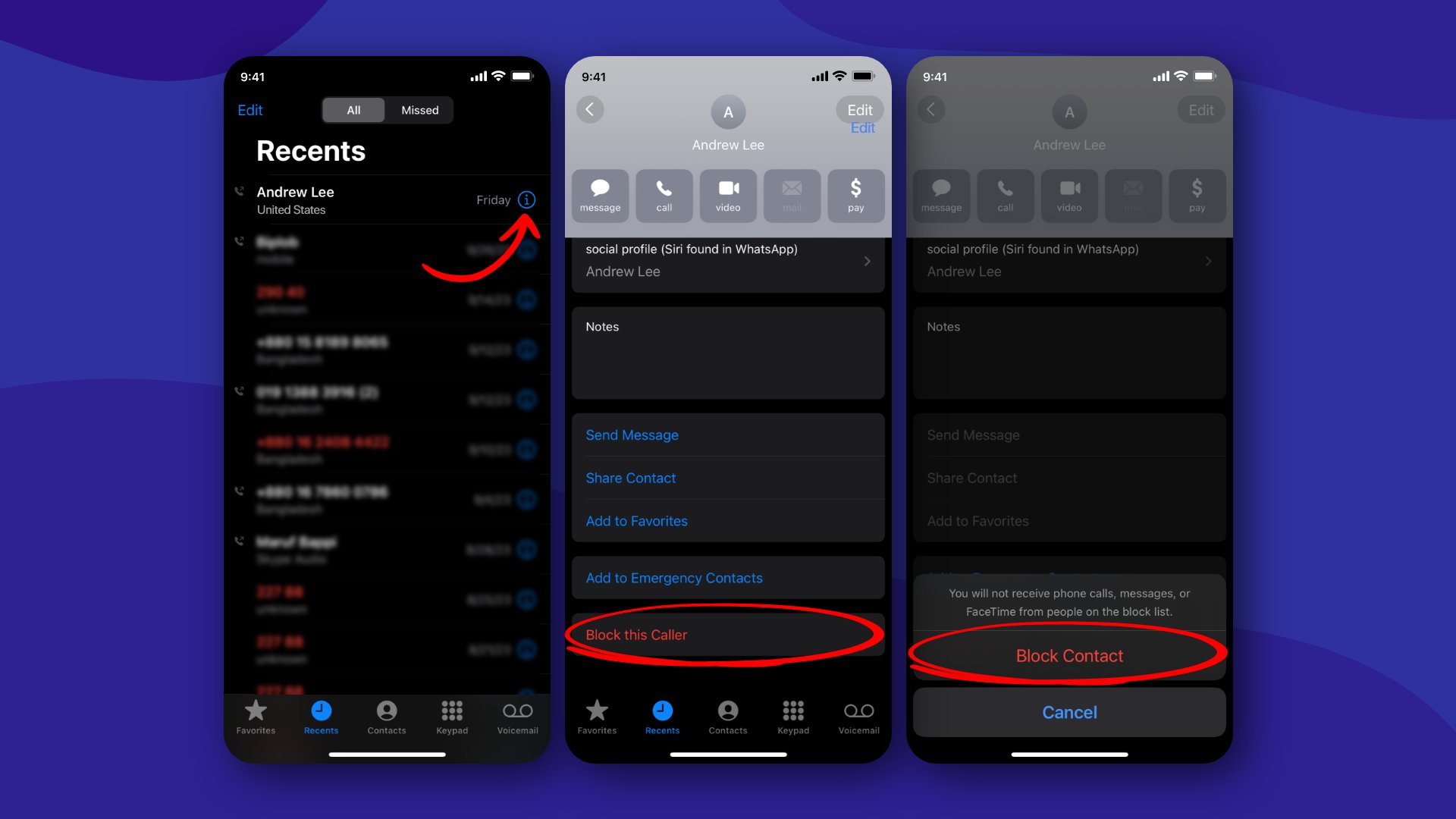
- On your iPhone, open the Phone app.
- On the “Recents” tab, tap on the “(i)” icon located beside the phone number that you want to block.
- Alternatively, navigate to the “Contacts” tab and select the contact that you want to block.
- Now, whether you are in the Recents tab or the Contacts tab, scroll down and select the “Block this Caller“
- After that, tap on the “Block Contact” option to block the number.
Blocking a number from the Messages app
In some cases, you might want to block some disturbing numbers on your Apple Watch from those you get unwanted messages. And this approach also must be done from iPhone which is paired with Apple Watch.
Here are the required steps:
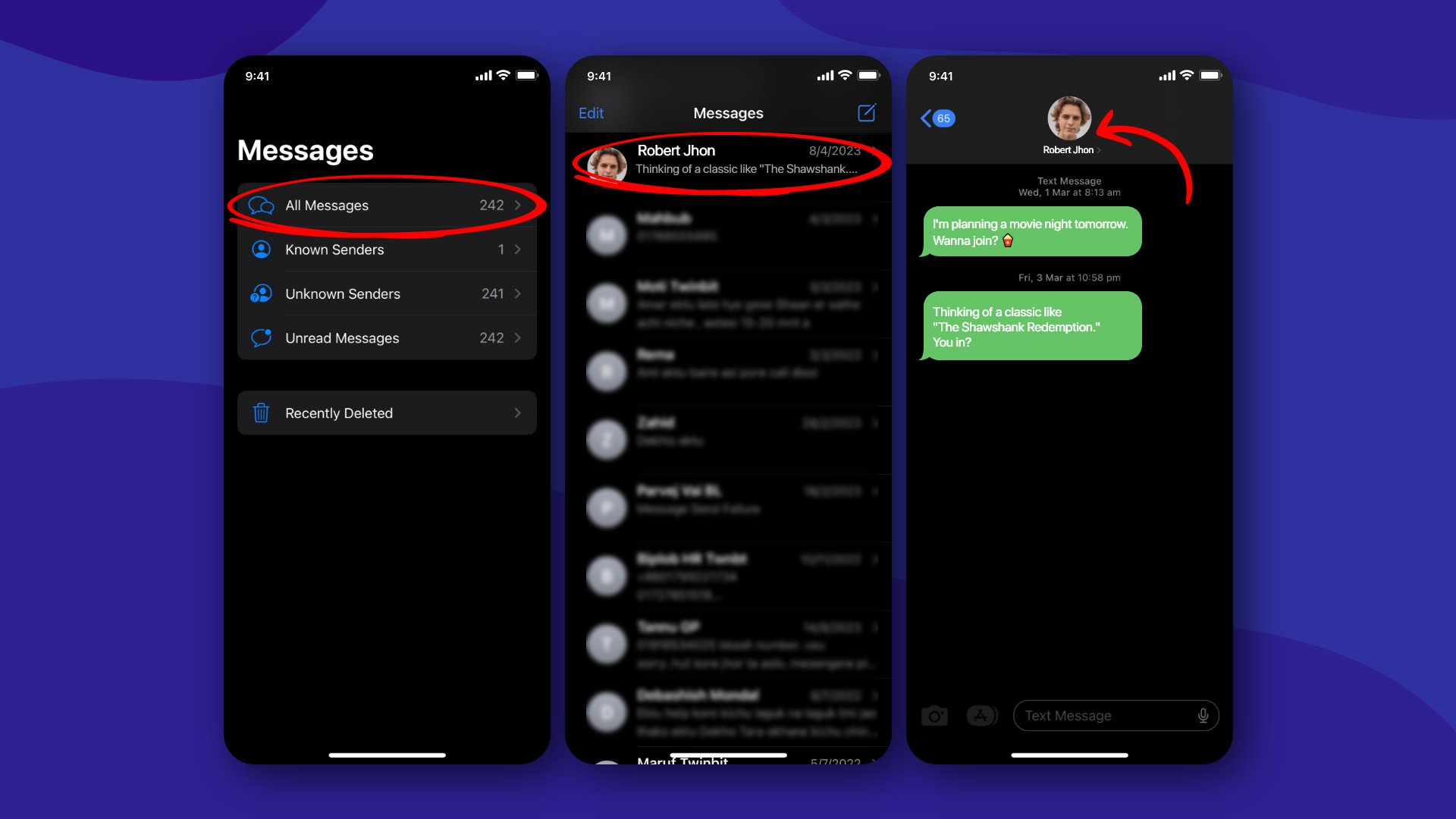
- Navigate the “Message” app from your iPhone.
- Then, navigate to the conversation of the contact/number that you want to block.
- Now, tap on the profile picture/name. It is located at the top center of the conversation screen.

- Next, tap on the “info” option from the profile of the contact/number.
- After that, tap “Block this Caller” and finally hit ‘Block Contact.’
Read more: How to Delete Messages from Apple Watch
How to block unknown callers on Apple Watch?
If it is unknown callers that bother you, then there is a way to block them too. You can smoothly block all the unknown numbers on your Apple Watch rather than some specific number by using the ‘Silence Unknown Callers’ option.
You need the iPhone which is paired with your Apple Watch, to do this. Once you enable this on your iPhone, it will also work on the Apple Watch that is paired with it.
Here’s how to block unknown callers on Apple Watch from a paired iPhone:
- On your iPhone, launch the “Settings” app.
- Afterward, tap on “Phone“.
- Next, tap on the “Silence Unknown Callers” option.
- If it is off, turn on the toggle for this feature.
How to unblock someone on Apple Watch?
Sometimes, you might change your mind and want to call or SMS a blocked contact. Blocked numbers cannot be contacted if you do not unblock them. You have to unblock the number from the iPhone that you used to connect with your Apple Watch.
Follow the steps below if you want to unblock a block number.
- Open your “Settings” app.
- Click on the ‘Phone‘ or ‘Messages‘ app where you have blocked the contact.
- Then, navigate to the “Blocked Contacts.”
- Now, swipe right to left over a contact and tap on “Unblock.”
- Or tap on the “Edit” option and then tap on the red minus It will appear beside every contact on the list. After that hit “Unblock.“
How do you manage blocked numbers on Apple Watch?
You cannot exactly manage the blocked numbers on your Apple Watch. For this, you need the paired iPhone. From the paired iPhone, you can manage your blocked contacts list. And any changes made there will reflect on your Apple Watch.
Here’s how:
- Start the “Settings” app from the Apple Watch paired iPhone.
- Click on the ‘Phone‘ or ‘Messages‘ app where you have blocked the contact.
- Then, navigate to ‘Blocked Contacts.’
- You will see all your blocked contacts in a list.
- Tap on “Add New…” to add a new contact to the list. Or swipe left or tap on Edit to remove a contact from the blocked list.
Can you block someone on iPhone but not on Apple Watch?
If the said iPhone is the same one that is used to pair with the Apple Watch, then the answer is NO. The contacts that have been blocked on the iPhone will then automatically reflect on the paired Apple Watch. As everything on your iPhone is synced on your Apple Watch, no blocked contact can reach you over the phone.
How to stop sharing Fitness activity on Apple Watch?
Your fitness activity is also shared through your Apple Watch with others. Depending on your personal choice as well as your situation, you may choose not to share your Fitness activity with your friends anymore.
So, if you need to know how to stop sharing activity on Apple Watch, follow the steps below:
- On your Apple Watch, launch the Activity
- Swipe right to left to access the Sharing
- Choose the friend with whom you want to stop sharing your Apple Watch activity.
- Finally, tap on “Hide my Activity” to stop sharing your fitness information. Or you could tap on “Remove Friend” to remove the person altogether.
Read more: How to Delete Exercise Minutes on Apple Watch & How to Change Step Goal on Apple Watch.
How to update my Apple Watch?
It is well known that Apple regularly updates its software. To get the maximum output from Apple devices, it’s recommended to stay updated with their latest software version. Before starting the blocking process, make sure you have installed the latest version on your Apple Watch’s watchOS. To confirm you have the latest software in Apple Watch, follow the below steps:
- Make sure your Apple Watch is fully charged and connected to Wi-Fi.
- Launch the Apple Watch app from the iPhone.
- Then, go to the “General” option from the “My Watch” tab.
- After that, select Software Update to install any available updates.
Conclusion
Enjoying a bundle of features in the Apple Watch can make your regular life more productive. And if you are being disturbed by annoying phone calls or messages from spammers or unwanted/unknown phone calls, then blocking contacts will keep them away.
Luckily, you can block contacts on the Apple Watch. Also, you might not like to disclose your fitness activity to others. Hereafter, you can easily choose to hide the activity on the Apple Watch.
In this blog, I have shared all the techniques on how to block someone on Apple Watch. You can implement any method depending on your choice and situation.








