How to Change Apple Watch Notification Sound
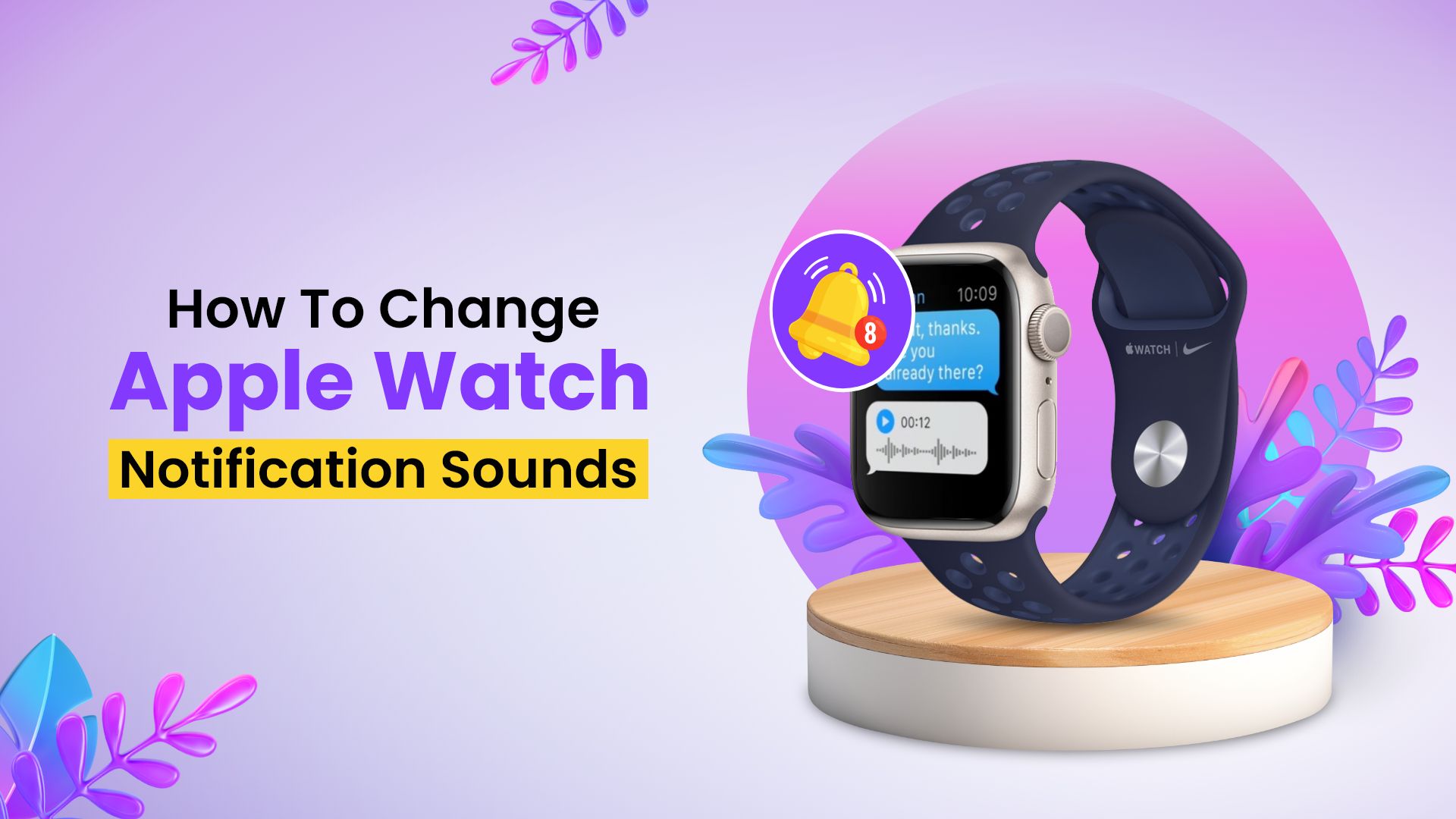
Apple Watch is arguably the best smart wearable for tracking activities, workouts, and monitoring health. Along with activity records, you also get notifications for your messages, calls, emails, etc., from your iPhone; all you need is the WatchOS. So what if you wanted to know how to change Apple Watch notification sound? In this simple how-to guide, we’re going to discuss and explore all the possible ways to customize Apple Watch notifications and their tones.
How to Change Apple Watch Notification Sound and Customize in Two Ways
Apple Watches comes with tons of features, customizations, inbuilt apps, and so on. You can also track your heart rate, steps, and calories and check the results on both your watch and iPhone once you pair them. But when it comes to finding how to change Apple Watch notification sound, the options are limited.
View the latest Apple Watch Ultra or the Apple Watch Series 8 on Amazon.
Because despite all the conveniences, you can’t change the sounds for notifications, ringtones, or text in any way. Apple just doesn’t have that option on their watches. You can, however, change how to receive alerts, adjust volume, mute, and set schedules; you just can’t change how they sound. So without further ado, let’s learn how to change the notification sound on Apple Watch. You can do this in two ways —
- Using the Apple Watch
- Using your iPhone
How to change Apple Watch sounds from the watch
There are multiple techniques to customize the alert sounds on your Apple Watch. For instance, change the volume or activate Do Not Disturb (DND) to receive notifications the way you want. You can also modify Haptic Alerts, activate Taptic Chimes, and so on to personalize the notifications to the maximum. Here’s what you can do with your Apple Watch to send messages or other notifications —
- Adjust optimal volume for alert sounds
- Mute notifications sound
- Manage Haptic Alerts
- Set Taptic Chimes
- Schedule DND for notifications
How to adjust volume on Apple Watch for notifications
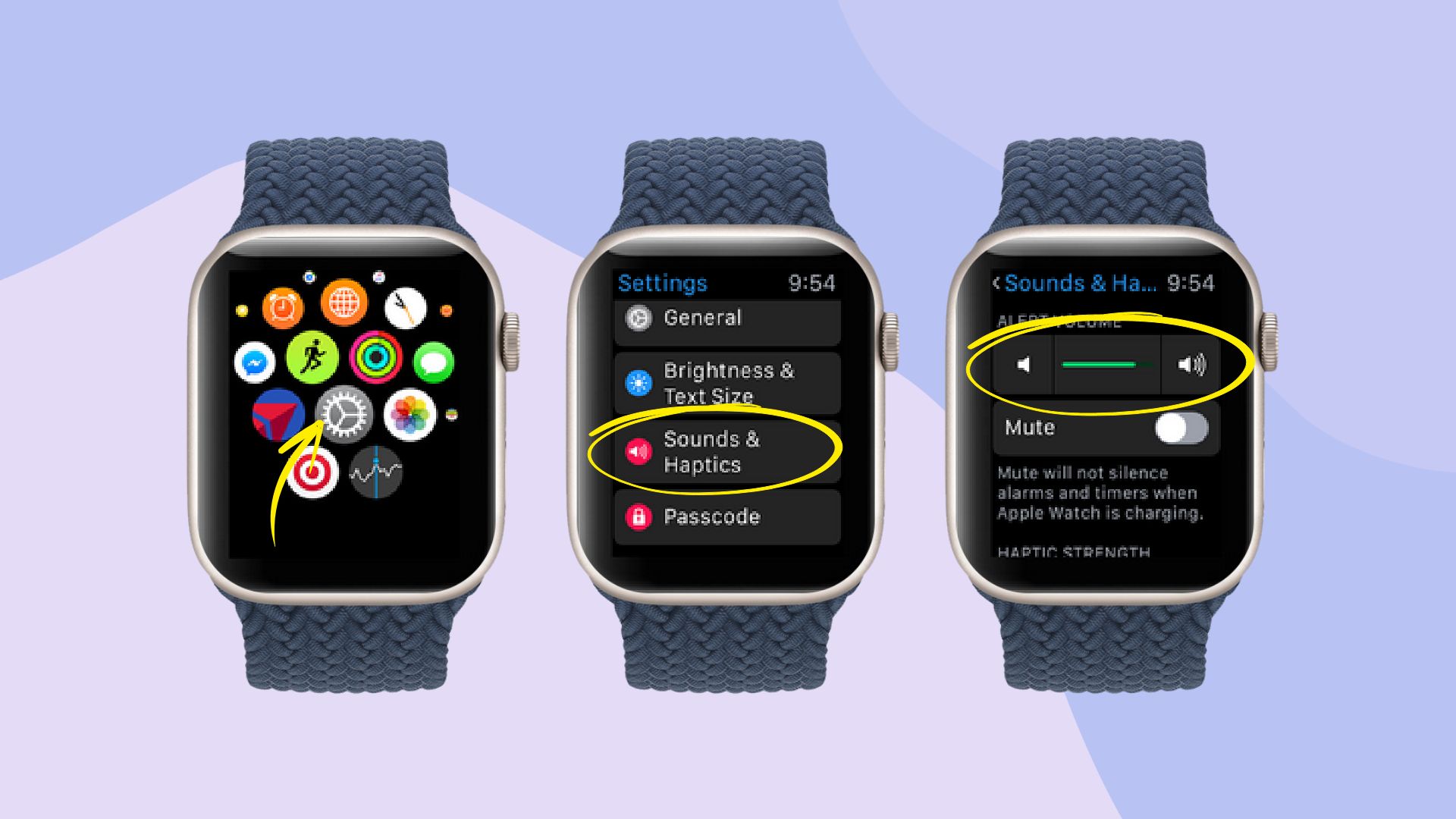
- First off, tap on the Digital Crown button of your Apple Watch.
- From the app vault, go to Settings.
- Scroll down and open Sounds & Haptics.
- Then, tap the respective volume buttons to increase or decrease the notification sounds.
How to mute or turn off notification sound on Apple Watch
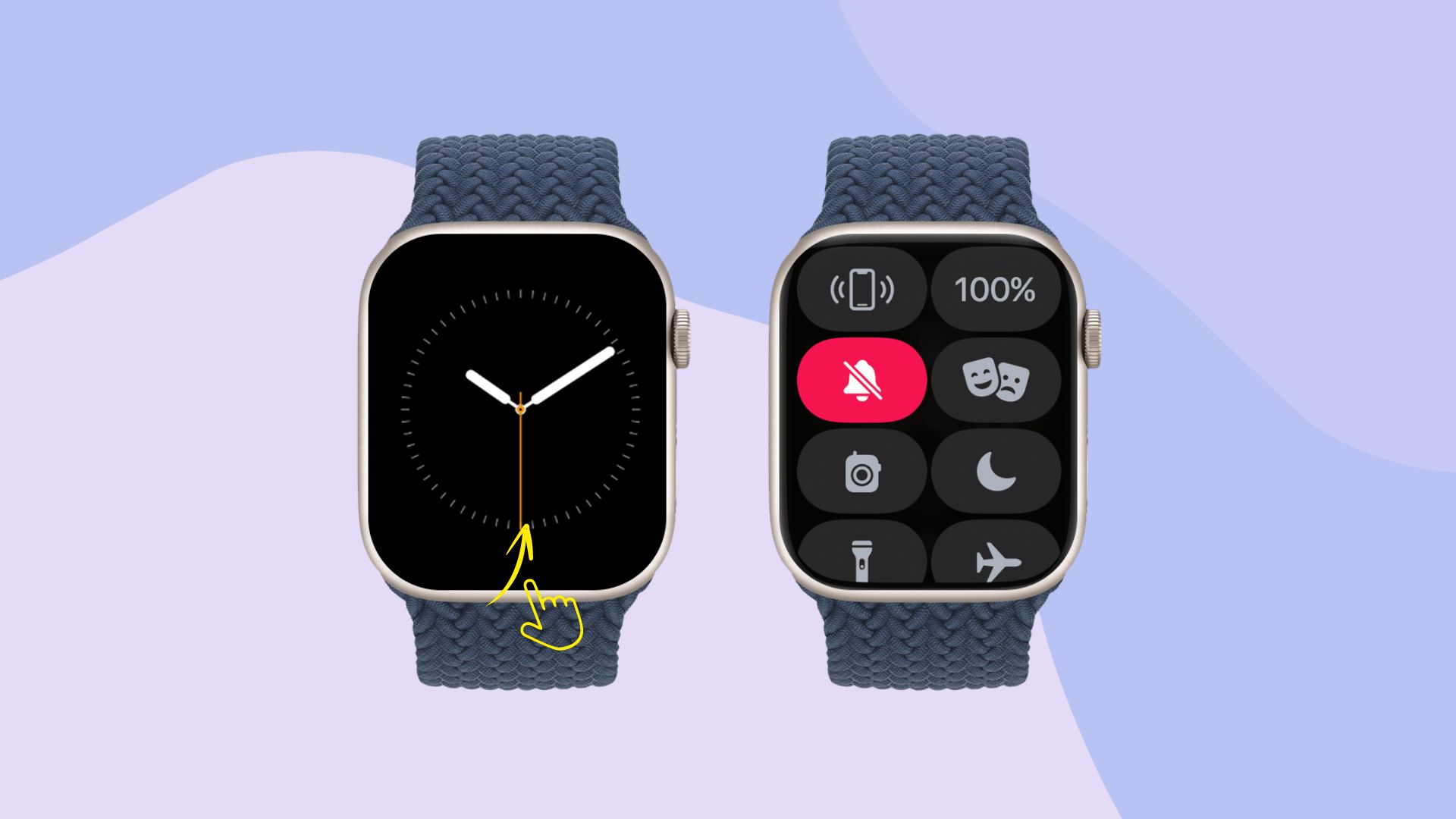
- On your watch, touch and hold the bottom part of your screen.
- Once the Control Center shows up, swipe up.
- Then, touch the Bell icon to turn on the Silent Mode.
- To mute an incoming alert, cover your Apple Watch with the palm of your hand for a couple of seconds.
How to manage Haptic Alerts on Apple Watch
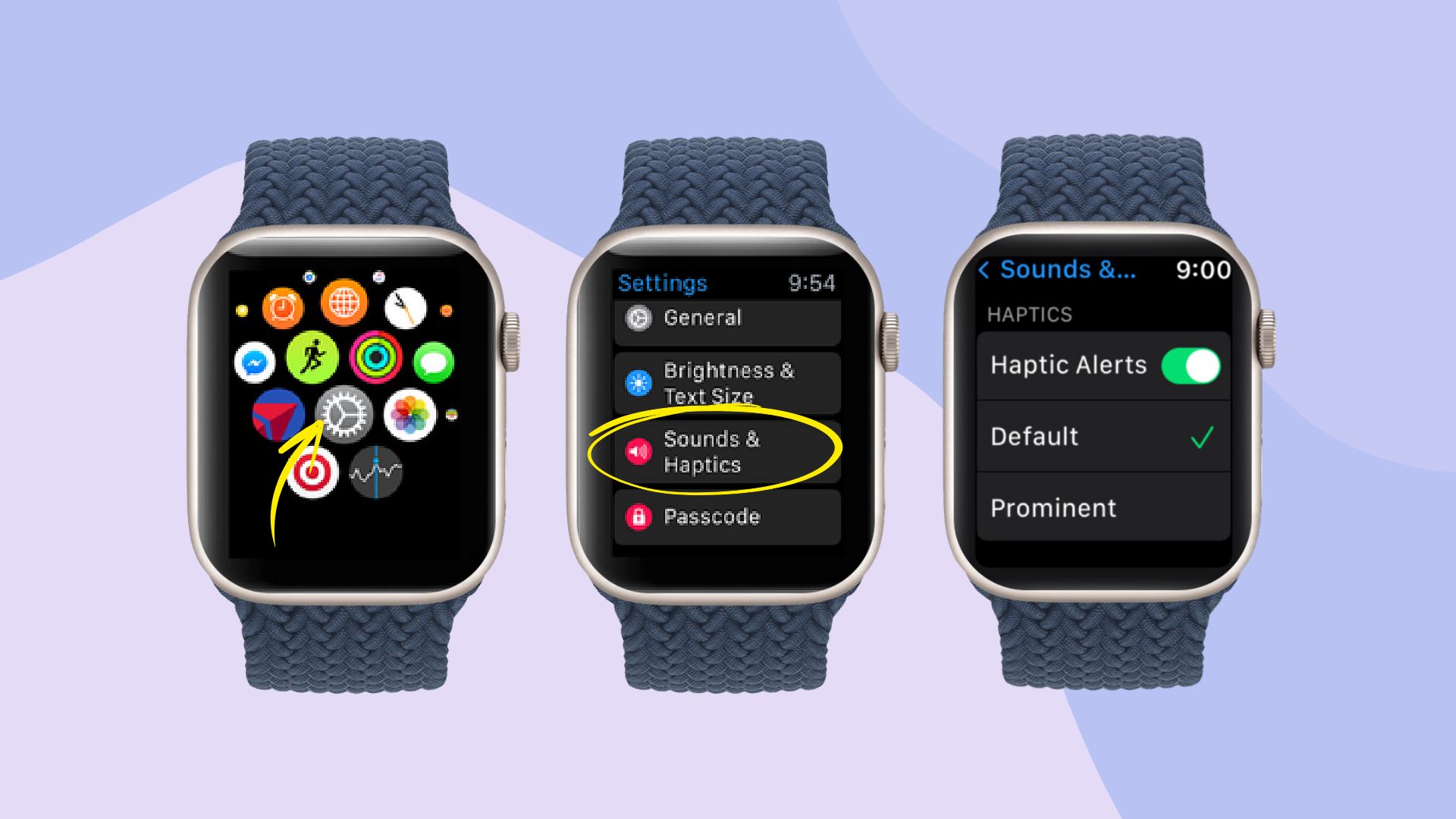
- Open the Settings app on your watch.
- Navigate to Sounds & Haptics and enter.
- Then, turn Haptic Alerts on or off.
- To increase the vibration feel and duration that is Haptic feedback, select the Prominent option.
How to use Taptic Time on Apple Watch
Taptic Chime is the watch’s integrated feature that, once set, can chime at a specific schedule, kind of like a grandfather clock. That way, it’s easier to track time without even looking at your Apple Watch. It’s also the only setting where you actually can change the notification sound from two options (yeah, just 2 single tones).
Here’s how to turn on Taptic Chimes —
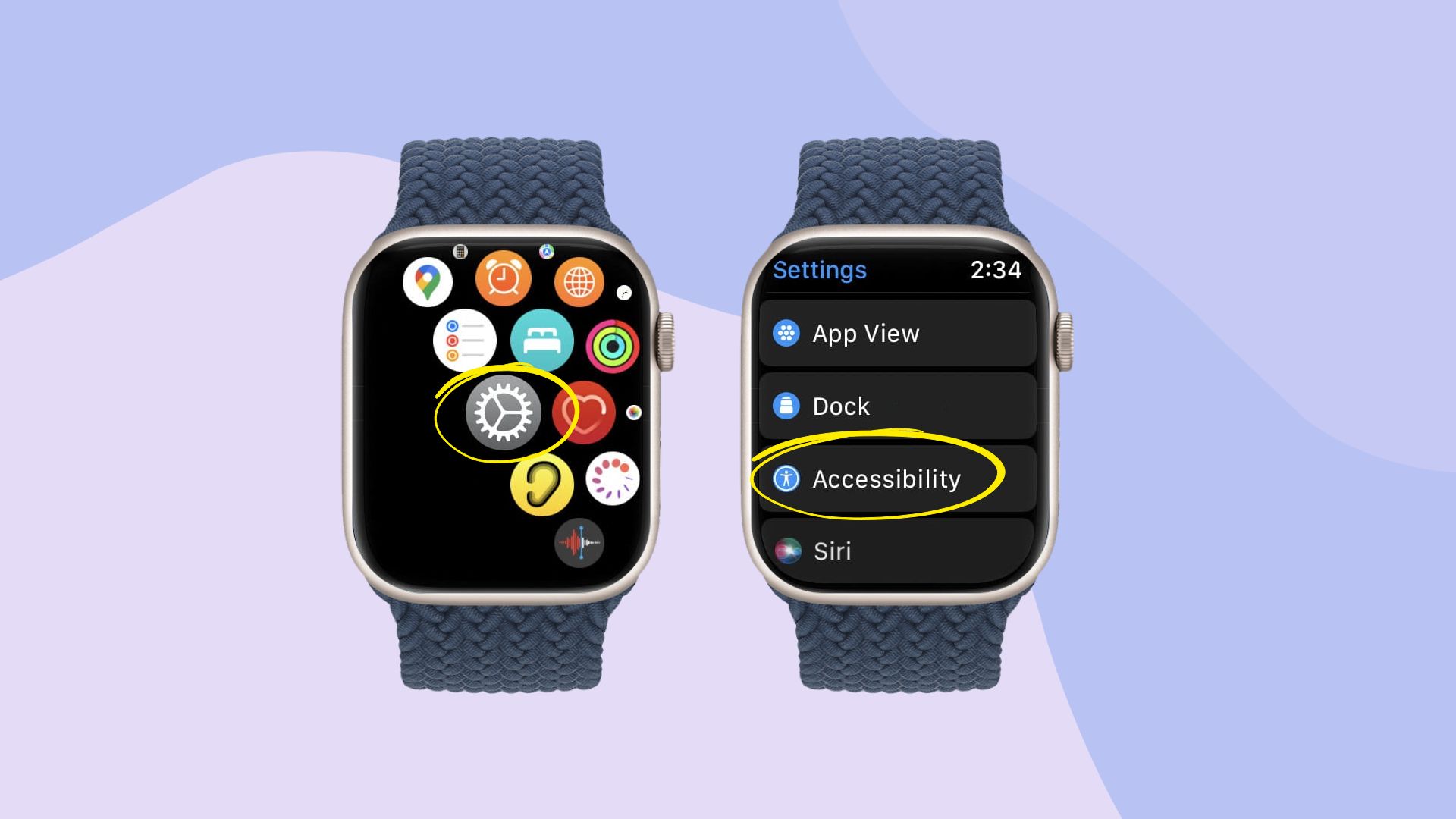
- Go to the watch’s Settings.
- Navigate to the Accessibility tab.
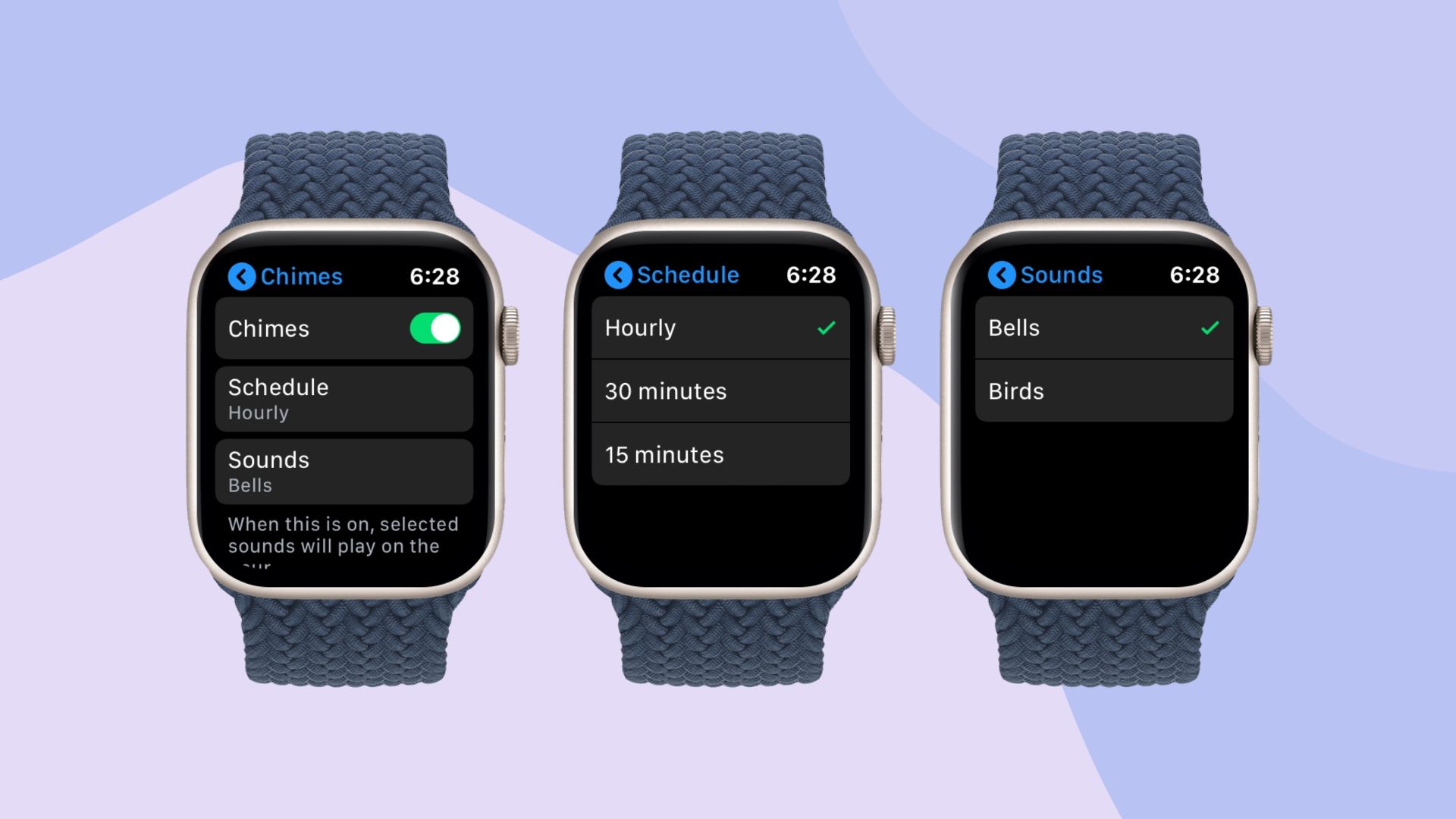
- Scroll down and tap on Chimes.
- And simply turn it on.
- Then, set the interval time you want your watch to chime.
- And select between Birds or Bells from the Sounds option.
How to turn on and off Do Not Disturb (DND) on Apple Watch
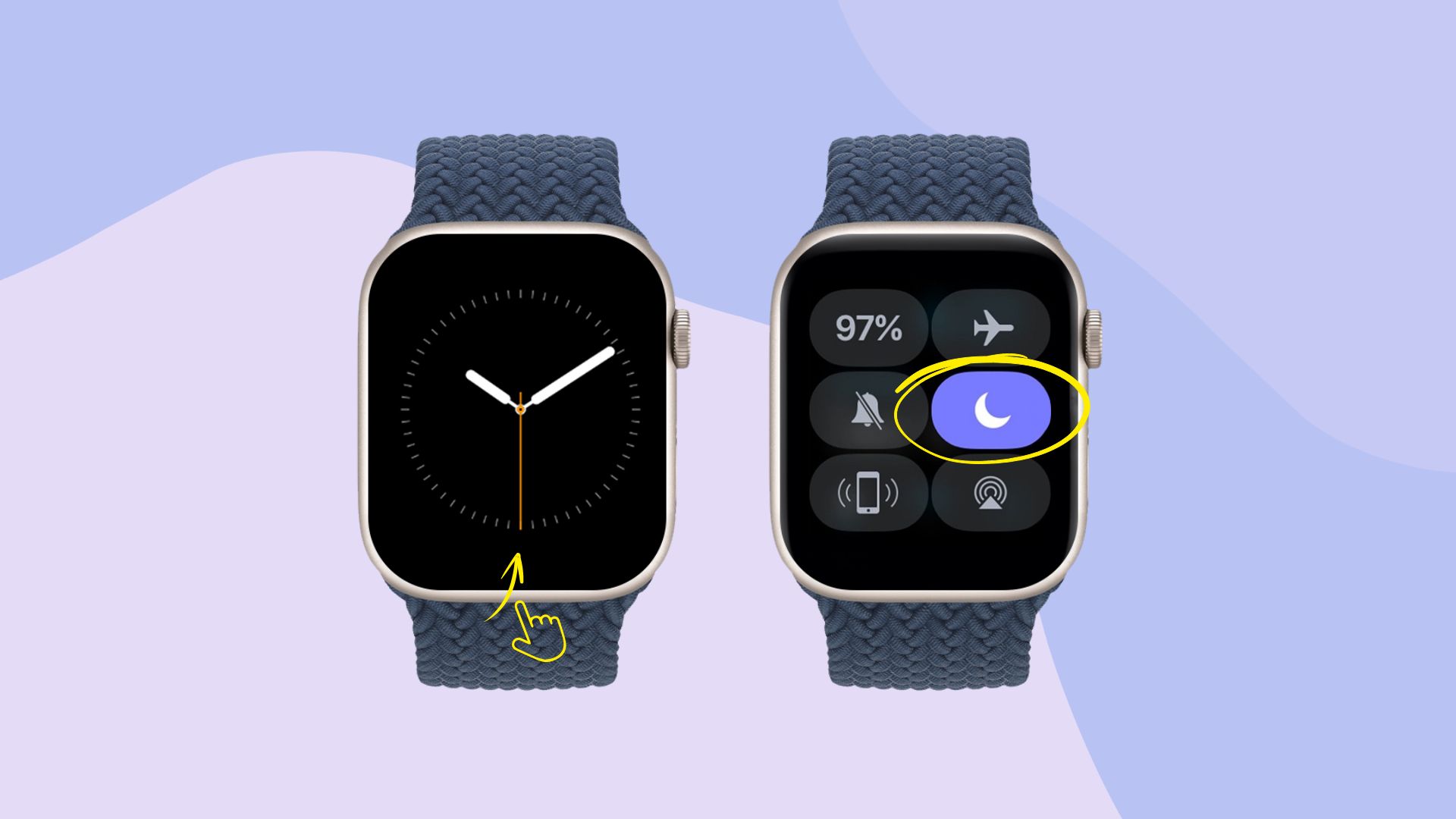
- On your watch screen, touch and hold the bottom part until the Control Center appears.
- Then swipe upwards.
- Tap on DND with a crescent moon icon.
- Then choose from the options to set up for a particular time period.
- You can always check if DND is enabled on the top of the watch face.
How to change Apple Watch notification sound and settings from iPhone
We have already mentioned that Apple doesn’t allow you to change notification sound on Apple Watch, but you can change the way you want to get the notification through the Watch. Note that figuring out how to change sounds on Apple Watch for notifications requires both the watch and the iPhone itself. It’s essentially because Apple Watches completely works when paired with iPhone. So, let’s delve into the details on how to do it!
- First, launch the Watch app on your iPhone
- Then, scroll down and tap on “Sound and Haptic.”
- Here, you will have all the options to manage the volume, sounds and alerts for your Apple Watch.
How to mirror Apple Watch to iPhone
it’s not possible to know how to change ringtone or text tone on Apple Watch at the time; you can change how you want to receive notifications from your iPhone. We’ll explore a particular feature called Mirror My iPhone in the following. But what does Mirror my iPhone mean on Apple Watch? It enables the watch to mirror the notifications you receive on your iPhone. When mirroring is enabled, the notification settings for each of your iPhone apps will be displayed on the watch exactly how you set it up. You can also choose custom notification types for individual apps as well. Let’s check out how the “Mirror my iPhone” works.
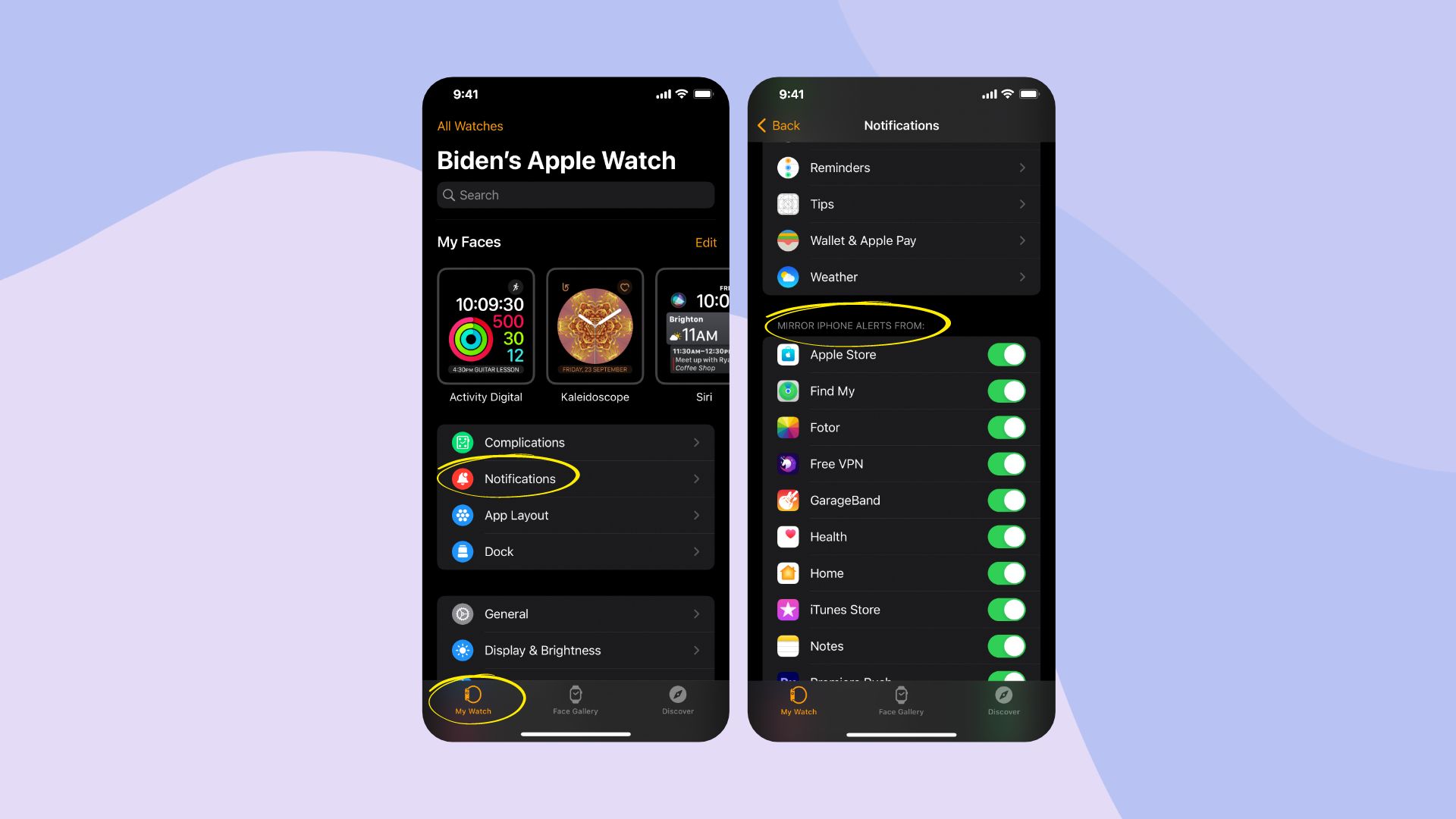
- Launch the Watch app on your iPhone while your Apple Watch is paired.
- Go to the My Watch tab.
- Then tap Notifications.
- Inside, choose an app from the list.
- And enable Mirror my iPhone or choose custom notification settings.
Can you set different notification sounds on Apple Watch?
No. You cannot set different notification sounds on your Apple Watch. You can only change the volume, mute the watch, or turn on Do Not Disturb mode. You can also adjust the strength and pattern of the haptic alerts or turn on chimes to hear sounds at regular intervals. However, you cannot customize the sound of each notification or app.
How to set Apple watch to vibrate only?
You can make your Apple Watch vibrate only without producing any sounds for notifications. To do that, you have to wake up the watch screen by either tapping it or lifting your wrist. After that, swipe up from the bottom of the screen to access the control center. Next, press on the bell icon located at the bottom left corner. It will turn red with a line across it, which means that Vibrate Only mode is on. After that, your watch will only buzz and not ring for any alerts or notifications.
Closure
So, the queries about how to change Apple Watch notification sound remain unanswered, but we did explain all the ways to customize watch alerts. Now you know how to turn off sound on Apple Watch, increase or decrease volume, or set Taptic Chime notifications. Make use of this amazing product from Apple and keep up with your health, activities, and daily routine.
Additionally, we have covered an article that focuses on how to get Snapchat notifications on Apple Watch.








