How to Connect AirPods to Peloton – Complete Guide
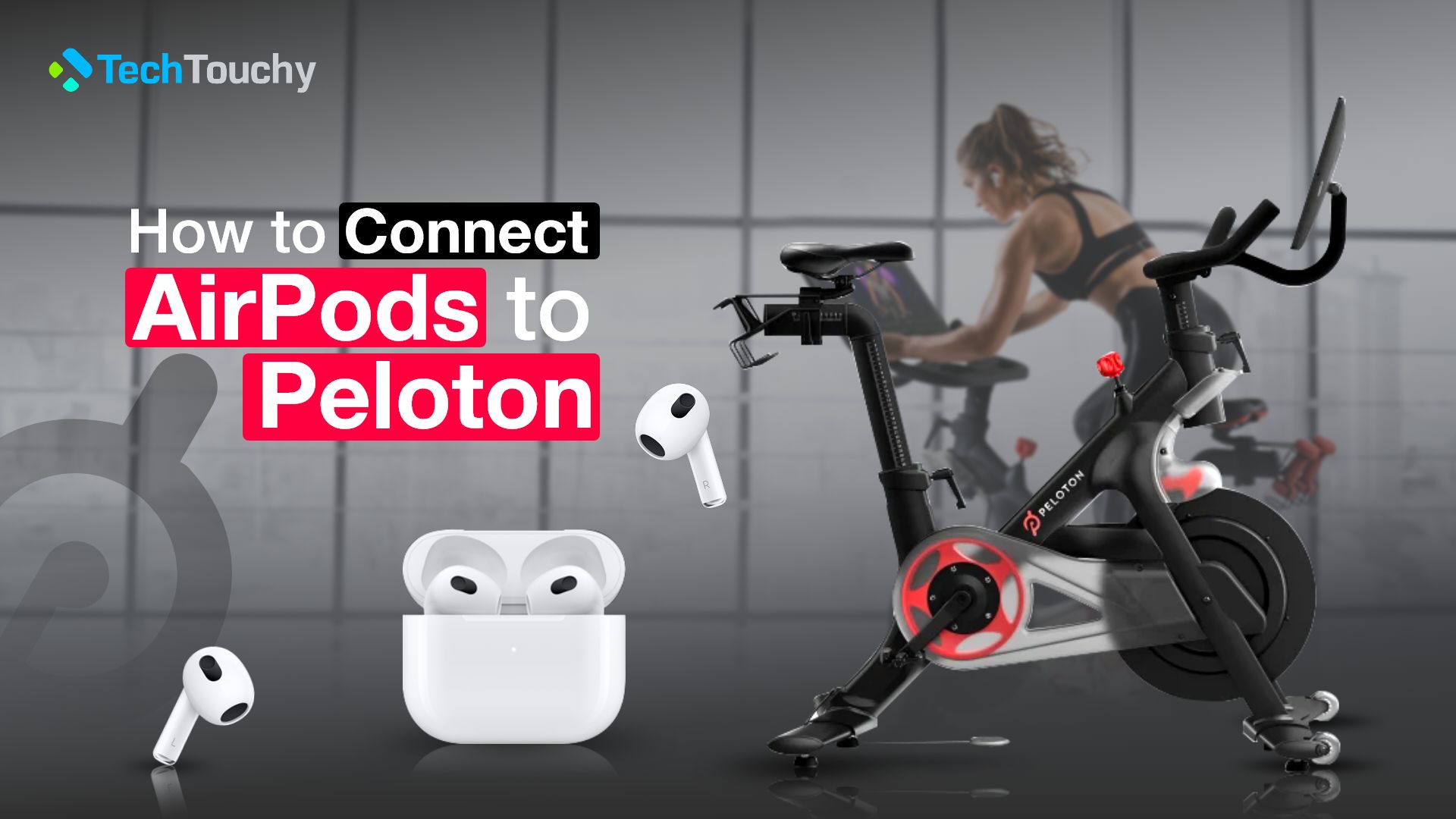
Peloton workout devices come with big screens that lets users to stream live and on-demand fitness classes. Also, the devices themselves have their own built-in speaker system. However, if you don’t want to trouble others around you or if you prefer a more immersive audio experience, you can connect your AirPods to your Peloton.
In this complete guide, we will walk you through the simple, easy-to-follow process of how to connect AirPods to Peloton.
What is Peloton?
Peloton, the fitness tech pioneer, is changing the definition of home workouts around the world. Imagine modern treadmills and stationary bikes with slick screens and internet magic. You’re about to join live or on-demand fitness sessions instructed by top trainers in the comfort of your own home. Peloton helps you to achieve that!
That’s not all, though! Peloton stands out due to its innovative real-time progress monitoring. It’s like having a personal fitness dashboard that displays your speed, resistance, and heart rate as you work up a sweat. Plus, it’s not a solo gig; Peloton’s all about the community vibe. Connect with other fitness enthusiasts while climbing leaderboards and sharing virtual high-fives.
Want more? Peloton’s got a treasure trove of workouts and live sessions, all behind a subscription curtain. They have you covered whether you enjoy lifting, running, yoga, or cycling. It’s no surprise that Peloton has become a must-have for exercise enthusiasts around the world since it turns your home into a top-notch workout studio.
How to connect AirPods to Peloton – Step-by-step guide
You can connect your AirPods to your Peloton using Bluetooth connectivity. So, we have listed down the process that will allow you to pair your AirPods to the Peloton easily and efficiently. So, keep on reading to connect your AirPods to your Peloton device!
Here’s how to connect your AirPods to a Peloton machine:

Step 1: Put your AirPods in the pairing mode
Normally, if you open the lid of your AirPods’ charging case with the AirPods inside them, they will automatically enter pairing mode. But if this method doesn’t work, then you can manually put the AirPods in pairing mode. The main reason this method does not work is that the AirPods are already connected to another device.
To manually put the AirPods in the pairing mode, you need to press and hold the little button located on the case’s back until the LED in front starts flashing. And, of course, the AirPods themselves should be inside the case and the lid of the case open.
If you are using AirPods Max headphones instead, then you need to press and hold the noise canceling button until the LED light starts blinking. The Peloton will look for any Bluetooth devices that are accessible. To begin the pairing process, look for your AirPods in the list of compatible devices and choose them.
Step 2: Turn on Bluetooth on your Peloton machine
Turn on the Peloton device (Bike, Bike+, or Tread) to get started. Then locate the Settings or Device on the Peloton touchscreen or display. Next, locate and turn on Bluetooth connectivity in the options panel. This step enables your Peloton to find nearby Bluetooth devices, such as your AirPods.
Step 3: Connect AirPods from Peloton Bluetooth settings
Now, going back to the Peloton’s Bluetooth settings on the display, you’ll find your AirPods appear under the list of devices. So, tap Connect to pair your AirPods to your Peloton machine.
To make sure the sound is coming through your AirPods, you can, if necessary, change the Peloton’s audio settings. Also, your AirPods have a volume control button, where the volume can be controlled directly.
That’s it! You can now enjoy your workout with some amazing motivational videos to charge you up.
Read more: How to Disconnect AirPods from All Devices
Why aren’t my AirPods connecting to Peloton, and how to fix it?
It can be annoying if your AirPods fail to connect to your Peloton machine, but there are a number of possible causes for this problem.
Here, we will share with you the reasons for your AirPods not being connected to your Peloton and share some troubleshooting fixes.
Low Battery Life
For AirPods to establish a stable connection, there must be enough battery life. Make sure your AirPods are charged adequately. If not, give them a full charge before trying to connect.
The AirPods charging case offers a handy way to check its battery status:
- When the indicator light is green, and your AirPods are inside the case, it means your AirPods are fully charged.
- If the light takes on an amber hue, it indicates that your AirPods are not fully charged.
- When you see an amber light and the case is empty, it’s a sign that both your AirPods and the case itself need charging.
Check Bluetooth
AirPods can connect easily to other devices, and one important requirement for that is Bluetooth connectivity. Therefore, ensure that your Bluetooth is turned on on your Peloton. To turn on Bluetooth, go to settings and tap on Bluetooth.
If Bluetooth is not connected, this pairing will not be possible; thus, before pairing devices with your iPhone, make sure Bluetooth is turned on. Try pairing your device with different other non-AirPods devices to ensure that the Bluetooth is working properly. If you have trouble connecting to any Bluetooth-enabled devices, it’s probably a problem with your device and not your AirPods.
Clean AirPods and Charging Case
Poor contact between the AirPods and the electrical connections at the base of the charging case, where the charging points are situated, maybe the cause of your AirPods’ failure to show a blinking light during pairing attempts.
On your AirPods’ sensors or within the shell, dust or dirt can interfere with connectivity. Make sure there are no obstructions by using a slightly wet, lint-free cloth to properly clean your AirPods and the charging case. When cleaning doesn’t solve the issue, it’s best to contact Apple for more help.
Software update
If you still can’t pair your Peloton by following the above-mentioned steps, then you might need to update your device’s firmware. Compatibility problems could arise if your Peloton device or app has outdated software. In order to make sure your Peloton device or app is using the most recent software, check and apply any available updates.
If there is an update available, you can look for it by going to Device Settings > About Tablet or System (depending on the type of Peloton machine you are using) > System Updates.
Reset AirPods
Your AirPods might not automatically connect to your Peloton if they have been paired with several different devices. Hold the setup button on the back of the charging case down until the LED light blinks amber and then white to reset your AirPods. After that, try pairing with your Peloton again.
The maximum number of Bluetooth devices that can be connected with a Peloton device may be limited, especially for older models. You may need to unpair some devices if you’re over this limit so that your AirPods can be used.
Power cycle your Peloton device
A common fix for any pairing issues is to power cycle your Peloton device. Simply turn off the device, wait for a few seconds, and then turn it back on. This can help refresh the Bluetooth connection and resolve any connectivity issues.
Reset Peloton device
Here’s an idea: if you’re using Peloton Guide and having trouble connecting, you may try resetting it. The Peloton Guide is a gadget that comes with a camera that has AI technology. It is designed to monitor your movements or workouts and is intended to be used with Peloton’s workout or training classes. Here’s how to factory reset the Peloton Guide device: Go to Settings > Systems > Factory Reset.
Additionally, remember that performing a factory reset will erase all your data and restore the Peloton Guide to factory defaults. So, you should perform a factory reset of your device only if there is a very serious issue. Instead, you can try turning off and on the device first.
Contact Peloton or AirPods support
If none of the methods above work, your AirPods or your Peloton device may have a hardware or software problem. Consider contacting Apple support or Peloton support for additional help in such circumstances.
Read more: How to connect AirPods to Roku TV
Conclusion
So, there you have it; once you understand how to connect AirPods to Peloton, connecting your AirPods to your Peloton is a breeze. No more difficulties with mismatched sound quality.
By following the steps we’ve explained, you can easily pair your AirPods with your Peoton device. The result? Your workout routine will be taken to a new level by the clear, immersive sound.
Therefore, stop hesitating. Take the plunge, follow the steps, and use your AirPods to improve your exercises on your Peloton.
Read more: How to Connect Apple AirPods to Samsung TV








