How to Disconnect AirPods from All Devices – iPhone, Mac, and More

AirPods are undoubtedly the most popular Bluetooth headphones on Earth. They’re so easy to connect with iPhone and other Apple products that we end up using them through all. And you’re not alone if it’s got to the point where it’s impossible to keep track of your favorite headphones’ connection. So today, let’s find out how to disconnect AirPods from all devices and make use of their effortless connectivity.
Let’s be honest, when it comes to True Wireless Stereo (TWS), nothing beats Apple’s AirPods in versatility, quality, durability, and reliability, all wrapped in one. AirPods are Apple’s second most selling product to date after iPhone, and they came way after the iPhone was introduced.
Related: How to Fix AirPods That Fell in Water-Step by Step Guide
This whopping growth is no accident. With Apple’s compatible chip, ease of use, lightning-fast connectivity, clarity of sound, and whatnot, it’s easy to end up using AirPods with phones, computers, tabs, basically anything with Bluetooth. Let’s learn all about connecting AirPods and disconnecting them from multiple devices in the following.
How to Disconnect AirPods from All Devices | iPhone and Mac
If you want to know how to disconnect AirPods from all devices and connect them again by order, it’s simple. Because AirPods share the same chip as other Apple products, they’re super easy to connect to iPhone, MacBook, etc. You can even connect AirPods to Android devices as well, given a working Bluetooth connection.
Related: How to Change Songs on AirPods Pro
Disconnecting AirPods is similarly effortless. If your AirPods are auto switching and you want to know how to stop AirPods from connecting to other phones or devices, you can try unpairing or forgetting. You can also tweak some settings or reset the AirPods as well. Below are all of the ways how to disconnect AirPods from other devices.
How to disconnect AirPods from iPhone
First thing’s first, let’s talk about how to unpair and remove AirPods from iPhone. All it takes is heading over to your Bluetooth settings. Here’s how —
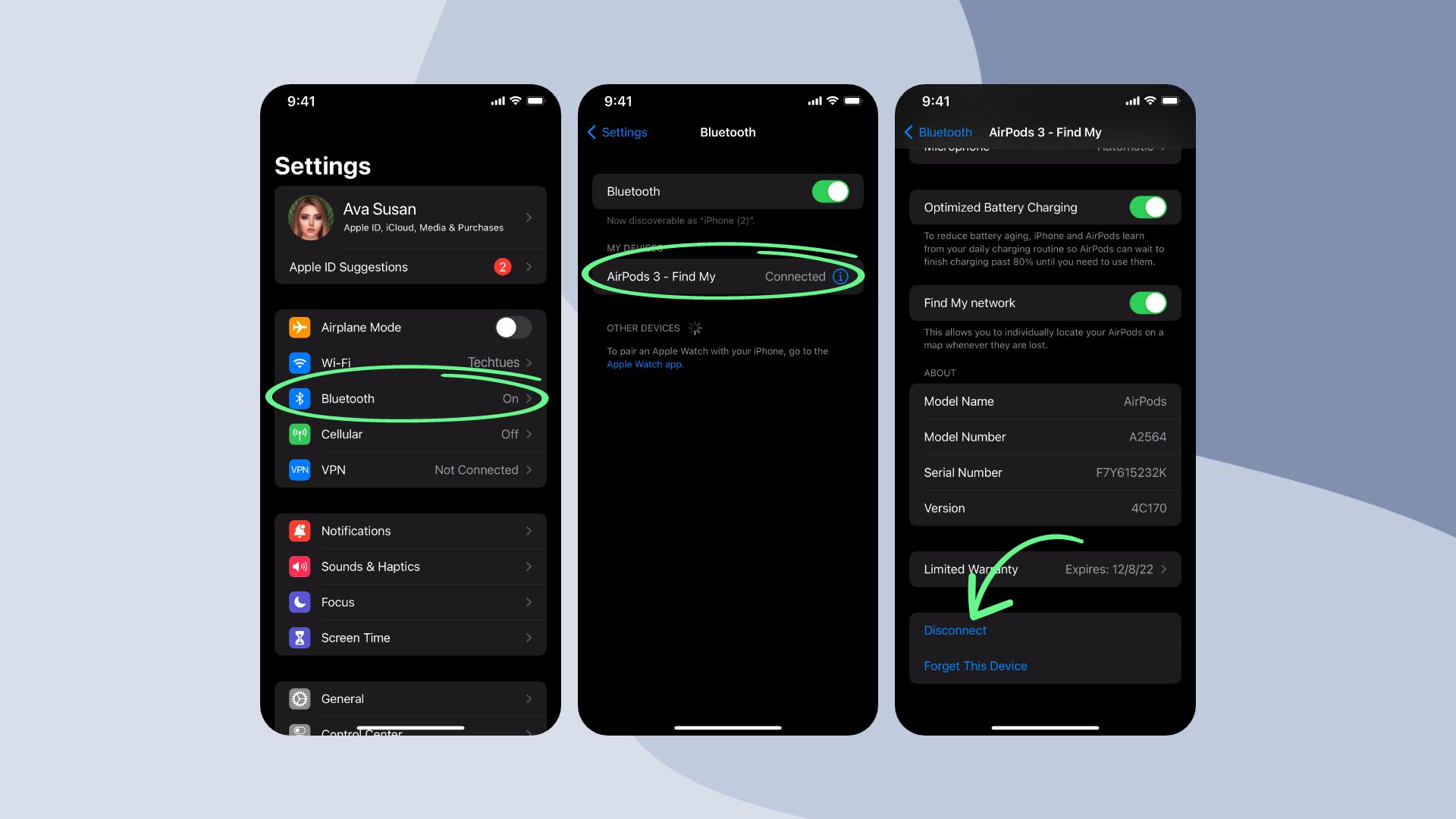
- Go to your iPhone Settings.
- Enter the Bluetooth option.
- If your AirPods are connected, it will show up here. Tap on the 🛈 icon beside.
- Then simply scroll down and select Disconnect or Forget this Device.
How to disconnect AirPods from Mac
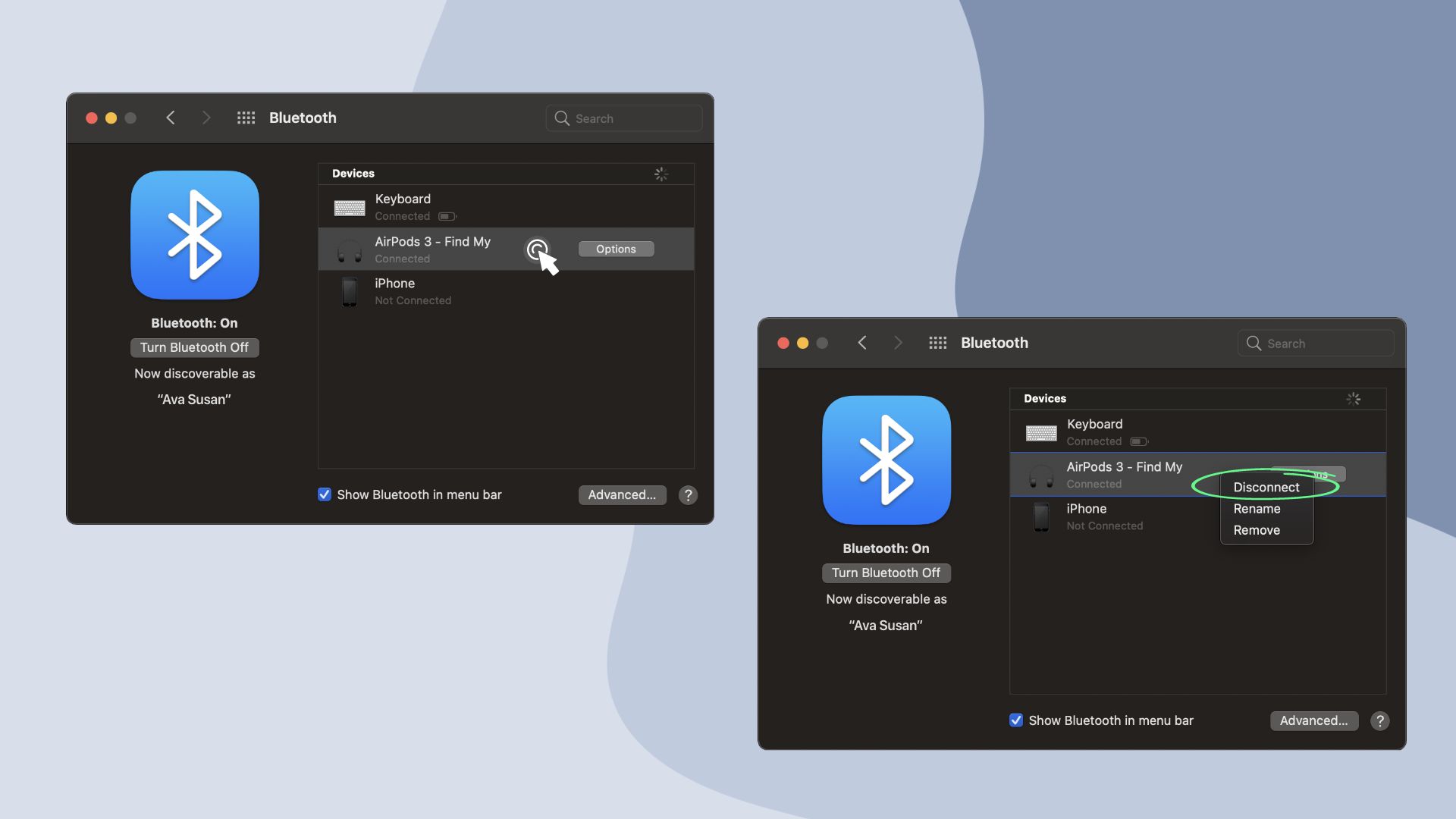
- Open the Bluetooth settings on your Mac and make sure it’s on.
- Locate your AirPods from the list of devices.
- Right-click on it and select either Disconnect or Remove. First one simply disconnects the AirPods, and the latter forgets the device.
How to disconnect and erase AirPods from all devices
You can remove AirPods from all devices at once by learning how to factory reset AirPods. Resetting AirPods results in forgetting all of the devices connected before, so you’d have to connect them again in order to use. This process also clarifies how to disconnect AirPods from all devices without a phone, as it requires the AirPods and their case only.
Here’s how to reset AirPods

- For AirPods 1st-3rd Gen and AirPods Pro, place your AirPods inside the case and close the lid.
- Then press the back button of the case and hold for about 15 seconds.
- The status light should flash amber and then white. It means the factory reset is complete.
- For AirPods Max, press and hold the Digital Crown and noise control button on the right headphone at the same time. Wait around 15 seconds until the status light signals amber and then white, and you’re good to go.
How to stop AirPods from switching devices
It could be really annoying if AirPods keep connecting to other devices due to the long list of your paired devices. It’s essentially why you were wondering how to disconnect AirPods from all devices, right? Well, what if you could prevent AirPods auto switching by learning how to stop AirPods from connecting to other phones? There’s a simple tweak to set your iPhone as the primary device so that AirPods connect to it immediately.
How to stop AirPods from connecting to other devices
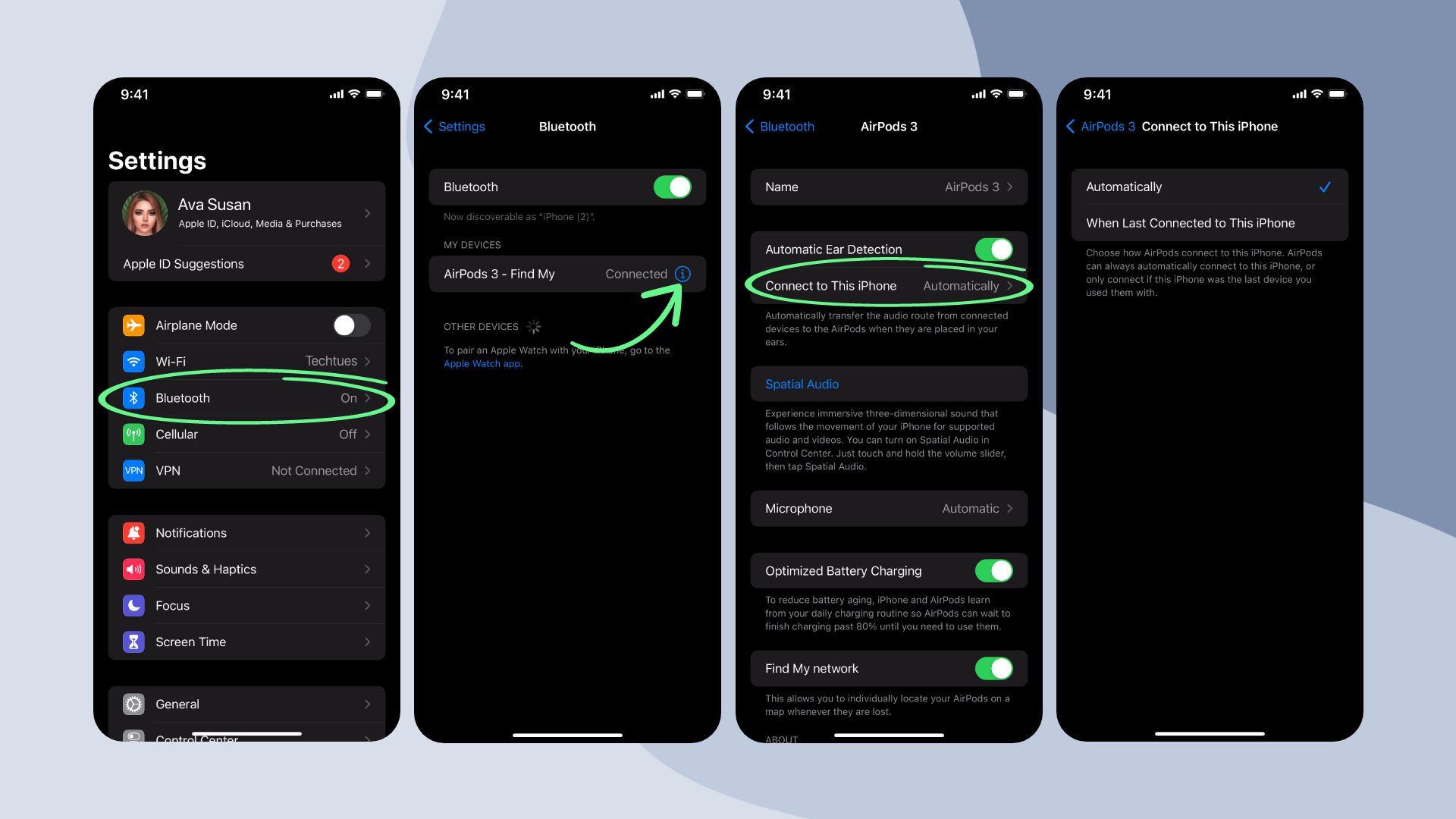
- First, open your iPhone Settings.
- Tap on the Bluetooth menu.
- From the list of connected devices, touch the 🛈 icon beside your AirPods.
- Then tap on the “Connect to this iPhone” option.
- And choose “Automatically” to set your iPhone as the primary device.
Closure
We’ve learned how to forget AirPods on iPhone and Mac, disconnect AirPods from all connected devices, and how to reset. This guide also mentions how to stop AirPods from auto switching to other devices as well. AirPods are the best for listening to music, making calls, following podcasts, and everything. So keep your AirPods connected as you need and make use of these amazing TWS Bluetooth headphones from Apple.








