How to Connect Apple AirPods to Samsung TV- A Complete Guide

AirPods are without a shadow of a doubt, one of the most popular products of Apple. Being so tiny in size, they speak louder than any earbuds out there. Of course, we’re not talking about the sound level but the sound quality, flexibility, accessibility, and all. You can connect AirPods with any device that has Bluetooth, whether it’s your smartphone, laptop, smart TV, etc. Today, let’s talk about how to connect Apple AirPods to Samsung TV with ease.
Pairing AirPods and AirPods Pro to Samsung TV require turning on your TV’s Bluetooth and your AirPods pairing mode. Since one of them is from iOS and another from Android, you’d need to set them up in traditional manners. If, for example, you wanted to know how to connect AirPods to Apple TV instead. The process is much easier and straightforward in that case. In the following, we’ll explain one by one and explore all about how to connect AirPods to a smart TV.
How to Connect Apple AirPods to Samsung TV via Bluetooth
Samsung TVs are well known among users and very popular for their quality. If you pair that with Apple’s AirPods, the experience is bound to be amazing. It also helps in an area where smart TVs come short, the volume level. By learning how to connect Apple AirPods to Samsung TV, you can boost the volume by some level and enjoy any content’s full potential.
Related: Why Won’t My Airpods Pro Connect to My MacBook – 5 Easy Solutions
Like other smart TVs, Samsung obviously included the Bluetooth function in their product. Therefore, you can put your AirPods in pairing mode and connect them from the TV’s Bluetooth menu. Without delay, let’s learn how to connect AirPods or AirPods Pro to Samsung smart TVs.
How to connect and pair AirPods to Samsung TV
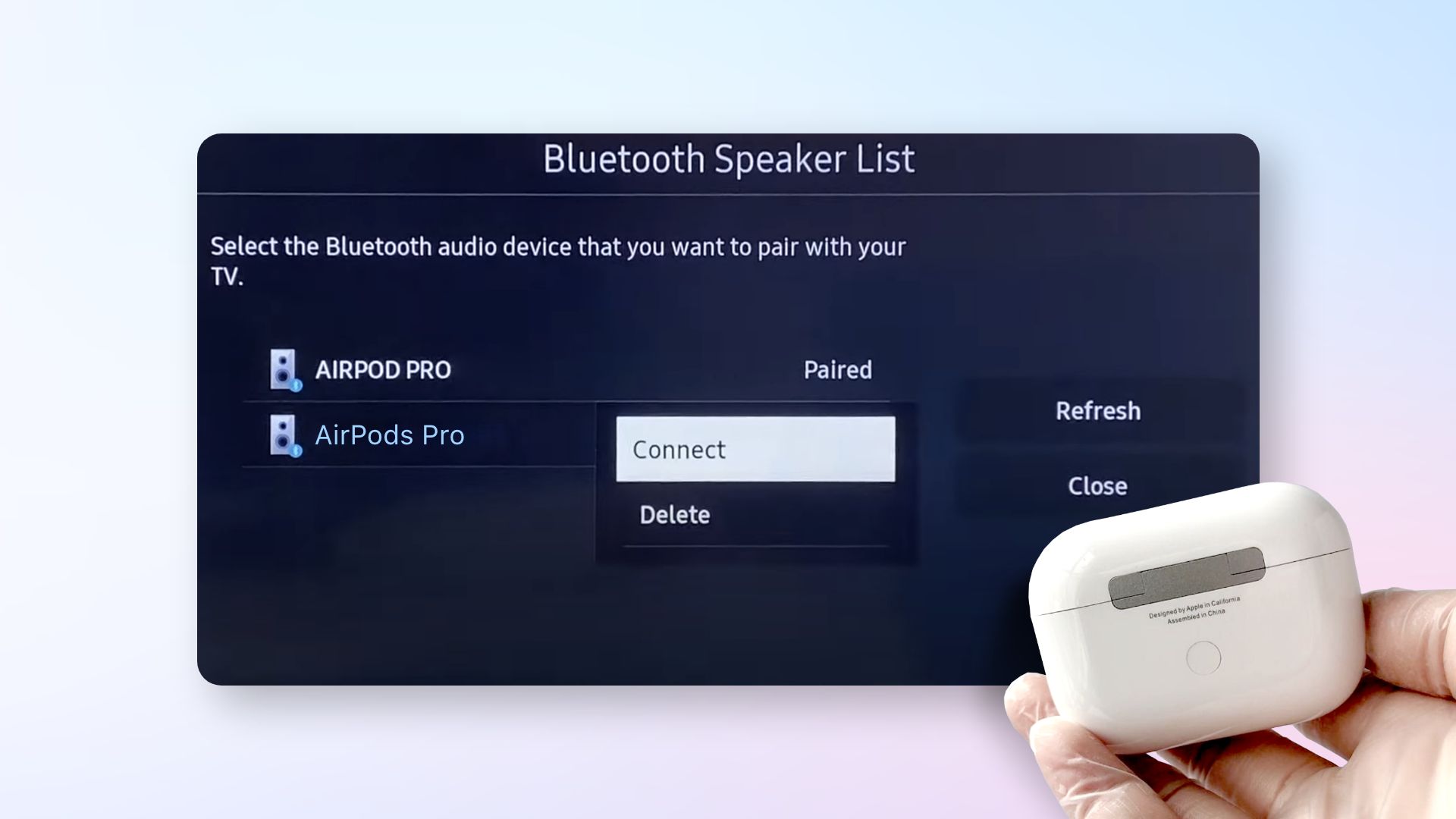
- Place your AirPods inside the case with the lid open.
- Then press and hold the setup button at the back for a few seconds until you see a blinking white light. It means the AirPods are now in pairing mode.
- Next, go to your Samsung TV settings and make sure Bluetooth is turned on.
- Locate the AirPods from the speaker list. If you can’t find it, hit Refresh and try again.
- Once located, select the AirPods and connect instantly.
How to disconnect Apple AirPods from Samsung TV
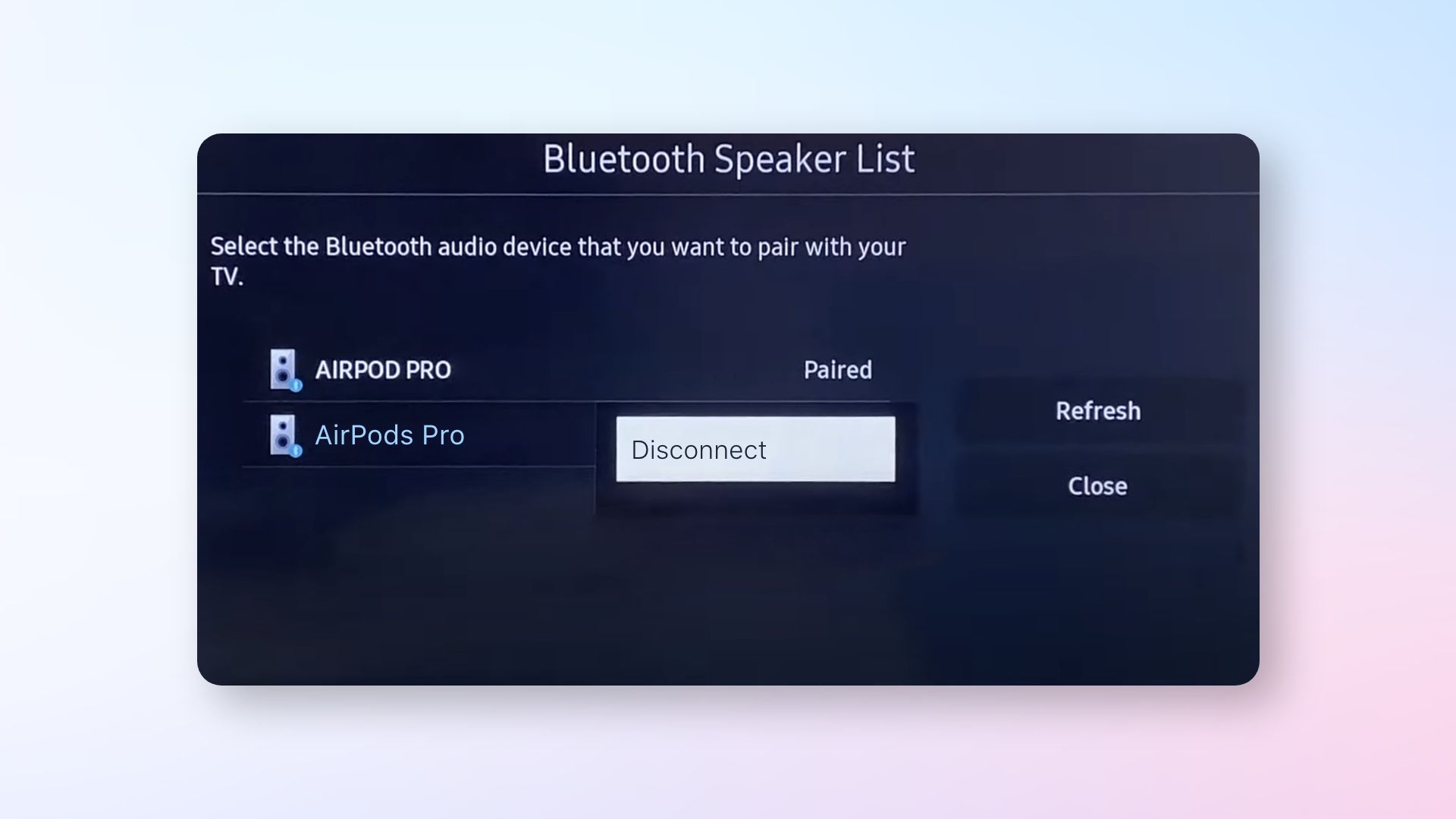
- With the AirPods paired, open settings on your smart TV.
- Then go to Bluetooth to discover the list of connected speakers.
- Select your AirPods and disconnect them.
How to use AirPods with Apple TV
We’ve learned how to connect Samsung tv to AirPods, but what about their own Apple TV? The purpose of connecting AirPods to TVs is to create a private and convenient environment, and nothing does it better than Apple TV. For instance, if your AirPods are associated with the same Apple ID as your Apple TV, they’ll automatically be paired.
Related: How to Change Songs on AirPods Pro
On the off chance that the Apple TV’s ID is different, you’ll have to connect the AirPods manually. Similar to any smart TV, you’ll have to enter the pairing mode first. Let’s check out how.
How to connect and pair AirPods to Apple TV
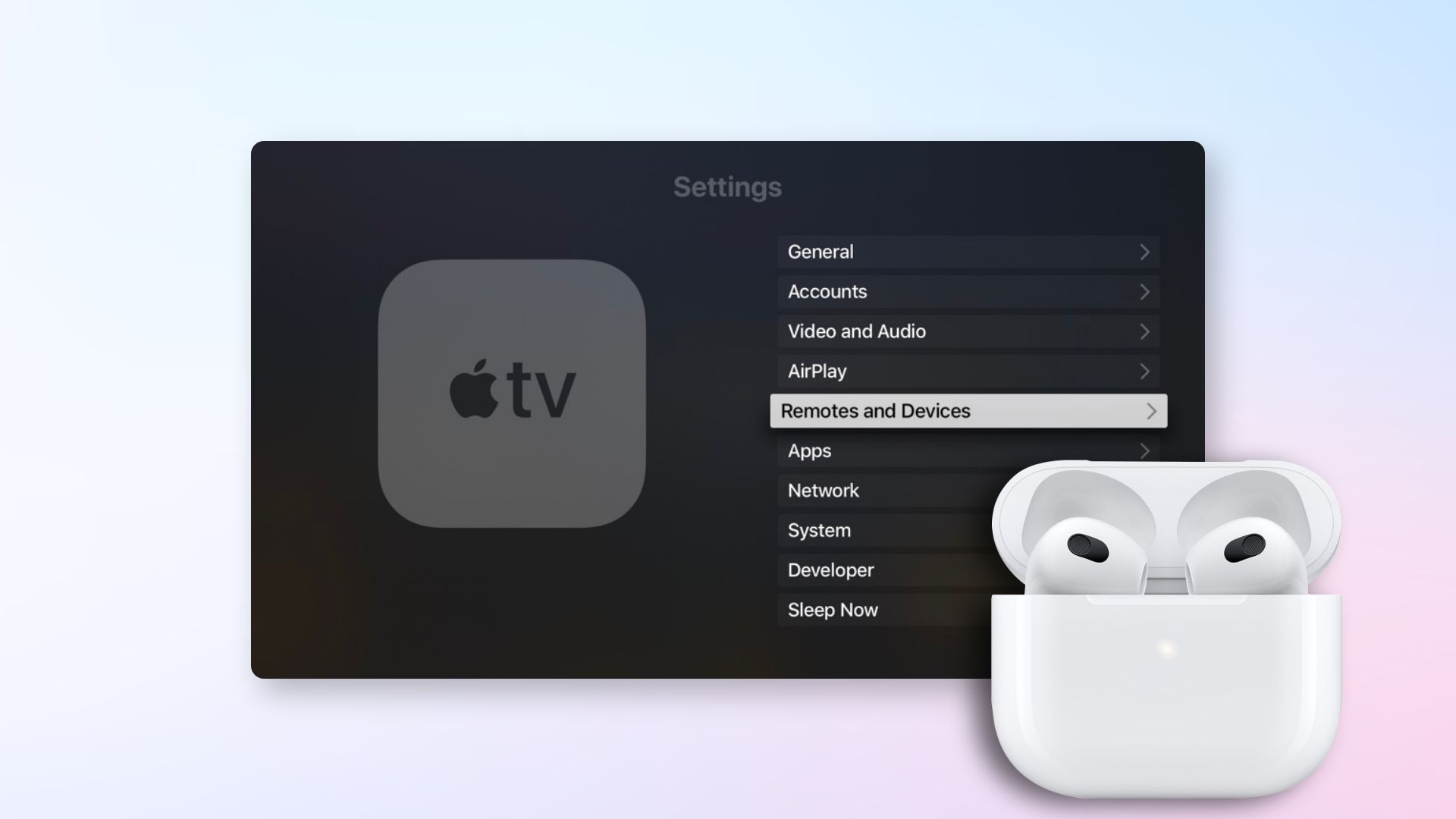
- Place your AirPods inside the case and keep the lid open.
- Then press and hold the back button for a couple of seconds to enter pairing mode. You should see a blinking white light.
- Next, open Settings on your Apple TV and go to Remotes and Devices.
- Then go to the Bluetooth menu.
- Finally, find the AirPods and connect.
How to connect AirPods to any smart TV
Can you connect AirPods to any smart TV? The answer is Yes. Since all smart TVs come with Bluetooth accessibility, it’s possible to connect AirPods. While the method can differ in different brands and models, it should be relatively similar and effortless. For example, you want to know how to connect AirPods to LG or Vizio TV, or any other brands. Let’s check out the common methods.
First, you need to put the AirPods in pairing mode. To do that, put the AirPods in their case but keep the lid open. Then locate the setup button at the back of the case, press and hold it for a few seconds. You’ll see a blinking white light which indicates that the AirPods have entered pairing mode.
Follow these steps to connect AirPods to your smart TV
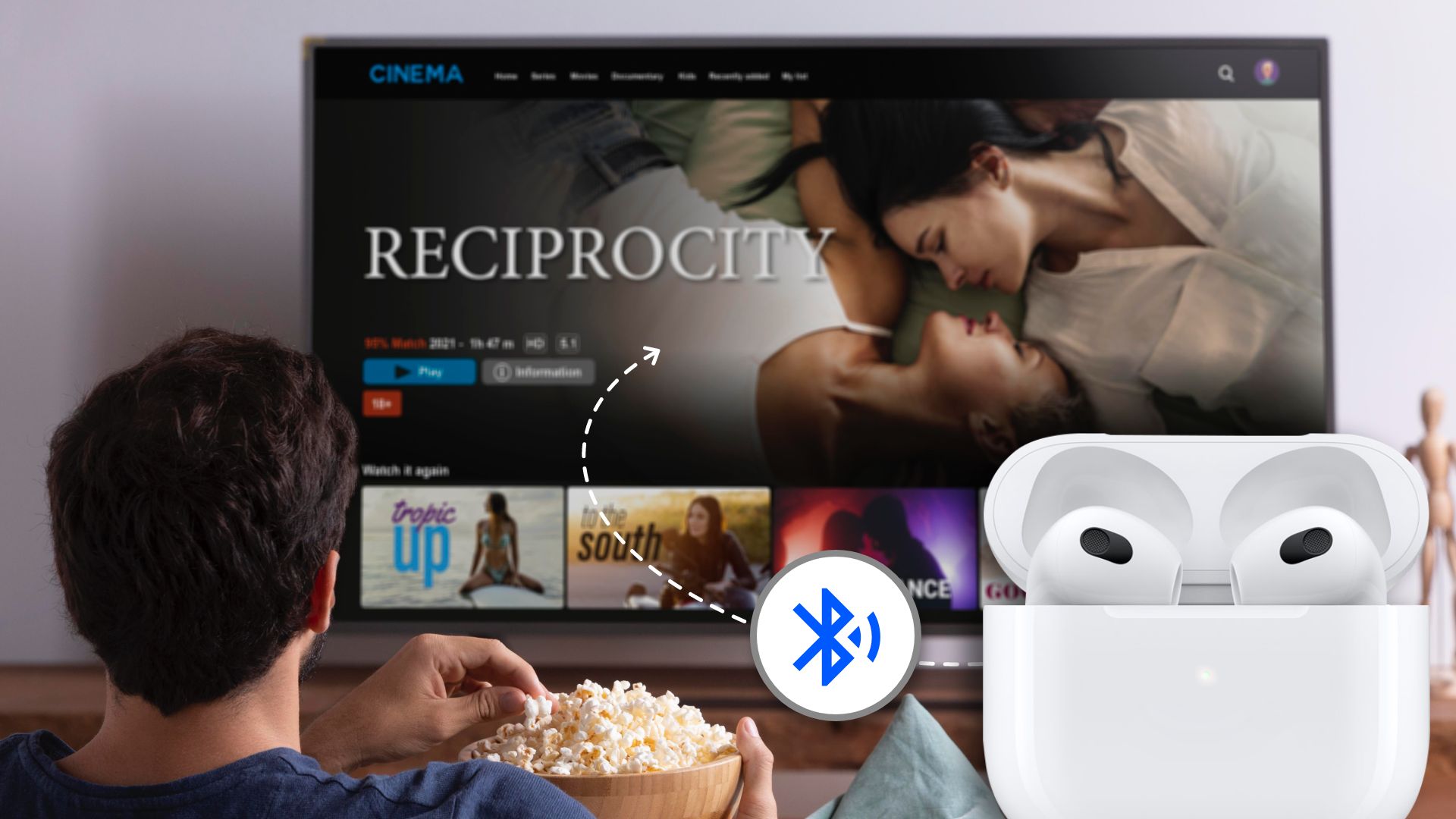
- Turn on your smart TV and go to Menu or Settings.
- Then locate the Bluetooth settings and enter.
- Under the list of available devices, the AirPods should appear. Select and press connect.
Can you connect AirPods to Samsung TV?
Yes, connecting AirPods to Samsung tv is simple. Put your AirPods in pairing mode first, then open the settings of your Samsung TV. Find the Bluetooth menu and from the list of devices, select the AirPods and connect them.
Epilogue
Throughout this guide, we’ve explained how to connect Apple AirPods to Samsung TV. It has also covered how to pair AirPods to Apple TV and any smart TV as well. Follow these techniques to use AirPods with your smart TV and enjoy media in private and in quality.







