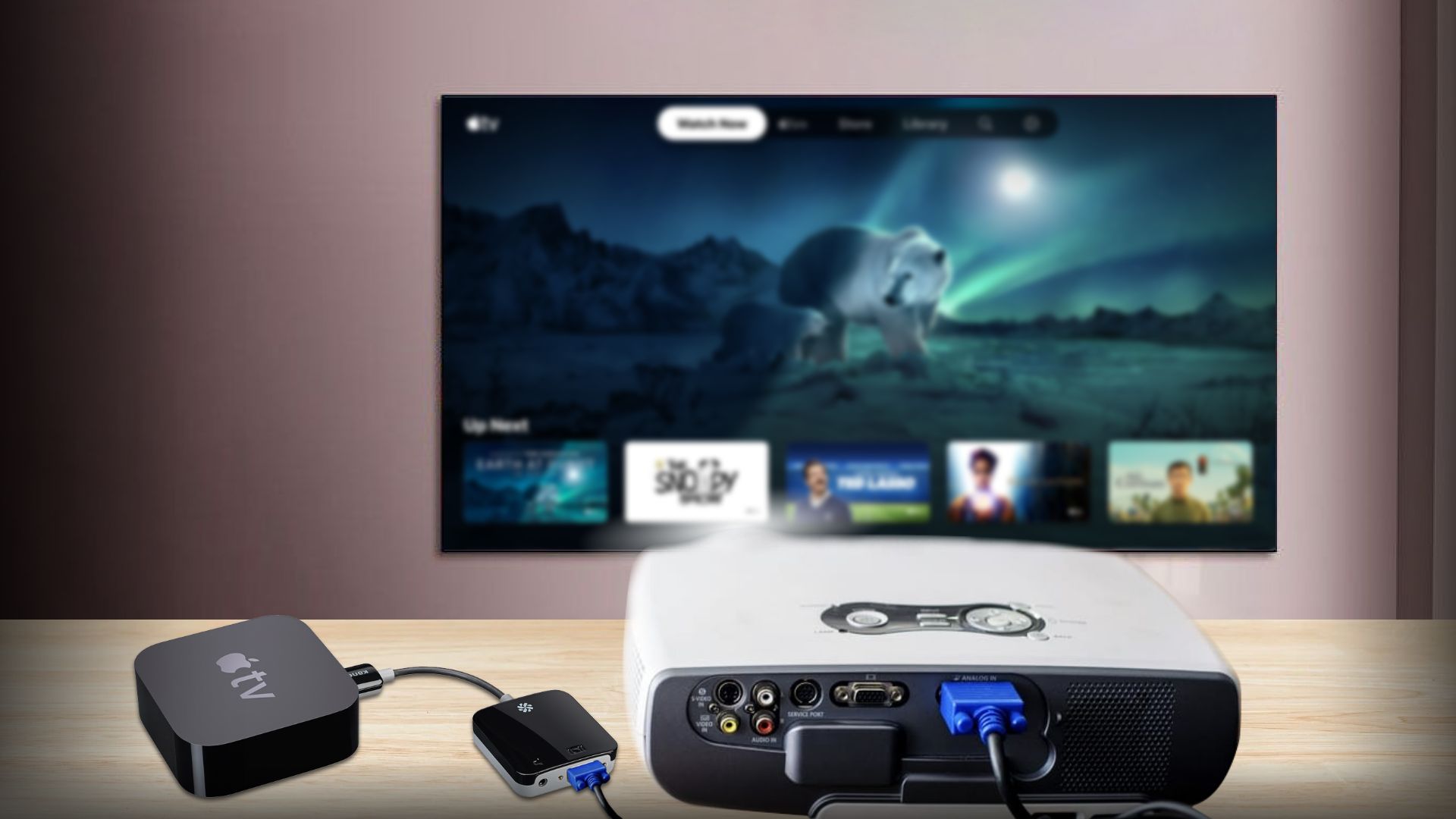Method 2: Connecting Apple TV to a projector using a composite AV cable
If you are using a projector that doesn’t include an HDMI port (which is rare) but a composite RCA input, then you could use the composite AV cable. For your Apple TV, you can use a composite AV cable with a USB-C connector or an HDMI connector. However, remember that the picture quality will be lower compared to an HDMI cable. Nonetheless, this is an option that works and is better than nothing.
Find out how to keep your Apple TV connected to a projector with a composite AV cable by following the instructions below.
Steps to connecting an Apple TV to a projector with a composite cable:
- First, plug the AV cable’s white, red, and yellow RCA connectors into the corresponding inputs in the projector.
- Next, connect one end of the HDMI or USB-C cable (depending on the type of Apple TV) to the Apple TV and the other end to the HDMI input in the Composite AV adapter.
- After you have connected, turn on both Apple TV and your projector.
- Finally, select the composite AV as the source for the projector.
Method 3: Connect your Apple TV to a projector through a VGA cable
Another source of input that is supported by most projectors is Video Graphics Array or VGA. Some projectors might not have an HDMI port, or there is only one HDMI port that is already in use. In that case, you could use the VGA port instead to connect the projector to your Apple TV. However, take in mind that the picture quality will be lower than that of HDMI but higher than that of the composite AV cable.
You might need to use a VGA adapter, as your Apple TV has no VGA port. So, you could either use a USB-C to VGA adapter (Apple TV HD) or an HDMI to VGA adapter (Apple TV HD & 4K). Additionally, you’d require a VGA cable.
Steps on how to connect Apple TV to a projector using a VGA cable
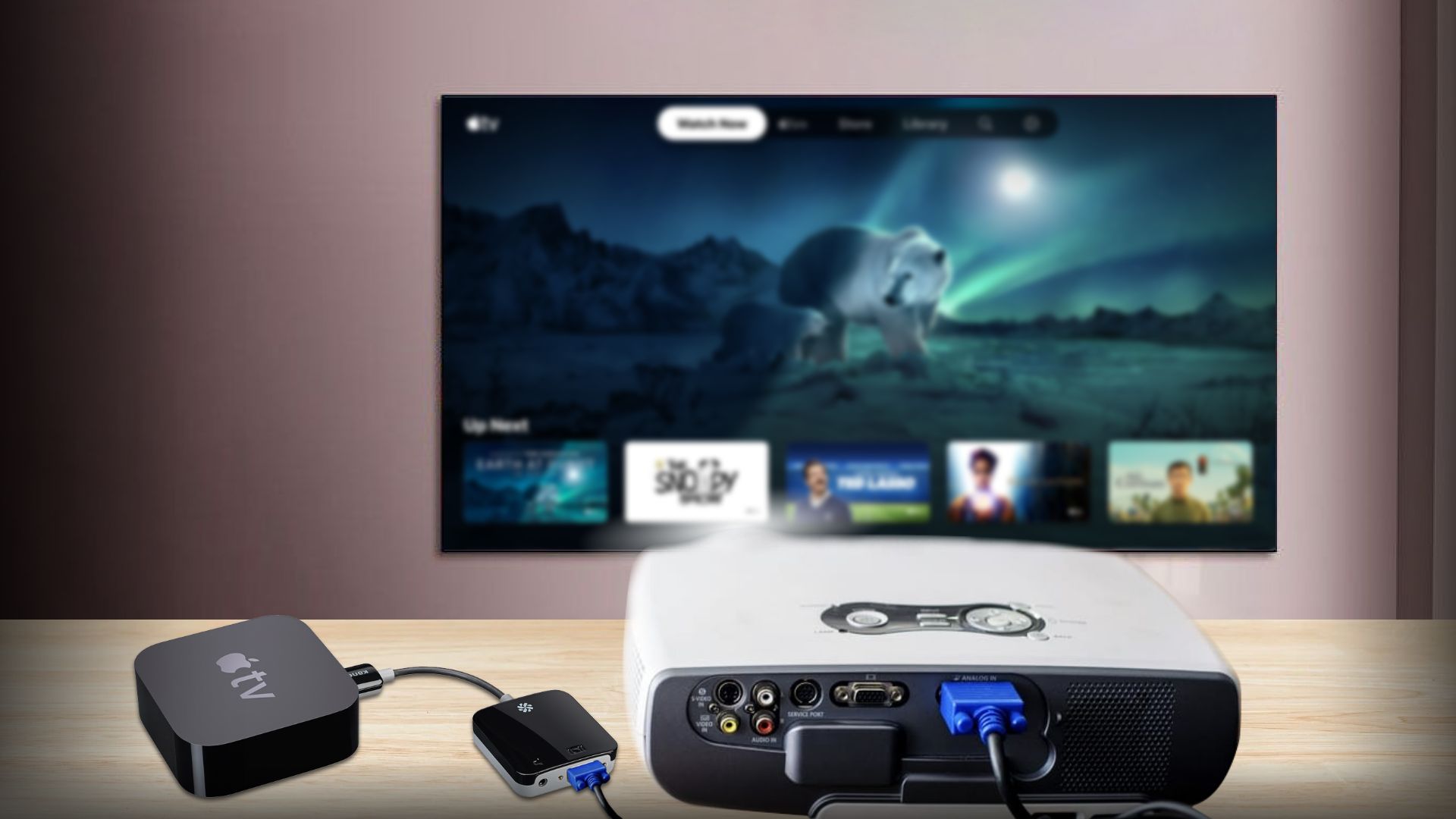
- First, choose which VGA adapter you are going to use. Whether the USB-C to VGA adapter or the HDMI to VGA adapter.
- Next, plug in the adapter to the corresponding port in the Apple TV (USB-C or HDMI).
- Connect the adapter to one end of the VGA cable and the projector to the other.
- Finally, turn on both devices and select VGA as the source for your projector.
Recommended VGA cables & adapters:
Benfei HDMI to VGA adapter

The Benfei HDMI to VGA adapter, when connected, it supports up to Full HD resolutions. Furthermore, this connector supports a wide range of devices, including the Apple TV. The adapter’s HDMI connector is gold-plated, preventing corrosion and improving performance.
View on Amazon
Apple USB-C VGA Multiport Adapter

Apple USB-C VGA Multiport adapter is one of the best USB-C to VGA adapters for connecting your Apple TV to a projector. Additionally, this adapter has two more input ports other than VGA. As it is an Apple product, it is the perfect option for your Apple TV.
View on Amazon
Rankie VGA to VGA Cable

If you want the best VGA cable, Rankie’s VGA cable is undoubtedly one of the best. It is designed to be highly durable and has a secure plugging feature. Furthermore, this VGA cable supports high-resolution output, which is perfect for projectors.
View on Amazon
Method 4: Connect Apple TV to projector wirelessly
If you think cables are messy and want to avoid them altogether, you can use the wireless method. For this, you’d need projectors that support wireless connectivity. However, wireless methods have some severe cons compared to wired methods.
First, the picture output quality for the wireless method is poorer compared to wired HDMI cables. Secondly, there are several instances where you’ll notice the audio is not in sync with the video.
Steps on how to connect Apple TV to a projector wirelessly
- First, connect the wireless receiver to the projector using an HDMI cable.
- Then, attach the wireless transmitter to the Apple TV using another HDMI cable.
- Turn on both the Apple TV and the projector. Make sure they are both connected to the same Wi-Fi network.
- On your projector, select the HDMI input that corresponds to the wireless receiver.
- You should now be able to watch the Apple TV screen on the projector.
Does Apple TV 4K work with a projector?
The Apple TV 4K comes with a small black box-type device that has an HDMI port. With this port and an HDMI cable, you can connect the Apple TV to your projector.
Related: How to Connect iPhone to Projector with Cables or Wirelessly
Does Apple TV come with HDMI cable?
No, the Apple TV box does not contain an HDMI cable. And it is important to get the best HDMI cable for Apple TV because you need one before getting started.
With the Apple TV box, you get the actual Apple TV device (black box), a Siri remote, a lightning cable to charge the remote, and a power cord.
Can you connect Apple TV to a projector wirelessly?
No, you cannot connect Apple TV to a projector wirelessly using AirPlay. However, with the help of a wireless HDMI transmitter, you can enjoy wireless streaming with your Apple TV and projector. Which consists of a transmitter connected to your Apple TV and a receiver connected to your projector. The transmitter sends the HDMI signal wirelessly to the receiver, which then displays it on the projector.
What kind of HDMI cable should I use to connect Apple TV to a projector?
Always use an HDMI cable that has been certified by the HDMI Licensing Administrator to get the best performance and dependability. This way, you can have the full range of features that come with an HDMI cable, including high-quality video and audio.
Closure
Projectors generally have larger screens than TVs. As larger fonts are easier to read, a larger screen is easier on the eyes. In addition to comfort, it also helps you create serious, smart home vibes and make it portable. So, if you have a projector and an Apple TV, follow the above processes on how to connect Apple TV to a projector. Take your TV-watching experience to the next level easily.
Furthermore, we have also published a detailed guide about how to connect iPhone to a projector, which you might find interesting.