How to Connect Bluetooth Headphones to Apple TV
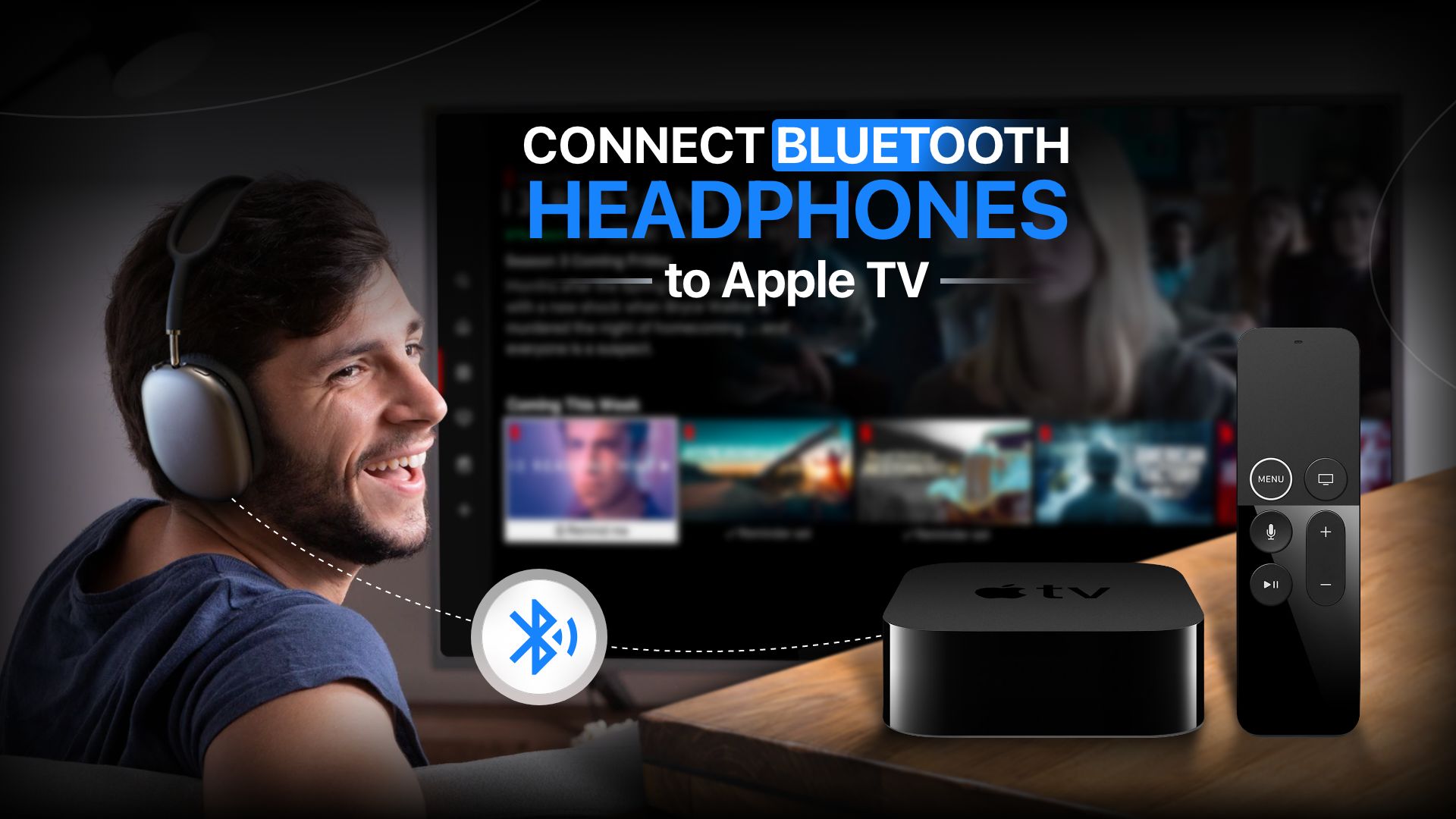
Apple TV is nice to watch from the comfort of your living room. It has a cool user interface and loads of media options. However, if you want a private listening session, this article will show how to connect Bluetooth headphones to Apple TV.
Connecting Bluetooth headphones to Apple TV | What to know
- Put the Bluetooth headphones in pairing mode. On the TV, head to Settings>Remotes & Devices>Bluetooth.
- To switch in from Apple TV and headphone’s audio, just go to the home-screen and press Play/Pause on the Siri remote.
- To unpair the set of headphones, go back to Bluetooth settings screen, select your headphones, and then select Unpair.
Figure out how to connect Bluetooth headphones to Apple TV
The method for starting pairing mode may vary depending on your headphones. Look in the specifications. Additionally, ensure your headphones have enough juice.
Here is how to quickly connect Bluetooth headphones to Apple TV
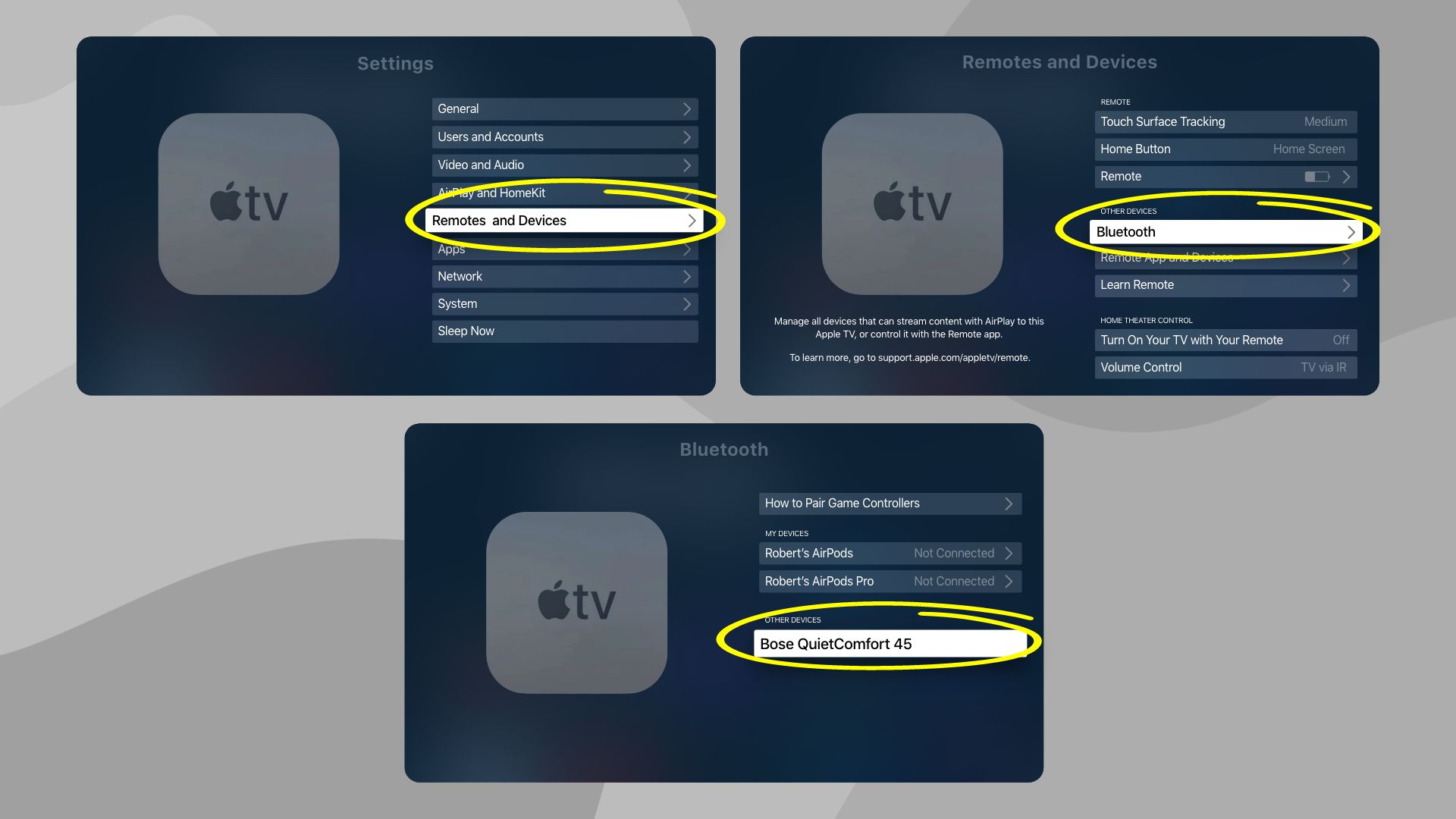 The steps below demonstrate how Bluetooth headphones may be connected to an Apple TV. This applies to all Bluetooth headphones and Apple TVs running tvOS 9 or later.
The steps below demonstrate how Bluetooth headphones may be connected to an Apple TV. This applies to all Bluetooth headphones and Apple TVs running tvOS 9 or later.
- Put your Bluetooth headphones in pairing mode and turn them on.
- Click the Settings application on the Apple TV.
- Select Remotes and Devices section.
- Toggle on Bluetooth.
- It will look for wireless headphones on the Apple TV.
- Once your headphones appear, select to pair them with the Apple TV.
- If it needs a PIN to pair, type it in right away.
Here are some of the best Bluetooth headphones to connect to Apple TV
The best Bluetooth headphones for Apple TV will provide you with the ultimate listening experience. Using any of the mentioned headphones, you will get a robust set of headphones which can last you a while. Furthermore, these Apple TV Bluetooth headphones offer some slick audio functions.













