How to Connect Brother Printer to Phone – Full Guide
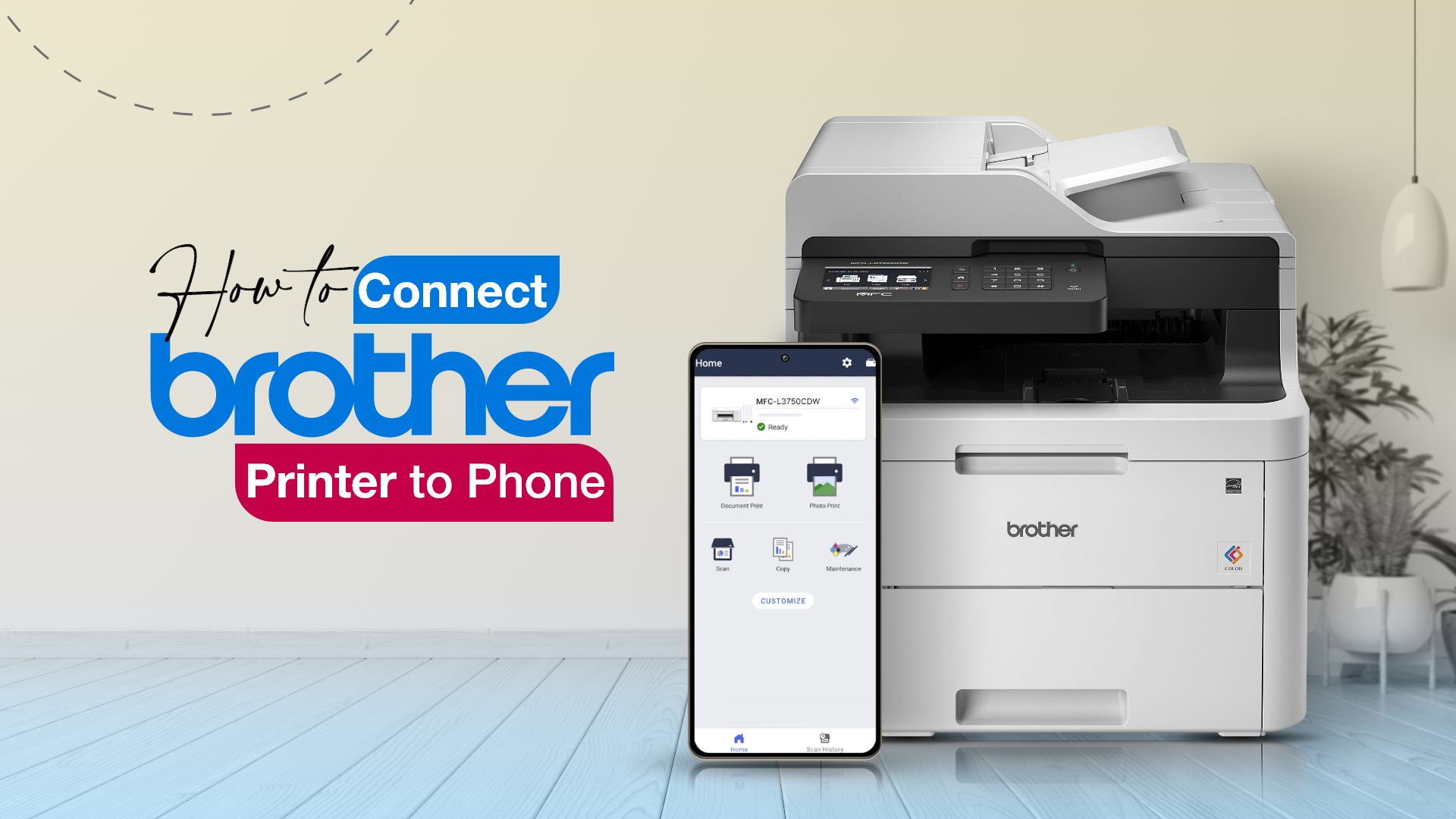
We often need to print stuff straight from our phones in our modern world. Have you ever thought about how to connect a Brother printer to your phone? If the answer’s yes, but you’re scratching your head on the ‘how,’ you’re not alone! Don’t worry; we’ll link your Brother printer to your smartphone in this article. So, the next time you snap a pic or draft a doc on your phone, you’ll know how to get it printed. Let’s learn the process!
How to connect Brother printer to phone | 3 Methods
Here, we’ve explained three methods for connecting your Brother printer to your phone. For all three methods, you either need to download the Brother iPrint&Scan or the Brother Mobile Connect app on your phone. Both apps are free and are available in both the App Store (iOS device) and the Play Store (Android).
Method 1: Connecting the Brother printer to your Android phone via Wi-Fi Direct
Are you looking to connect your phone to a Brother printer? Here’s a simple way to do it: through Wi-Fi Direct. However, keep in mind that this method will only work for Android phones that support Wi-Fi Direct technology. There are some benefits to using the Wi-Fi Direct method for connecting the printer to your phone. The main benefit is that you don’t need any WiFi. But the bad thing is that you might sometimes face network issues.
Here are the steps for connecting the Brother printer to an Android phone via Wi-Fi Direct:
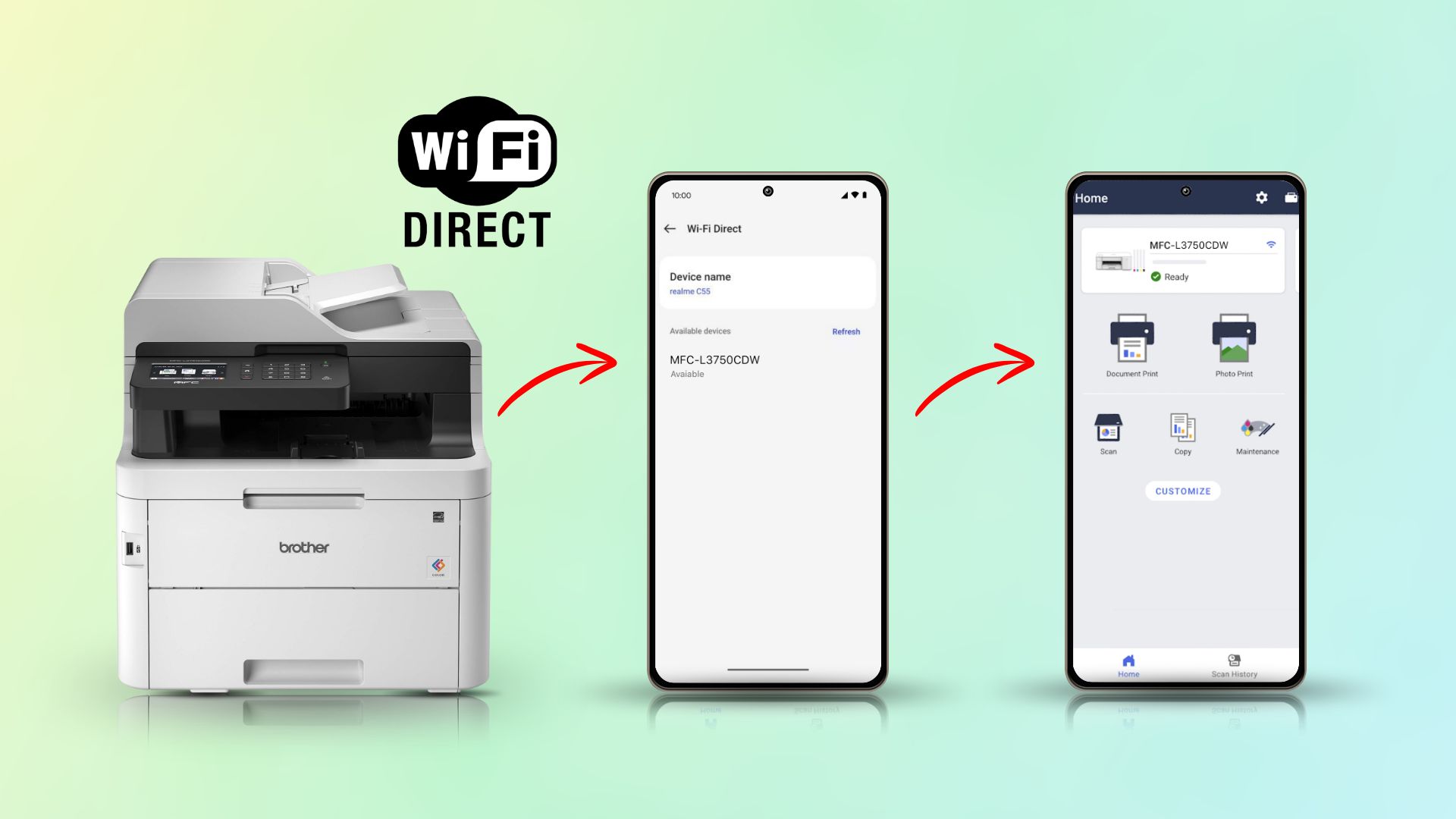
- First, switch on your Brother printer and look for the “Wi-Fi Direct” settings. You need to look for it in the printer’s Network
- The Brother printer will display its SSID name and Password. You need to immediately jolt it down as it is not going to be displayed forever.
- After that, on your Android phone, go to “Settings” and hit “Wi-Fi“.
- Then, Select the “Wi-Fi Direct” feature and wait a moment.
- You should see your Brother printer’s name. Tap on it. Then, enter the password that you have earlier written or committed to memory.
- Your Brother printer is now connected to your Android phone.
- Now, install the Brother iPrint&Scan or the Brother Mobile Connect app, depending on the Brother printer model you are using. If you already have the relevant phone app, then launch the app to start printing documents from your phone to the printer.
Method 2: Connecting Brother printer to your phone via Wi-Fi Network
Another way to connect your Brother printer to your phone is by using your WiFi network. In this method, you need to connect the Brother printer and your phone to the same WiFi network.
Then, you need to download and install the Brother iPrint&Scan or the Brother Mobile Connect app, depending on the Brother printer model. And then establish a connection between the printer and the phone via the app.
Also, unlike the Wi-Fi Direct method, which only works with the Android phone, this method works with both iPhone and Android phones.
So, let me break it down for you in easy steps:
Here’s how to connect Brother printer to phone using the WiFi network:
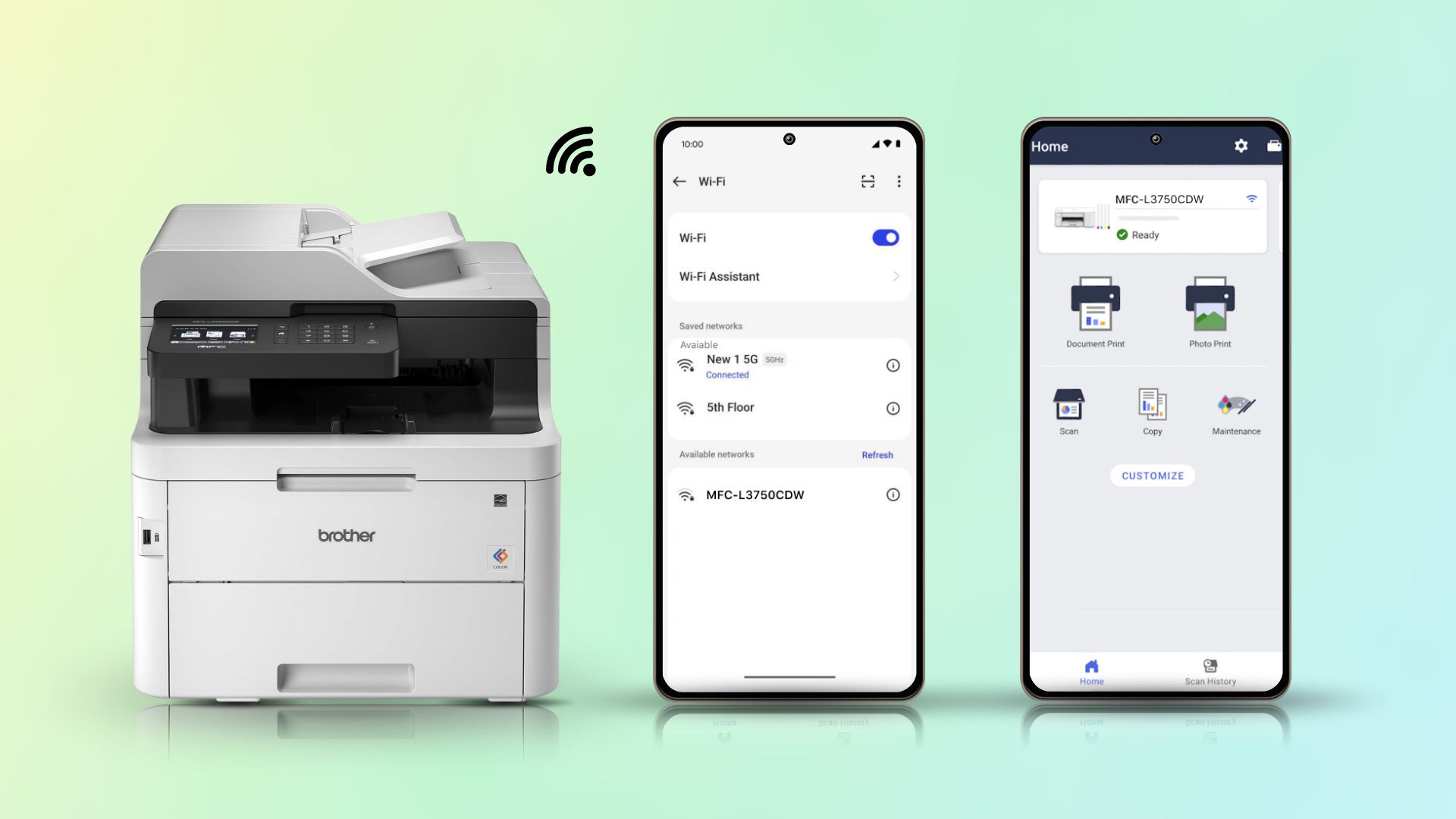
- First up, power on your Brother printer.
- Then, use the control panel of the printer to navigate to its Network settings.
- There, select WiFi and then start the wireless WiFi setup wizard of the printer.
- This action will cause the printer to scan for nearby wireless networks.
- Select your WiFi network’s name (SSID) and then enter its password.
- After that, connect your phone to that same WiFi network. So, go to your phone’s Settings > Wi-Fi. Then turn on WiFi and then select your WiFi network from the list. If needed, enter the password.
- Now, on your phone, launch the Brother iPrint&Scan or the Brother Mobile Connect app.
- Next, add the Brother printer to the app.
- Once that is done, your phone is now connected to the Brother printer.
Method 3: Connecting Brother printer to phone via USB
Need to print something and only have a USB cable around? You can connect your phone to a Brother printer using a USB cable. This method is life-saving if there is no WiFi connectivity. However, there are a couple of bad points for this method. One is that you can only move as far as the USB lets you. And sometimes the necessary drivers only play nice with some phones.
So, here’s how to connect:
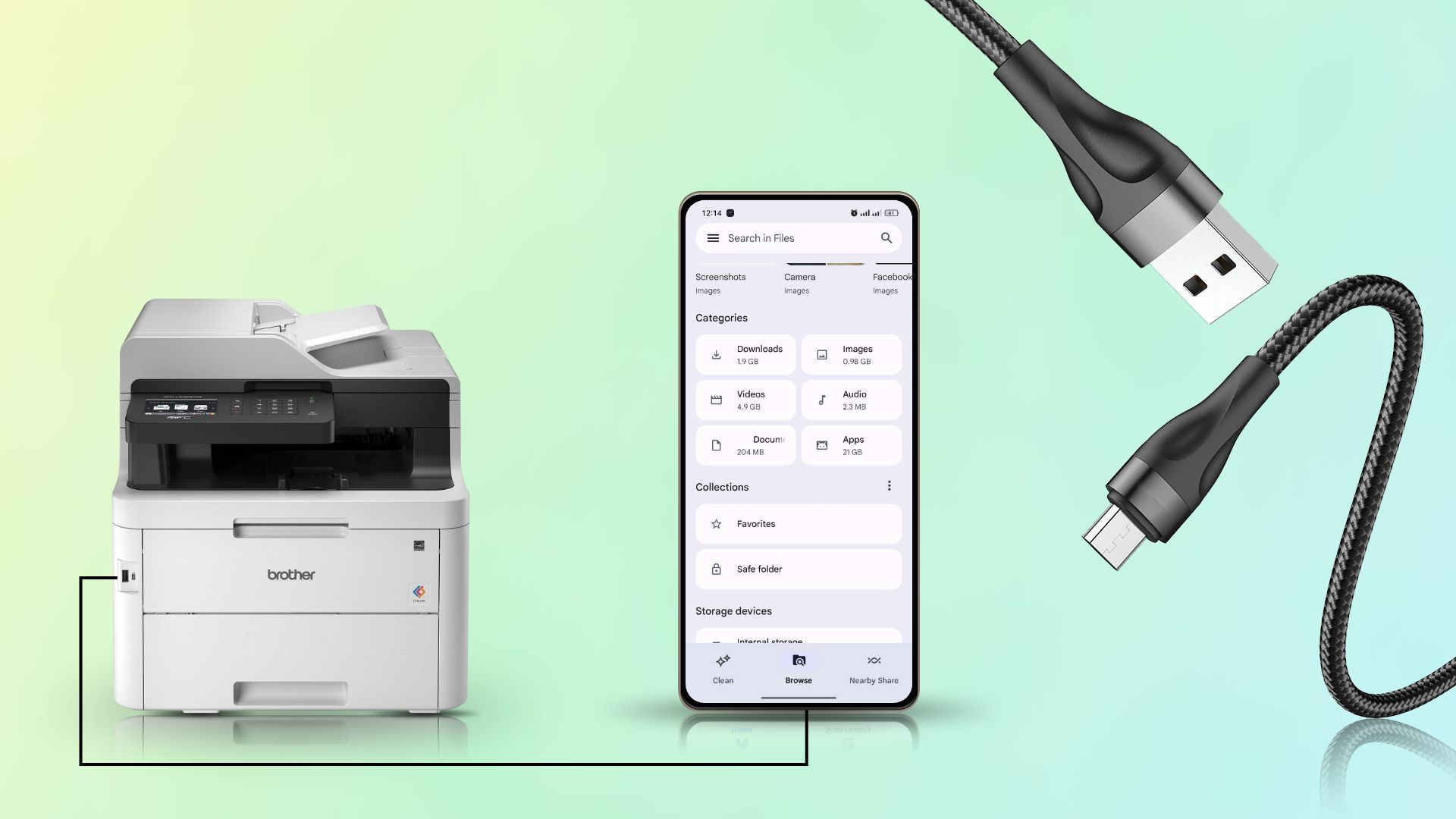
- First, connect your Brother printer to your phone with a USB cable.
- Then, install the Brother iPrint&Scan or the Brother Mobile Connect app on your phone.
- On the app, select your Brother printer model and add your printer.
- Now, your printer is connected to your phone, and you can start printing documents.
Related post: How to Connect Canon Printer to iPhone
Why is my Brother printer not working from my phone?
If You’re having trouble printing from your phone to your Brother printer. No worries, I’ve got your back. Here are some common issues and quick fixes:
Issue 1: Different Wi-Fi Networks
- What’s Happening: Your Brother printer and phone might be on different Wi-Fi networks.
- The Fix: Ensure both devices are connected to the same Wi-Fi network.
Issue 2: Missing App
- What’s Happening: You might need the Brother iPrint&Scan app on your phone.
- The Fix: Install the Brother iPrint&Scan app from your phone’s app store.
Issue 3: Printer Errors
- What’s Happening: Your printer is on, but there might be an error message.
- The Fix: Please turn off your printer, wait for about 15 seconds, and then turn it back on. Check if the error message is gone.
Extra Checks:
- Make sure both are steady green.
- Ensure the iPrint&Label app is installed. You can find the instructions for Android and Apple online.
Still Can’t Print? Try These:
- Restart both your mobile device and the Brother printer.
- Reboot your Wi-Fi router.
- Test printing from another mobile device or computer to identify if the issue is with the specific device.
Conclusion
Alright, let’s wrap up the topic! In this detailed article on how to connect Brother printer to phone, we’ve covered three methods. The methods include Wi-Fi Direct, Wi-Fi, or a trusty USB cable. Additionally, depending on the model of the Brother printer you are using, you also need to download the Brother iPrint&Scan or the Brother Mobile Connect app.
Plus, armed with the helpful tips we’ve provided, any issues can quickly be resolved. So, fear not, and get ready to enjoy seamless printing from your phone to your Brother printer.
Related Posts:
- How to Connect Epson Printer to Mac
- How to Connect Canon Pixma TS3522 Printer to WiFi
- how to Connect HP DeskJet 4155e Printer to WiFi







