How to Connect iHome Speaker to iPhone, Android, & Other Devices

Want to know how to Connect iHome Speaker to iPhone, Android, and other devices? Great, you’re in the right spot! iHome doesn’t care if you’re Team iPhone or Android; it just wants to make your tunes or podcasts sound awesome.
Whether you’re an Apple fan or love your Android, iHome is excellent with both. This little speaker is like the social butterfly of the tech world! So, stick around. We’ll walk you through how to get your iHome speaker and device chatting like old pals. Ready to turn up the volume? Let’s get to it!
How to put the iHome speaker in pairing mode

Hey, friends who love tunes! Need easy steps to link your iHome speaker? You’re in the perfect place. No worries if you use an iPhone or Android. I’ll guide you. Ready? Let’s jump in!
First up, make sure the speaker is fully charged. If it is not, then plug it in for a few hours – between 4 and 6 should do the trick.
If the iHome speaker has not been previously paired with any device, then simply turning it on would put it in the auto-pairing mode.
That being said, you can also put the iHome speaker in the pairing mode manually. You can do that by holding down the Bluetooth button for about 2-3 seconds, or the blue pairing light starts flashing. Some iHome speaker has a Bluetooth switch that you need to turn on to make the speaker discoverable.
How to Connect iHome Speaker to iPhone
Want to play music but need help connecting iHome speaker to your iPhone? Don’t sweat it; it’s super easy. Let’s do it together!
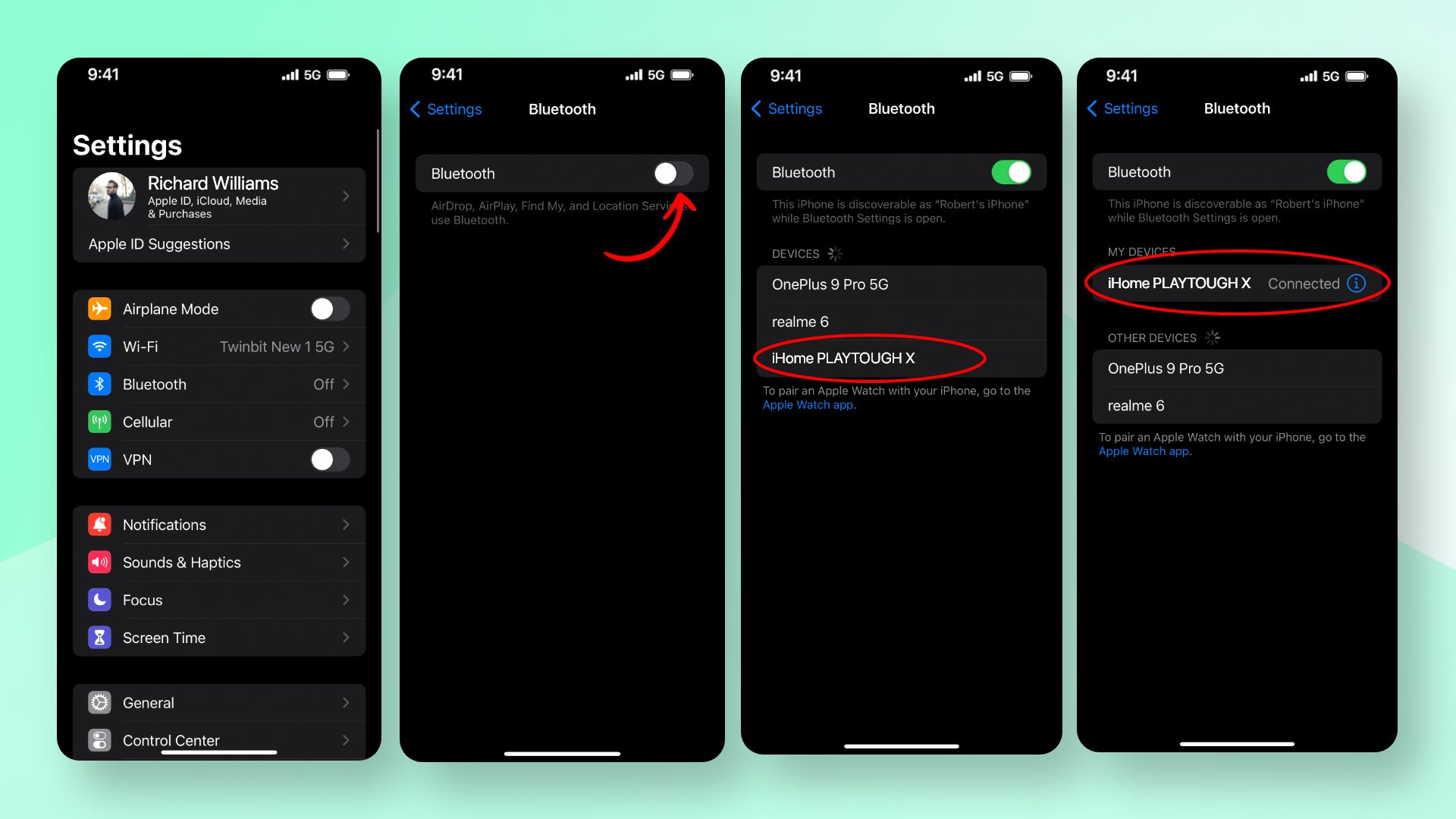
Step 1: Put iHome in pairing mode
First, you need to make sure that the speaker is in the pairing mode. If the speaker hasn’t been previously paired with any other device, turning it on would put it in the pairing mode. Otherwise, you need to manually put it in pairing mode. Check out the previous section on how to put iHome speakers in pairing mode. Also, keep your iPhone and the speaker close, like 30 feet or less.
Step 2: Turn on your iPhone’s Bluetooth
Now, on your iPhone, head to Settings and then Bluetooth. After that, turn on Bluetooth if it isn’t already.
Step 3: Connect the iHome speaker to your iPhone
Once your iPhone’s Bluetooth is turned on, it will immediately start scanning for nearby Bluetooth-enabled devices. You’ll find the name of the iHome speaker appears on the list of nearby Bluetooth devices in the Bluetooth settings. Once you find it, tap on it to connect.
And that’s it! You just learned how to use the iHome speaker with your iPhone. So, what are you waiting for? Play some tunes and have fun!
Recommended Post: How to Pair Sony Speaker to iPhone
How to Connect iHome Speaker to an Android phone
You got an iHome speaker and an Android phone but didn’t know how to make them, right? No worries, it’s easier than tying your shoelaces.
Let’s dive into how to connect the iHome speaker to an Android phone in simple steps!
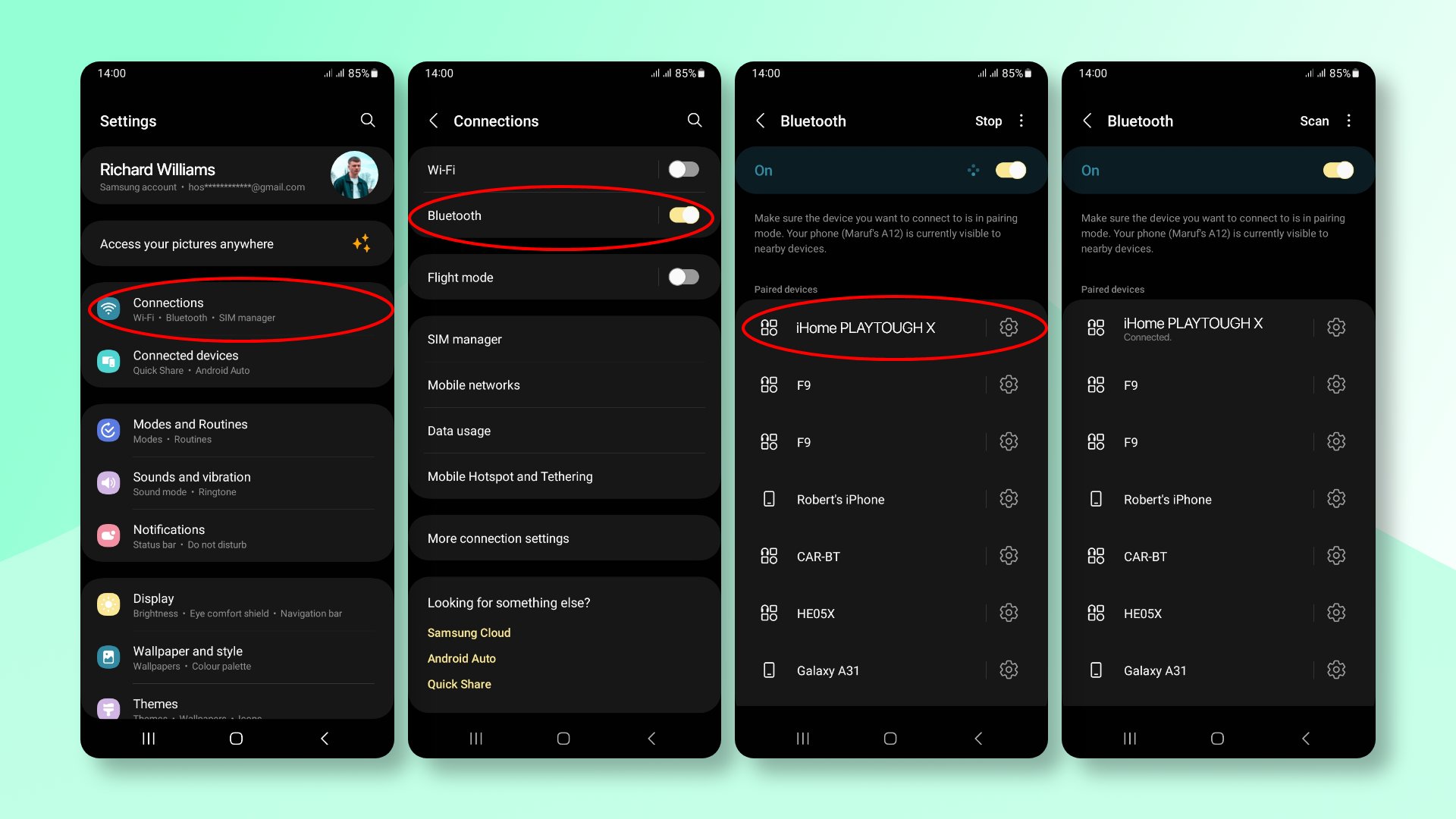
- Turn on your iHome speaker by holding the power button. Switch it from “AUX” to Bluetooth mode (pairing mode). We’ve already shared a section on how to put the iHome speaker in pairing mode. Check it for more info.
- Keep it close to your Android phone, within 30 feet.
- Now, it’s time to turn on Bluetooth on your Android phone. You have to go to Settings and then Bluetooth. If it is already on, then skip this step.
- On your Android phone’s Bluetooth settings, you’ll see the name of the iHome speaker appear.
- Tap on it to start pairing the iHome speaker. If it asks for a password, tap in “1234”. It is the default password/code.
- The light on your speaker will turn green. That’s your high-five moment—it means you’re all set!
- Next time you want to listen, your iHome and Android will connect automatically. Just keep them close and powered on. If they forget each other, redo these steps.
How to Connect iHome speaker to a MacBook
Have you got a MacBook and an iHome speaker? Do you want to make them play nice together? Cool! Let’s walk through how to connect an iHome speaker to a MacBook. Super easy, promise!
- First, ensure your iHome and MacBook are both on and not too far from each other—about 30 feet.
- Next, put the iHome speaker in the pairing mode.
- Now, go to your MacBook. Click the Apple logo up top and see and click on System Preferences.
- Then, hit Bluetooth. If it’s off, click it on.
- Look for your iHome’s name in the list. Click it and then hit Connect.
How to Connect iHome Speaker to Windows PC or laptop
Ready to have your tunes fill the room? Let’s make your iHome speaker and computer buddies! It’s very simple. Just do this:
- Put the iHome speaker in the pairing mode, as we’ve discussed above.
- Now, place the speaker closer to your computer or laptop. Like, less than 30 feet.
- Now, on your Windows computer, open Bluetooth.
There are a number of ways you can do this. You can hit the Windows logo in the taskbar and click on Settings. Then, you can head over to Bluetooth & devices.
Or you could type Bluetooth in the search bar in the taskbar and then select the Bluetooth option from the search results.
- Then turn on the Bluetooth on your computer if it isn’t already.
- As the speaker is already in the pairing mode, it will be discoverable to your Android phone’s Bluetooth.
- So, select the iHome speaker’s name when it appears on your phone’s Bluetooth settings.
- Once you select the speaker, it will get connected, and you’ll see a green blinking light in the speaker confirming the pairing.
Recommended Post: How to Connect JBL Speakers and Headphones to iPhone & Mac
Why is my iHome speaker not connecting to my device?
If you’re struggling to get your iHome speaker working with your phone, here are the simple steps on how to fix it:
- First things first: Make sure both your speaker and phone have power. If your speaker doesn’t have sufficient charge, then you’ll definitely face pairing issues. That means you need to charge them up!
- Make sure they are placed close to each other. For Bluetooth connectivity, the typical maximum range between the speaker and the device is around 30 ft. But in practice, you should place them even closer. Also, ensure there are no obstacles or any electronic devices that might interfere with Bluetooth signals.
- Disconnect the iHome speaker from other devices. If the iHome speaker is already paired with one device and you want to connect it to another one, then you need to un-pair it first. Or else the speaker will automatically connect to the other device first.
- If, for some reason, the speaker doesn’t automatically pair with your device, then try re-pairing. Also, you can try turning the speaker off and on.
Conclusion
Alright, let’s wrap it up! Now you know how to connect iHome speakers to iPhone, Android, and other devices! To get your music going, you need to turn on your iHome speaker and your device. Make sure they’re close to each other. Then, flick your speaker to Bluetooth (pairing) mode. If anything feels off, look at your Bluetooth settings again. You’re ready to jam out once you can pair the iHome speakers!
Recommended Post: How to Connect Altec Lansing Speaker to iPhone, Android & Other Devices







