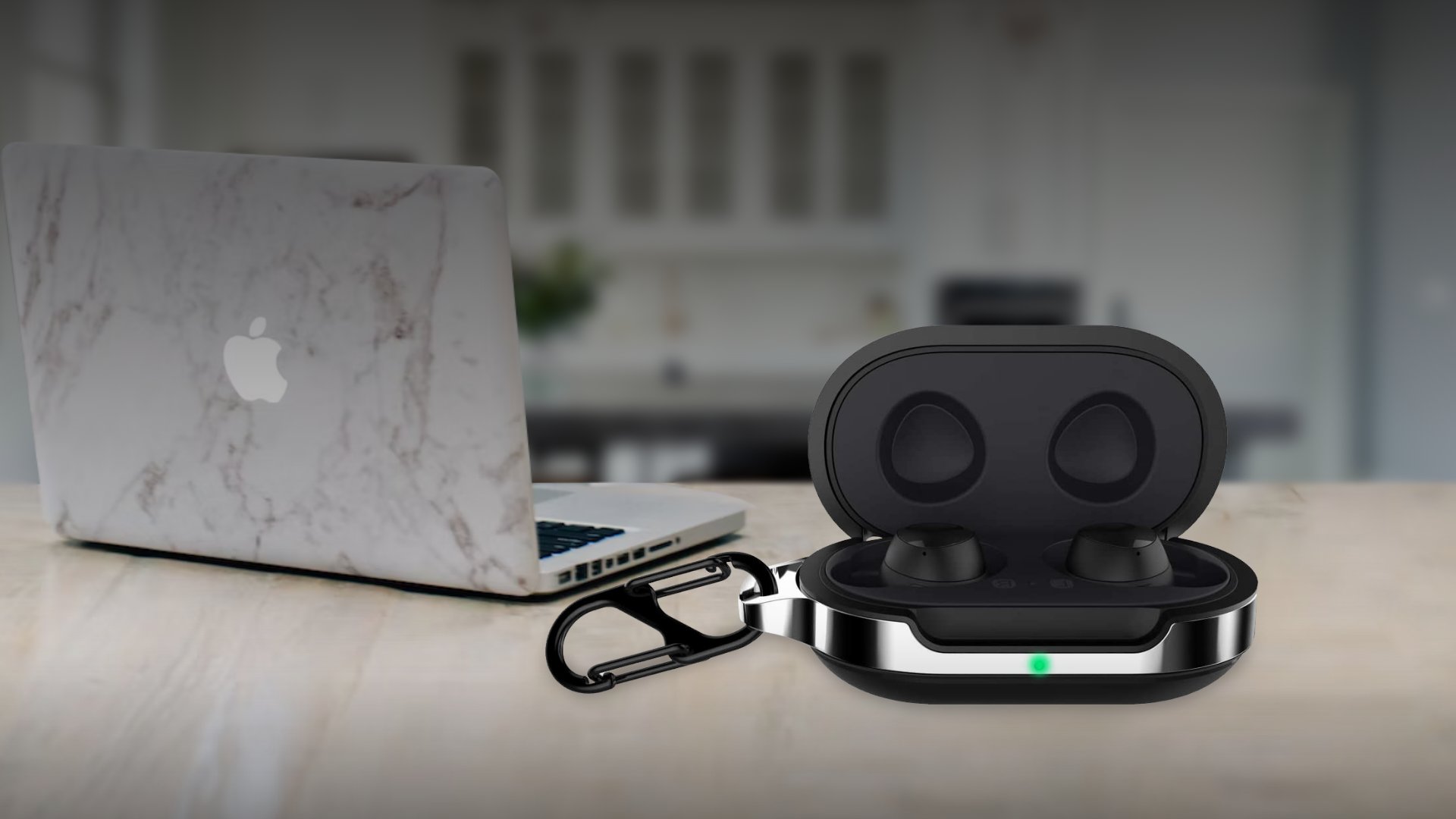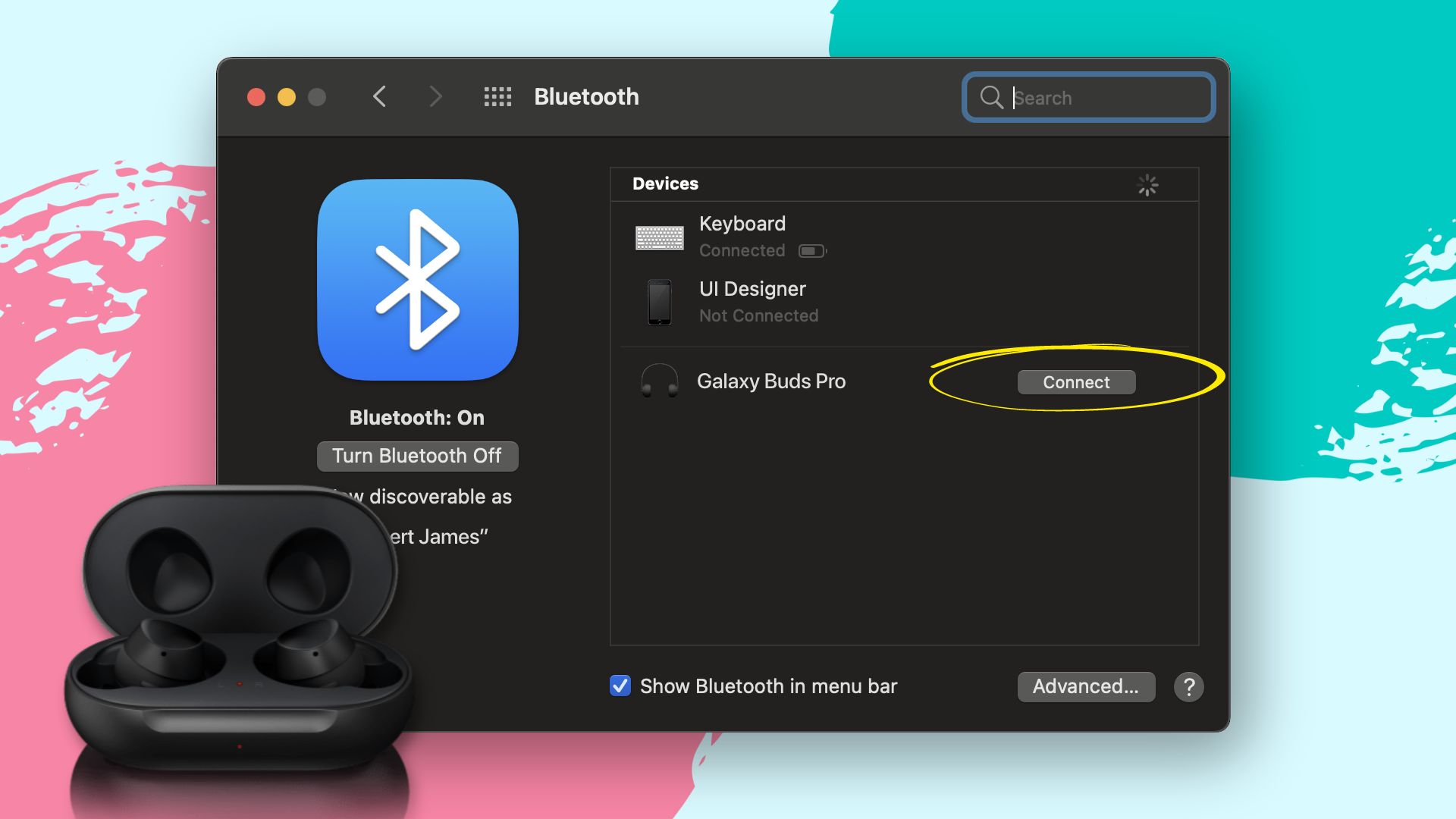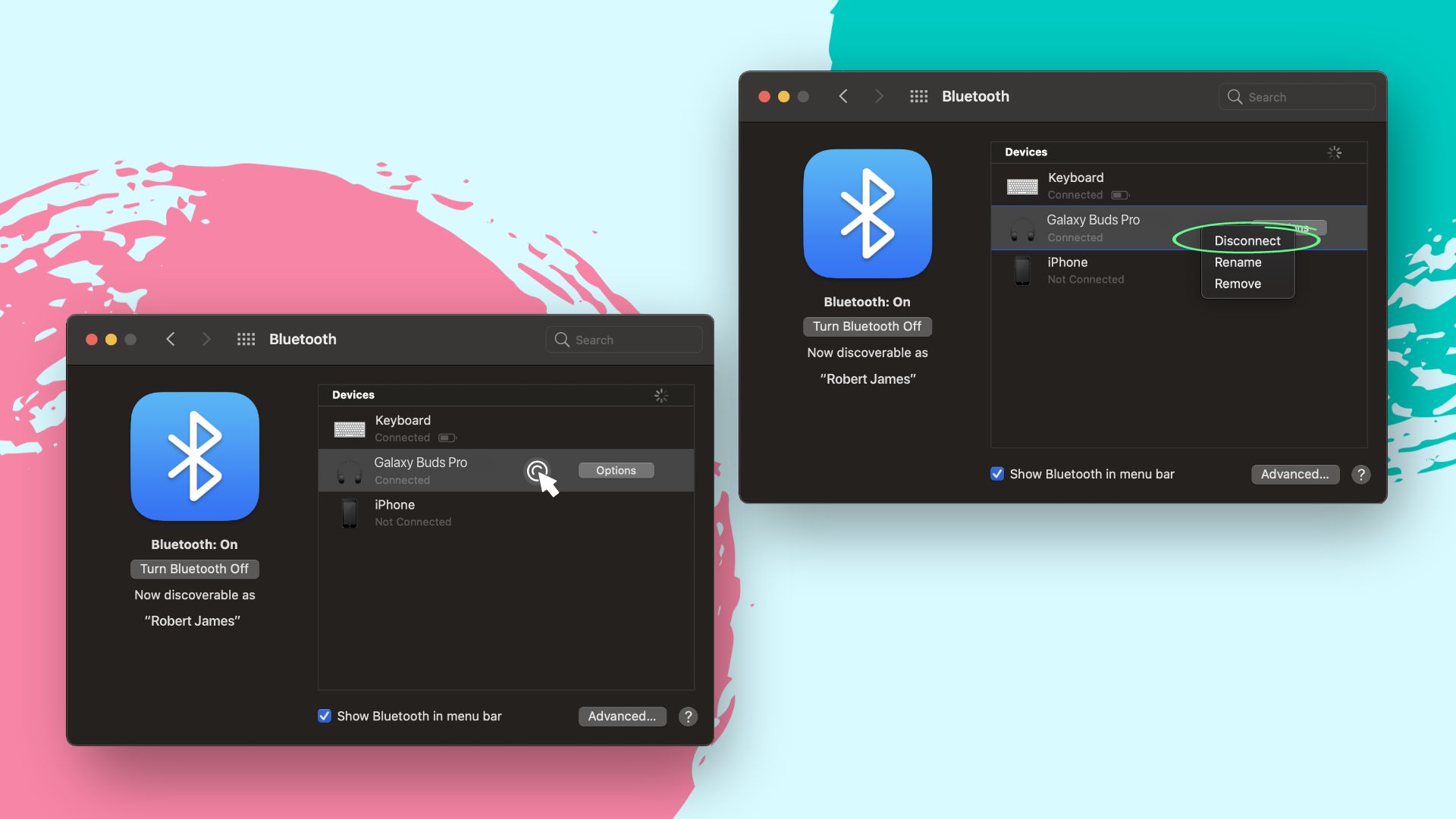How to Connect Samsung Earbuds to Mac Laptop
Before we learn how to connect Samsung earbuds to Mac, you should turn on the pairing mode first. If you’re connecting your galaxy buds to MacBook for the first time, it will already be in pairing mode. To enter the pairing mode, put the earbuds inside the case and close the lid for about 10 seconds. Then open the case, and it should automatically enter Bluetooth pairing mode.
Once the earbuds are in pairing mode, all that’s left is connecting them via Bluetooth. The following process answers how to connect Samsung Galaxy Buds and Galaxy Buds Live to MacBook, MacBook Air, MacBook Pro, iMac, etc. For other Samsung earbuds and Apple devices, the process is the same as mentioned hereafter.
Here’s how to pair Galaxy Buds to MacBook
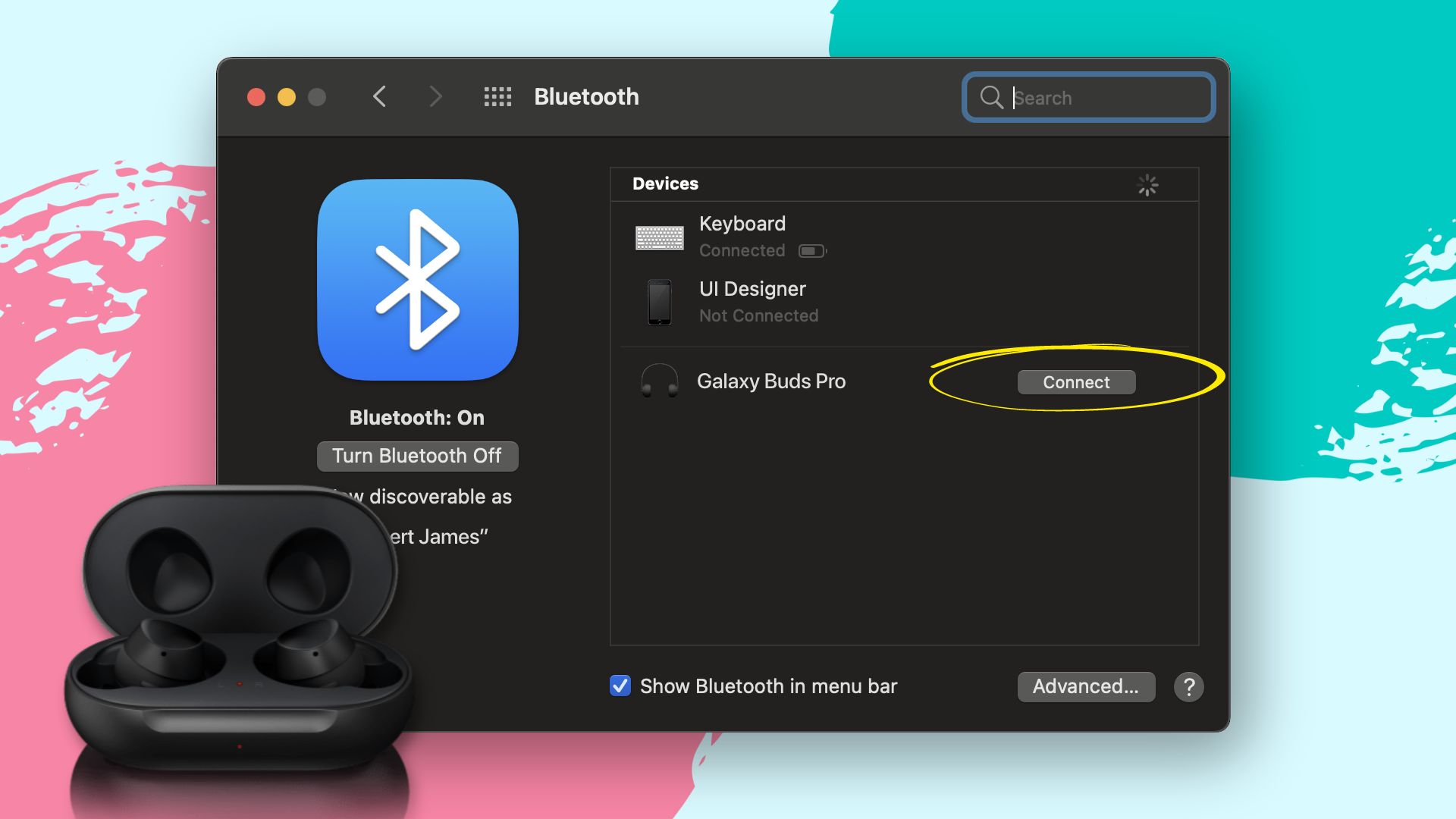
- Place your earbuds inside the case for 10 seconds after closing the lid.
- Then open the case to enter pairing mode.
- Next, open the Bluetooth menu on your Mac from System Preferences.
- The earbuds should appear on the list of available devices. Click on Connect to pair them with the MacBook.
Let’s see how to disconnect and unpair Samsung buds from MacBook
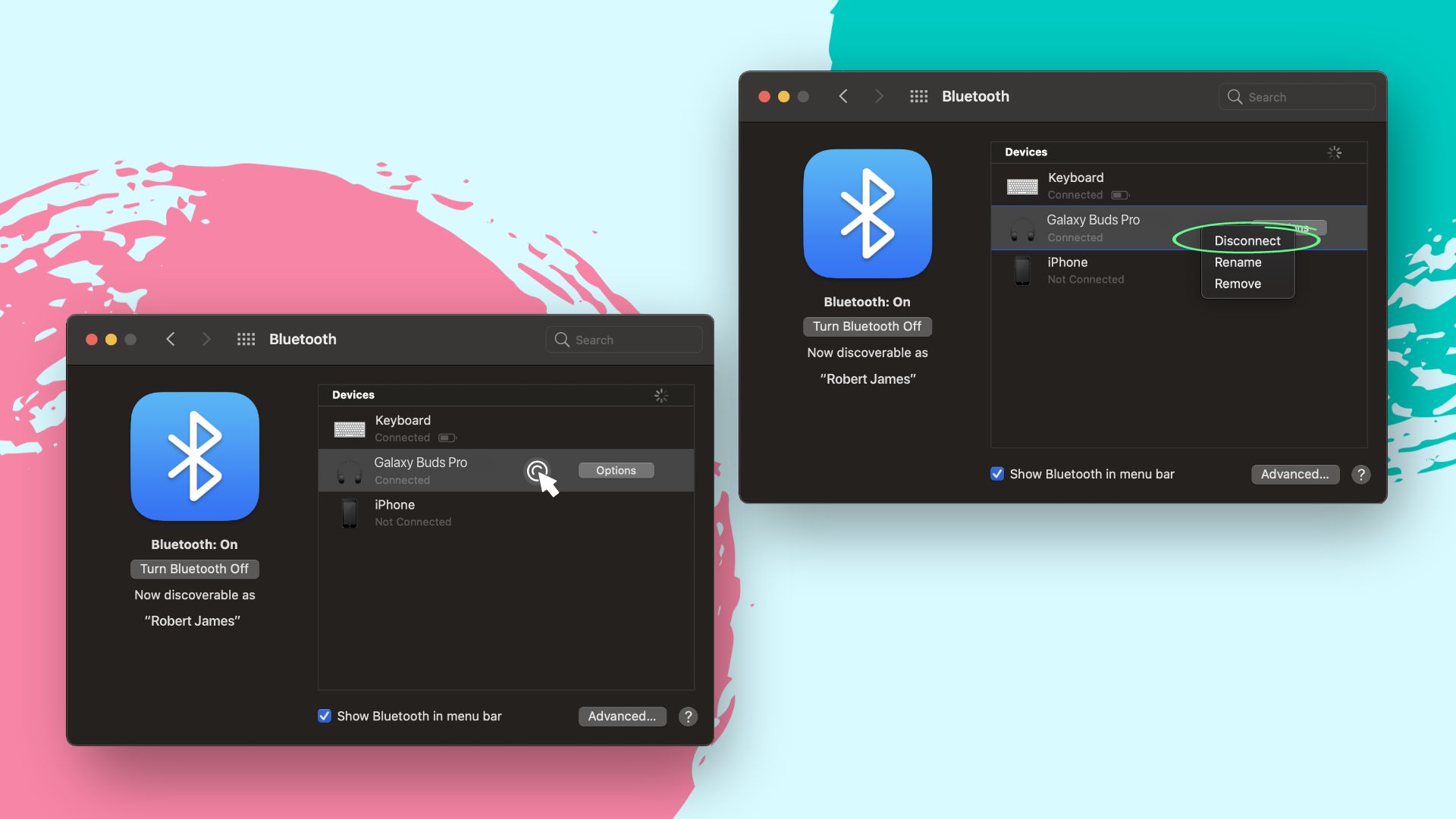
- Open your Mac’s Bluetooth settings.
- From the list of devices, right-click on the earbuds.
- Select Disconnect, or tap on Remove to unpair them.
How to put Samsung Galaxy Buds in pairing mode
If your Galaxy buds or Samsung earbuds are already connected to a device, you’d have to enter pairing mode to connect them to Mac or any other device. The following section will answer how to put Samsung earbuds in pairing mode manually.

- First, place both of the earbuds in your ears.
- Each of them comes with a touch sensor. Tap and hold both of the sensors for a few seconds.
- Once you hear beep sounds, it means the buds have entered pairing mode. You can now connect them to a new device easily.
Can Galaxy Buds connect to MacBook?
Yes, you can connect all Samsung buds or Galaxy buds to Mac because it only requires Bluetooth accessibility. In order to pair Galaxy Buds with a MacBook, put the earbuds in pairing mode first. Then go to your Mac’s System Preferences>Bluetooth>Galaxy Buds and click on Connect.
How to pair Galaxy Buds Pro to laptop
Pairing your Galaxy Buds Pro to your laptop is a simple process that allows you to enjoy wireless audio while working or streaming. Here’s how you can easily connect your Galaxy Buds Pro to a laptop or Windows PC for a seamless audio experience.
- To start, make sure Bluetooth is enabled on both devices.
- After that, navigate to the Bluetooth settings and click “Add Device” or a similar option on your laptop.
- Next, open the case and press the pairing button on the back to put your Galaxy Buds Pro in pairing mode.
- Once your Buds Pro appears on your laptop’s list of available devices, select them to complete the pairing process.
Why won’t my Samsung earbuds connect to my MacBook Pro?
Sometimes you might find it difficult to connect your earbuds to the MackBook Pro. There might be several reasons for this issue. But you can follow the below steps to get rid of this problem.
- First of all, ensure that other Bluetooth devices around your Samsung earbuds and MacBook Pro are tuned off.
- Then, turn off the Bluetooth on your MacBook and turn it on again.
- Now, put your Samsung earbuds on your ear and touch both earbuds with your finger to enable pairing mode.
- Finally, connect the Samsung earbuds to your MacBook Pro.
How do you put Samsung buds in pairing mode?
To put Samsung earbuds in pairing mode, place them inside the case and close the lid. Wait for around 10 seconds and then open the case; your earbuds should be in pairing mode.
If the earbuds are already connected to a device, you’d have to enter the pairing mode manually. To do this, put both of the buds into your ears and tap on their touch sensors at the same time. Hold until you hear a beeping sound that indicates that the earbuds are now in pairing mode.
Wrap up
In this simple guide on how to connect Samsung earbuds to Mac, we’ve explored everything about connecting galaxy buds to MacBook. Samsung earbuds offer tremendous sound quality, reliability, durability, and so on. So if you are a Samsung fan using Mac for tasks, connect your favorite buds and experience everything they promise.