How to Pair AirPods to Samsung TV

Samsung smart TV comes with many connective options that pair up a wide range of wireless peripheral devices. This includes wireless mice, keyboards, gaming pads, and audio devices. Let’s narrow down the wirelesses and focus on how to pair Airpods to Samsung TV.
Can you connect Airpods to Samsung TV? Yes, you can. You can pair up an Airpod conveniently with your Samsung smart TV, thanks to the Bluetooth connectivity. However, the process of Bluetooth pairing differs from device to device. A wireless speaker pairs up in one way, whereas gamepads connect in another way. Airpods in this stand have their own connecting processes with the Bluetooth-enabled TV. Let’s dig deep and find out how to connect AirPods to Samsung TV.
How to pair AirPods to Samsung TV- Easy steps

To answer how to connect AirPods to TV, especially to a Samsung smart TV, you need an Airpod of any model, followed by a Samsung smart TV. Although connecting Apple Airpods with Apple TV takes lesser time but, for now, we will stick our focus on connecting AirPods to Samsung TV only. Below we have recorded the steps to connect AirPods to Samsung TV:
Connect Airpods pro to Samsung TV

Also Read: How to Disconnect AirPods from All Devices – iPhone, Mac, and More
Let’s begin with the Airpods pro. The pairing process is simple with Samsung TV or any other Bluetooth-enabled TV. It must be noted that the pairing process is all the same for Airpods, Airpods 2nd generation, and Airpods Pro. Right now, you must be impatient to know how to connect Apple AirPods to Samsung TV. Here are the step-by-step processes of your query:
- Open the Airpods basic or pro case and press on the connecting button at the back of the case
- The connecting LED will start blinking, representing the Airpods ready to be connected
- On your Samsung smart TV, go to Setting > Sound > Sound Output
- From Sound Output, choose Bluetooth Speaker List. Select it, and the TV will automatically start searching for Bluetooth-enabled sound devices.
- Choose Airpod that is supposed to show up in the list. A connect confirmation notice appears
- Select the Connect option, and your TV will start synchronizing with the Airpods
- A notification appears after a successful connection.
- On the other hand, successful pairing will leave the blinking LED on your AirPods with a stable LED light
Connect Airpods Max to Samsung TV
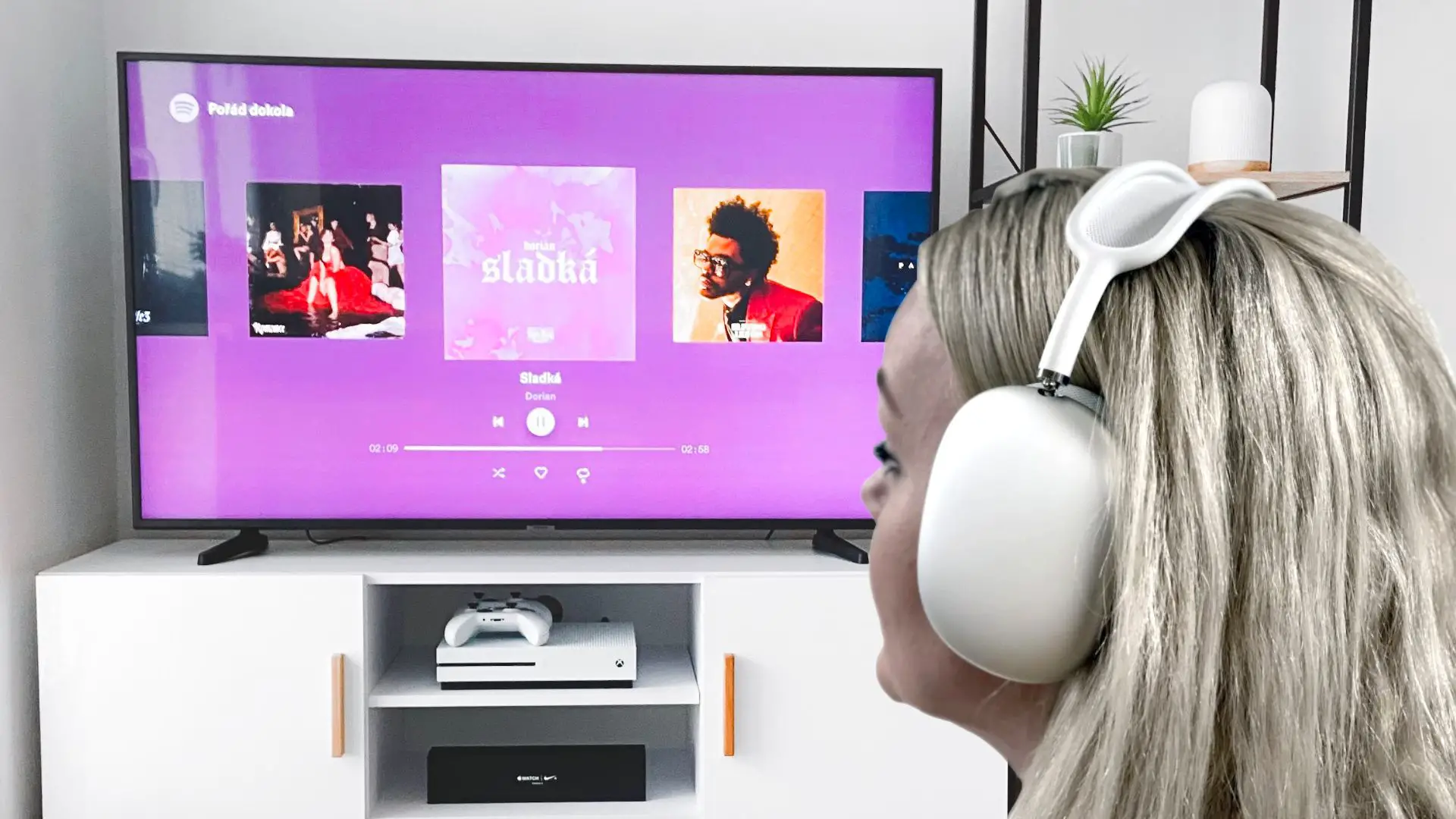
Airpods Max is the over-ear headphone lineup from Apple. To connect AirPods to Samsung TV via Bluetooth, you have to follow pretty much similar steps. However, Airpods Max has a different building structure and some extra functionalities. Let’s find out how it pairs up:
- Press on the Settings button of your Samsung TV, and the TV will take you directly to the Settings functions
- Select the Sounds function comes in the list, and secondary functions appear next to it
- Select Sound Output, and you will find Bluetooth Speaker List
- Select it, and your TV will start searching for Bluetooth sound devices.
- On your Airpods Max press hold the noise control button until the Connecting white LED at the bottom start blinking
- Soon you will see your Airpods Max shown under Bluetooth sound devices on the TV
- Select Airpods Max followed by pressing the Pair and Connect option
- Within a few seconds, your Airpods Max will be connected to your Samsung TV with a confirmation notification.
Now, as you know the steps of connecting AirPods to Samsung TV, let’s move on to some frequently asked queries on the relevant topic.
Also Read: Best Soundbars for Samsung TV
Can I connect AirPods to Samsung TV?
Or, you may ask, can AirPods connect to Samsung TV? The answer is, Of course, you can. And the process is very simple. Click on the dedicated Settings button from your Samsung Smart TV remote, followed by Sounds > Sounds Output > Bluetooth Speaker List. Next, press and hold the connection button of the AirPods case at the back until the Led light blinks white. You can eventually see your AirPods under Bluetooth Speaker List. Select and connect it.
How to connect AirPods to Samsung smartphones?
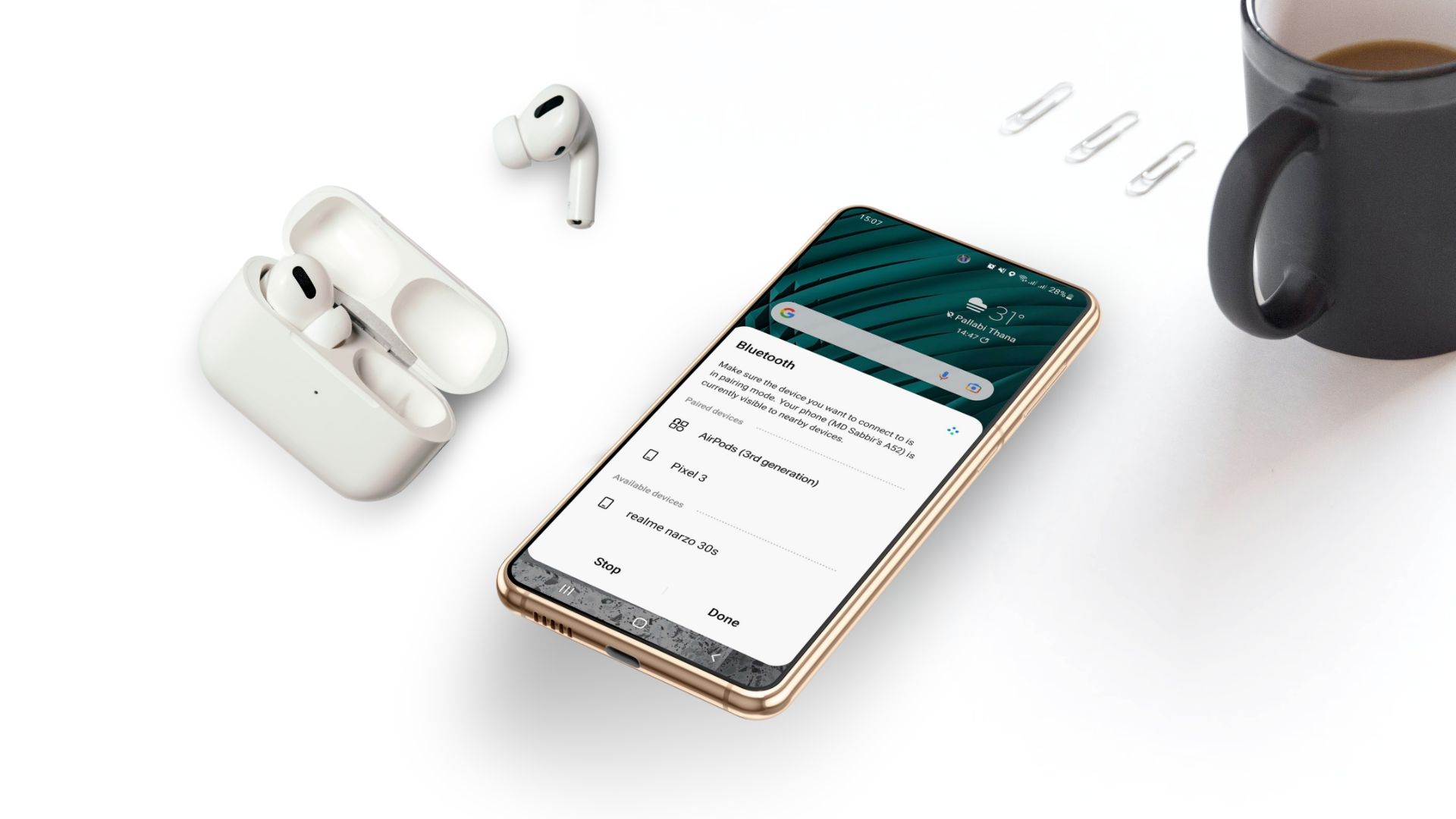
Connecting AirPods to your Samsung smartphone firstly requires the smartphone itself and the AirPods of any model. The steps are as follows:
- Enable Bluetooth of your Samsung smartphone. Now go to Settings > Connecting Devices > Bluetooth
- Open the case of your Airpod and press hold the connecting button of the case with blinking light
- Your Airpod will appear on the list of connected devices
- Tap on it to pair the Airpod with the Android device
Or,
- Simply drag down the app drawer of your android device
- Long tap on the Bluetooth icon
- You will be on the Bluetooth connected devices list
- Open the case of your Airpod and press hold the connecting button of the case with blinking light
- Your Airpod will appear on the list of connected devices
- Tap it to pair the Airpod with the Android device
Why AirPods won’t connect to Samsung tv?
There are several possible reasons why your AirPods won’t connect to your Samsung TV. Some of them are:
- Make sure your AirPods are in pairing mode.
- Ensure you have turned on the Bluetooth on your Samsung TV.
- Your AirPods might be paired with another device. So, unpair them from your other device before you try to pair them with your TV.
- Make sure your AirPods and your Samsung TV are updated to the latest version.
- Check the battery status of your AirPods. If it shows green, that indicates your AirPods are fully charged.
Conclusion
Pairing AirPods with a Samsung TV is a straightforward process that can improve your audio experience while watching your favorite shows or movies. Hopefully this writing will help you to effortlessly connect your AirPods to Samsung TV and take advantage of wireless and rich sounds. Additionally, you can check out our how to connect AirPods to Roku TV or how to share audio on AirPods.







