How to Change Voice on Apple Maps
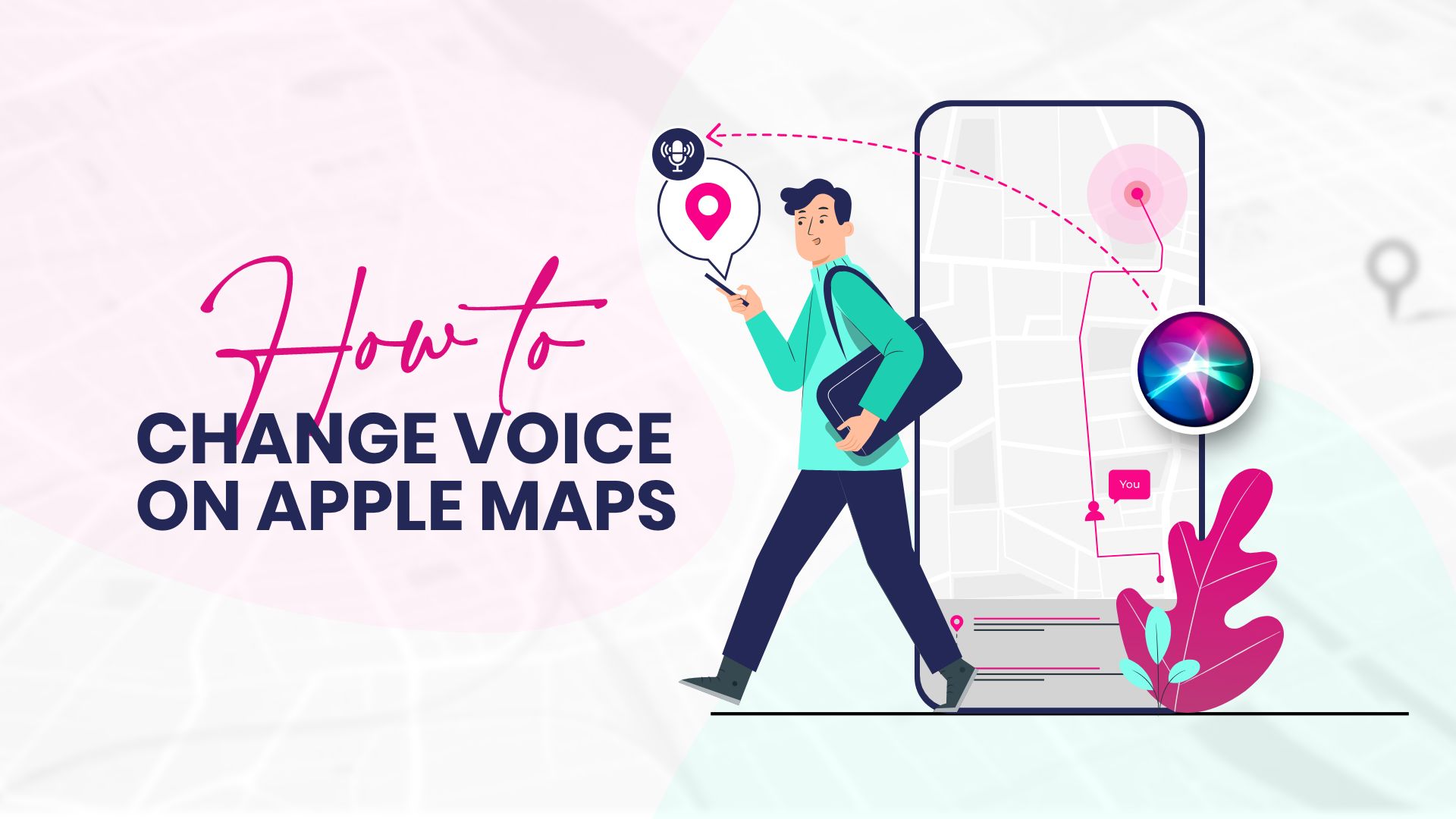
When you navigate using Apple Maps, the voice that helps you with the directions belongs to Siri. So when you say you want to know how to change voice on Apple Maps, you’re basically trying to change Siri’s voice. It is impossible if you’re trying to use one voice for Apple Maps and a different one for some other tasks. Fortunately, Apple offers Siri voice for multiple languages with varying accents, in some cases with both male and female voices. You can easily switch between voices using your Apple devices such as iPhone, iPad, Apple Watch, or Mac.
How to change voice on Apple Maps on iPhone or iPad
We’d most likely use our iPhone or iPad for navigating using the Apple Maps. As we’ve concluded before on your Apple devices, when you use Apple Maps, it’s Siri’s voice you hear that gives you directions. In this section, we’re going to figure out how to change Siri’s voice and accent on iPhone and iPad.
Step-by-step guide on how to change Siri voice on iPhone or iPad:
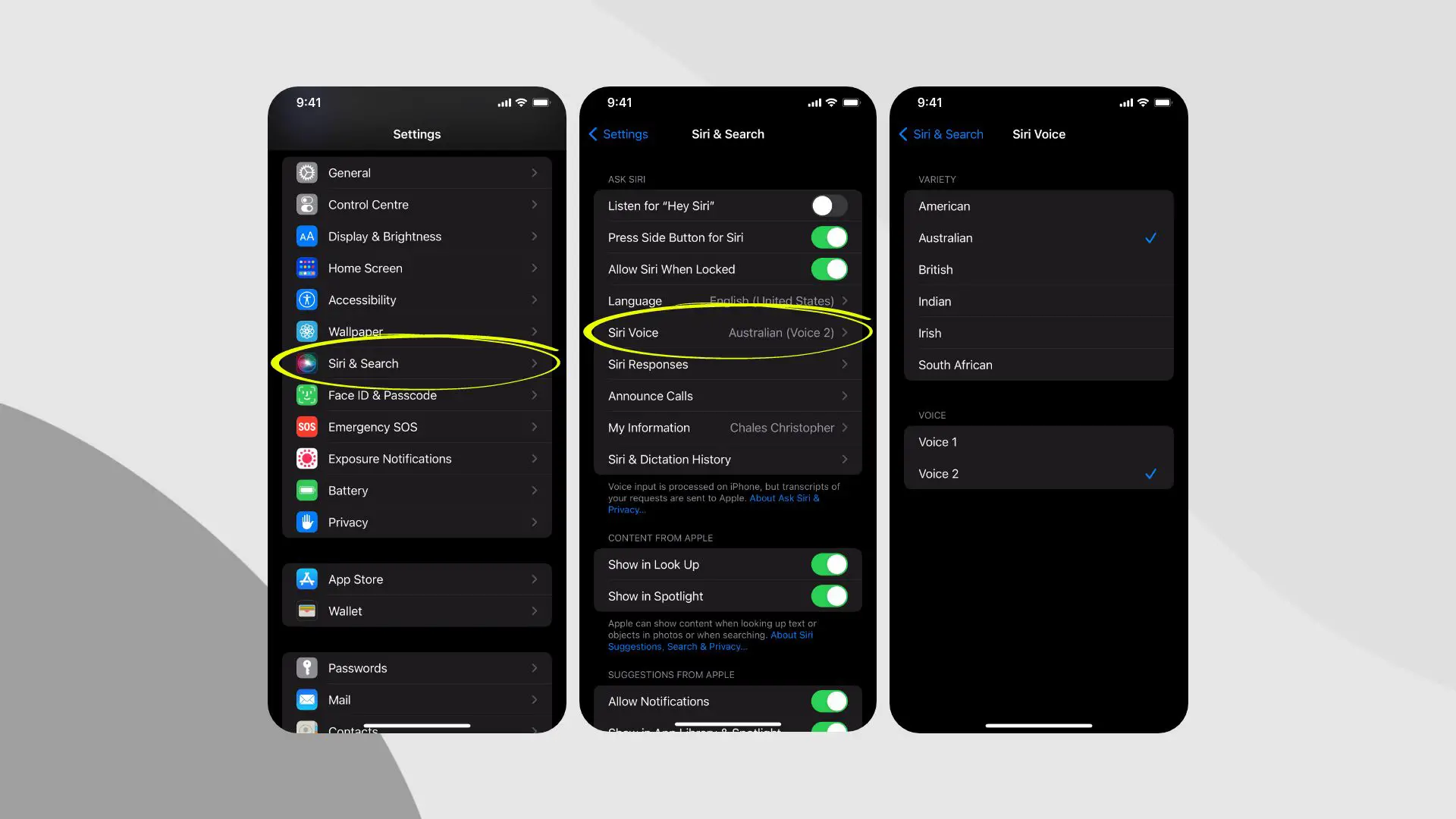
- Open the Settings app.
- Tap on Siri & Search.
- Then tap on Siri Voice.
- Next, you can select your preferred accent and the gender voice (male or female).
Some languages like English have multiple accents such as Canadian, Indian, Irish, Australian, USA, UK, or others. And some languages have only one accent. In addition, not all accents have both male and female voices.
How to change voice on Apple Maps on Mac
It is also easy to change Siri’s voice on Mac. It is Siri’s voice that you hear when you use your Apple Maps on Mac. Follow the simple steps below to learn how to change Siri’s voice on Mac. Before you continue any further, you first ensure that your Mac is running on macOS Sierra or a later version.
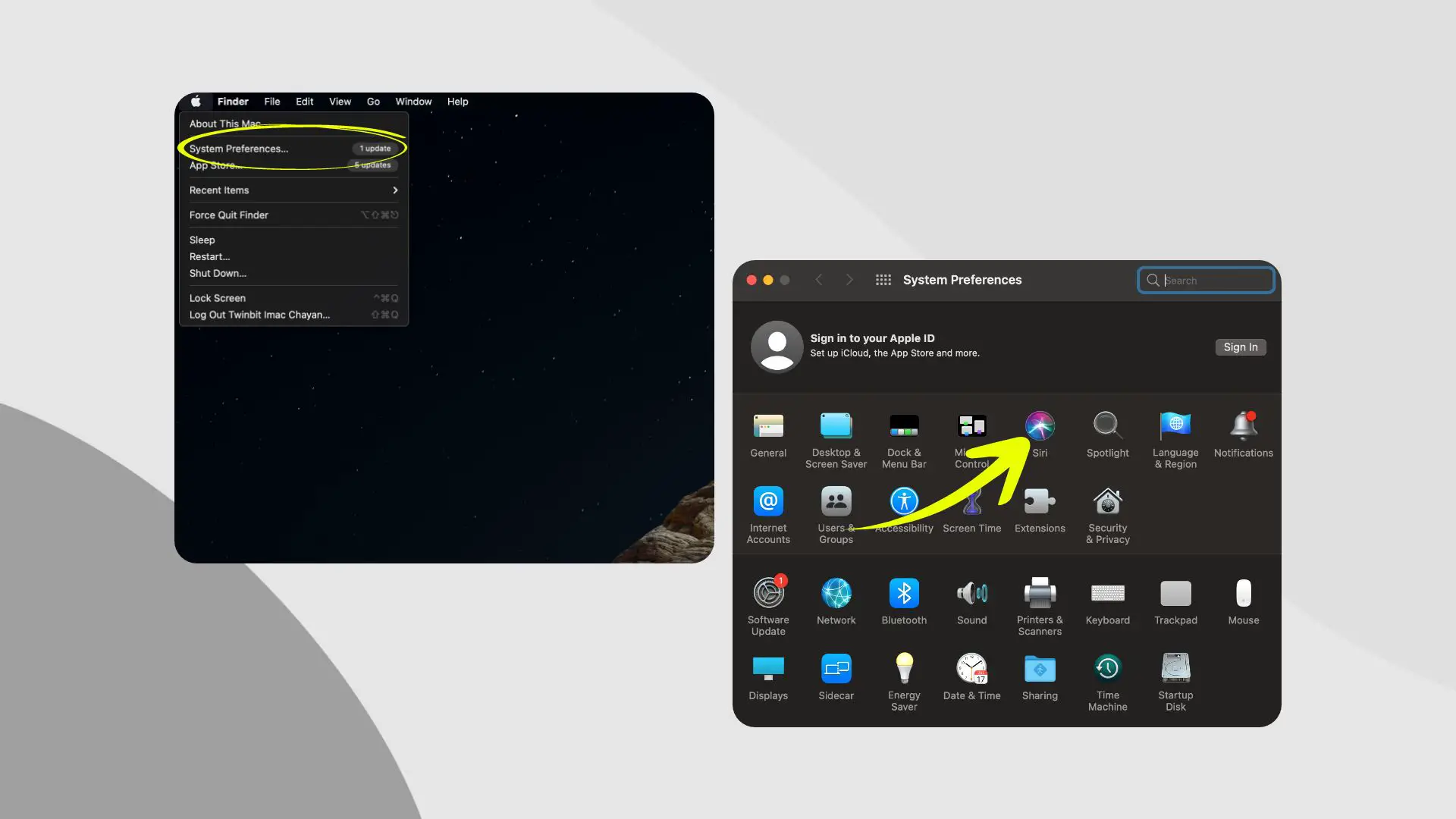
- Tap on the Apple icon located at the top-left corner of your screen.
- Select System Preferences from the menu.
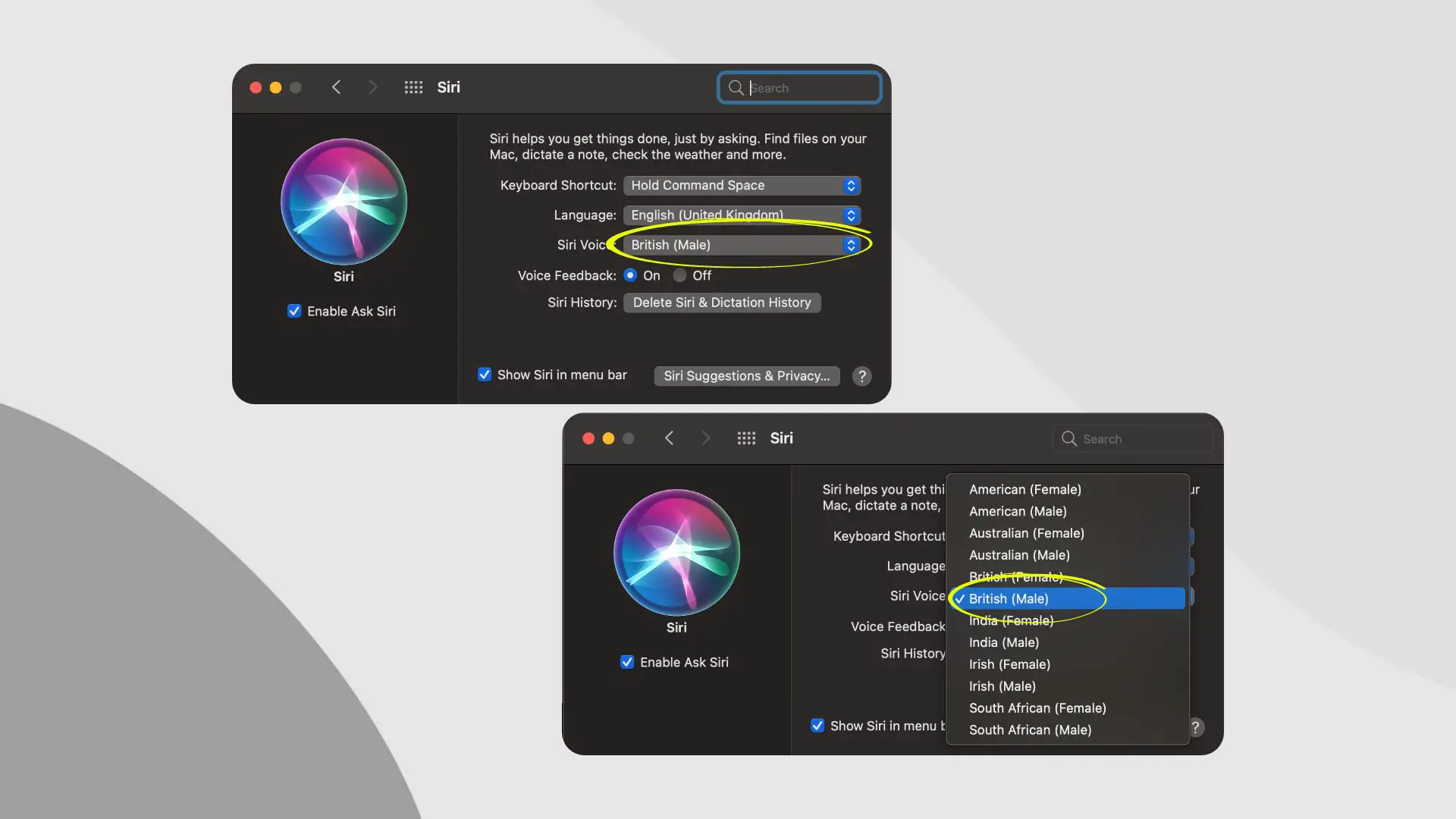
- Then click on Siri, and then choose Siri Voice.
- You can then select the accent or gender for your Siri’s voice.
How to change voice in Apple Maps on Apple Watch
You cannot change your Siri voice on your Apple Watch. However, there is a method to accomplish it indirectly. In addition, on Apple Watch Series 2 and earlier, Siri displayed responses as texts.
Related: How to Free Up Storage on Apple Watch
Siri on your Apple Watch uses the same language and voice selected on your iPhone. To alter Siri’s voice, go to your iPhone’s Settings app, as seen above.
Find out how to change language on iPhone or iPad
Siri supports many languages, and some of them have multiple accents with both male and female voices. You may alter Siri’s language if you speak more than one language or if English is not your first language. Here’s how to do it on your iPhone or iPad:
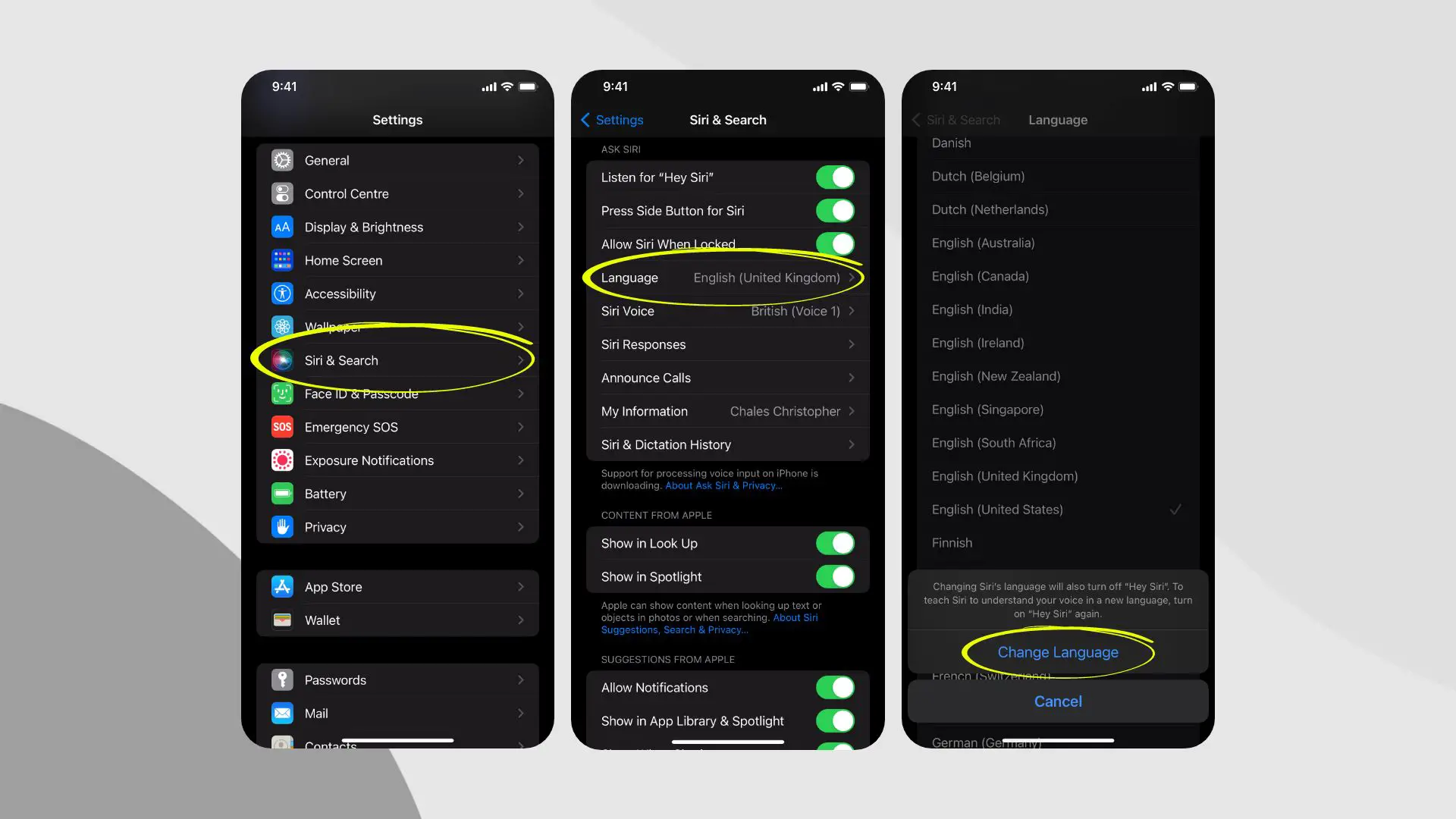
- Launch the Settings app.
- Tap on Siri & Search
- Then tap on Language.
- Next, select the language that you’d want.
- After that, tap on Change Language.
- Next, you could select a voice in that language by tapping on Siri Voice.
How to change language on Mac
The process of changing the language on Mac is also simple. First, tap on the Apple symbol located at the top-left of your Mac. Then select System Preferences from the menu. Next, tap on Siri and select Language. After that, choose the language that you prefer. Then choose a voice for Siri from Siri Voice and then turn on Voice Feedback.
How to change voice on Apple Maps using VoiceOver on iPhone
If you don’t want to hear Siri’s voice while navigating Apple Maps on your iPhone, then you could try the voiceovers. It is an auto-generated voice that you can listen to the texts that appear while navigating on Maps. For enabling this, go to the Settings > VoiceOver > turn on VoiceOver.
Related: How to Drop a Pin on iPhone
Frankly, you would be better served if you were using Siri instead. First of all, the voice isn’t that great, and it sounds monotonous. Secondly, using this feature is a little complicated.
How to change voice on Apple Maps on Apple TV
Unfortunately, Siri doesn’t have a voice on Apple TV. Responses to your request are displayed as text on your Apple TV. What you can do is change the language on your Apple TV. You can do this by visiting Settings on your Apple TV and then selecting General. Next, choose Siri and then Language. After that, choose the language of the list.
How to change the voice on Google Maps on iPhone
If you’re using Google Maps instead of Apple Maps on your iPhone, then you won’t be able to listen to Siri’s voice. Google Maps has its own options for different voices. To change the voice on Google Maps, launch the app on your iPhone. Then sign in using your Gmail account. Then, in the top-right corner, tap on the profile symbol, and then select Settings. After that, tap on Voice Search and choose the language you want from the list.
Wrapping up
Now that you’ve learned how to change voice on Apple Maps, it’s time for you to try yourself. Contrary to popular belief, Siri has multiple voice accents and supports male and female voices. And the best thing is that you can easily switch between languages using your Apple devices. Besides this, we also covered how to change the language on Apple Watch, You can also change the sound of Apple Watch including notification sound.







