How to Make a TikTok Sound a Ringtone on iPhone
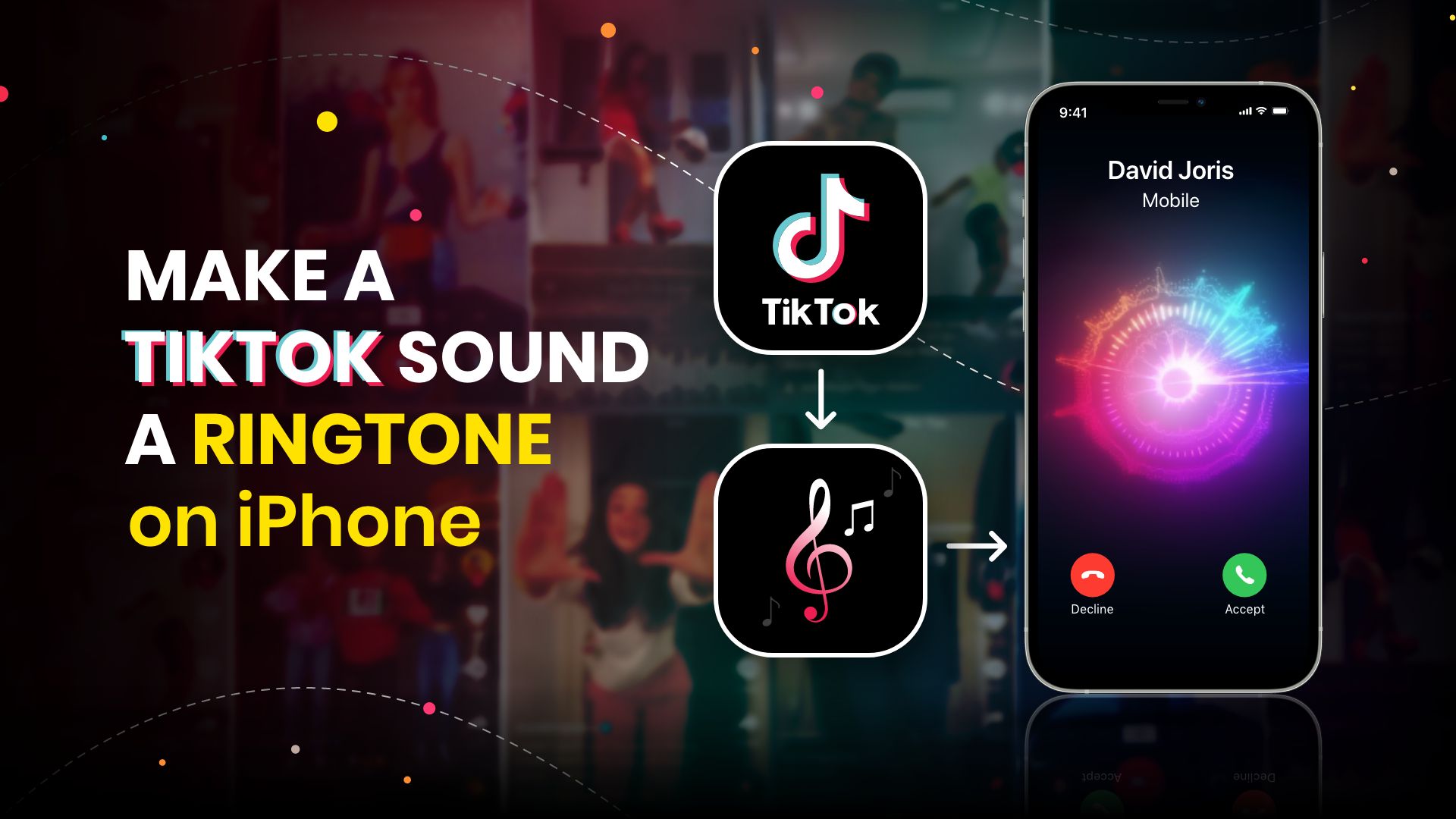
Did you like someone’s song on TikTok lately? How about adding that fascinating voice to your iPhone as a caller ringtone? This is possible and quite easy when you have all the appropriate resources available. In this blog, we will explain how to make a TikTok sound a ringtone on iPhone.
Things you need to make a TikTok sound a ringtone on iPhone
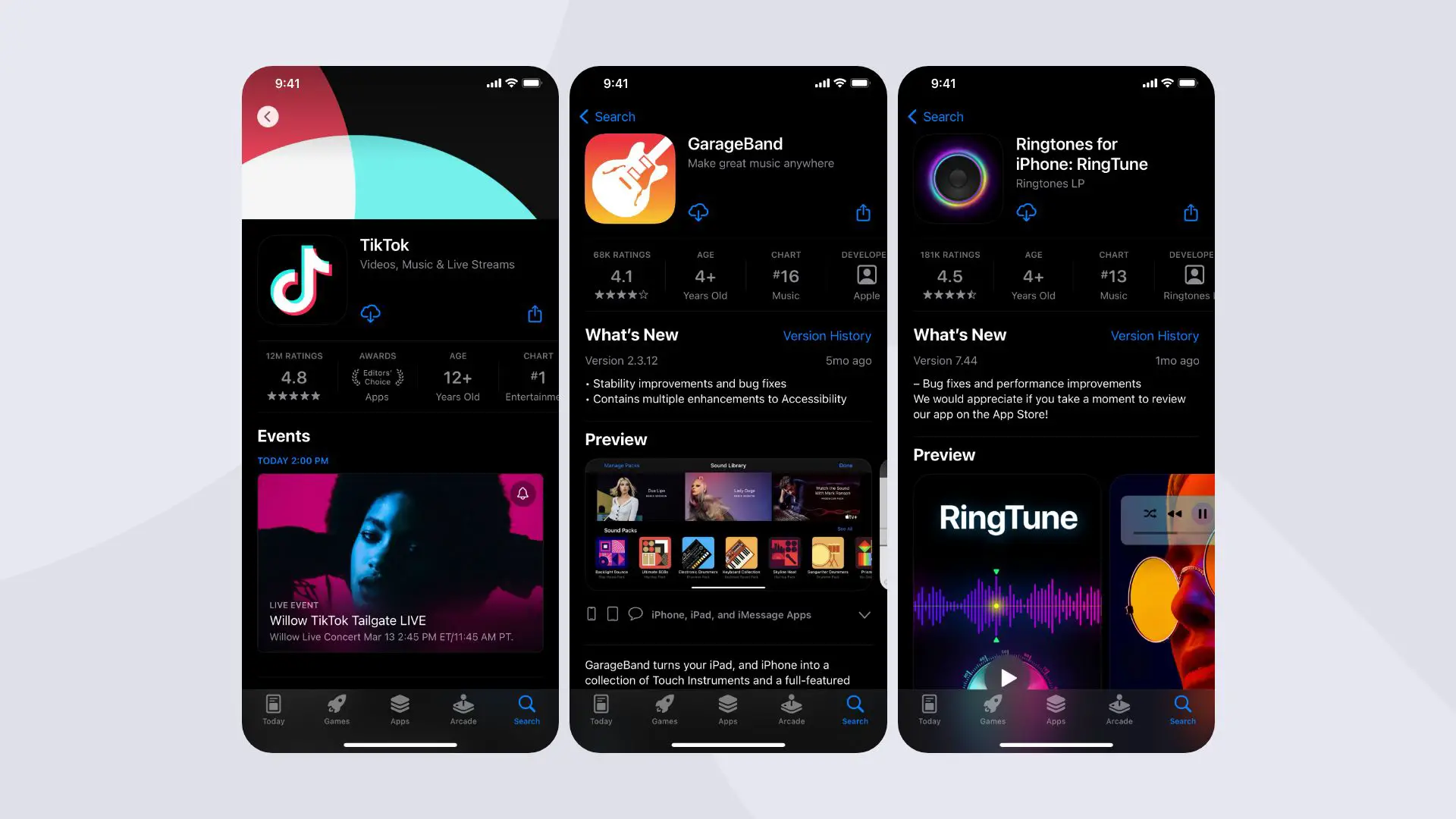
Let’s begin with the resources we need to create the TikTok sound as a ringtone on your iPhone. First of all, you need your iPhone. You should have a stable internet connection as you have to fetch a few apps from App Store. You need TikTok, GarageBand, and any ringtone maker app on Apple Store. Download these three apps for free from the App Store and install them on the iPhone. Once done installing, you are now ready to move on with the TikTok to iPhone ringtone-making process.
How to make a TikTok sound a ringtone on iPhone- Easy steps
Let’s discuss the point. Now, as you are ready with your iPhone loaded with TikTok, Garageband, and any ringtone maker app, the next step will be pretty easier to follow. This is how the steps go:
Step-1: Select and save a TikTok video
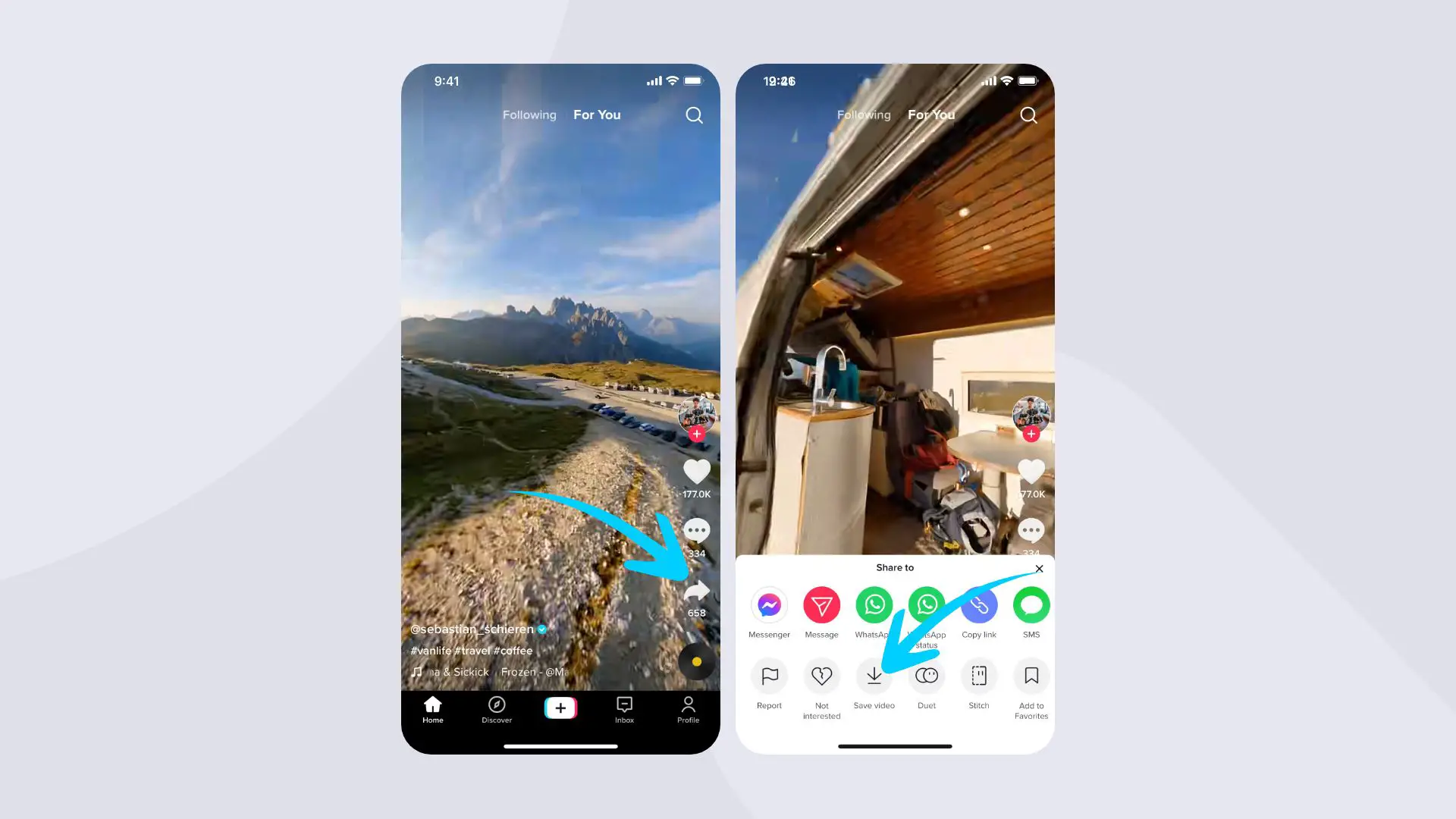
The first step of how to make a TikTok sound a ringtone on iPhone calls for launching the TikTok app itself on your iPhone. Here you will find plenty of videos. Browse through these clips or find the video you are looking for to convert it into the Ringtone.
Related: How to Change Sounds on Apple Watch – A Detailed Guide
Once the right video is found. Pay the video, and from the video interface, tap the share icon at the right. A menu pops up from the bottom of your screen. Here you have to select ‘Save video’ to import the content on your iPhone’s library.
Step-2: Importing processing and converting the video file
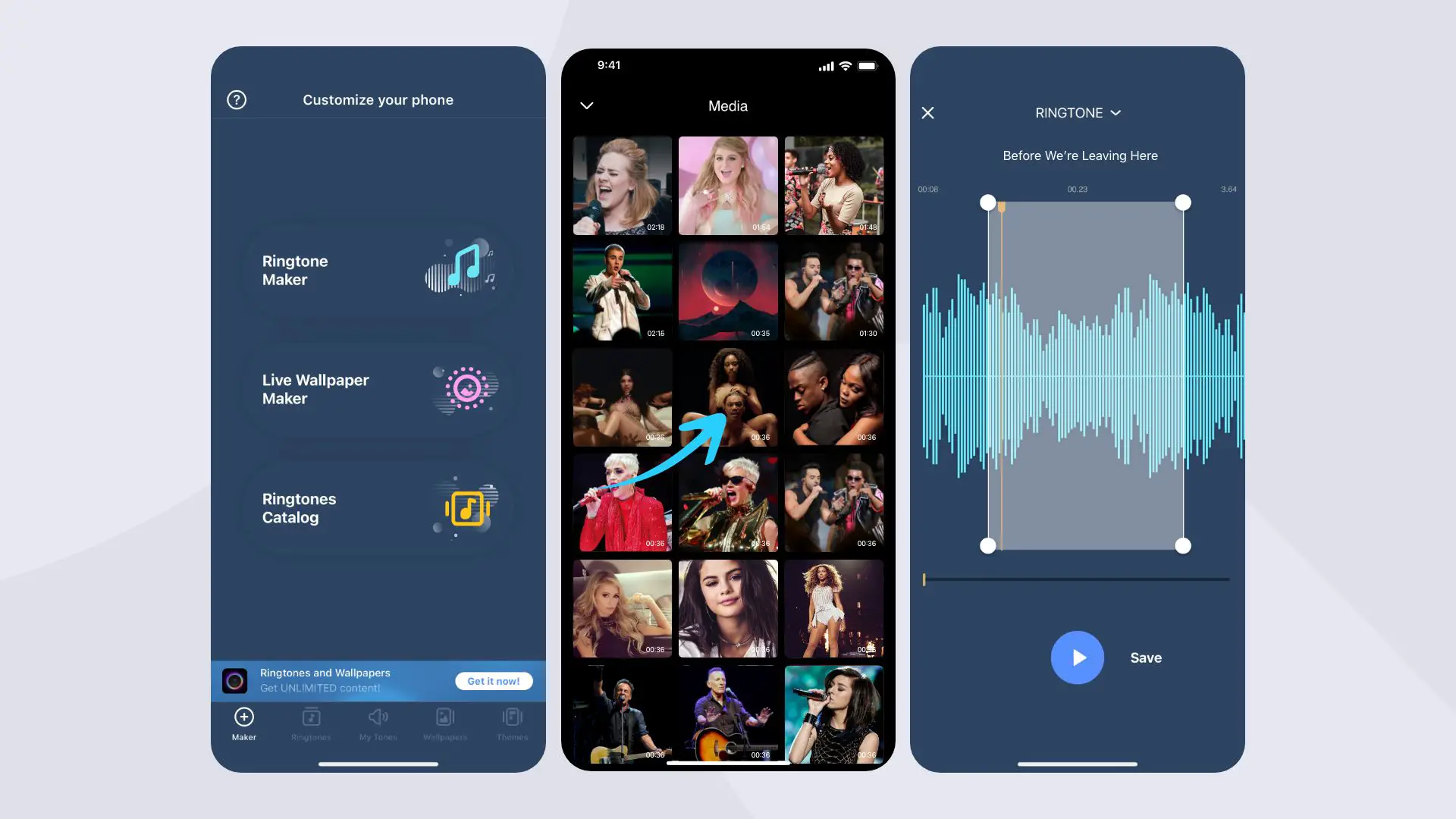
Once the video is saved on your device’s camera roll, the next task would be processing the video into an audio format. Solving this puzzle clears half of the mystery of how to make a TikTok sound a ringtone on iPhone. To do that, Launch the ringtone maker app on your iPhone.
Once launched, you will get an add video ‘+’ icon that will help you add the saved video from your iPhone. Tap on the ‘+’ icon. The Import Ringtone pop-up box appears that includes multiple audio importing functions. Select Import From Videos.
Related: How to Change Apple Watch Notification Sound
You will be redirected to the video gallery where your downloaded video is saved. Select the video clip followed by tapping the Done option at the bottom of the screen. The audio will be extracted from the video, and this audio file will be added to the ringtone maker list.
You will see an ‘i’ icon against the new audio file on the list. Tap that icon, and a pop-up box with multiple functions appear. Choose the ‘Make Ringtone’ option. Once tapped, another menu appears that allows you to select the Garageband app.
Step-3: Processing ringtone on Garageband
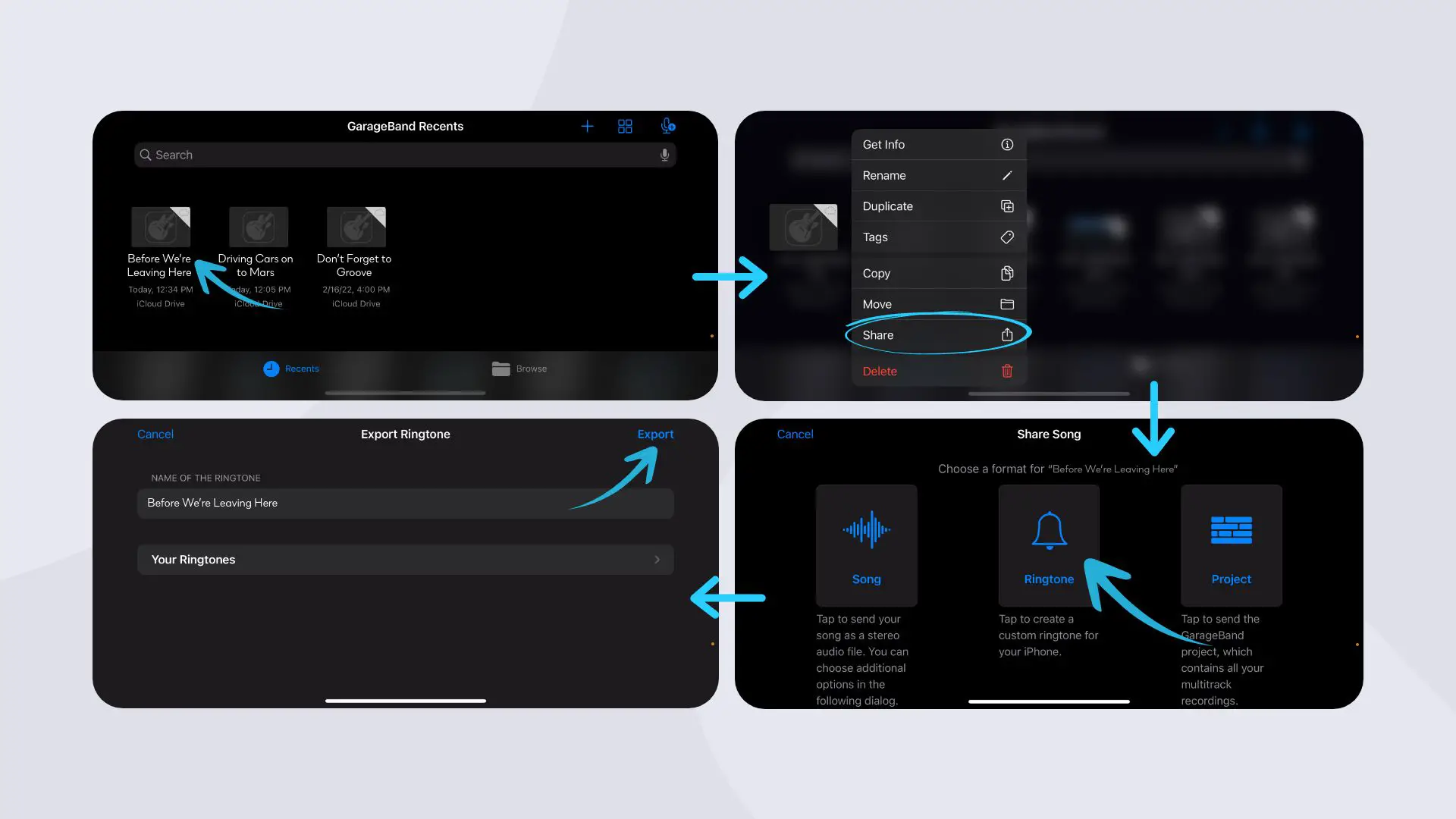
The final ringtone processing begins in the Garageband app. It is a free app that you should have already been installed on your iPhone. The redirected audio files from the previous step are listed under Garageband’s ‘GarageBand Recents.’
Long tap your newly imported audio content, and a pop-up menu appears. Scroll down the menu and select the Share option at the end. A new interface appears in the app, and you get three options; Song, Ringtone, and Project. Select Ringtone.
Tap select the Ringtone will lead you to the next interface, where you can rename and export the finalized ringer to your iPhone storage. Once renamed, tap on the Export at the upper right corner of the interface. A confirmation notification appears saying Ringtone Export Successful.
Step-4: Implementing the new ringtone on your iPhone
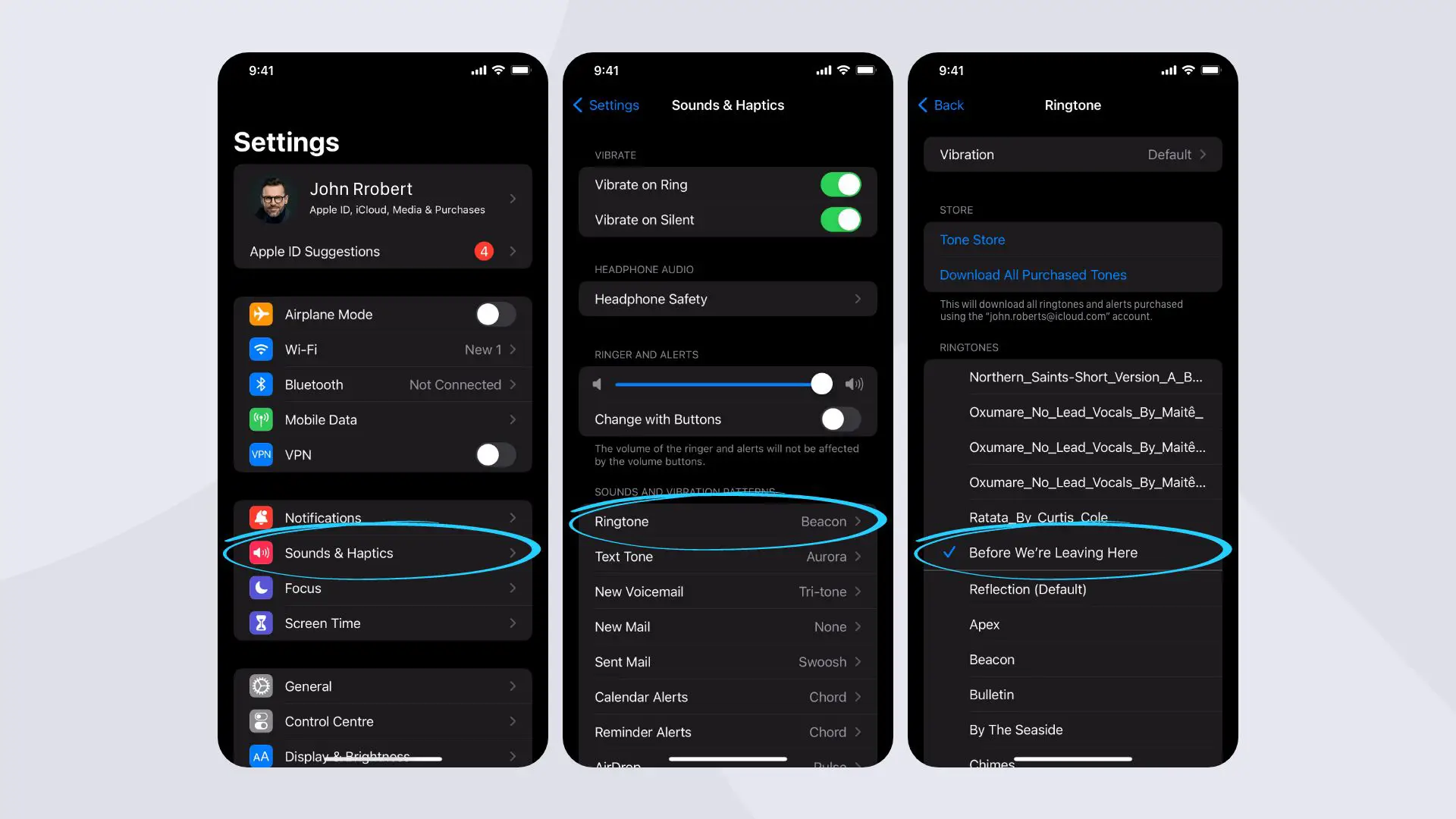
To set the saved ringtone as the default ringer on your iPhone, you must go to your phone’s Settings option. Scroll down the menu, locate and Tap Sounds & Haptics. In this interface, you will get multiple Ringer implication options, including Ringtone, Text Tone, New Voicemail, etc. Select Ringtone.
Tapping the Ringtone option will lead you to a list of embedded audio files under the ‘Sound Options.’ The newly added ringtone will also appear at the top of the list. Once tapped, a checkmark will appear next to the ringer, confirming that it has been selected as your iPhone’s new ringtone.
EndNotes
Making ringtones from video, whether from TikTok or other video-sharing apps, is relatively easy when you have the right apps available. To solve the puzzle of how to make a TikTok Sound a ringtone on iPhone, we have used an iPhone XS Max, but you can use any older or newer iPhone model for this task.
As far as your iPhone model supports the Garageband app, a good ringtone maker app, and the TikTok application, you are good to go with the steps. The ringtone-making process is more or less the same for all iPhone models. Want to experience the best sound quality? Let’s find a surround sound headphone.







