How to Remove Photos from Apple Watch

The Apple Watch is undoubtedly one of the pioneers of smartwatches in terms of functionality. Still, it also has little storage capacity like other smartwatches. You can’t save a lot of info on your Apple Watch because the newest models only have 32 GB of storage and the older models have much less. Therefore, deleting or syncing photos on Apple Watch is a good idea. This article will explain how to remove photos from Apple Watch.
Check out how to remove photos from Apple Watch using iPhone
It’s crucial to remember that Apple exclusively syncs images from iPhones to Apple Watches. The only method to get them off your Apple Watch is to unsync them and then set a restriction on the number of photos that may be synced.
How to unsync photos from Apple Watch to free up space — has been a common question for many. An Apple Watch user can choose which exact album the Apple Watch syncs with and how many images are synchronized. Even though there is no specific option to erase photos from the Apple Watch, we will mention some workarounds in this article.
Also Read: How to Remove Scratches from Apple Watch Sport Screen
Here’s how to remove photos from Apple Watch using Photos app
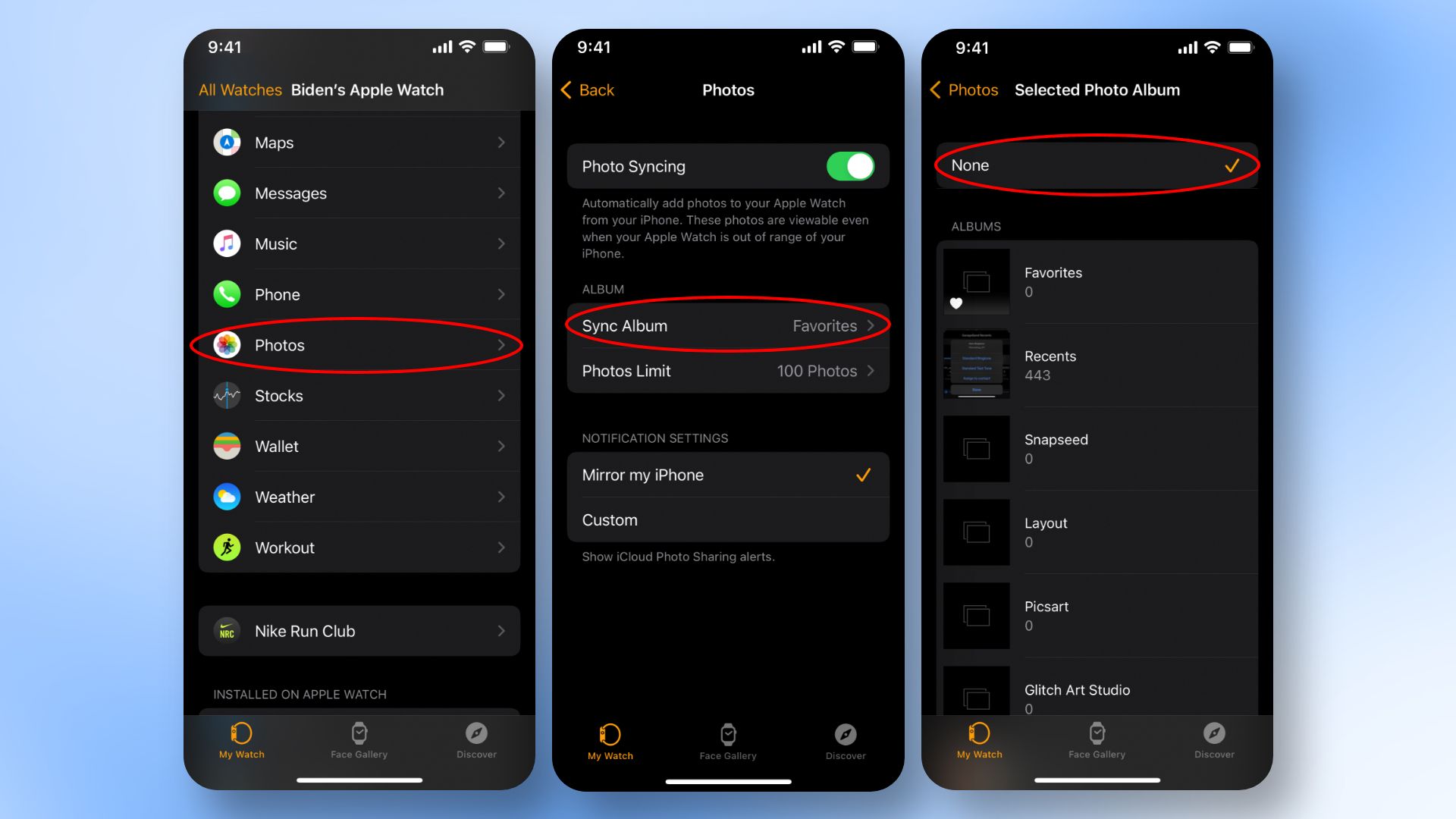
- You must first launch the Apple Watch app on your iPhone.
- Then hit My Watch and navigate to Photos app.
- Scroll down and view from the several albums.
- Select None to stop syncing photos which removes photos from Apple Watch.
How to put a limit on photos on Apple Watch
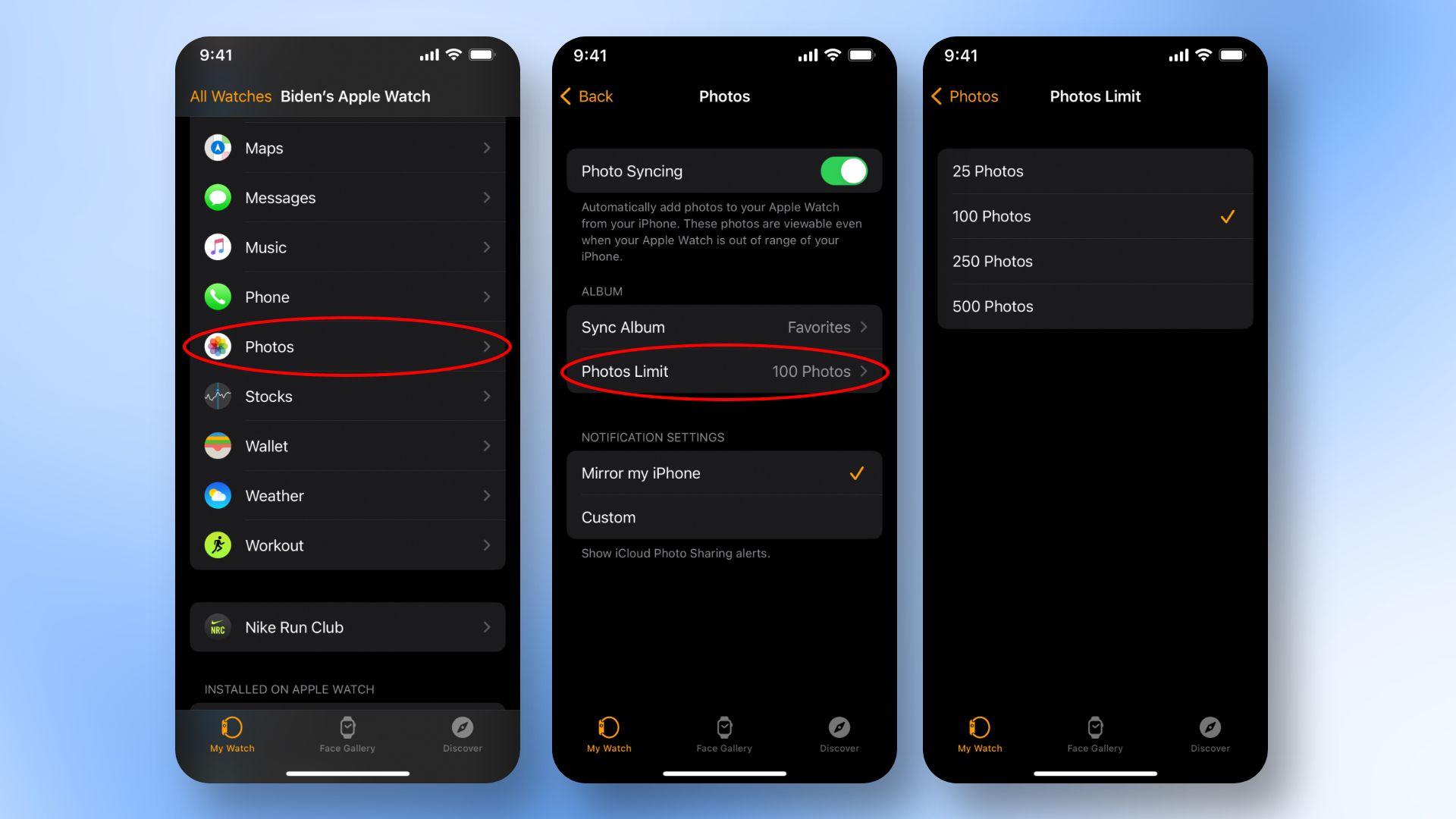
Your Apple Watch’s storage capacity determines how many images can be saved there. You can put a cap on how many photos are saved on it so that there is more room for music or other files.
- Open Apple Watch app on your iPhone open.
- Then tap Photos > Photos Limit after selecting My Watch.
- The following albums will show you how many photos are on your Apple Watch.
- You can use the Images restriction option beneath that to restrict the quantity of photos synchronized. There are 100, 75, 50, and 25 picture selections.
But why does my Apple Watch say I have no photos?
Since you are here to know how to delete photos from Apple Watch, you must know that Apple Watch can occasionally indicate that you have images when you do not. There is an excellent probability of a malfunction or issue. However, unpairing your Apple Watch can quickly resolve the problem.
- Unlock iPhone, and head over to the Watch App.
- At the top, choose All Watch.
- To unpair a Watch, touch Info after selecting it.
- The unpairing process begins when you tap on Apple Watch.
- Then the unpairing is complete.
- For the next part, place your iPhone and Apple Watch next to one another and wait a few seconds for the pairing screen to display.
- After that, you can finish the pairing procedure carefully according to the directions.
How can I make room on my Apple Watch?
First, you can delete photos and music from Apple Watch. Additionally, apps that reach maximum storage capacity can be deleted to make more room.
Also Read: How to Charge Apple Watch
So how to remove apps from Apple Watch?
To see all of your apps on the Home Screen, press the Digital Crown. Any app may be touched and held on to see the View Options panel. Then, select Edit Apps. To delete an app, hit its delete button and then tap Delete App to confirm. To complete, press the Digital Crown.
In conclusion
Now you know how to remove photos from Apple Watch. Having too many photos can be annoying on your Apple Watch. Thus, it can ultimately slow down your Apple devices.
Be sure to check out the best custom leather Apple Watch bands and best waterproof Apple Watch case.







