How to Unhide Apps on iPhone – Best Easy Ways

If you’ve hidden an app from your purchases or home screen, chances are you did it for security or personal reasons. Either way, if you want to undo this operation, do you know how to unhide apps on iPhone? Not to worry, because we have the easiest solutions in hand. Whether apps are hidden from the App Library, home screen, or the App Store, you can unhide those hidden apps on your iPhone following these methods.
How to Unhide Apps on iPhone in Two Easy Ways
Learning how to unhide apps on iPhone requires the simplest knowledge of using the App Store and such. But why should you hide apps on your iPhone in the first place? Well, it’s for keeping your app activity personal, hiding adult apps from children, or simply if you don’t want an app appearing on your iPhone for a specific time. Either way, apps can be hidden in different ways, and you can unhide them in similar processes.
Also Read: How to Delete Shared Albums on iPhone
You App Library, for example. In order to know how to find and unhide hidden apps on iPhone, you simply go to your App Library. Search for the respected app to find it, and then drag it back to your home screen. On the other hand, you can also utilize the process on how to unhide purchased apps on iPhone. Just go to the App Store and navigate to your account to locate the Hidden Purchases tab. Without further delay, let’s see how do you unhide apps on iPhone in both ways.
How to unhide apps on iPhone home screen

Also Read: How to Change Keyboard Background on iPhone – A Detailed Guide
- On your iPhone’s home screen, swipe left until the last page, which is App Library.
- Then tap on the search field.
- Search for the app you want to unhide.
- Then simply hold and drag the app back to your home screen.
How to unhide purchased apps on iPhone
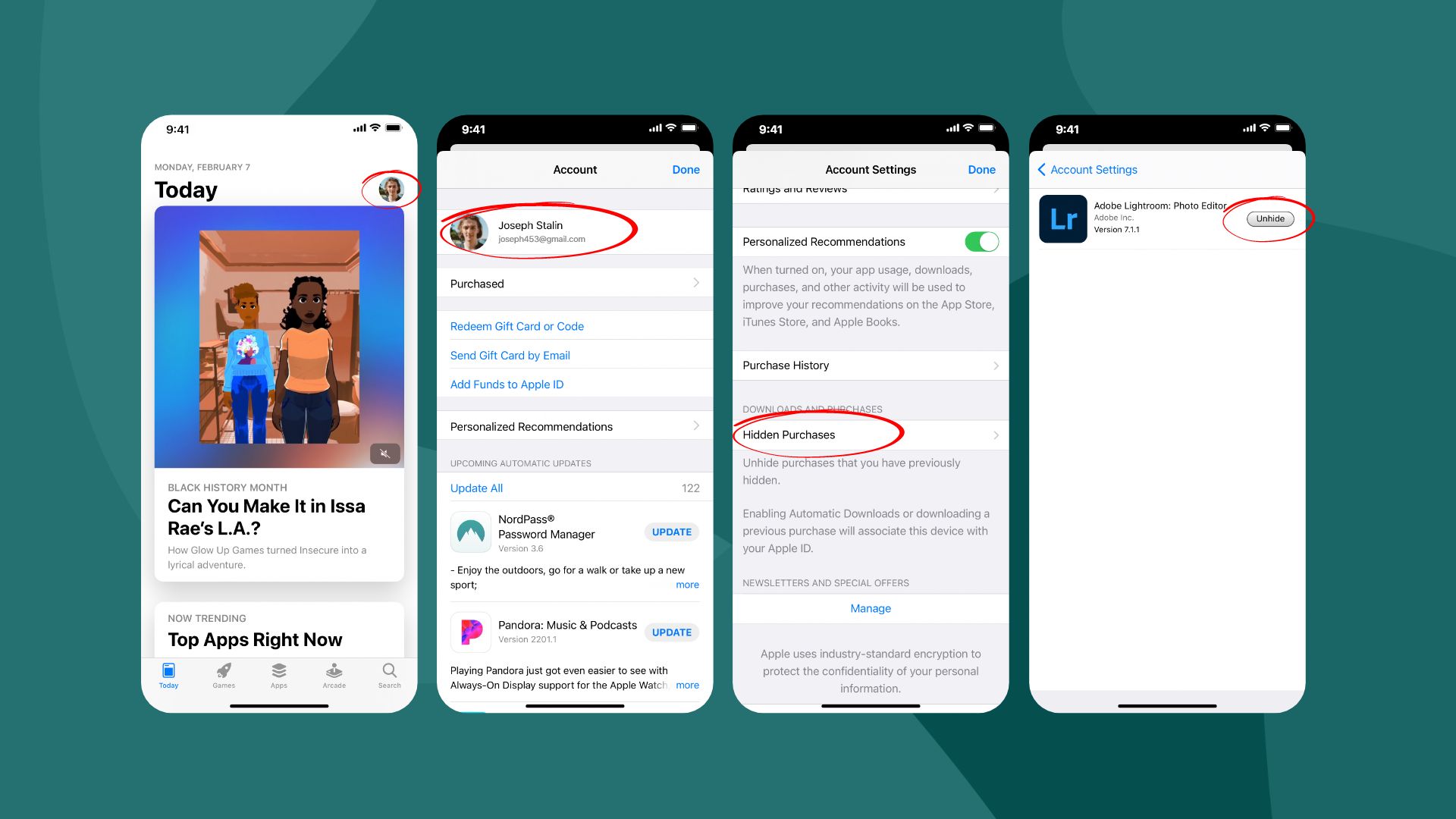
Also Read: 10 Best Waterproof Cases for iPhone 12 in 2023
- Open the App Store on your iPhone.
- Tap on your Apple profile icon at the top.
- From the next screen, go to your profile located at the top.
- Scroll down and find the tab for Hidden Purchases.
- Finally, unhide any app listed there.
How to Hide Apps on iPhone – Home Screen and Purchases
You’ve been thinking how to unhide an app on iPhone, but do you know how to hide them instead? Whatever the reasons are for wanting to conceal particular apps, Apple made it easy to do so on iPhone. You can remove apps from your iPhone home screen with just two taps. Hiding app purchases is equally easy as well. Let’s check out the processes.
Steps on how to hide apps on iPhone home screen
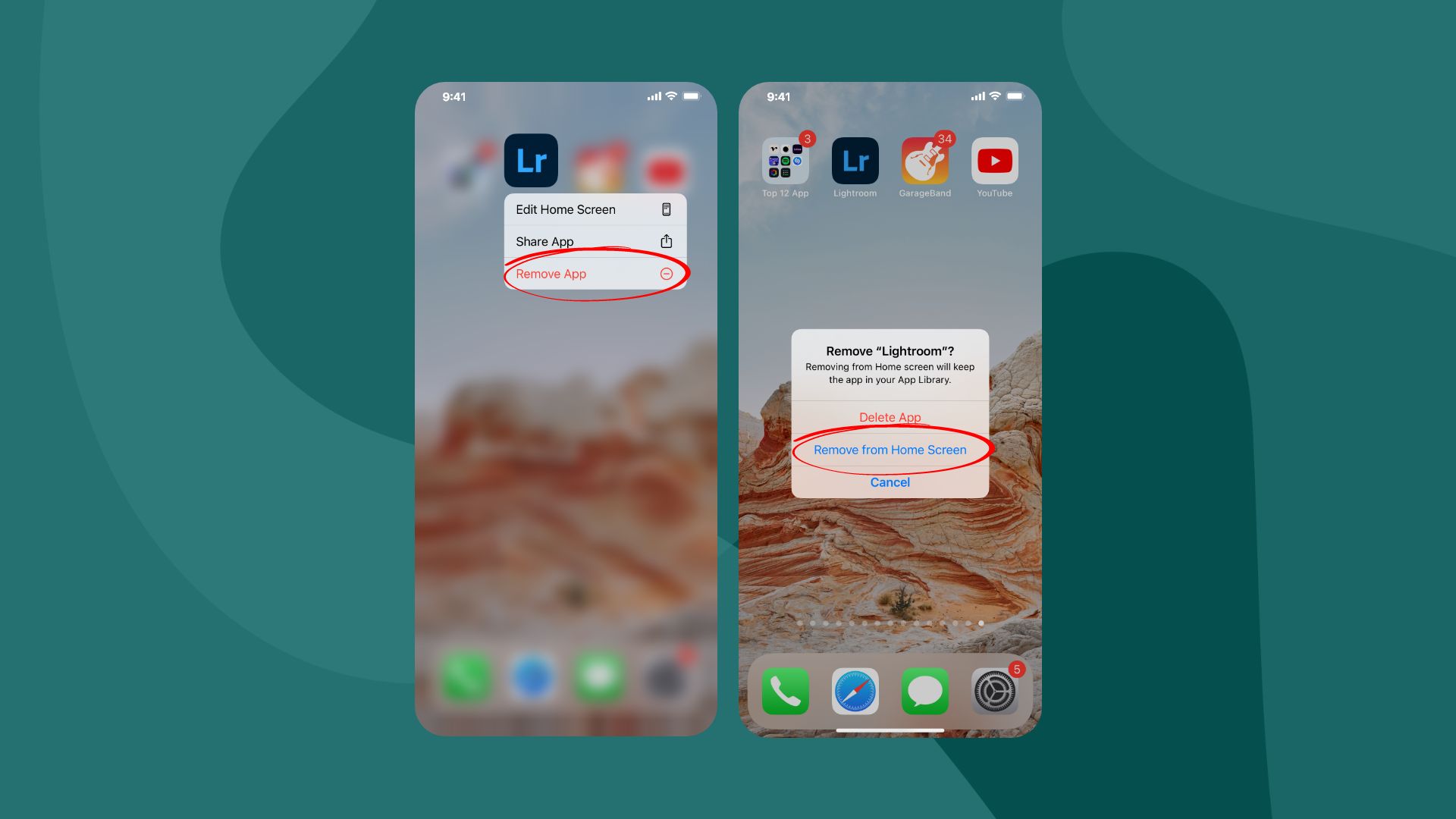
- On your iPhone home screen, tap and hold the app icon you want to hide.
- From the quick actions menu, tap on Remove App.
- Then select Remove from Home Screen. You’ll no longer find the app on your iPhone unless you search for it in the App Library, as mentioned earlier.
How to hide a purchased app on the App Store
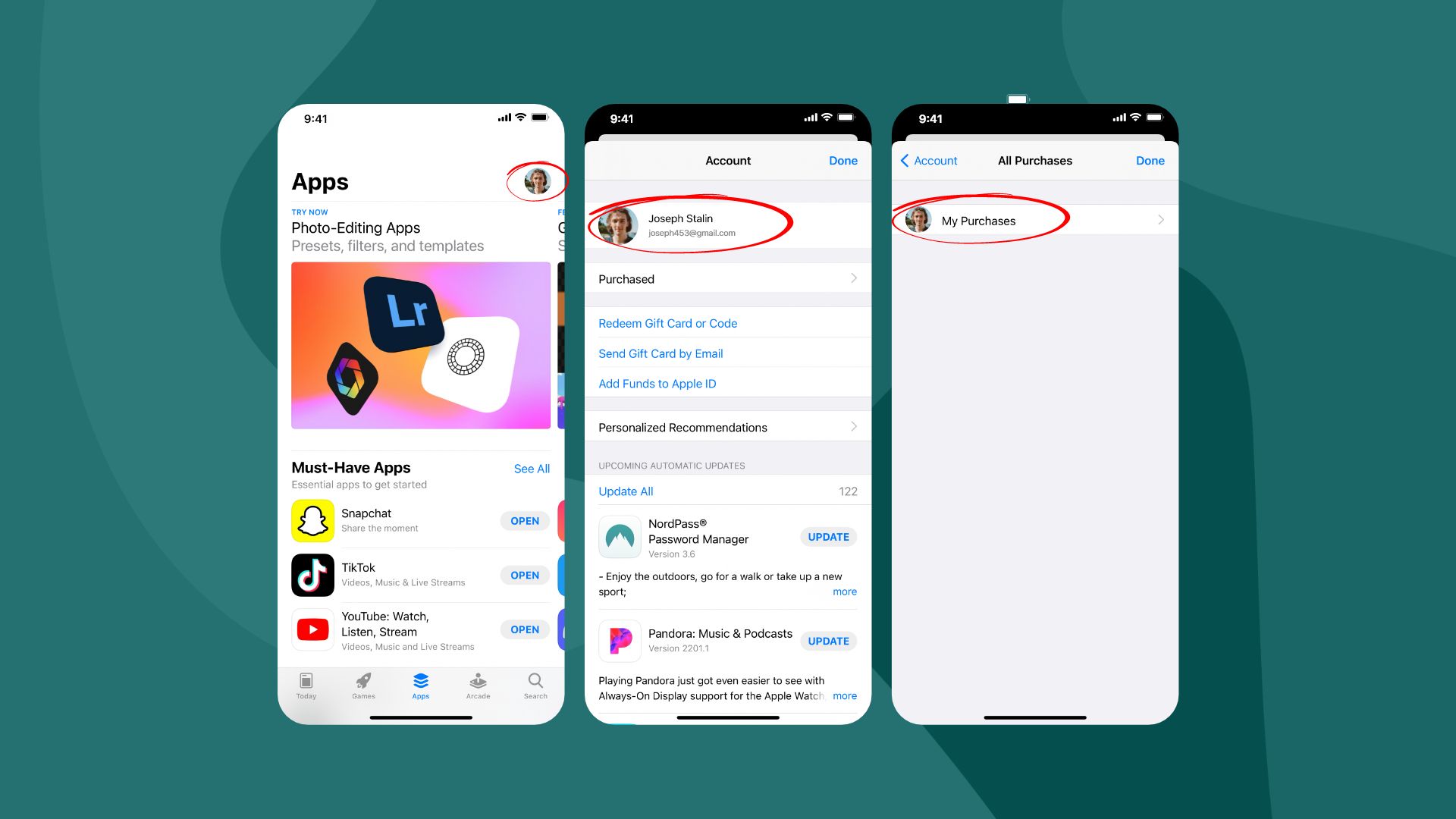
- Launch the App Store on your iPhone.
- Touch the profile icon located at the top of the screen.
- Then go to Purchased.
- And then My Purchases.
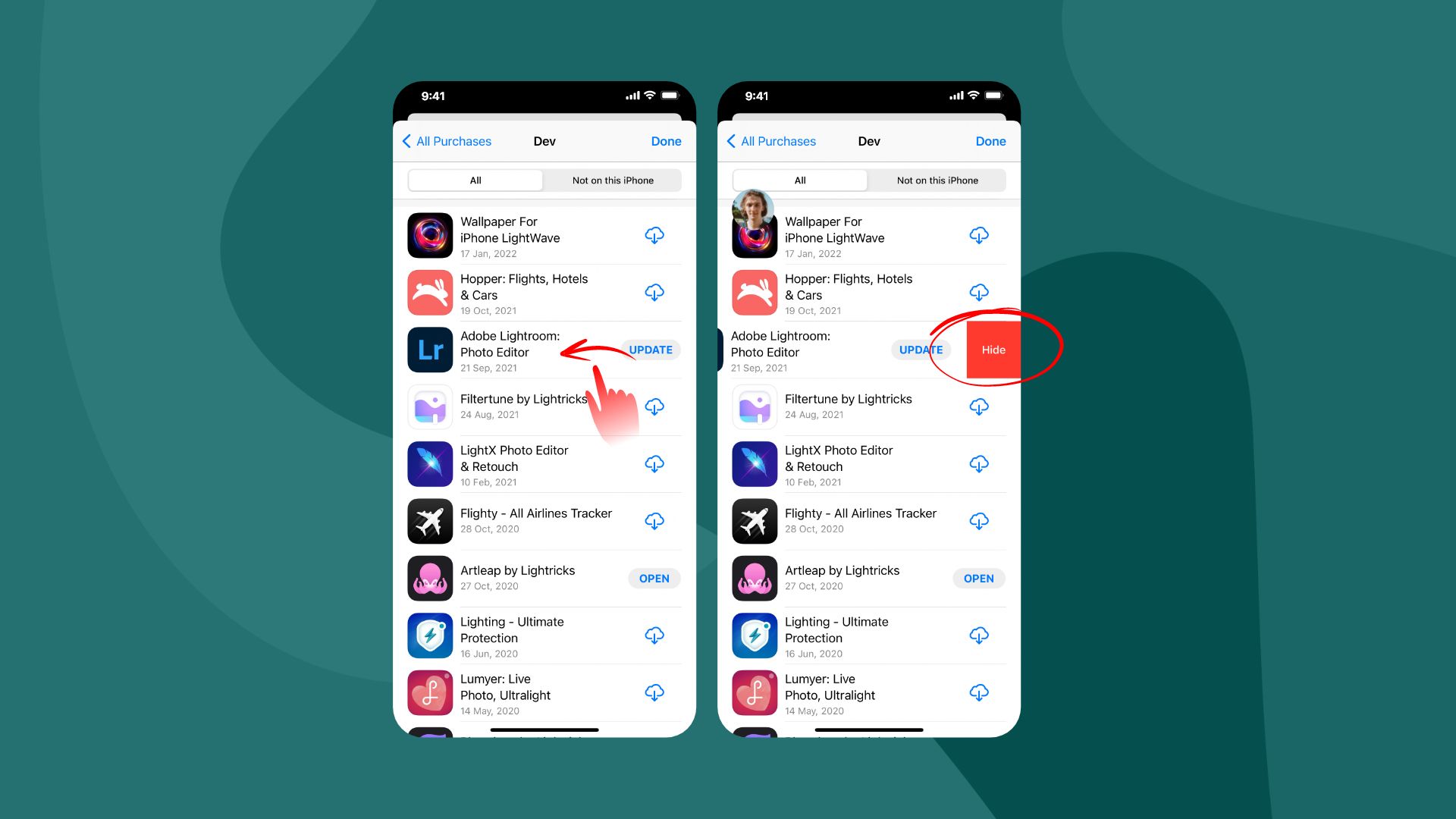
- Next, choose the app you want to hide and swipe left.
- Finally, tap on Hide.
How do you unhide an app on iPhone?
You can swipe left on your home screen to go to the App Library. From there, search for the hidden app and drag it back to the home screen to unhide. Or you can unhide hidden purchases from the App Store by going to App Store>Account>Hidden Purchases.
Can you hide apps on iPhone?
Yes, you can hide apps on your iPhone and prevent them from appearing on the home screen. Simply tap and hold any app on the screen to open quick actions. From the options, select Remove and then Remove from Home Screen.
Final words
We’ve explored how to unhide apps on iPhone through the easiest of ways. If you even wanted to know how to hide an app on iPhone, we’ve covered that too. We hope it helped find the answers for you. Find out more about iPhone app tricks and walkthroughs in our categorized content sections.








