How to Connect AirPods without Charging Case on Apple & Others Devices
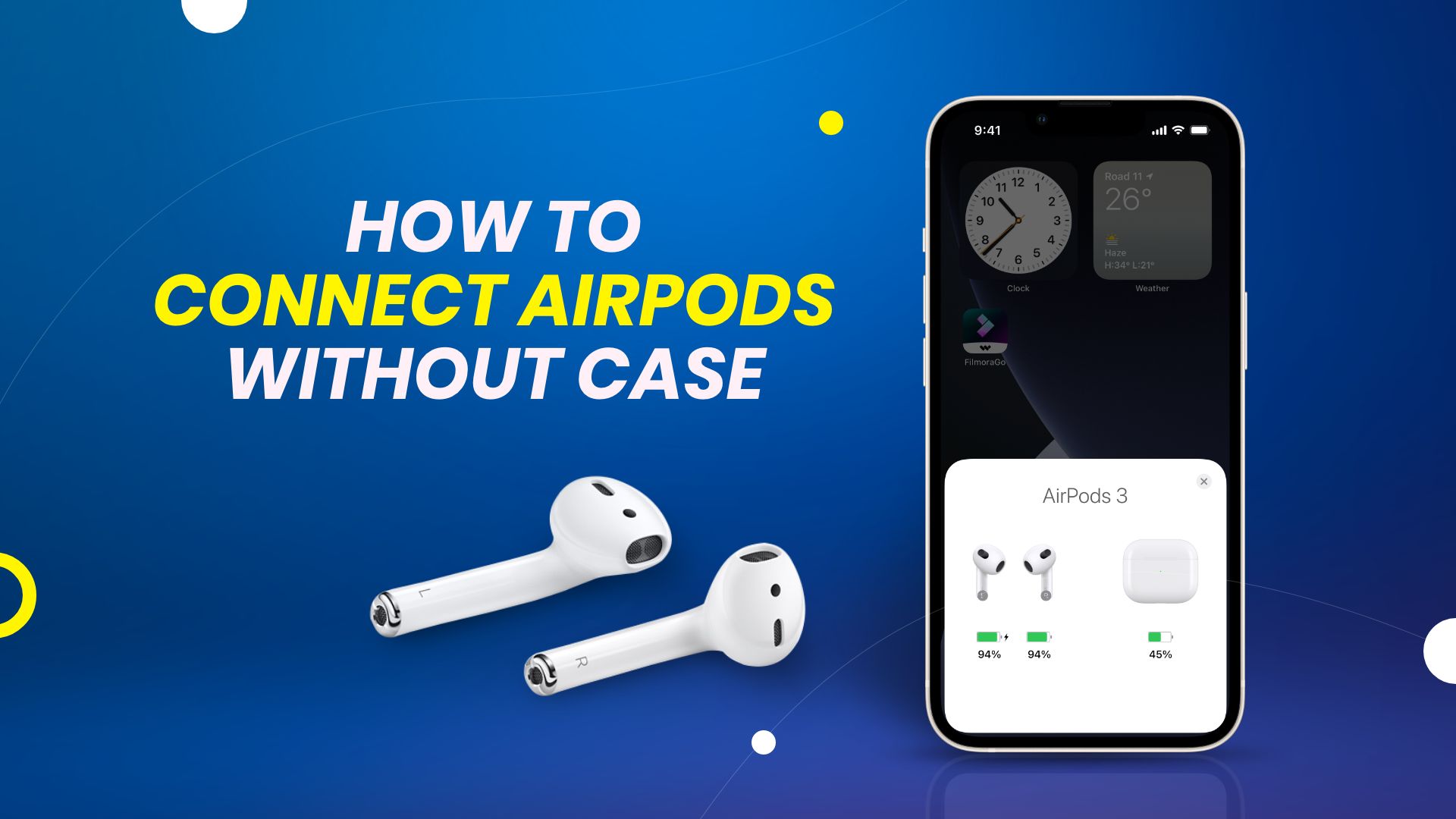
Replacing the headphone jack with AirPods and selling it separately from your iPhone was a controversial decision by Apple. This decision has divided many people. However, with AirPods, Apple has continued its streak of offering an intuitive and amazing final product to its users. Still, the users have a lot of concerns about how well the AirPods work with their devices. Here, we’re going to explore how to connect AirPods without case on iPhone, iPad, Mac, Apple Watch, and Apple TV.
How does AirPods work?
AirPods are wireless earbuds designed by Apple. They come in a stylish case which you’d need to charge your AirPods. If you’re wondering how to connect your AirPods to your iPhone, iPad, Mac, or other devices, then think no further. You’d only need a Bluetooth connection to connect your AirPods to your Apple devices.
How to connect AirPods without Charging Case on your Apple devices
Can you use AirPods without the case? Yes, you can. However, there are a few points you’d need to know before you continue to learn how to connect AirPods without a case.
First, you’d need the case only for charging your AirPods and the initial pairing with your Apple device. Second, you should ensure that your Bluetooth is active on your Apple device. Next, when you’re trying to connect your AirPods with your device for the first time, you need the case for pairing. Also, if you’ve unpaired your AirPods from the device, then you’d need the case to pair with it again.
Only after you’ve paired with a device, you can use your AirPods to connect with a device without the case. Usually, this is an entirely automatic process and doesn’t require you to follow any steps. Nonetheless, if this doesn’t happen automatically, then follow the step-by-step process of how to connect AirPods without case.
Therefore, you can connect AirPods without charging case in two ways. These are:
- Connecting AirPods without charging case using iPhone or iPad
- Connecting AirPods without charging case using Mac
Steps on how to connect AirPods without charging case to iPhone or iPad:
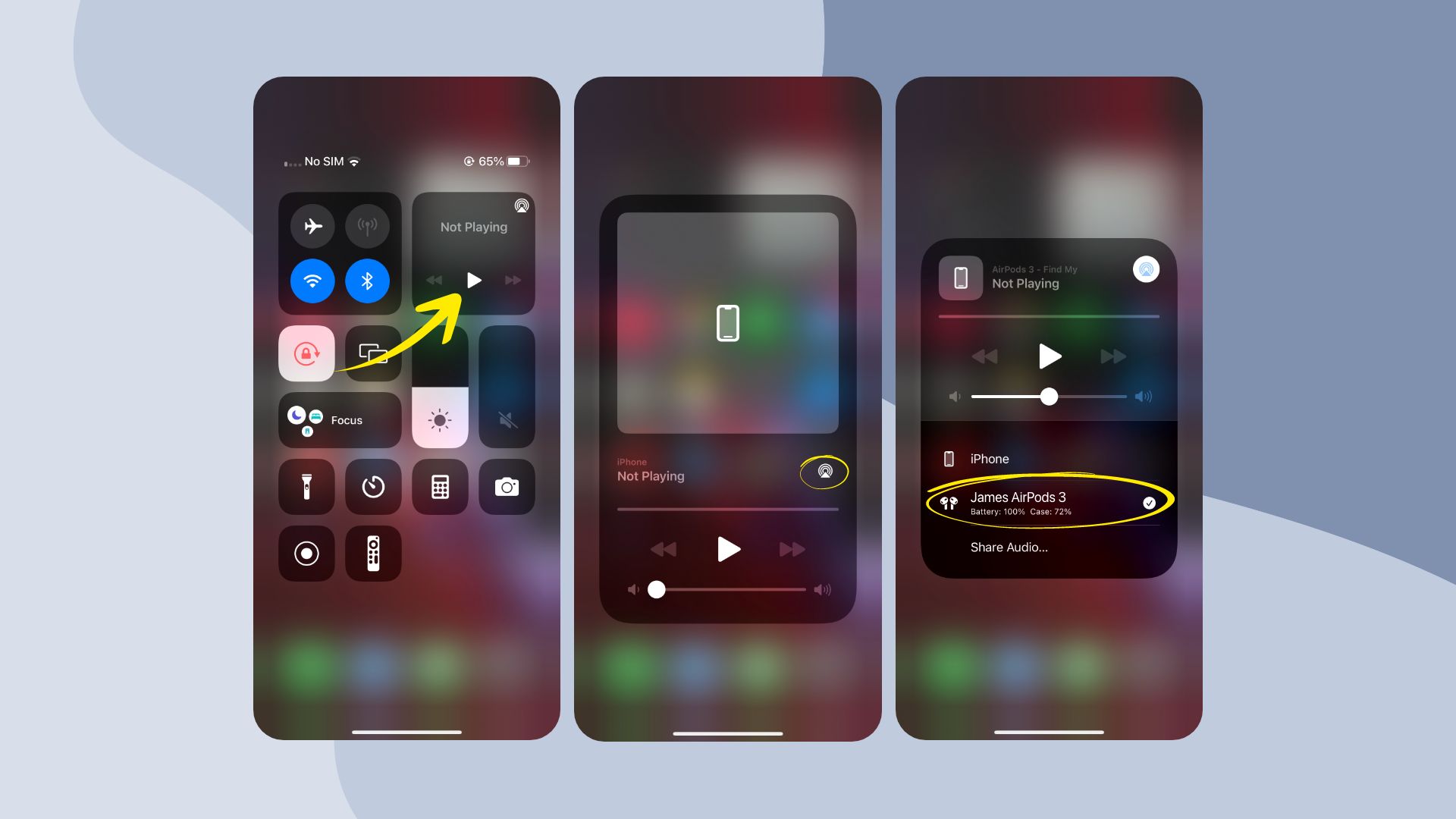
- Swipe down on your iPhone’s top-right corner to access the Control Center.
- Next, tap on the Audio Card located at the top-right of your Control Center.
- Then tap on the AirPlay icon when your audio card opens into full-view mode.
- After that, you’ll see the list of Bluetooth devices connected to your iPhone. Select your AirPods from the list.
Steps on how to connect AirPods without charging case to Mac:
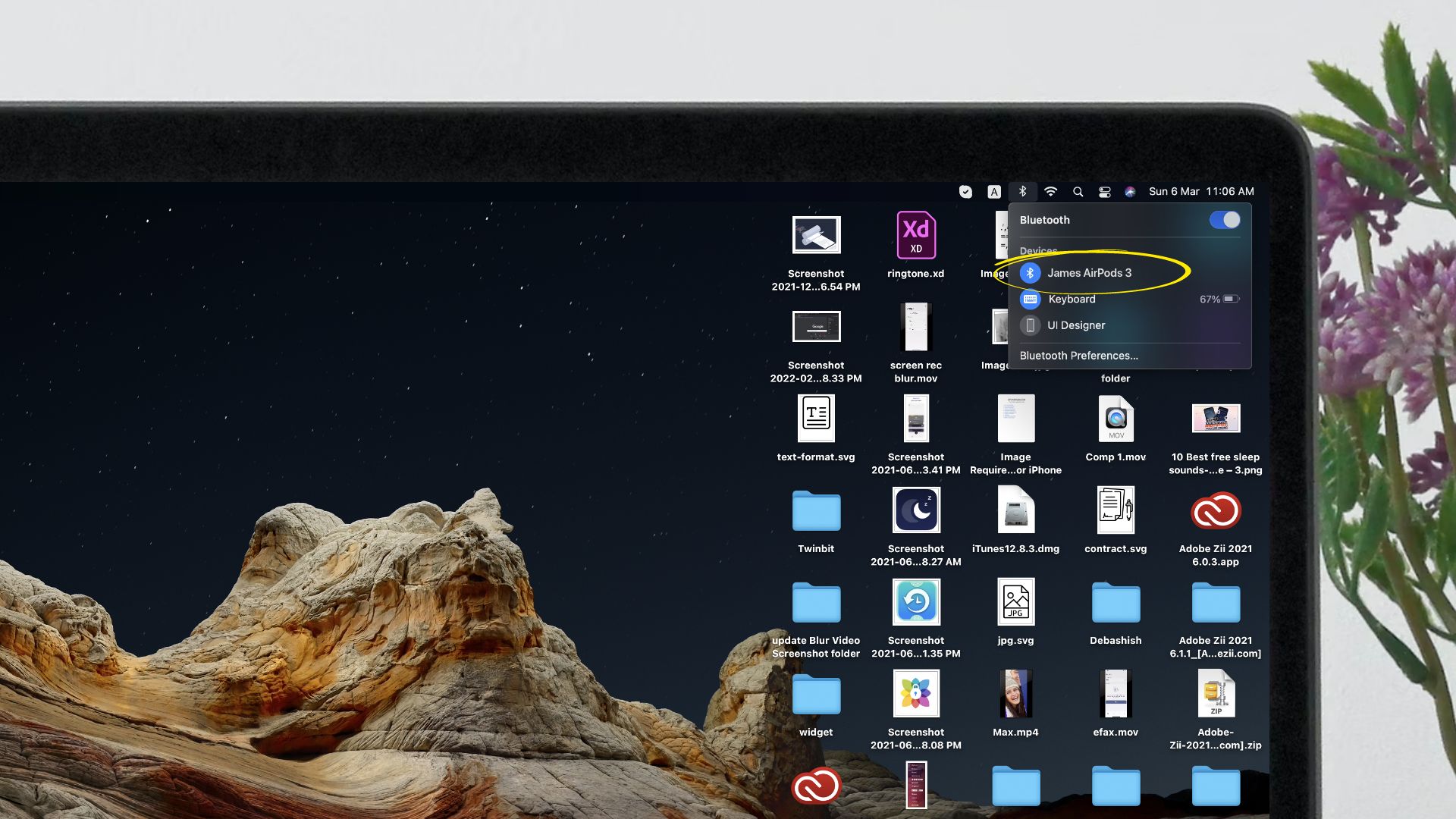
- On your Mac, click the Bluetooth icon.
- Next, you’ll see the list of devices connected to your Mac via Bluetooth.
- To connect, locate and click on your AirPods from the list.
How to connect AirPods to Android without the case
Airpods can be connected to Android devices like the iPhone. You may need to connect your AirPods to Android devices when you don’t have the case. Therefore, you should learn how to connect AirPods to Android without the case. It’s really easy to connect AirPods to Android devices. Follow the simple steps.
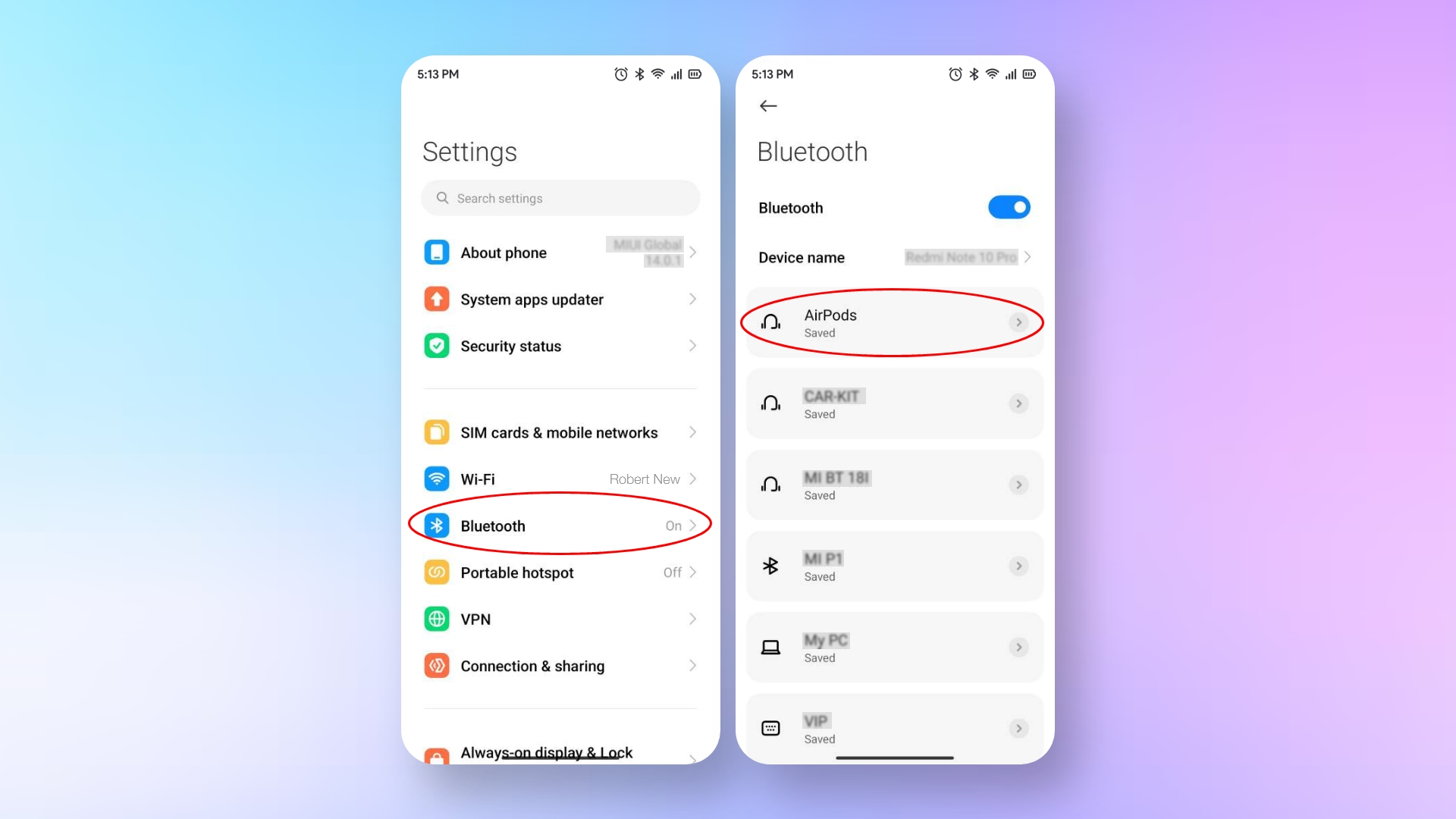
- Open the Settings of your Android device.
- Then go to Bluetooth.
- And select the AirPods to connect instantly.
Note: If you didn’t pair the AirPods previously to your Android device, you can not connect them without the case.
How to connect AirPods to Windows PC or Laptop without the case
If you have previously paired your AirPods to your Windows PC, you can reconnect them simply enough. Here’s how:
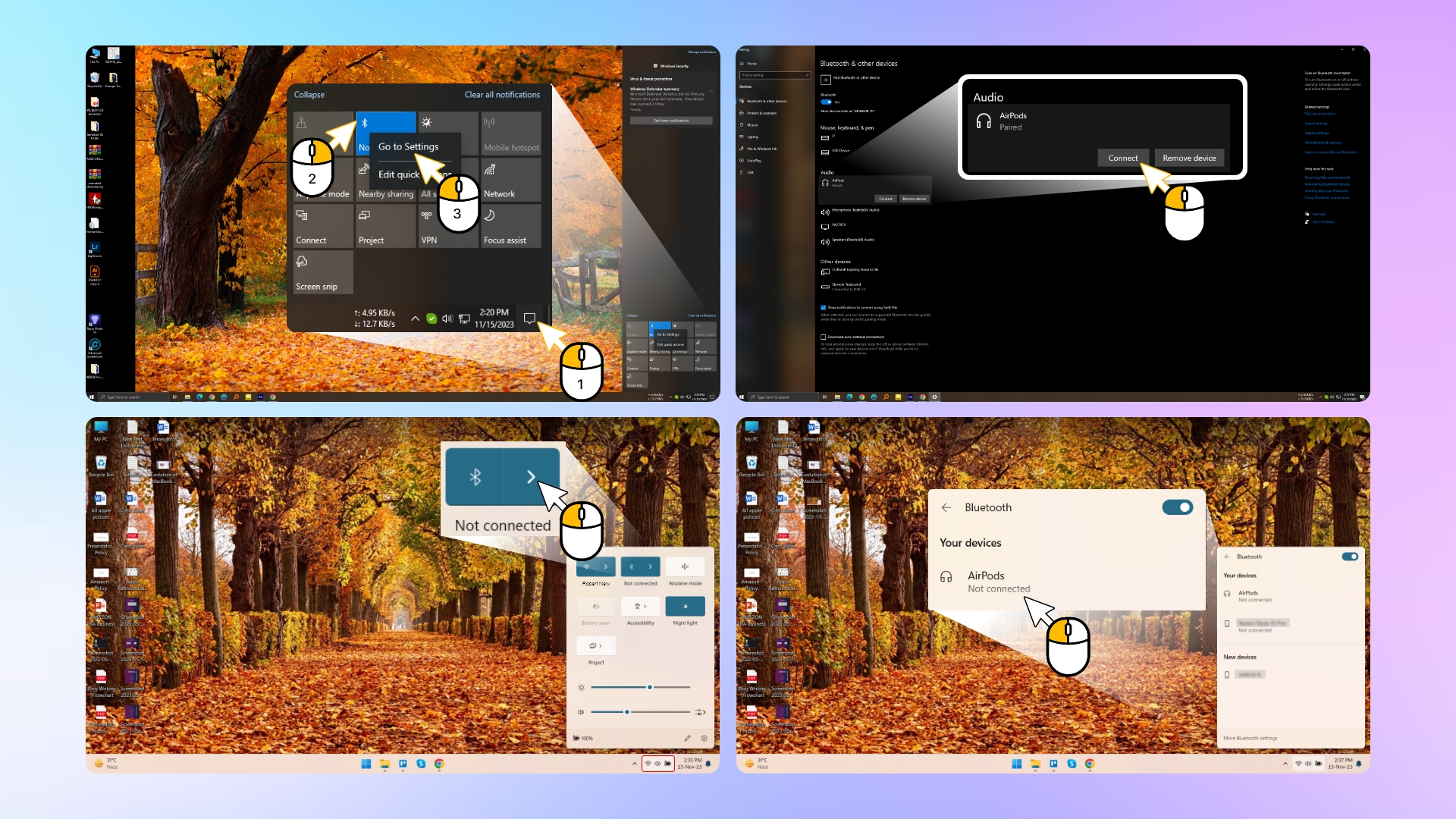
- Pull up the Action Center from your desktop. It’s usually located at the bottom right corner.
- Find the Bluetooth button. If you’re on Windows 10, right-click and Go to Settings.
- The list of Bluetooth devices should include your AirPods. Click on it to connect with your PC.
- If you’re on Windows 11, connecting AirPods is even easier. Simply pull up Quick Settings from your Taskbar and locate Bluetooth.
- Then click on the right arrow and connect your AirPods instantly.
How to pair AirPods to iPhone or iPad
We’ve explained earlier that you need to pair your AirPods with your device when connecting for the first time. For this, you’d need your AirPods with the case when connecting with a device. After that, you don’t need the case with your AirPods to establish the connection.
Suppose you’re logged in to iCloud on your iPhone or other Apple device when pairing with your AirPods. In that case, they will automatically pair with any of your Apple devices logged in to iCloud with the same Apple ID.
Steps on how to pair AirPods with iPhone or iPad:
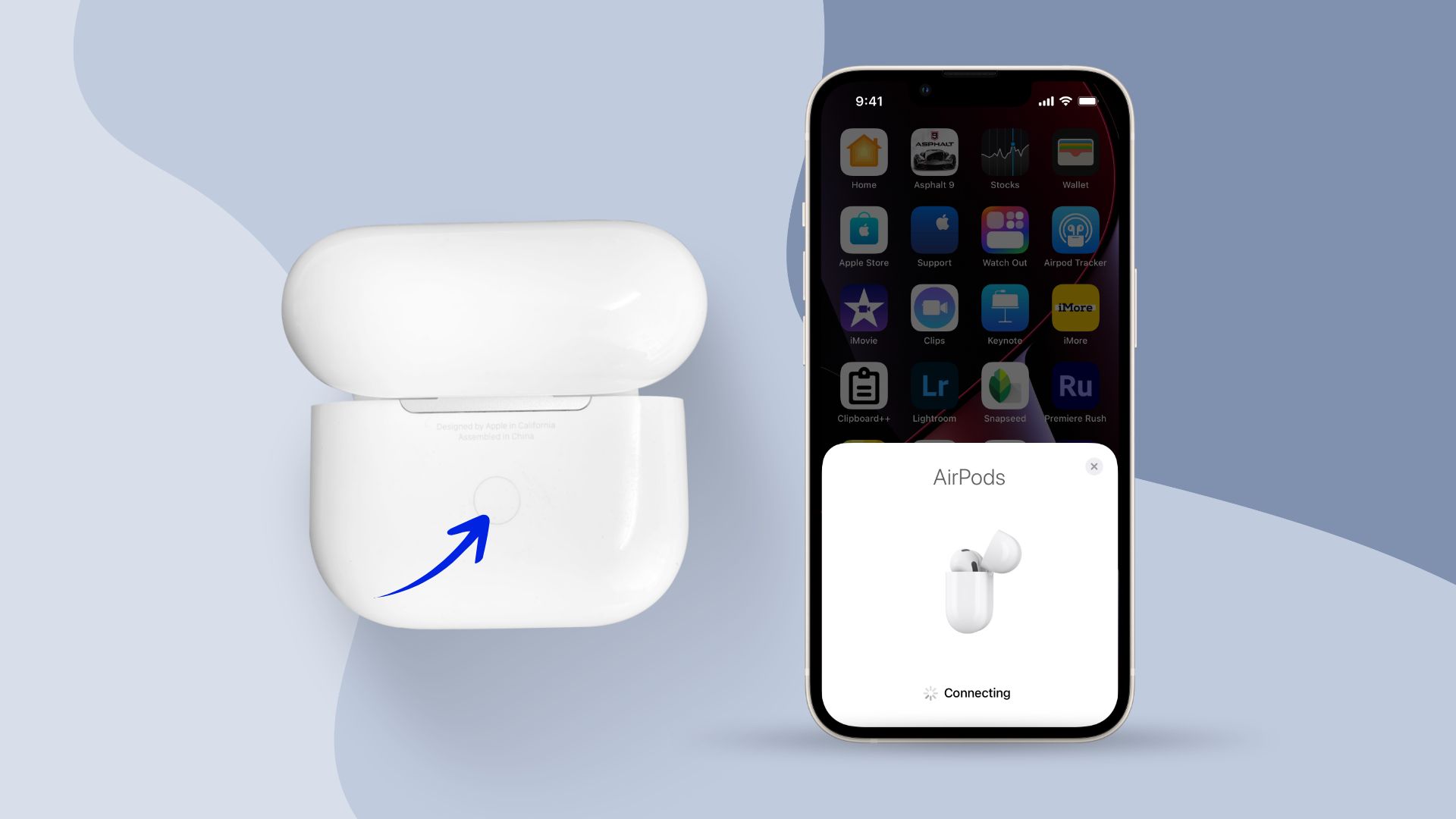
- Ensure that Bluetooth is enabled on your iPhone or iPad.
- Open the case with both the AirPods kept inside and keep it close to your iPhone or iPad.
- Next, tap and hold on to the setup button (back of the case) until the status light turns white.
- Then, a setup animation will appear on your iPhone screen. Then tap Connect and then tap on Done to complete pairing.
If you haven’t done so before, you’ll be prompted to set up “Hey Siri” on your iPhone, depending on the AirPods model you’re using. If you’ve set up “Hey Siri” on your iPhone or iPad, then you can use it with your AirPods.
How to pair AirPods to Mac
Pairing your AirPods with a Mac is also straightforward, as was with iPhone. However, make sure your AirPods are compatible with the macOS version you’re running. The best approach would be to ensure that your Mac is up to date with the latest macOS version.
You’d need to have macOS Mojave 10.14.4 or later on your Mac for AirPods (2nd generation). Whereas AirPods (3rd generation) requires macOS Monterey or later, AirPods Pro needs macOS Catalina 10.15.1 or a later version for Mac.
Steps on how to pair AirPods with Mac:
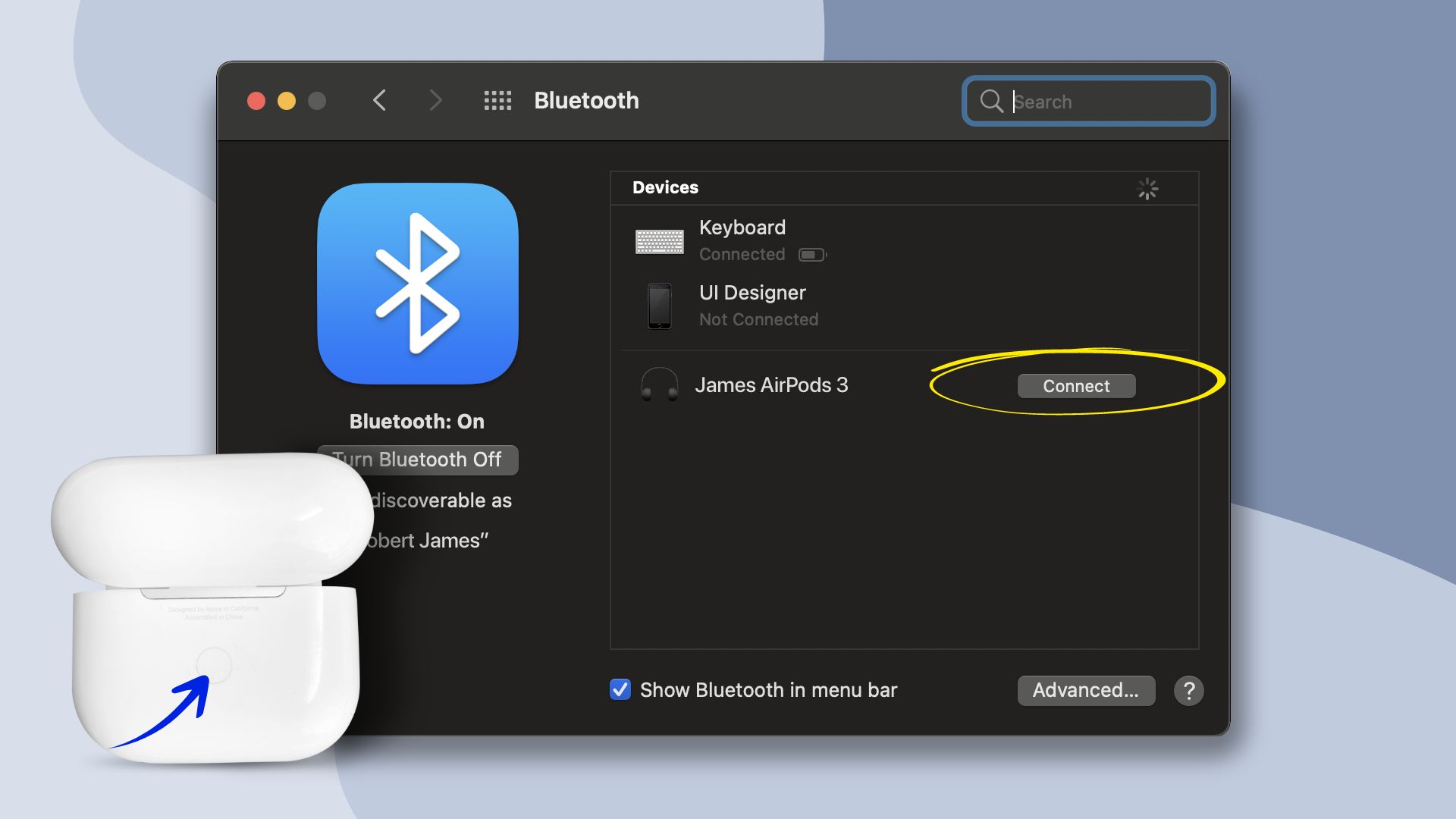
- Ensure that Bluetooth on your Mac is turned on.
- With the AirPods still inside, open the lid of the charging case.
- Click and hold on to the status button located at the back of the case until the status light flashes light.
- Then tap on the Bluetooth icon or the Volume Control menu on your Mac to connect to your AirDrops.
- Or, click on System Preferences from the Apple menu located in the top-left corner. Next, tap on Bluetooth and select your AirDrops from the list of connected devices.
How to Pair AirPods with Apple Watch
You’ll be able to pair your AirPods with your Apple Watch automatically if you’ve linked them with an iPhone running on iOS 12 or later. Of course, it depends on whether your watchOS is up to date or not.
So to pair your AirPods with your Apple Watch, visit the Settings app and select Bluetooth. Then press and hold on to the status button at the back of your AirPods case until there is a white light. Make sure that the AirPods are still inside the case. Next, locate and tap on the AirPods device on your Apple Watch to connect.
How to pair AirPods with Apple TV
In order for you to pair your AirPods with your Apple TV, you’d need to update your Apple TV software. For AirPods (1st generation), tvOS 11 or later version, AirPods (2nd generation) need tvOS 12.2 or later, and AirPods (3rd generation) require tvOS 15.1 or later version. The following process will show you how to pair AirPods with Apple TV, and they are:
- Press the TV button on your Siri Remote and select Settings on your Apple TV.
- Next, scroll down, then choose Remotes and Devices > Bluetooth.
- Then, at the back of your AirPods case (with the AirPods inside), push and hold the setup button until a white light appears.
- On your Apple TV, select your AirPods under the Other Devices section.
Can you charge your AirPods without the case?
The answer is no. The very function of the case is to charge your AirPods and pair them with new devices. There are no other alternatives, hacks, or an app that would let you charge your AirPods without the case. However, some claim to have charged their AirPods without the case, using external wires or pin chargers. But it’s extremely risky and harmful for AirPods, so we don’t recommend it to anyone.
If your AirPods case is lost, stolen, or damaged, you can easily find support on Apple and get a replacement.
Can you pair your AirPods with a different case?
Yes, it is possible. If you’ve misplaced your case, then you’d only need to replace it. You don’t have to buy it all over again. The process of how to connect AirPods to your new case is very simple. Simply place your AirPods in the new case and wait for a fresh connection to be established. After that, pair your AirPods with your devices.
How to connect AirPods to an Android phone without the case?
If you’ve previously paired your AirPods with your Android smartphone, then you can connect your AirPods without its case. It is a straightforward process. You’d have to visit Settings > Bluetooth and then select your AirPods from the list of paired Bluetooth devices.
Do AirPods work if the case is dead?
As long as your AirPods are already paired with your device and charged enough, it doesn’t matter if the charging case is out of juice or dead. So, your AirPods will work even if the case is dead, until the buds run out of charge and you need to recharge them. Note that you can’t charge your AirPods without the case; hence, it’s better to keep the charging case juiced up.
Wrapping up
So, we may assume that the primary purpose of the case is to charge your AirPods. In addition, the case is also required for the initial pairing of your AirPods with your devices. Once you’ve paired your AirPods with a device, you don’t need the case the next time you connect.
Hopefully, you’ve found this in-depth tutorial on how to connect AirPods without case very helpful. Also, check out some of our guides on related subjects.
Related:







