How to Play Music on Roku TV from iPhone or Mac
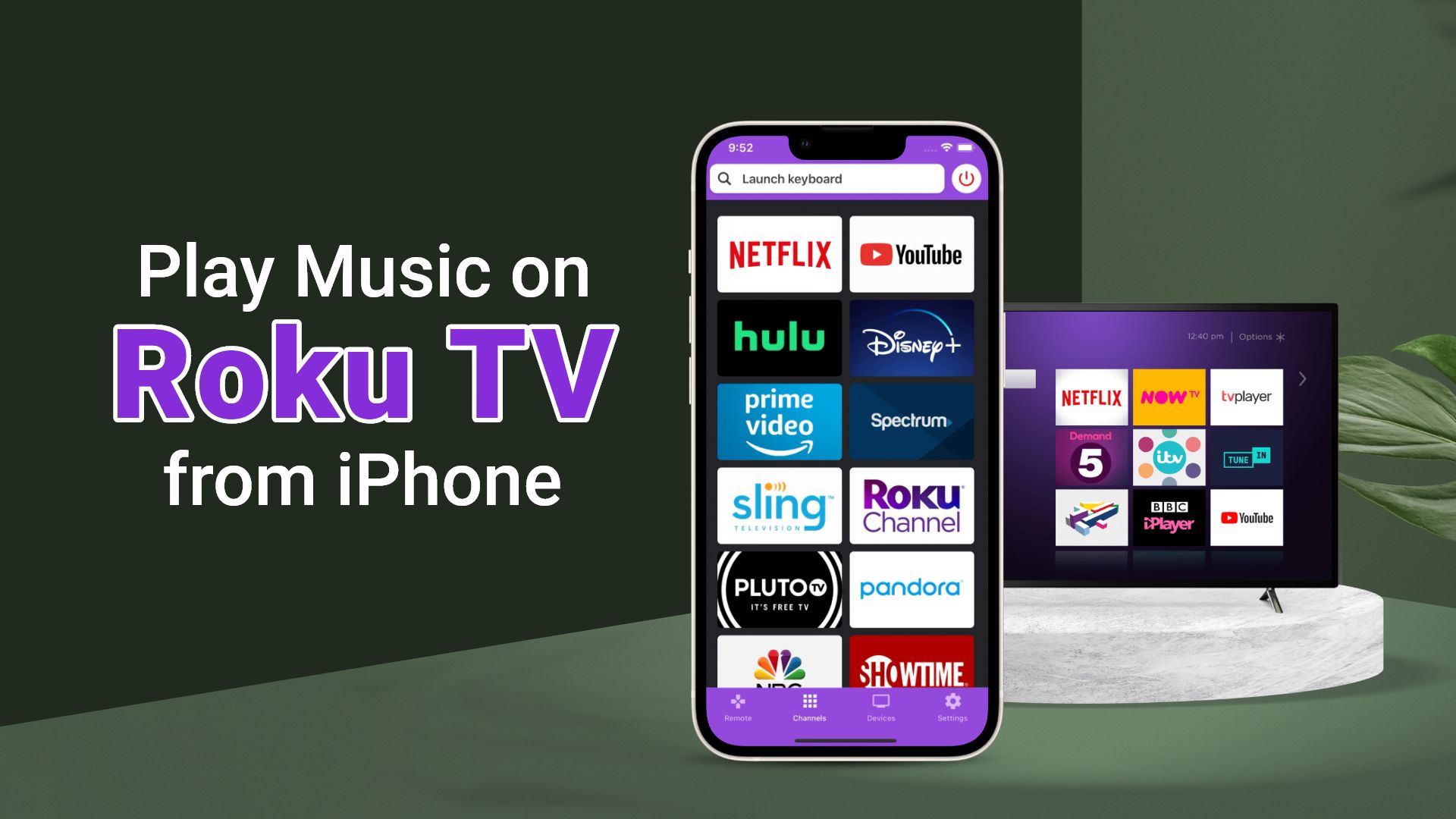
If you get yourself a Roku TV, you can enjoy content from some famous platforms like Netflix, Hulu, Amazon Prime, and many more. You also can browse thousands of TV channels. Roku also supports many well-known music streaming services, such as Pandora, Spotify, Amazon Music, and Vevo. So does Roku have Apple Music? Unfortunately, it doesn’t. However, this has not stopped us. Here in this guide, you’ll find out how to play music on Roku TV from iPhone or Mac devices.
You should know a few things why you don’t get Apple Music on Roku Tv. Firstly, Apple Music is designed to work with Apple devices. Second, Apple Music supports songs in M4P format, which Roku TV does not support. Despite this, there are several methods on how to play Apple Music on Roku TV, and we’ve shared them with you below.
Can I connect my phone to my Roku TV to play music?
Yes, it is possible to play music from your phone to the Roku TV using the Roku app. You can play music on the TV and control the playback with the app. If you have an iPhone, you can stream music more conveniently with the help of the Apple AirPlay features. For that, you don’t need any app, but ensure that both devices are connected to the same Wi-Fi network. Another way to play music from an iPhone to Roku TV is to enable the screen mirroring option from the Roku app and play your favorite song on the TV.
Find out how to play music on Roku TV from iPhone or Mac using AirPlay
One of the methods to stream Apple Music to Roku TV from iPhone or Mac devices involves using AirPlay. In this part of the article, we’ll explore how to use AirPlay on Roku TV to stream songs from your iPhone or Mac. Basically, we will use the Roku TV for screen mirroring your iPhone or Mac.
Related: How to Screen Record Netflix on iPhone
Before we proceed any further, there are two things that we need to remember. They are:
- Both your iPhone or Mac and the Roku TV should support Apple AirPlay.
- Next, you should ensure that your Apple devices and the Roku TV are connected to the same WiFi network.
Steps on how to play music on Roku TV from iPhone using AirPlay:
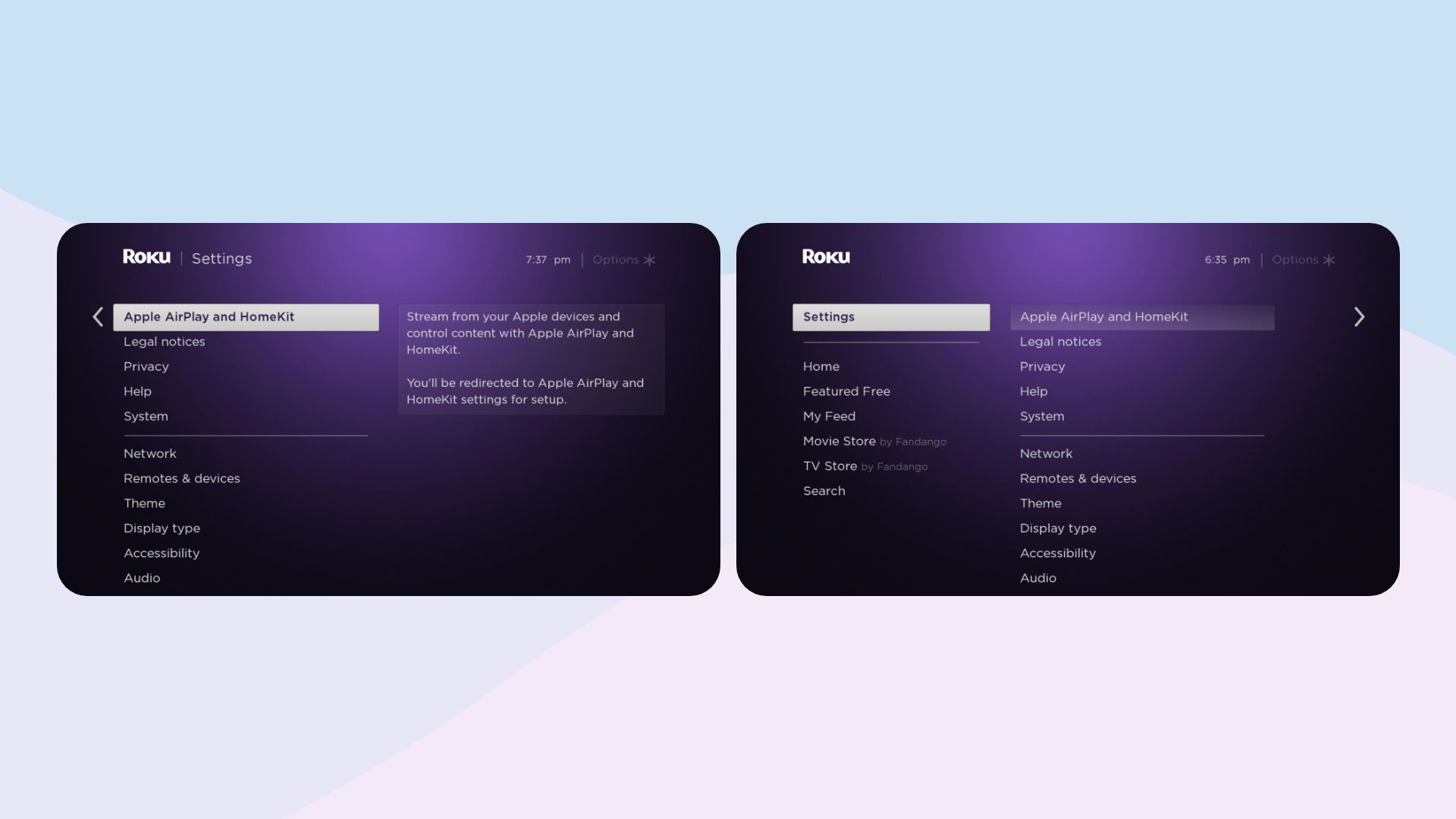
- On your Roku TV, use the remote to press the “Home” button.
- Next, press the downward arrow button to scroll down and select “Settings”.
- Then go to the right and then go down and select “Apple AirPlay and HomeKit”.
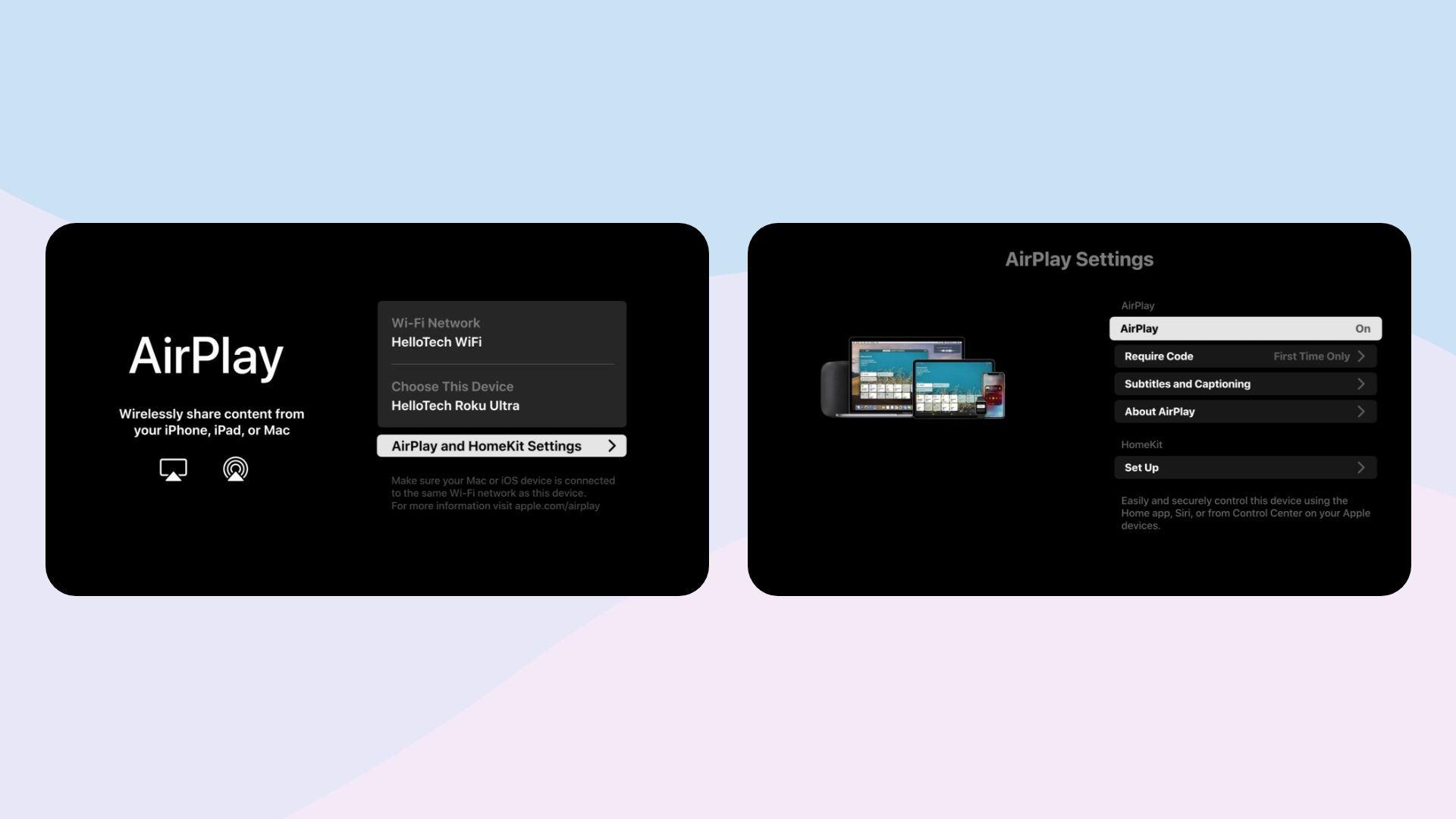
- Next, press the “Enter” button. You’ll then see the status of the AirPlay. If it is Off, then press the “Enter” button again.
- On your iPhone, open the Control Centre by swiping down from the top right.
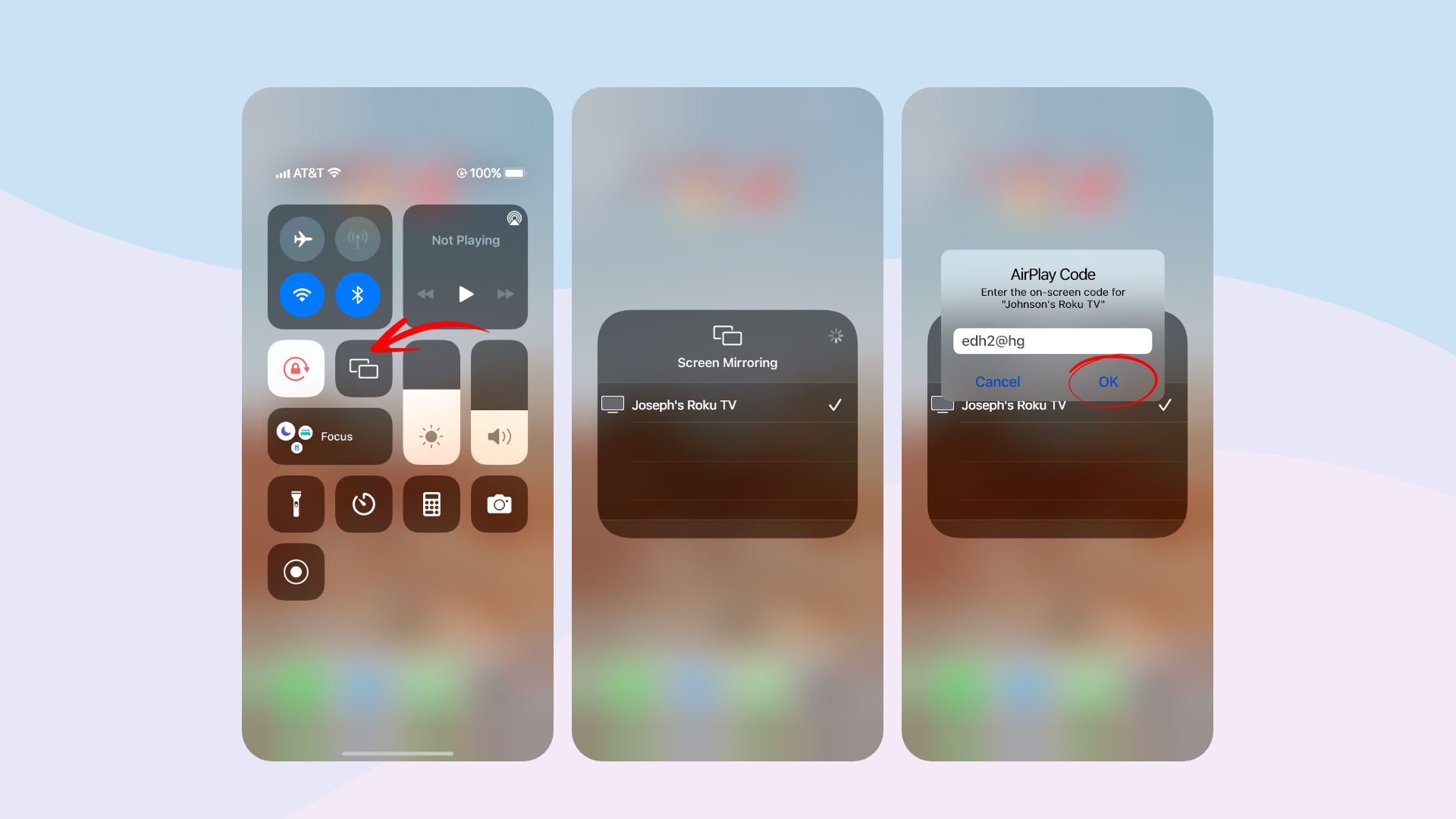
- Next, tap on Screen Mirroring and then select your Roku TV.
- You then get a prompt (for the first time) for an AirPlay code on your iPhone. The code will be shown on the Roku TV.
- Enter the code and tap OK on your iPhone. Your iPhone screen now appears on your Roku TV.
- Then launch the Apple Music app or any other music on your iPhone and play to enjoy it on your TV.
Learn how to play music on Roku TV from iPhone or iPad using a screen mirroring app
Another way to play Apple Music on Roku TV from iPhone or iPad devices is by using a screen mirroring app. With the Roku Screen Mirroring + Cast app by AirBeamTV BV, you can screen mirror any app from your iPhone to your Roku TV. You can install this app from the App Store for free. Same as the previous section, there are a few things you’d need to do first before you can proceed. They are:
- Both your Roku TV and iPhone/iPad should be connected to the same WiFi network.
- Enable “Prompt” or “Always allow” on the Roku TV by going to Settings > System > Screen mirroring > Screen mirroring mode.
Steps on how to play music on Roku TV from iPhone with a mirror for Roku app:
- Launch the Roku Screen Mirroring + Cast app on your iPhone.
- The app will start looking for any Roku devices on its network.
- Select your Roku TV when the app detects it.
- If you’re using this app for the first time on your Roku TV, you’ll then be directed to the Mirror for Roku page.
- Then to add the Mirror for Roku receiver to your Roku TV, choose Add Channel.
- Next, turn on notifications from this app on your iPhone.
- After that, tap on Start Mirroring to commence screen mirroring your iPhone with your Roku TV.
- Then go to Apple Music or play songs on your iPhone, and you’ll see it mirror play on your Roku TV.
How to stream Apple Music from Mac to Roku TV
As you know, Roku doesn’t support DRM-protected M4P audio files from Apple Music. Suppose you want to successfully play Apple Music from your Macbook to your Roku TV. In that case, you’d have to convert Apple Music to MP3 format. You can then stream the converted Apple Music on your Roku TV using the Roku Media Player channel or Roku – Official Remote Control app. We will use the Ondesoft iTunes Converter for Mac software to convert Apple Music songs to MP3 file format.
Step-by-step process on how to play Apple Music on Roku TV using the Roku mobile app:
- Launch the Apple Music converter software on your Mac or Windows.
- Open and sign in to your Apple Music account using your Apple ID.
- Select the output format as MP3 for your Apple Music songs on your converter.
- Then choose the song or album you’d want to convert from your Apple Music and tap on Add Songs.
- Recheck your selection before tapping on Convert to begin the conversion.
- After the conversion is complete, launch the Roku mobile app.
- Then tap on Devices to connect to the Roku TV.
- Next, locate and tap on Media and then on Music. You can play your converted Apple Music songs from your app on your Roku TV.
Additional information about screen mirroring Roku TV to play Apple Music:
Find out how to play Apple Music on Roku TV from Android phones
Even if you don’t have an iPhone, you can still play your Apple Music on your Roku TV by using your Android smartphone. With its screen casting or mirroring feature, you can play not only Apple Music but other apps on your Roku TV.
- First, you’d have to install Apple Music from the Play Store and sign in with your Apple ID.
- Next, you’d need to ensure both your Android phone and Roku TV are connected to the same WiFi network.
- Then open the Notification Panel by swiping down on your smartphone screen.
- Next, tap on the Cast icon on the notification panel.
- Then select your Roku TV from the list of available devices.
- Once both devices are connected, launch Apple Music and play any song.
- You’ll then be able to listen to that song on your Roku TV.
How to screen mirror on Roku TV from a PC
Screen mirroring your Windows computer on your Roku TV is very straightforward. You can play any music from your computer as well as play songs from Apple Music. For Apple Music, visit the music.apple.com website and sign in with your Apple ID. You should also make sure that both devices (PC and Roku TV) are connected to the same wireless network. Check out the steps below on how to screen mirror on Roku TV from a PC.
- On your Windows computer, click on the Windows + P buttons.
- Next, select the Connect to Wireless Display option.
- After that, choose your Roku TV from the list of connections available.
- Now you can play your Apple Music song or any other music to listen to on your Roku TV.
Why is my iPhone AirPlay not detecting Roku?
If you are having trouble using AirPlay on your iPhone to connect to your Roku device, you can try these possible solutions:
- Check if your iPhone and Roku are on the same Wi-Fi network. AirPlay only works with devices that share the same network.
- Ensure you have turned on the AirPlay feature on the Roku TV app.
- Turn off and on your iPhone and Roku to solve any minor problems or connection issues.
- Make sure your iPhone and Roku have the latest software updates.
Wrapping Up
Hopefully, our comprehensive article on how to play music on Roku TV from iPhone or Mac was helpful. You can easily play your Apple Music songs from your Apple devices on your Roku TV.
If you find this tutorial helpful, you may also read our how to connect Roku to WiFi without remote or how to connect AirPods to Roku TV.







