How to Connect Keychron K2 Bluetooth Mechanical Keyboard – Full Guide

Mechanical keyboards are very pleasing to use. Especially the Keychron K2 has some incredible features that make it a popular choice for many. But if you are a first-time user, you may be confused about how to connect Keychron K2 Bluetooth mechanical keyboard.
Well, worry not, as in this article, I will give you all the detailed guidelines on connecting the keyboard with both Windows and Mac PCs. You will also learn what to do if the keyboard is not successfully pairing. Keep reading below to learn more:
How to connect Keychron K2 Bluetooth Mechanical Keyboard – Steps
When it comes to mechanical and Bluetooth keyboards, the Keychron K2 is literally at the top of its game. It is a long-lasting keyboard with incredible features. With its Bluetooth connectivity, you can connect it to both Mac and Windows computers. Moreover, it has over 15 types of RGB lights, which makes the keyboard look incredibly aesthetic.
If you’re wondering how to pair Keychron K2, there’s another fantastic feature. The keyboard has both wired and wireless options. The wireless connectivity is supported by Bluetooth, which is available on almost all devices.
So, how do you activate Keychron keyboard Bluetooth pairing and connect it to your computer? The process is straightforward. Follow the steps given below:
Put the Keychron K2 Bluetooth mechanical keyboard in pairing mode
First and foremost, you must turn on the Keychron K2 Bluetooth keyboard pairing. As this keyboard supports both wired and wireless pairing, it is not always available for wireless connections unless you manually turn it on. Activating the Keychron Bluetooth pairing will allow it to be visible in your computer’s list of available devices, and you may easily connect it to a Windows or Mac.
Here’s how to put Keychron k2 in pairing mode

- At the back of the keyboard, you will find a toggle with ‘Bluetooth’ written on one side and ‘Cable‘ on another. This toggle is basically the switch that denotes the type of pairing the keyboard will do. So, for Keychron K2 pairing through Bluetooth, slide the toggle towards the Bluetooth sign.
- Next, find the ‘fn‘ key at the bottom right side of the keyboard. Long press the fn+1 key together until an indicator line flashes on.
Now, the keyboard is ready to pair with computers through Bluetooth.
Pair Keychron K2 Bluetooth mechanical keyboard to your Windows or Mac computer
Now, it is time to pair the Keychron keyboard with your computer. I will show you how to do it on a Windows and Mac PC, as they are the most prevalent computer types.
You need to turn on both of these computers’ Bluetooth and add the keyboard to connect successfully. Follow the steps given below to connect to each type of computer:
Connecting to a Windows computer
To connect to a Windows computer, you need to:
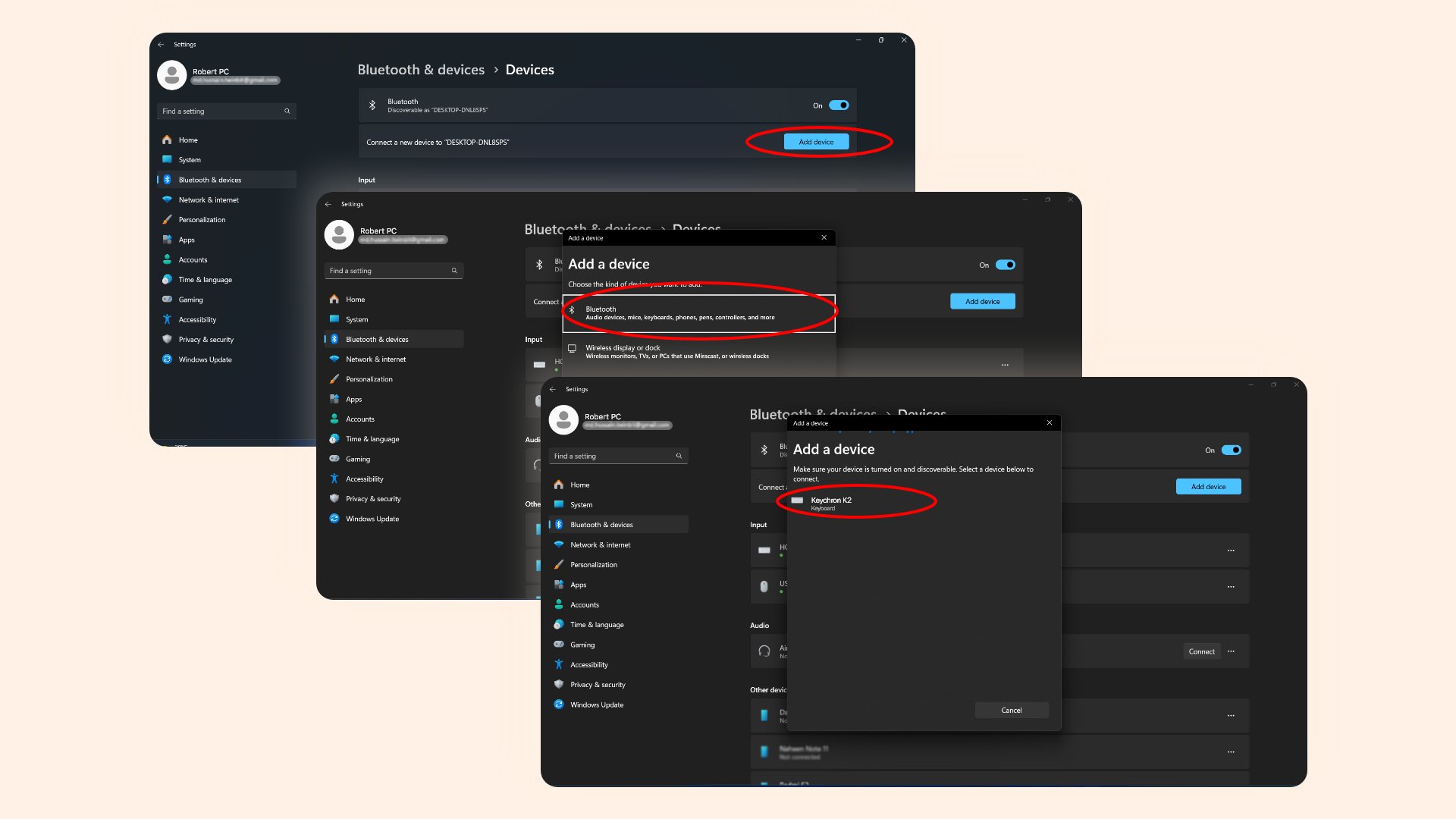
- Go to the ‘Start‘ menu, which you can find at the bottom left side of your taskbar. It has a Windows logo.
- Next, choose ‘Settings‘
- On your left side, you will see an option called ‘Bluetooth & Devices. ‘
- There, at the very top, is the Bluetooth option, which you need to turn on
- Now, click on ‘Add Device‘ and select ‘Bluetooth‘.
- Next, a list of all the available devices will come up. Search for ‘Keychron K2’
- Once you click on the keyboard’s name, it should successfully connect.
Connecting to a Mac computer
The interface of Mac is very different from Windows. However, in both computers, the process of connecting to the Keychron K2 keyboard is the same. So, how to connect the Keychron K2 Bluetooth keyboard to a Mac? Here’s how:
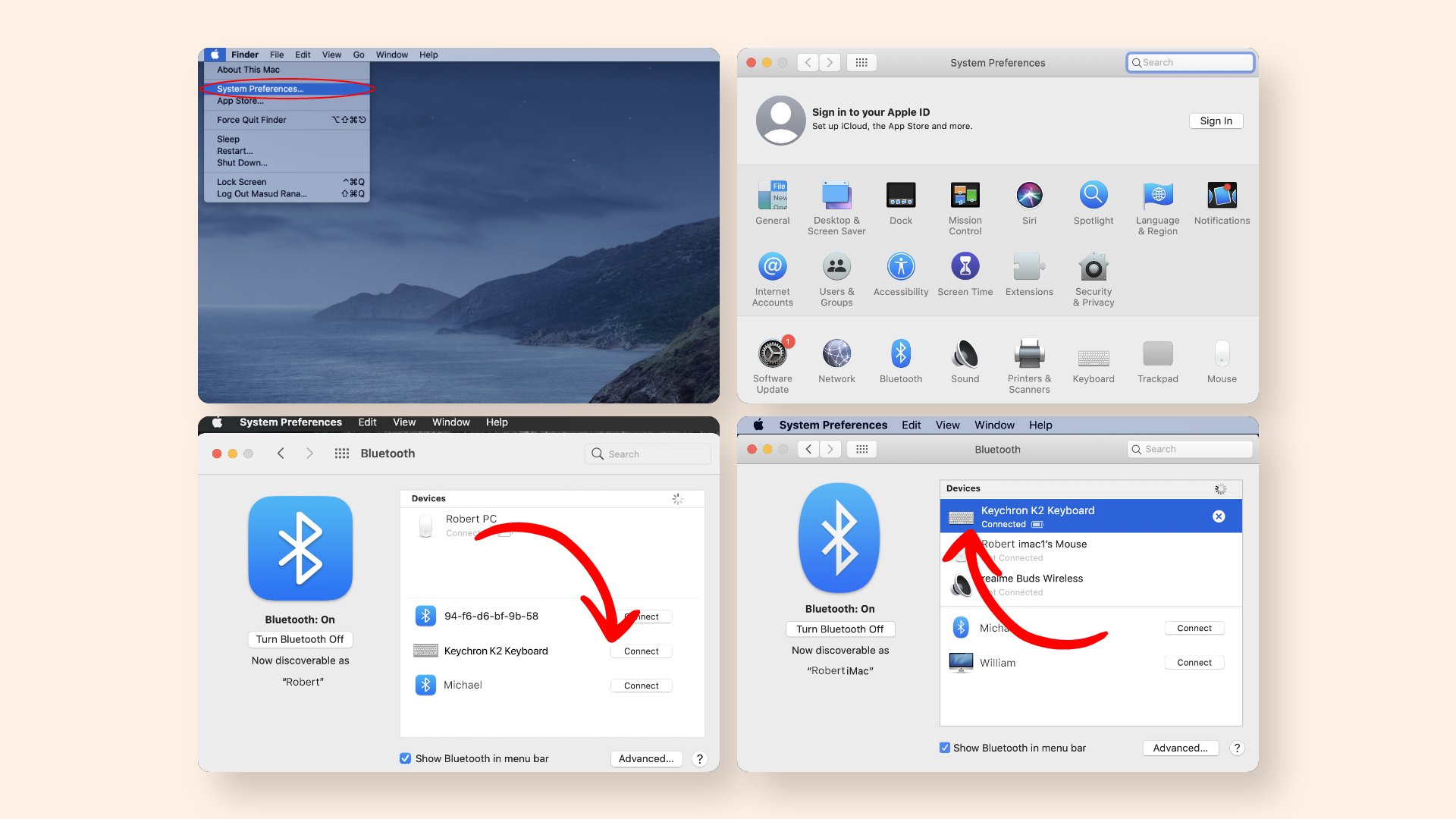
- Find the Apple logo at the top corner of your home screen. Click on it
- Select ‘System Preferences.’
- Next, click on Bluetooth and turn the Bluetooth on
- Now, from the list of available nearby devices, choose ‘Keychron K2’ and connect
A successful connection should be established.
Therefore, this is how you can easily pair Keychron K2 keyboard with your laptop or PC.
Related Post: How to Connect Wireless Keyboard to Mac
Keychron K2 Bluetooth mechanical keyboard pairing issues
A problem with Bluetooth devices, whether a keyboard, speaker, or earbud, is that they may incur connectivity issues. Oftentimes, you may constantly be trying to connect the Keychron k2 Bluetooth mechanical keyboard, but it will not happen.
So, is the Keychron Bluetooth keyboard not working? Here are some of the possible reasons why it may be happening:
The keyboard is not in pairing mode
Many users forget that for the Keychron k2 keyboard, you need to bring it pairing mode to make it discoverable manually. They think that it will automatically happen.
So, this is one reason you are facing pairing issues: your keyboard is not in pairing mode. So, turn the toggle on and hold the fn+1 key to activate pairing.
Low Battery levels
The Keychron K2 keyboard needs a charged battery to function correctly. Without enough charge, the Bluetooth will not function, and you cannot connect to your PC properly.
Not within range
If the keyboard and your computer are not within the proper distance range of each other, you will not be able to connect them. This is because Bluetooth has a specific radius within which it works. If your device is out of that range, the keyboard will not connect.
Wrong connection or settings
Another reason your Keychron is not connecting may be that you forgot to turn on Bluetooth on your computer, or that it is connected to another device. In that case, make sure that all other Bluetooth is turned off and check if your computer has a free Bluetooth connection.
Moreover, you can try resetting the Bluetooth settings on your computer by forgetting all devices.
Outdated system
If your Bluetooth drivers are outdated, you may experience connectivity issues. Hence, regularly check for updates.
Therefore, these were some reasons why connecting the Keychron K2 Bluetooth keyboard may not be working. If none of these reasons are the cause, try contacting customer support.
Final Words
Keychron K2 keyboards are a fantastic purchase for all mechanical keyboard enthusiasts. But pairing them may be confusing as it supports wired and wireless connectivity.
That’s why, in this article, I have given you all the details on how to connect Keychron K2 Bluetooth mechanical keyboard. In less than a minute, you can get the job done on a Windows or Mac.
Related Posts:
- 11 Best Mechanical Keyboards for Mac
- How to Change MSi Keyboard Color
- How to Change Razer Keyboard Color
- How to Change Color Redragon Keyboard







