How to Pair Sony WF-1000XM4 Earbuds with iPhone, iPad, & Other Devices
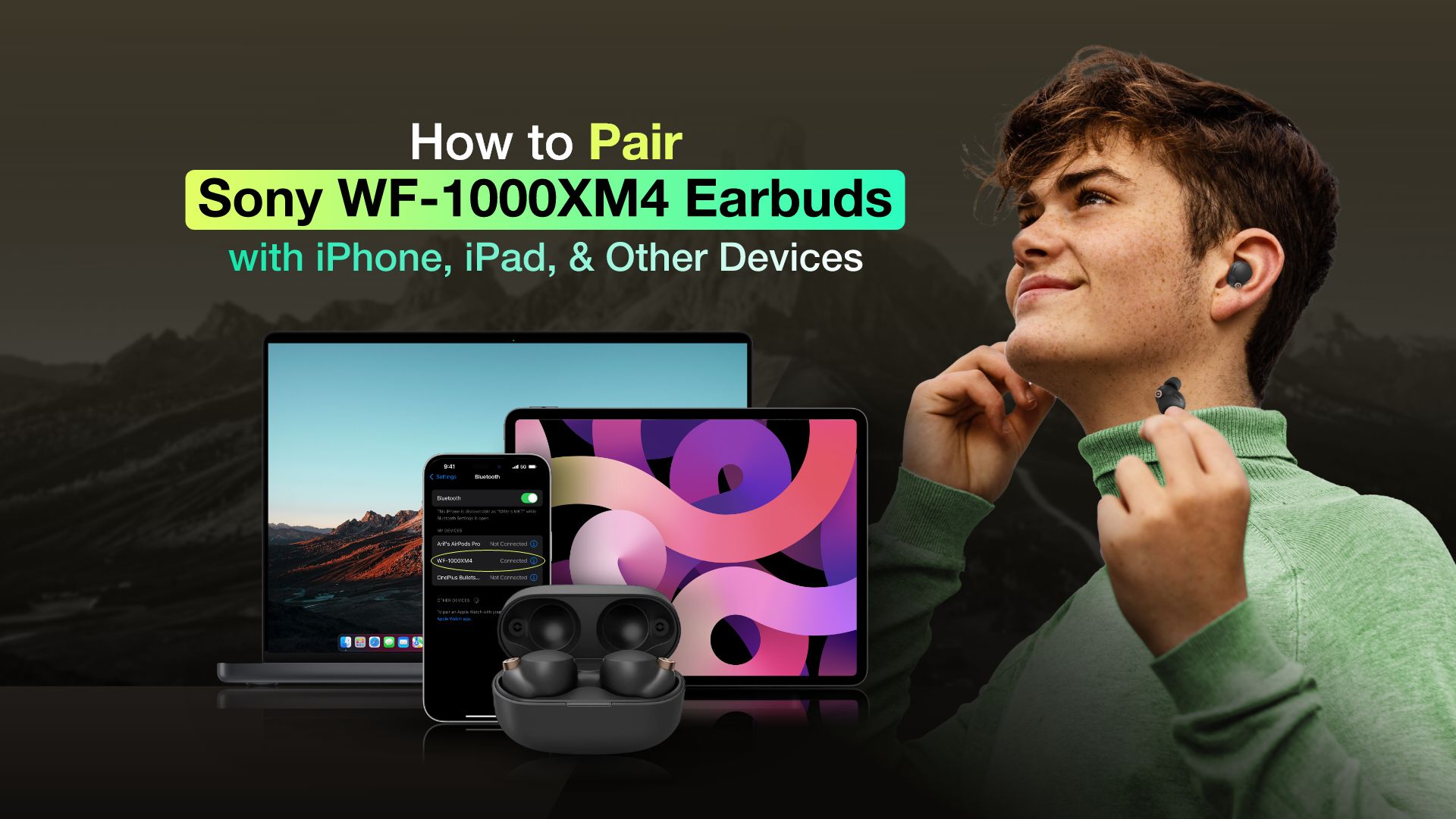
The Sony WF-1000XM4 earbuds are the perfect companions for your everyday use. In addition to exceptional sound quality, these wireless earbuds offer excellent noise-cancellation capabilities. However, the WF-1000XM4 earbuds are known for their seamless pairing process.
So, if you want to enjoy an amazing listening experience, you should know how to pair Sony WF-1000XM4 earbuds with different devices.
How to put Sony WF-1000XM4 earbuds in pairing mode
The first thing you need to do when trying to pair any Bluetooth earbuds or headphones to your device is to put it in pairing mode. This action will make them discoverable on your Bluetooth-enabled device. In this section, we will learn how to put the Sony WF-1000XM4 earbuds in pairing mode.

Follow the below steps:
- Remove the Sony WF-1000XM4 earbuds from the charging case.
- Then, place them on your ears. Basically, wear them as you normally would.
- Next, press and hold down the touch-sensitive parts of both the left and right parts of the earbuds for about 5 seconds or until you hear a beep
- The “beep” sound means that the Sony WF-1000XM4 earbuds are ready to pair or in pairing mode.
How to pair Sony WF-1000XM4 earbuds with an iPhone or iPad
An iPhone or iPad user, can easily pair their Sony WF-1000XM4 earbuds. There is nothing complicated about this. All you have to do is turn on Bluetooth on your iPhone or iPad and select the Sony earbuds from the Bluetooth settings for connection.
Before we can move forward, there are a couple of things you need to ensure first:
- Make sure your Sony WF-1000XM4 earbuds are charged and ready to use.
- Also, by this point, the Sony WF-1000XM4 earbuds should be in pairing mode.
Here’s how to pair Sony WF-1000XM4 earbuds to an iPhone or iPad:
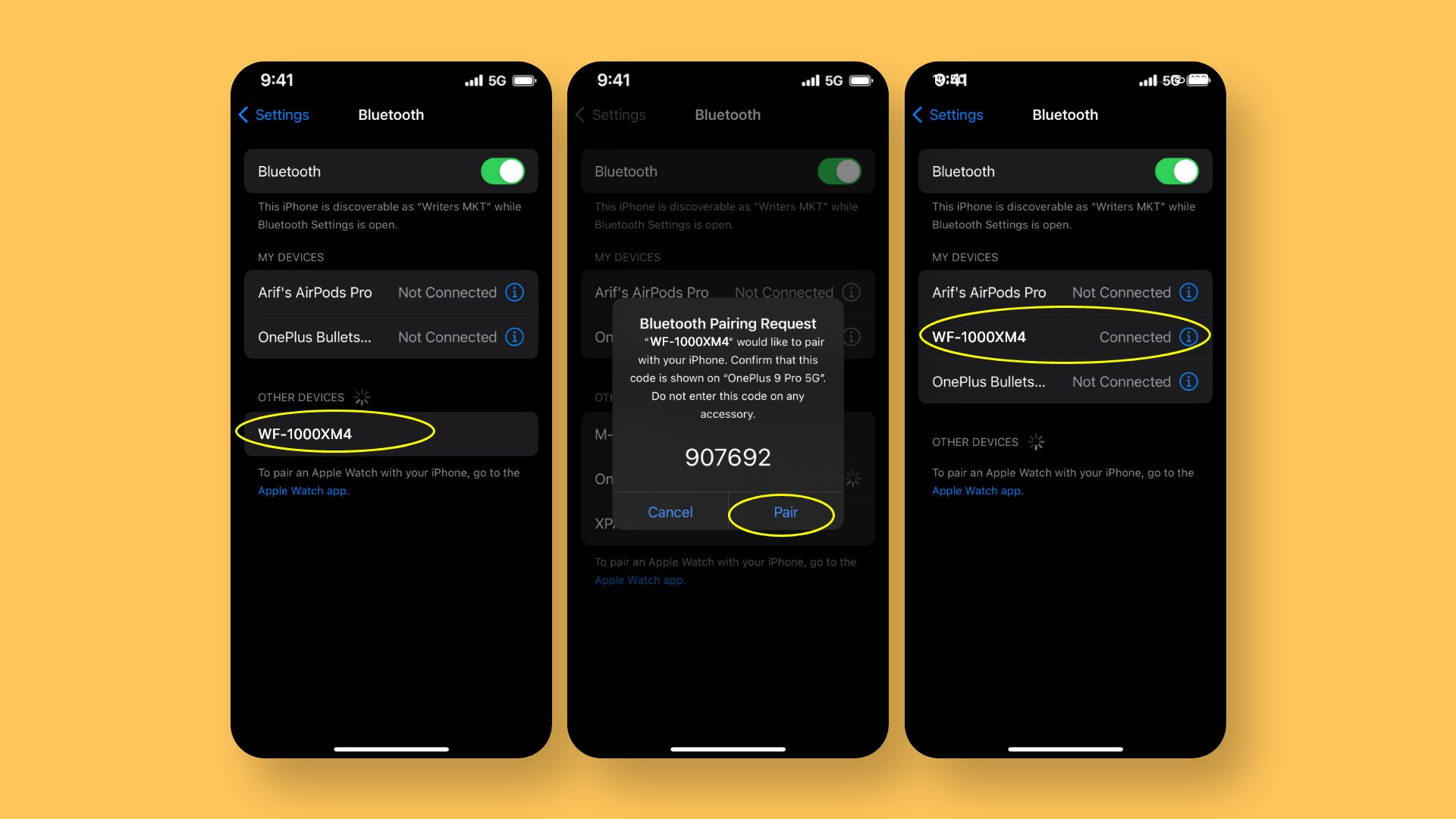
- On your iPhone or iPad, you need to turn on Bluetooth if you haven’t done it by now.
- You can open the Control Center and then tap on the Bluetooth icon to turn on Bluetooth.
- Or you could go to Settings > Bluetooth and then turn on the toggle for Bluetooth.
- Next, your iPhone or iPad will start scanning for nearby Bluetooth devices.
- So, you’ll see “WF-1000XM4” listed in the Bluetooth menu. Tap on it to connect.
- Once paired, you will hear a voice prompt and see “Connected” on your device screen.
How to pair Sony WF-1000XM4 earbuds with an Android phone
The steps for connecting the Sony WF-1000XM4 earbuds to your Android phone is very similar to that of your iPhone. Similar to your iPhone, you need to ensure the Sony WF-1000XM4 earbuds are fully charged and are in pairing mode. Once you do that, you can move forward with the steps.
Here’s how to connect Sony WF-1000XM4 earbuds with an Android phone:
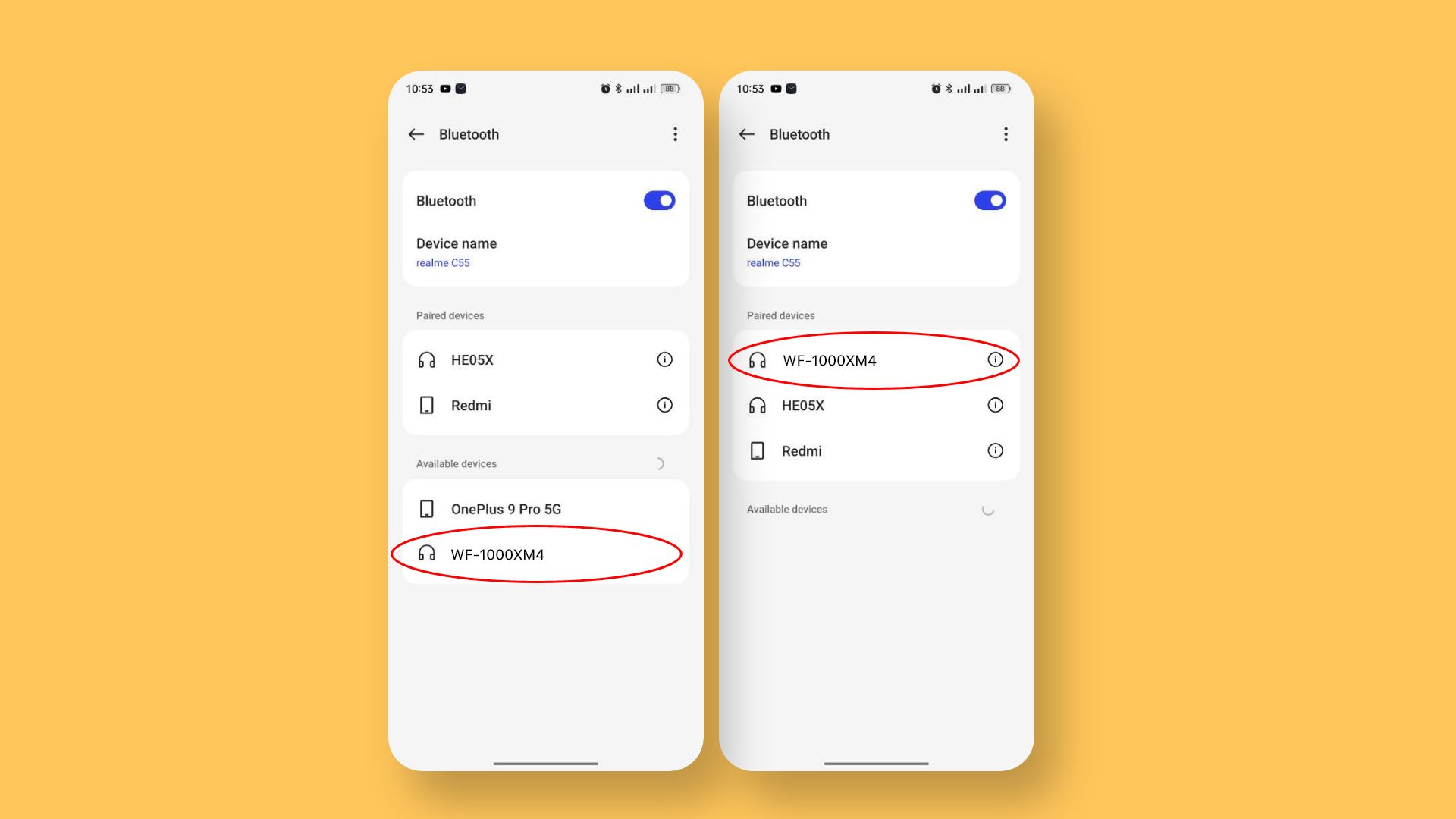
- On your Android phone, go to Settings and then Bluetooth Then turn on Bluetooth.
- After that, your phone will start scanning for nearby Bluetooth devices.
- You’ll see the Sony WF-1000XM4 earbuds’ name in the list of devices.
- Tap on it to complete the pairing process.
How to connect Sony WF-1000XM4 earbuds to a Windows PC or laptop
You can work on your computer and at the same time enjoy music in the background. A lot of people do this so that their job doesn’t get very boring. So, it is not surprising to know that you can also pair your Sony WF-1000XM4 earbuds with your Windows computer. Before you go to the steps below, ensure that the earbuds are in pairing mode.
Here’s how to connect Sony WF-1000XM4 earbuds with a Windows computer or laptop:
- First, you need to open the Bluetooth settings on your computer.
- There are a number of ways to do this.
- You can open Bluetooth settings from Settings > Bluetooth & devices. Or enter Bluetooth in the search field in the taskbar and then go to the Bluetooth settings
- Then, turn on the switch for Bluetooth.
- After that, your computer will start scanning for nearby Bluetooth devices.
- The Sony earbuds’ name should appear on the list.
- Click on the name to pair your computer with the Sony WF-1000XM4 earbuds.
Another ways is to click on the network icon. It can be found at the bottom right corner of the taskbar. There, you’ll find the Bluetooth icon. Tap on the icon to turn on Bluetooth. Then, click on the right-facing arrow. This will open a Bluetooth menu with a list of nearby Bluetooth devices. There, click on your Sony earbuds from the list.
How to pair Sony WF-1000XM4 earbuds with your Mac
You need Bluetooth to connect the Sony earbuds or any wireless headphones with your Mac, which is the same with Windows computers. That being said, the Bluetooth connectivity process is slightly different from Mac when compared to a Windows PC or laptop.
Steps for connecting your Sony WF-1000XM4 earbuds to a Mac:
- Click on the Apple icon from the top right corner.
- Then, click on System Preferences from the drop-down menu.
- Next, open Bluetooth and then turn it on if it’s turned off.
- Then, your Mac will start scanning for nearby Bluetooth devices.
- From the list, choose your Sony earbuds to connect with it.
Related Posts:
What to do if the Sony WF-1000XM4 is not showing up on Bluetooth?
So far, you have come to know how to pair Sony WF-1000XM4 earbuds with different devices, but what to do if the earbuds do not show up in Bluetooth?
Well, here we will give guidelines in that regard. If your Sony WF-1000XM4 earbuds are not showing up on Bluetooth, there are a few tips you can use to fix the problem.
Place the earbuds and your device close to each other
Both the earbuds and the pairing device use Bluetooth connectivity. The maximum range for it is around 30ft. That being said, you should place your Sony earbuds much closer to your device. Let’s say 3ft. Also, avoid any obstacles like walls and other electronic devices.
Put the earbuds in pairing mode
Make sure the earbuds are turned off. Press and hold the touchpads on both earbuds together for a few seconds until you hear an audible confirmation. Many forget to put the earbuds in the pairing mode.
Turn on Bluetooth on your device
Make sure the device you’re trying to connect the earbuds to has Bluetooth enabled.
Forget and re-pair
If the earbuds are already paired with the device but not connected, go to your device’s Bluetooth settings. Find Sony WF-1000XM4 in the list of devices and select “Forget” or “Remove” to delete the old pairing. Then, try adding them again by selecting “Add new device” or a similar option in your device’s Bluetooth settings.
Reset the earbuds
You can try resetting the earbuds. Place the earbuds back into the charging case and open the lid. And this time, press the button for 20 seconds until the LED indicator on the front of the case turns red and white.
Update firmware
Make sure the earbuds and the device you are connecting to have the latest firmware/software update installed.
Restart your device
Sometimes, simply restarting your smartphone, tablet, or computer can resolve Bluetooth connection issues.
Contact Sony Support
If none of the above steps work, there may be a hardware problem with your earbuds. Contact Sony Customer Support or visit their website for more support and warranty information.
Final Words
Here, we’ve explained a detailed process on how to pair Sony WF-1000XM4 earbuds with different devices. The devices include iPhone, iPad, Windows computer and Mac. Hopefully, this detailed article will help you connect your devices smoothly.
Related Posts:







