How to Connect Soundcore Earbuds to iPhone, Android & Other Devices
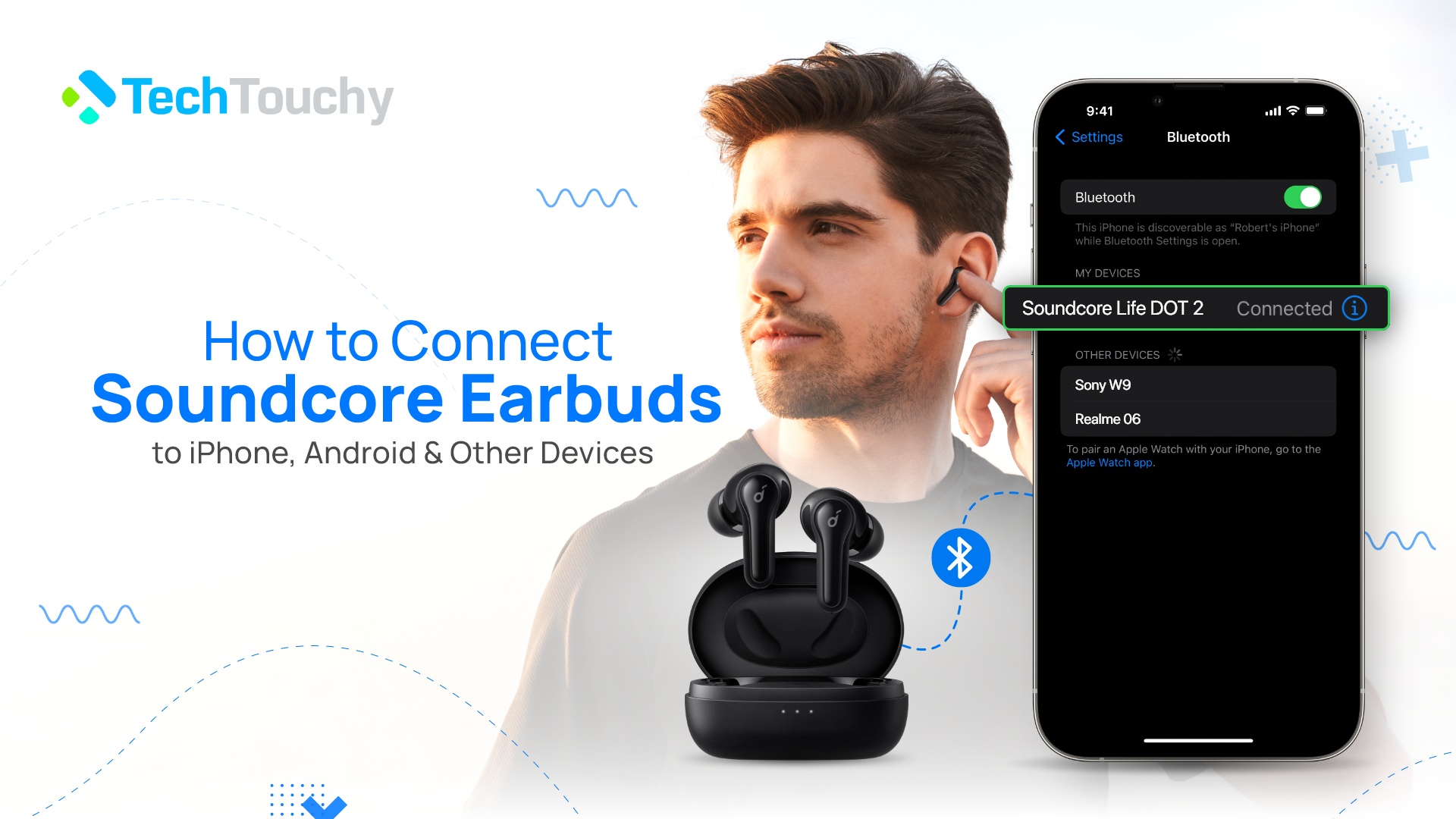
Soundcore is a headphone and earbuds brand for Anker, which itself is a well-known consumer electronic brand. Their audio devices give excellent audio quality and can be paired to various devices. So, how to connect Soundcore earbuds to your phone or a laptop?
In this article, I will give you all the answers. I will talk in detail about how to activate the pairing mode in different Soundcore earbuds and connect them to different devices. To know it all, keep reading below:
How to put Soundcore earbuds in pairing mode
People from all generations love Soundcore earbuds! They have fantastic quality and give a music experience that will make you return every time. So, the quicker you pair Anker Soundcore earbuds, the faster you can join in the experience.
But how do you pair Soundcore earbuds? To do that, first, you have to activate the pairing mode. Usually, different earbuds from the same brand often have the same method for activating the pairing mode, but that is not the case for Soundcore earbuds.
However, remember that different earbud models go into pairing mode in different ways.
Below, I have detailed the pairing process of some of the most popular Soundcore earbuds:
Soundcore Liberty Air & Soundcore Life earbuds
In the Liberty and Life series, pairing Soundcore earbuds is super easy. All you need to do is put the earbuds in the case. And then keeping them in the case, long press the button on the back of the case for 3 seconds. The earbuds will flash white LED lights. That’s your cue to know that they have been successfully paired.
Soundcore Life A1 earbuds
In the A1 earbuds, the process of pairing Anker Soundcore earbuds is slightly different than the previous ones. This time, the earbuds do not stay in the case. Here are the instructions:

- Charge the earbuds
- Take them out of the case
- Long press the multi-function button on the earbuds for about 3 seconds.
That’s it; your earbuds will now be discoverable to others.
Soundcore Life DOT 2
Life Dot 2 is another popular series of earbuds from Soundcore. Pairing them is perhaps the most different from all the other models. So, how do you put the Soundcore earbuds in pairing mode? Here’s how:

- Make sure the earbuds are sufficiently charged.
- Also, ensure they are also turned off. If not, press the either of button on earbud for 8 to 10 seconds.
- Now, to put the earbuds in the pairing mode, hold down the button on either of the earbud for 3 seconds. Or until the LED starts flashing indicating they are in the pairing mode.
- Next, hold down the button on the other earbud to turn that on.
Therefore, this is how you can bring your Soundcore earbuds to pairing mode quickly and efficiently. By bringing it to pairing mode, you are making the earbuds discoverable to different devices for connection.
How to connect Soundcore earbuds to iPhone
The process for pairing Soundcore earbuds to an iPhone is very easy. iPhone users love Soundcore earbuds, and they are a choice with growing popularity for their amazing features. Besides, wireless earbuds are easier with iPhones than wired headphones are.
Follow the steps below to learn how to connect Soundcore earbuds to iPhone:
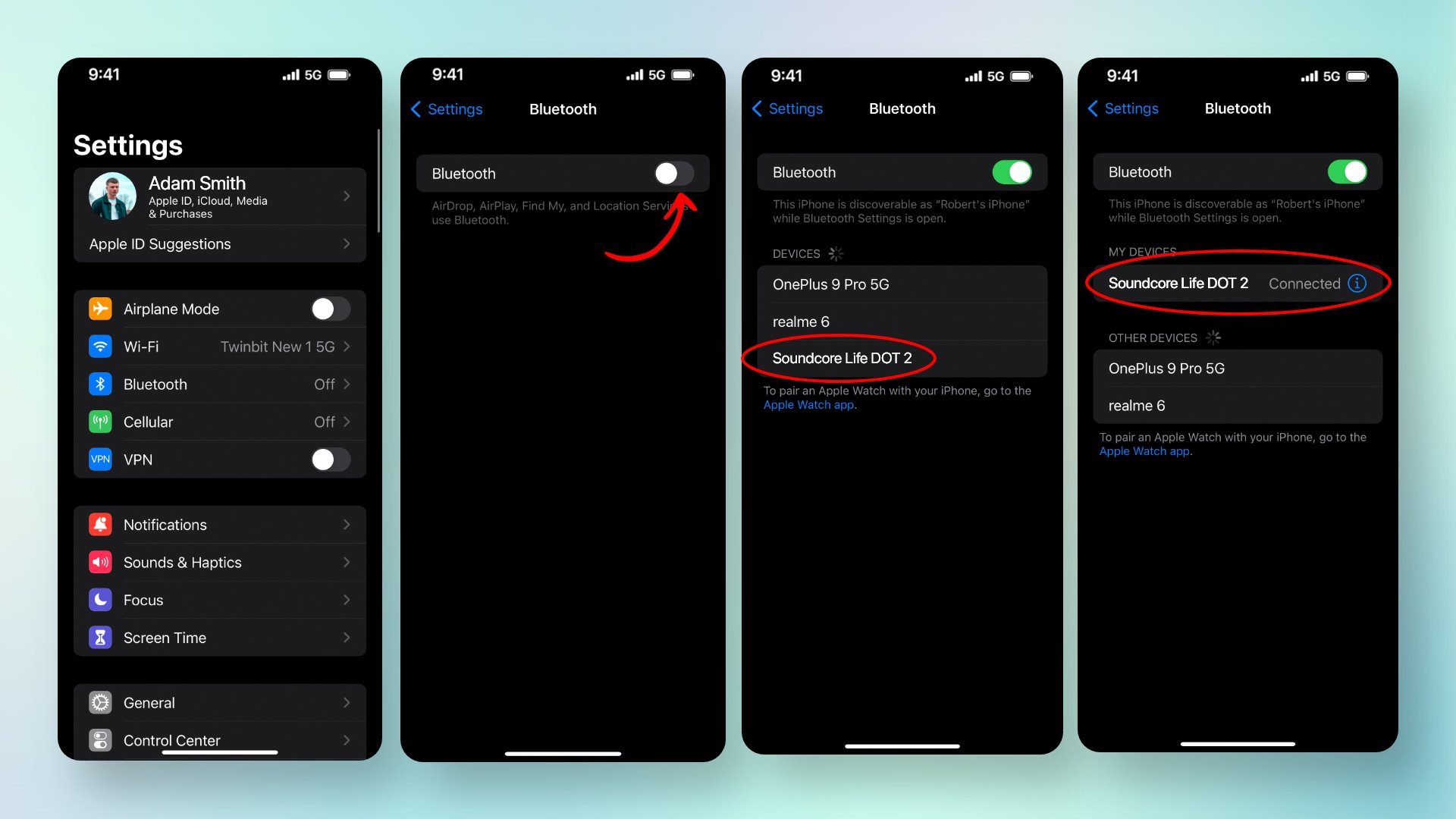
- Activate pairing mode in earbuds
- Go to the Settings app on iPhone
- Select ‘Bluetooth’ menu
- Turn on Bluetooth
- From the list of available devices, choose your Soundcore earbuds
- Click on them and confirm the connection
That’s it. A successful connection should be established.
Related Posts:
How to connect Soundcore earbuds to an Android phone
Many users may have an Android operating system on their phones. Connecting the Soundcore earbuds to an Android is as easy as doing so on iPhones. The process is very simple.
Find out how to connect Soundcore earbuds to an Android phone from the instructions given below:
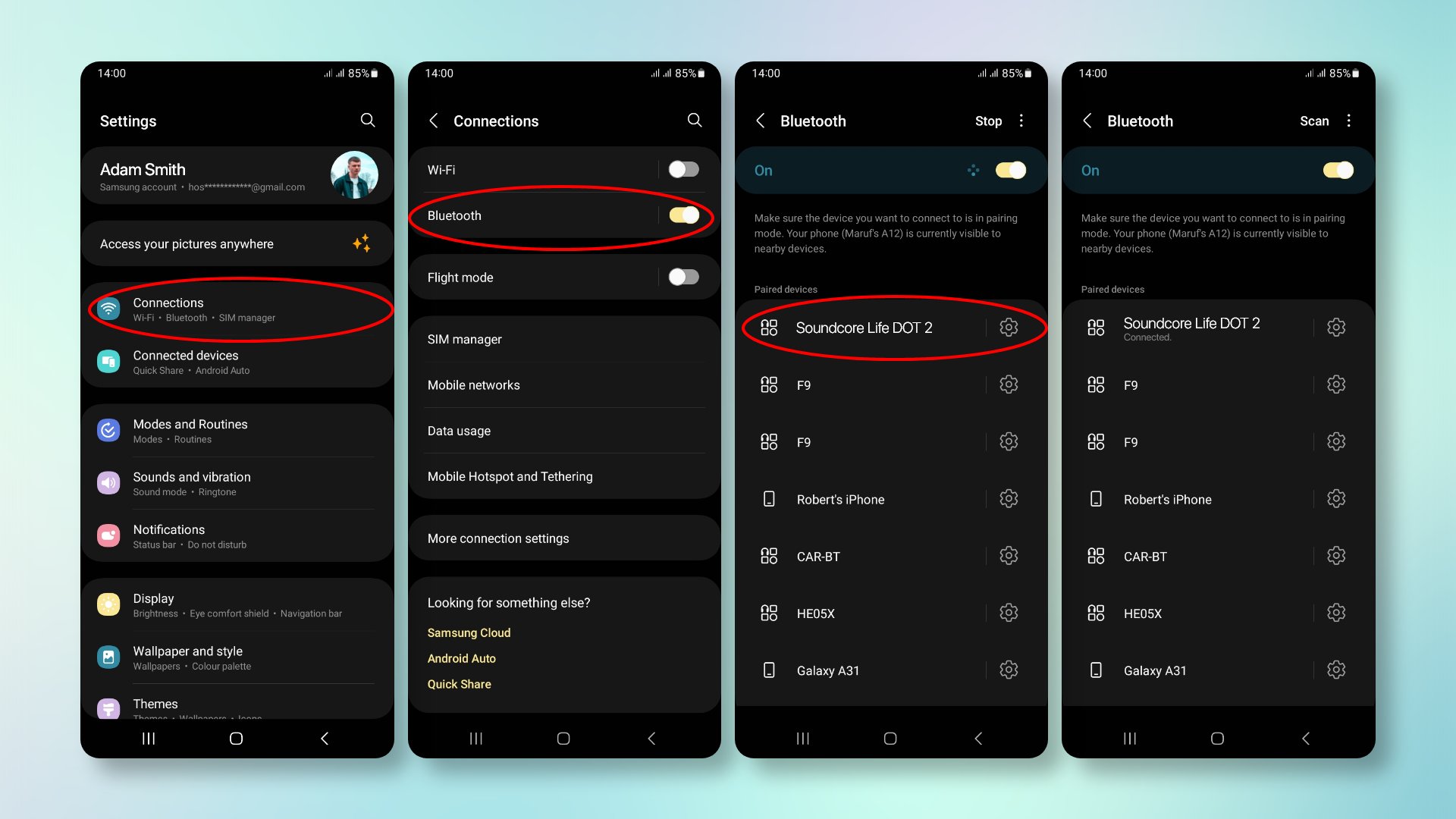
- Activate pairing mode in earbuds
- Go to settings on your phone
- Choose the Bluetooth settings
- Slide the toggle to turn on Bluetooth
- Now, from the list of nearby Bluetooth enabled devices, select the Soundcore earbuds and click on them
- A pop-up will appear. Click on ‘Pair’ to confirm
This is how you can connect Soundcore earbuds to an Android phone.
Related Post: How to Connect Beats to Android Phone
How to connect Soundcore earbuds to Mac
Yes, not just phones; you can also connect your Soundcore earbuds to laptops and Macbooks! Many people get confused about connecting Soundcore earbuds to the laptop. But the process is very simple.
If you have a Macbook, follow the given Soundcore earbuds instructions:
- Activate pairing mode in earbuds.
- Go to ‘System Preferences’ in Macbook by clicking on the Apple logo menu. It is located at the top left corner of your home screen.
- Select ‘Bluetooth’
- Turn on Bluetooth and choose your earbuds’ name
- Confirm connection
Related Posts:
- How to Connect Samsung Earbuds to Mac
- How to Connect Wireless Headphones to MacBook
- How to Connect Bose Headphones to Mac
How to connect Soundcore earbuds to a Windows PC or laptop
Not just a Macbook, you can connect your Soundcore earbuds to a Windows-operated PC or laptop as well. So, how to connect Soundcore earbuds to Windows computers? Here’s how:
- Put the earbuds in pairing mode
- Go to the ‘Start’ menu on your Windows laptop by clicking on the Windows logo at the bottom left of the taskbar.
- Choose ‘Settings’
- Go to ‘Bluetooth & Devices’ located on your left
- Select ‘Bluetooth’ on the main screen and turn it on
- Choose ‘Add device’ through Bluetooth and select your earbuds from the list of devices that appear
That’s it. The connection has been successfully made.
How to reset Soundcore earbuds
Sometimes, when the earbuds refuse to connect, resetting them is necessary. Resetting allows the earbuds to forget all the previously connected devices, and you may start connecting new devices freshly.
So, how does this reset work? Well, different Souncore models have different ways of doing so. All of them have been elaborated on below:
Soundcore Liberty Air and Soundcore Life earbuds
To reset the Liberty Air and Life earbuds, all versions’ processes are pretty similar. You need to:
- Keep both the earbuds in the case
- Long press the button on the back of the case for 10 seconds
- Wait for a white LED light flash
Therefore, with the light flashing, you will know that the earbuds have reset.
Soundcore Life A1 earbuds
In the Life A1 version, the process of resetting is slightly different. You have to:
- Keep the earbuds inside the case.
- Keeping them inside, open the case.
- Then, press and hold down the button on both earbuds for 8 seconds.
- A red and white LED light will flash.
- After the flashes appear, take out the earbuds from the case for them to pair with each other.
Soundcore Life DOT 2 earbuds
This process is kind of similar to that of Life A1 earbuds. You can reset these by:
- Keeping the earbuds in the case, long press the buttons on each earbud for 8 seconds
- Wait for the LED light to flash in red and white colors
- Take out the earbuds from the case for them to pair with each other automatically
Therefore, this is how resetting works in all models of Soundcore earbuds.
Soundcore earbuds pairing issues: Reasons & Fixes
A lot of the time, your earbuds may not connect properly to your device. This may have various reasons like range problems, low battery, compatibility issues, etc. Well, I have elaborated on all these reasons below and discussed how to fix them. Find them below:
Low Battery
Your connection may get disrupted, or the earbuds will not pair if they have a low charge. So, charge the earbuds before you pair them.
Not within range
if the device or the earbuds are not within each other’s range, there will be difficulties in connecting them. An ideal range for Bluetooth connections is about 10 meters. So, keep both the earbuds and the devices close to enable a strong pairing.
Compatibility
Make sure the earbuds are compatible with whatever device you’re using
Paired with other devices
Sometimes, the earbuds may connect to previously paired devices, or your phone may be connected to another set of wireless devices. In that case, you have to clear out all the devices on your list by forgetting them or disconnecting any connections made. You can also try resetting the earbuds.
Firmware issues
It may be that the firmware of your earbuds is outdated. In that case, visit the Soundcore website and install any new updates.
Disruption by other networks
Other Bluetooth or WiFi networks sometimes disrupt the connection. In such situations, ensure all other WiFi networks are turned off for a smooth connection flow.
Final Words
Whether it be podcasts or listening to music, Soundcore earbuds always give the best service. Besides, they can also be easily paired with all devices, from iPhones to a Windows PC.
In this article, I gave you all the insights on how to connect Soundcore earbuds. If the earbuds are not connecting, you now know how to deal with that.
Related Posts:
- How to Connect Galaxy Buds With Different Devices
- How to Connect Raycon Earbuds to iPhone, Android & Other Devices







