How to Connect Raycon Earbuds to iPhone, Android & Other Devices
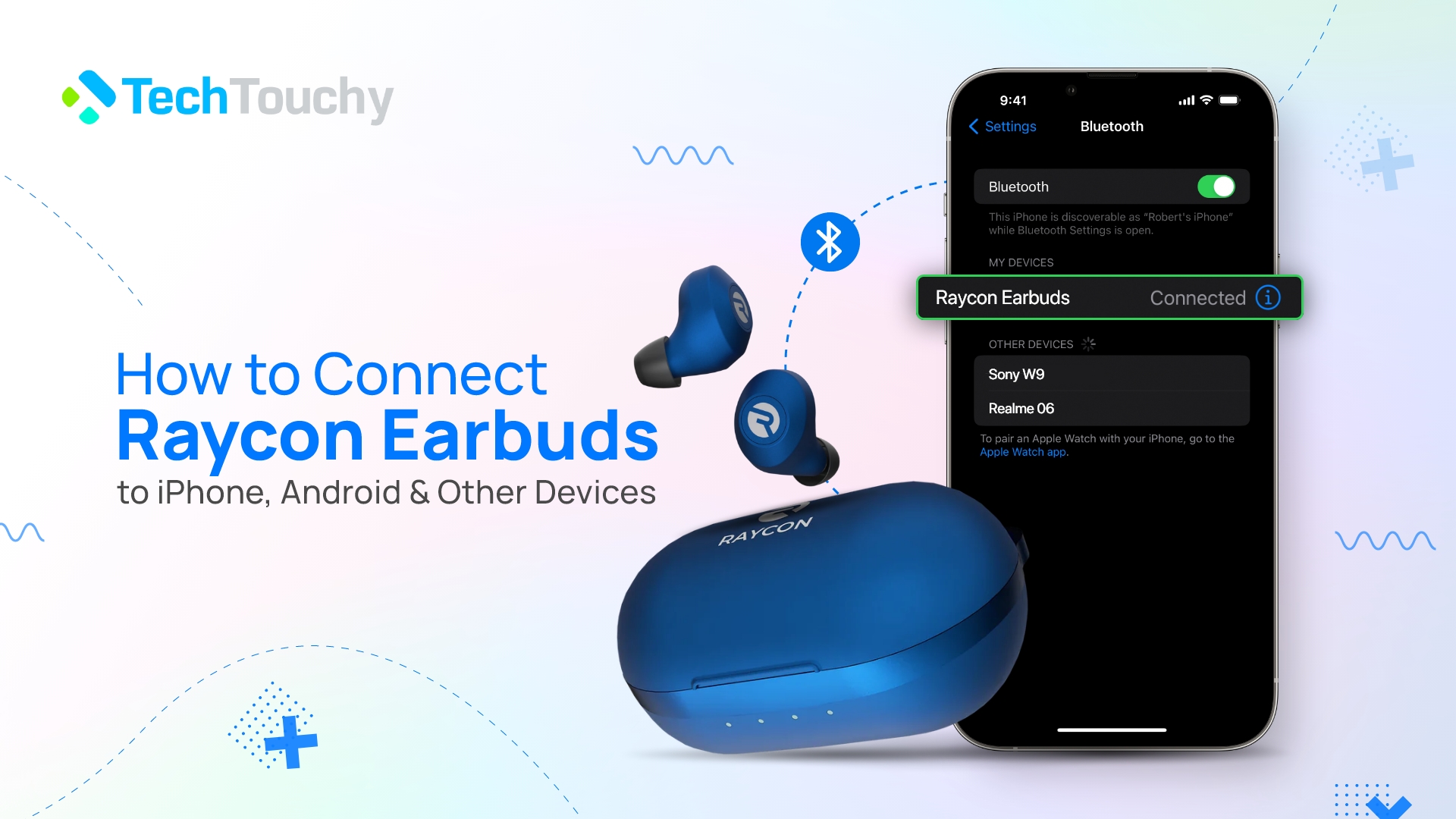
Raycon earbuds rose to popularity among young consumers due to its amazing marketing program and features. The earbuds are comfortable to use and have great durability. Connecting, resetting, and pairing it is also super easy.
But if you are one of those people who don’t know how to connect Raycon earbuds to different devices, this article is for you. You can also know what to do if the earbuds are not connecting properly. To know all the details, keep reading below:
How to put Raycon earbuds in pairing mode
Before we move forward and find out how to connect your Raycon earbuds with different devices, we need to know how to put them in pairing mode first. This is because this is the first thing you need to do when trying to pair your earbuds with any devices using Bluetooth.
Here’s how to put your Raycon earbuds in pairing mode:

- Put on both earbuds on your ears.
- Now, press and hold down the button on each bud at the same time until you hear a sound. It might take a few seconds, so hold down the buttons until you hear that beep or sound.
How to connect Raycon earbuds to iPhone
If you’re an iPhone user, you must be curious to know how to connect Raycon earbuds to an iPhone exclusively. Raycon is a popular earbud brand as an alternative to air pods, and all iPhone users love using it.
So, how do you pair Raycon earbuds with an iPhone? Follow the steps below and take a look:
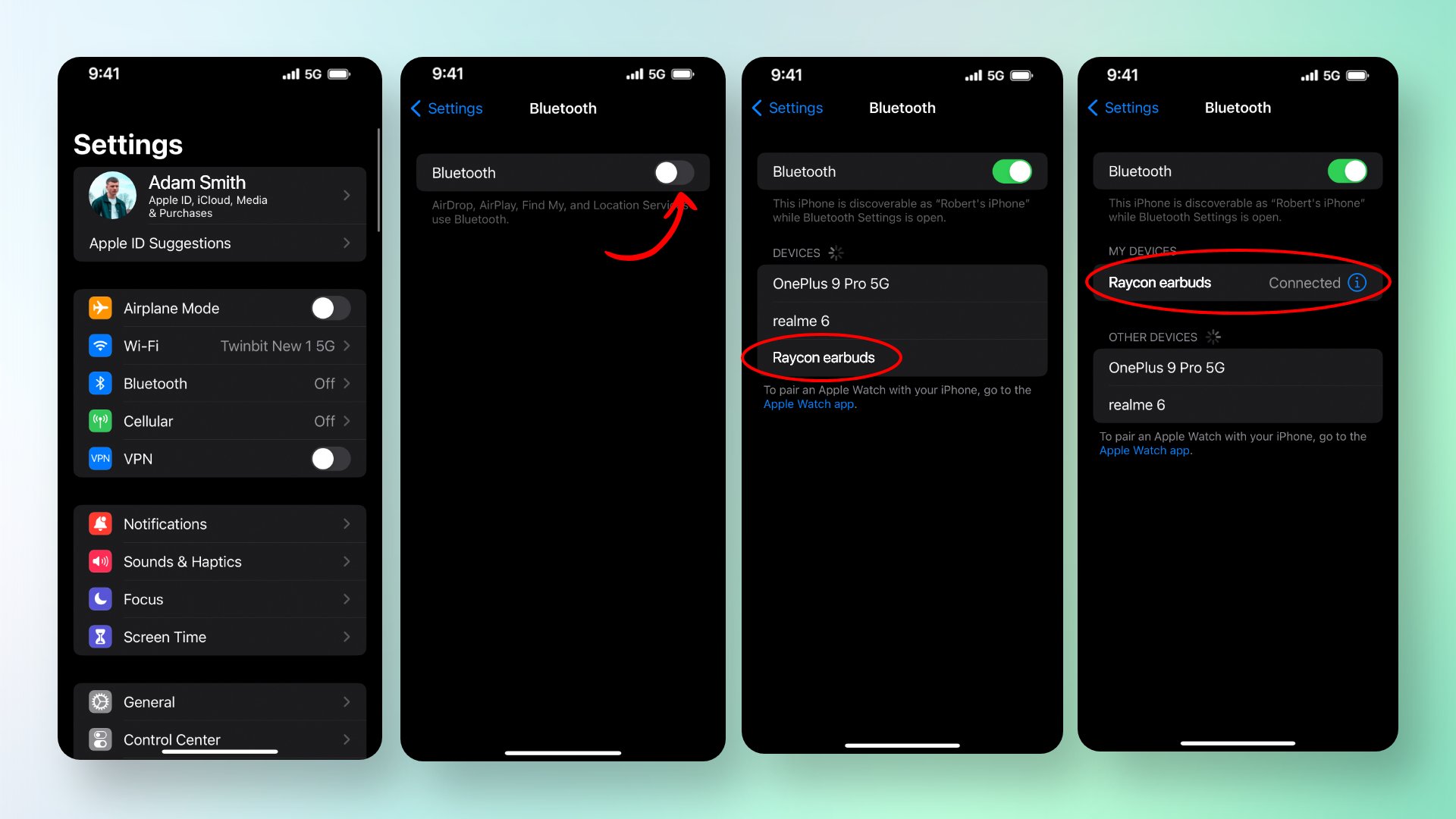
- First and foremost, activate the pairing mode in the earbuds by long pressing the earbuds’ two buttons. I have shared the steps on how to do it above.
- After you have put the earbuds in the pairing mode, on your iPhone, go to the Settings
- There, select the option ‘Bluetooth.’
- Turn Bluetooth on by turning on the toggle.
- Now, a list will come up with all the available devices nearby
- From the list, select the Raycon earbuds. Confirm to connect.
That’s it; the earbuds should now be strongly connected to the iPhone.
Related Posts:
How to connect Raycon earbuds to an Android phone?
Android phones are as popular as iPhones, and many of you may want to know how to connect Raycon earbuds to an Android phone. Whether it be a Samsung, OnePlus, or LG, all Android phones are more or less compatible with Raycon earbuds, and pairing Raycon earbuds with them is very easy.
All the Android phone needs is a Bluetooth system, and it should be easily able to connect. To know how to pair Raycon earbuds, follow the given steps:
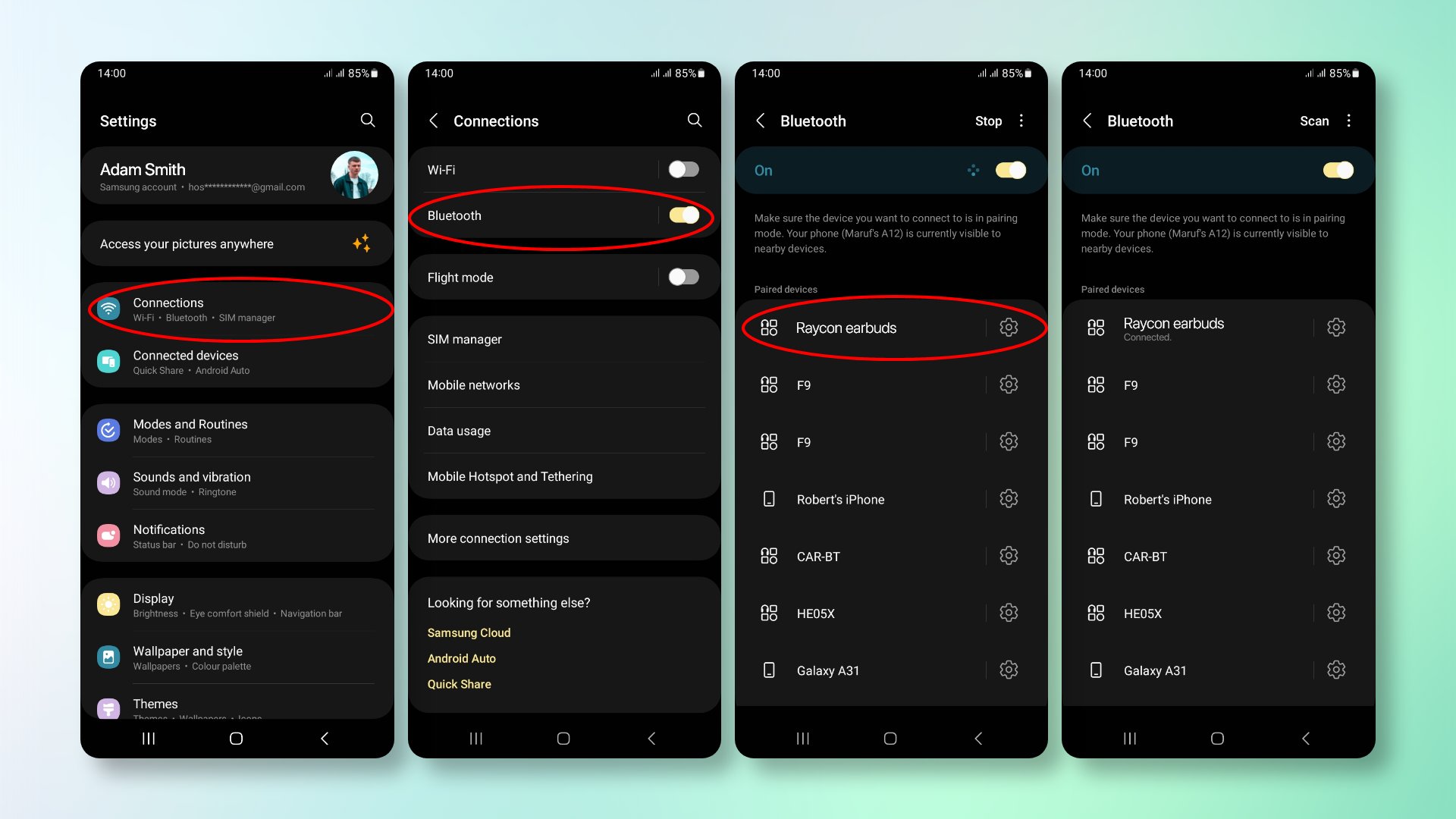
- Keep the Raycon earbuds in pairing mode
- Go to the Settings app on your phone or slide down the notification bar menu
- There, find the Bluetooth icon, which will also have ‘Bluetooth‘ written beside it.
- Turn on Bluetooth by clicking on the switch option
- Now, a list of all available devices nearby will come up.
- Select the Raycon earbuds from the list
- Finally, a popup will appear that will ask you to confirm the Click on ‘Pair’.
You should now have a successful connection. If you want to disconnect the device at any point, go back to Settings and find the list of devices. In there, click on your phone and ‘Disconnect’ or ‘Forget this device.’
Related Post: How to Connect Beats to Android Phone
How to connect Raycon earbuds to a Windows PC or Laptop?
Now, many people wonder whether you can connect earbuds to your phone to your laptop or PC as well. Well, the answer is yes! Technology is advanced today, and Bluetooth earbuds can be connected to almost any device that lets you listen to audio (and has Bluetooth, of course).
So, a laptop or PC is no different. You can always connect them to all kinds of Raycon earbuds. To find out how to connect Raycon earbuds to a laptop, read the steps I have given below:
- First and foremost, activate the pairing mode in the earbuds.
- Next, turn on your laptop and click on the ‘Start‘ menu that is always there on the leftmost side of the taskbar. It has the iconic Windows logo. You can also find the Start menu by pressing Windows key + I together on the keyboard.
- After the start menu pops up, go to ‘Settings.’
- You will see an option ‘Bluetooth & Devices’ on your left side. Click on it.
- Now, turn on Bluetooth by clicking on the ‘Bluetooth‘ option in the list
- At the top, click on ‘Add Device’. Then select ‘Bluetooth‘ to confirm that the connection you want to make is through Bluetooth
- A list will appear with all the available devices. Select the Raycon earbuds from the list. Confirm connection.
To disconnect the device, you must click on the device name and click on ‘Disconnect.’
Related Post: How to Pair AirPods to HP Laptop
How to connect Raycon earbuds to Mac?
My last guide centers around the MacBook, which is a popular alternative to Windows laptops, just as Androids are to iPhones. Connecting Raycon earbuds to a MacBook is as easy as it was to the other devices.
To know how to connect Raycon earbuds to a MacBook, follow the steps below:
- Put the earbuds in pairing mode
- In your MacBook home screen, find the Apple logo at the top corner. Click on it
- Select ‘System Preferences‘ This is basically where all the settings are
- Find the menu for Bluetooth. Tap on it and turn it on
- From the list of available devices, choose Raycon earbuds
That’s it. You have successfully established a connection with your Raycon earbuds. If you want to disconnect it at any point, just click on the connected device and select ‘Disconnect’ or ‘Forget.’
Related Posts:
- How to Connect Samsung Earbuds to Mac
- How to Connect Wireless Headphones to MacBook
- How to Connect Bose Headphones to Mac
How to factory reset Raycon earbuds?
Sometimes, we may want to reset our earbuds because the Raycon earbuds won’t pair with other devices or it is having technical issues. In that case, resetting is always the best option as it resets all the previous pairings of the earbuds and helps it make pairings like it is brand new.
So, how to factory reset Raycon earbuds? Follow the guidelines below:
- Keep the earbuds back in the case and turn it off
- In your phones and laptops, click on the Raycon earbuds in the list of paired devices and select ‘Forget device.’
- After that, press and hold down the power button on both earbuds for 30 seconds after taking it out of the case. It should factory reset.
Why won’t my Raycon earbuds connect to my devices?
Users often complain that their Raycon won’t connect to their devices, no matter how much they try. Well, this issue could have several reasons. Some of them are:
- Device not within range: It could be that you are holding your device too far away from the earbuds. Hence, the Bluetooth signals cannot reach the device as it is out of its designated radius.
- Battery low: All Bluetooth devices rely heavily on charge, especially earbuds. If your Raycon earbuds don’t connect, it could mean that it is running out of charge. In such situations, connections may get disrupted or not happen at all.
- Technical or physical damage to the earbuds: It is possible that the firmware in the earbuds may be out of date or there has been some sort of physical damage to the earbuds
- Another device connected: This is a silly reason we often forget. But your earbuds might be connected to another device nearby. Hence, it is not linking to your device, no matter how often you try.
- Not compatible: Last but not least, if your device is something that does not support Bluetooth connection with earbuds or Raycon doesn’t support your device, the connection will not happen.
Raycon earbuds troubleshooting tips
Now that we have talked about why Raycon earbuds may not connect to your device, it is time to talk about Raycon troubleshooting. In this section, we will basically talk about what you can do if the earbuds are not connecting to your device. It could happen easily due to one of the reasons mentioned above.
Here’s what you can do:
- Restart the earbuds: If the earbuds are not connected, keep them in the case and press on the back of the case for 10 seconds. Take it back out. This way, the earbuds are restarted
- Check the charge: Next, check whether the battery is low in the earbuds. Charge it if needed.
- Other devices: Ensure no other devices are connected to the earbuds. Turn off the Bluetooth on all devices nearby for an undisrupted connection. Bring your own device closer to the earbuds.
- Reset the earbuds: if these ways don’t work, try resetting the earbuds following the guidelines mentioned above.
- Update Firmware: Go to the Raycon website to download the updated firmware. Follow their instructions according to your model to update the firmware.
- Check for physical damage: If nothing works out, the earbuds may be damaged. Contact Raycon or the seller for replacement.
Final Words
Whether it be earbuds for the gym or everyday use, Raycon is a go-to brand that has it all. They are durable, have good battery life, and are easy to use. Pairing them with multiple devices is no hassle as well.
In this article, I gave out all the details on how to connect Raycon earbuds and also reset and troubleshoot them. Use them comfortably now with all these guidelines.
Related Posts:
- How to Connect Galaxy Buds With Different Devices
- How to Connect Soundcore Earbuds to iPhone, Android & Other Devices







