How to Connect Onn Soundbar to TV – A Complete Guide
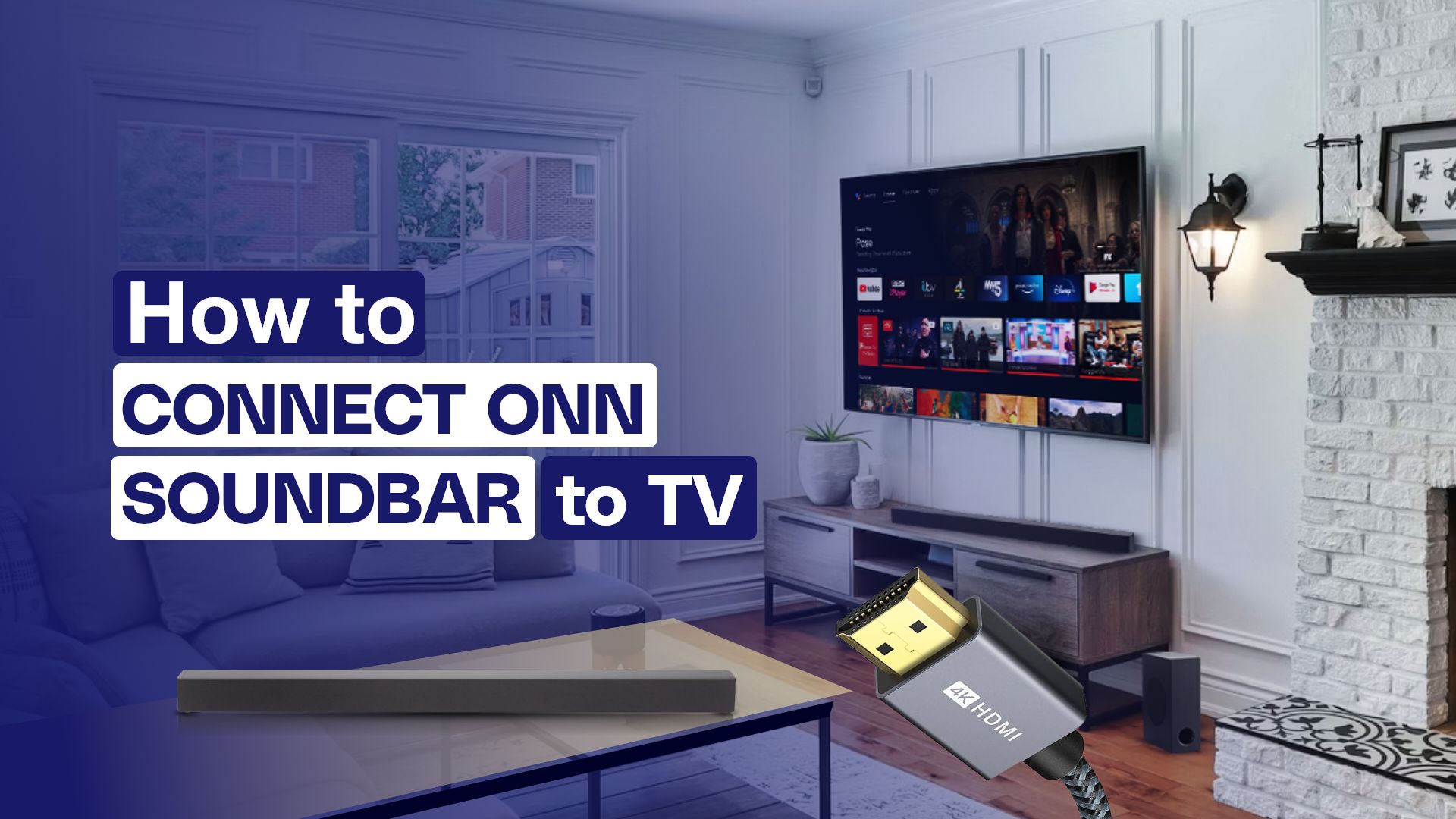
Onn Soundbars are one of the best soundbars available in the market by Walmart, which delivers an immersive surrounding audio experience that will obviously mesmerize your audibility.
After knowing all the mesmerizing facts, you might be wondering about the Onn soundbar setup now. Here in this article, we are going to discuss how to connect Onn Soundbar to TV.
Connecting the Onn Soundbar to your TV can be done by the HDMI cables provided in the pack, or you can use the Optical digital audio cable as well if your TV does not have any HDMI(ARC) port. They also use AUX and Bluetooth modes for connection to the TVs. Later, things can be done through the Settings from your TV in a few simple steps.
There are certain things that are essential as well to know for connecting your Onn soundbar to the TV. So, without wasting our time in talking here, let us guide you to the path of how to connect Onn Soundbar to TV.
How to Connect Onn Soundbar to TV Using Cables- Multiple Methods
Your Onn Soundbars will support a number of methods to connect it to your TVs. The possible ways to connect your Onn Soundbar to your TV are:
- Connecting Via HDMI Cable
- Connecting Via Optical Cable
- Connecting Via AUX Cable
Now, we are going to describe each connection method step by step.
Connecting Onn soundbar to TV via HDMI cable
Since most TVs include an HDMI connector, employing an HDMI cable to connect it with your Onn Soundbar appears to be the best option. Without any connectivity concerns, HDMI connections provide the greatest sound.
Here’s how to connect your Onn soundbar to TV using HDMI:

- Plug one end of the HDMI cable into your TV’s HDMI (ARC)
- Then, connect the other end of the HDMI cable to your Onn soundbar’s HDMI port. It is most likely located at the back of the soundbar.
- Now, turn on your ONN soundbar by pressing the power button. For your TV, you don’t really need it to be turned off to connect the HDMI cable on it.
- On your TV, you need to select the HDMI as the sound output settings.
- For this, head over to your TV’s Settings.
- Then, go to sound/audio settings.
- After that, select the audio/sound output
- Then, choose HDMI as the sound/audio output for your TV. In some TV models, they might mention the name of the soundbar instead.
- Now, your Onn soundbar is connected to your TV via HDMI cable. Your soundbar is now ready for use.
To fully understand things and determine whether the connection method and TV are compatible, you may want to read the handbook that came with the Onn Soundbar Box.
Read more: How to Connect Soundbar to Apple TV with HDMI
Connecting Onn soundbar to TV via Optical Cable
Another solid connection alternative is to use an optical cable to connect your TV with the Onn Soundbar. This method ensures an ideal sound quality if the cable is in good condition. Most TVs have both HDMI and Optical cables.
However, anyone using an Onn soundbar should start with an HDMI cable connection. The optical cable connection is the ideal choice if you are unable to use HDMI cables to connect your Onn Soundbar to your TV.
Here’s how to connect Onn soundbar to TV using your optical cable:

- Connect the optical cable to the Onn soundbar’s Optical IN It is located at the back of the soundbar.
- Then plug the other end of the optical cable into your TV’s Optical out
- Next, you need to configure the soundbar with the TV.
- So, turn on your Onn soundbar and the TV.
- Then, navigate to your TV’s Settings.
- Next, head over to your TV’s audio/sound settings.
- From there, select sound/audio output from the sound settings.
- Now, under the sound output menu, select Optical as the source of the sound. In some TV models, the name of the soundbar might appear.
- Your soundbar is now ready for use. You’ve successfully connected your Onn Soundbar to your TV using an optical digital audio cable.
Connecting Onn soundbar to TV via AUX or RCA cable
You can connect your Onn Soundbar to your TV via an analog audio cable if your TV lacks an HDMI(ARC) or optical digital audio port.
The 3.5 mm AUX cables won’t give you the highest sound quality available, but they can still be effective. It is one of the earliest approaches to anchoring audio equipment.
In the absence of the previous ones, using the AUX cords to connect your Onn Soundbar to your TV seems to be a good alternative. That being said, some TVs might not have a 3.5mm Aux port. However, they might have RCA ports that you can use instead.
Here’s how to connect Onn soundbar to TV via AUX audio cable:
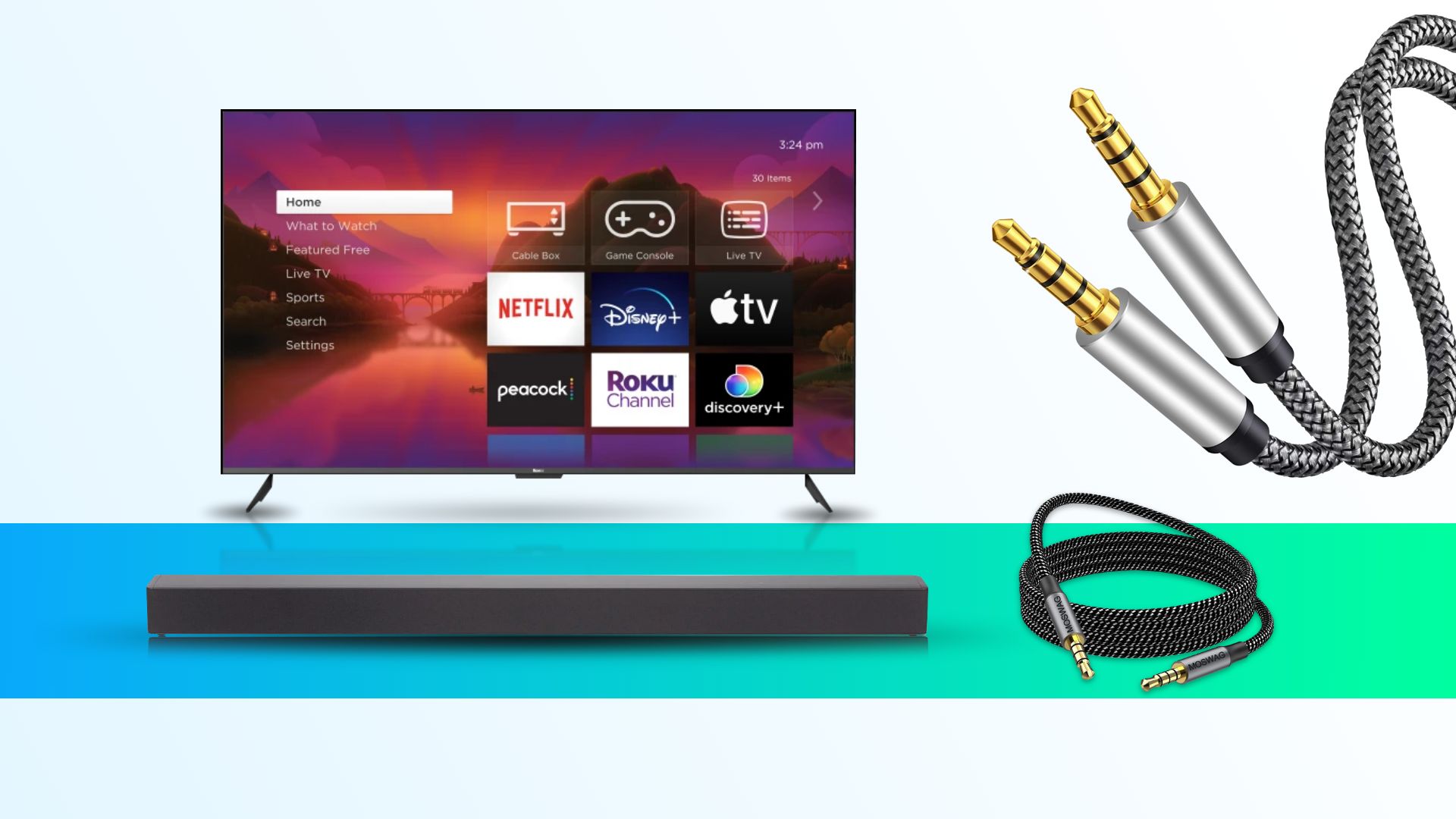
- First, you need to get an AUX audio cable, as your soundbar comes with one.
- If your TV has an Aux port, then you need to get the AUX audio cable. But if the TV doesn’t have an AUX port but an RCA ports instead, then you need a 5mm to RCA cable.
- Next, connect the 3.5mm audio connector to the Onn soundbar. The audio port is likely located at the back.
- On your TV, connect the other end of the AUX connector to the AUX port.
- And if it is a RCA connector, then it would be slightly different. RCA has two connectors; one is red, and the other is white. So, connect the red connector, the Red RCA port on your TV, and the white connector to the white RCA
- Now, turn on your soundbar and TV.
- Your work is not done yet; you need to configure the soundbar with the TV.
- So, navigate to the TV’s Settings and head over to the sound/audio settings.
- Next, select the audio/sound output
- From there, choose the Aux/RCA as the audio source. In some cases, you might have to select the name of your soundbar.
- Once you do that, your Onn soundbar is now connected to the TV.
- Your Soundbar is now ready for use.
Read more: How to Connect Sony Soundbar to TV
How to Connect Onn Soundbar to TV Wirelessly
It is reasonable to consider a wireless solution that won’t pile up cords and clutter up the area surrounding your TV. If you are giving one of the best sound output qualities without the clumsy wires, the majority of customers will choose wireless connectivity.
It may be difficult to connect your Onn Soundbar via WiFi because some models do not support it. Instead, using the Bluetooth method seems to be the best choice because most TVs accept it and are well-suited for it.
Fewer connectivity troubles can be experienced with Bluetooth connections. Because of this, we will go over how to use Bluetooth to connect your Onn Soundbar to your TV.
Connecting Onn soundbar to TV via Bluetooth
Now, the steps are very simple. You have to do just the following:
- First, you need to turn on Bluetooth on your TV.
- For this, go to Settings and then Bluetooth
- If Bluetooth is off, then turn it on. And if the Bluetooth is on, then move on to the next step.
- Now, hold down the Bluetooth button on your Onn soundbar’s remote until the light starts flashing. It should take about 3 seconds.
- Alternatively, you can hold down the source button on the Onn soundbar until the light starts flashing. It should take about 3 seconds.
- Your Onn soundbar is in pairing mode.
- Now, the name of your Onn soundbar should appear on your TV’s Bluetooth settings.
- Next, select the Onn soundbar from the Bluetooth settings. This should establish a connection between your TV and the Onn soundbar.
- If there is still no connection, then you can head over to your TV’s audio settings and then the sound/audio output From there, select Bluetooth as the sound output.
Read more: How to Connect Polk Soundbar to TV
Onn soundbar not connecting to TV: Reasons & Fixes
As the Onn Soundbar is also an electric device, there might be some common issues with the soundbar.
So now we are discussing some common troubleshoots:
No Audio Output
Issues
- No audio is coming out from the soundbar
- The Video is playing on the TV, but the sound is missing
Remedies
- Check the HDMI cable connection. If you have used both the HDMI and Optical audio cable, then check both of the cables to see if they are connected properly to both ends or not.
- Check the Audio Setting of the TV to see whether that is set to the minimum intensity or not.
- Check the Settings of the Soundbar to see whether the sound is set to the minimum or not.
- Check the TV Settings and look for the Audio Output, whether it is set to the internal speakers or not.
No Sound While Playing Surround Sound
Issues
- While streaming any video on the TV, the sound is not played along with the video.
Remedies
- Most of the time, this happens when the streaming video format does not match with the selected audio output format of your Onn Soundbar. So, you can change the audio output of the soundbar to match the streaming platform’s supported audio format.
Soundbar not Getting Any Power
Issues
- The Soundbar is not getting power
- The power indicator of the soundbar is not responding
Remedies
- Check the power cable of the Soundbar
- Look for any external damage to the power cord
- Diagnose the power source
- Check whether the Sound Bar is on Standby mode or not. If so, then turn that off.
The Remote is not Working
Issues
- The remote is not working
- The remote is not getting connected
Remedies
- Check the CEC settings of the TV, whether it is turned on or off because turning off the CEC settings will not let your remote function.
- Look for whether anything is blocking the IR sensor of the remote
- The distance from the remote and the soundbar might be too far. Try to keep the remote and the soundbar closer
- The batteries of the remote might be dead, so check the battery and replace them if the existing ones are dead
- External light sources might interfere with the IR of the remote. So make sure that there are no excess sources of light
- Do not keep any other devices near the soundbar that use IR, such as remote control toys or other things, to avoid IR interference
- Turning off your TV for a while might solve the issue, as sometimes the Plasma TVs interfere with the IR signals
Read more: How to Connect LG Soundbar to TV
Why does my Onn soundbar keep cutting out?
The possible reasons are:
- The connection cable must be damaged
- The Soundbar might not be compatible with the audio format
- There might be any kind of connectivity issue
There might be more reasons like these, but these are the most common reasons for this malfunction.
Can I connect other devices, like a gaming console or Blu-ray player, to my Onn soundbar?
Yes, you can often use HDMI or other appropriate cables to connect additional devices, like a gaming console or Blu-ray player, to the Onn soundbar in order to enhance your audio experience. Check your soundbar’s available input ports and refer to the user manual for detailed instructions.
Read more: How to Connect Sonos Soundbar to TV
Closure
We have reached the end of this guide, where we have tried to give you an insight on how to connect Onn Soundbar to TV.
We have discussed every possible connection method of your Onn Soundbar to your TV, which is the HDMI Cable, Optical Cable, AUX Cable, and Bluetooth. Now, it is your turn to choose one among them, depending on the compatibility of the method with your TV.
If you still have any kind of queries related to how to connect the Onn soundbar to the TV, then feel free to contact us.
Wishing you a fantastic time with your Onn Soundbar and letting you feel the heat with the sound of the Onn Soundbars.
Read more:







